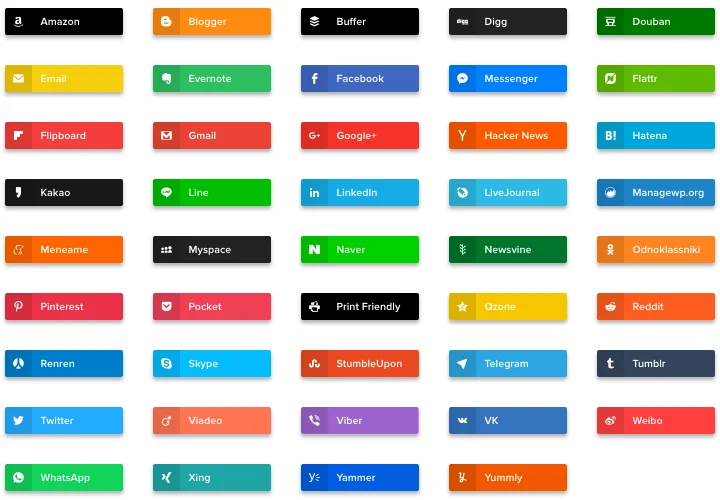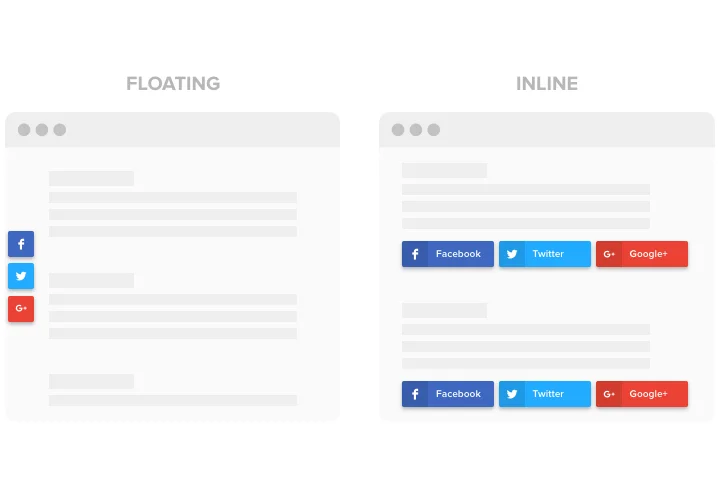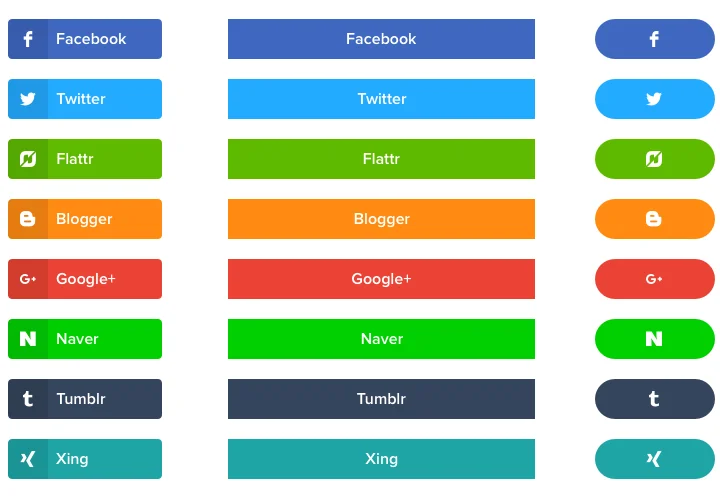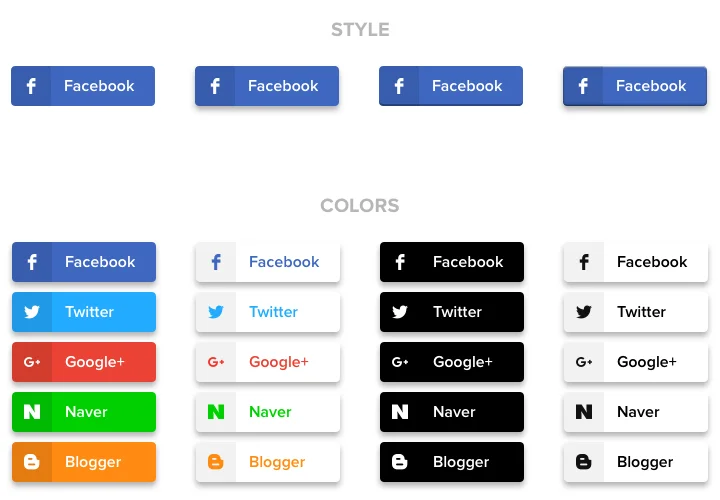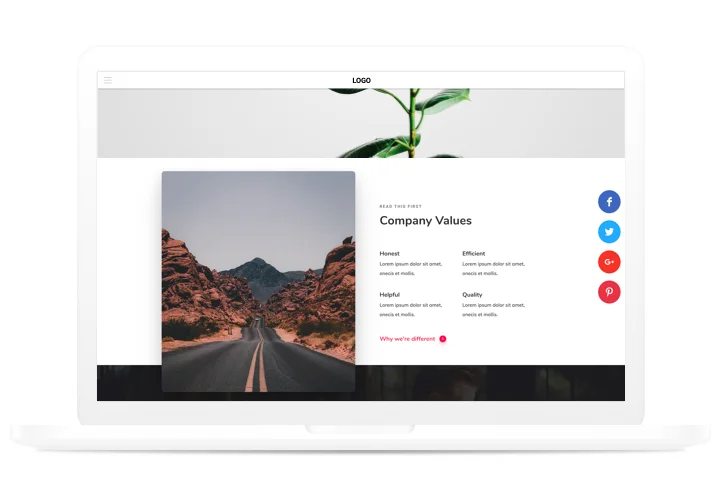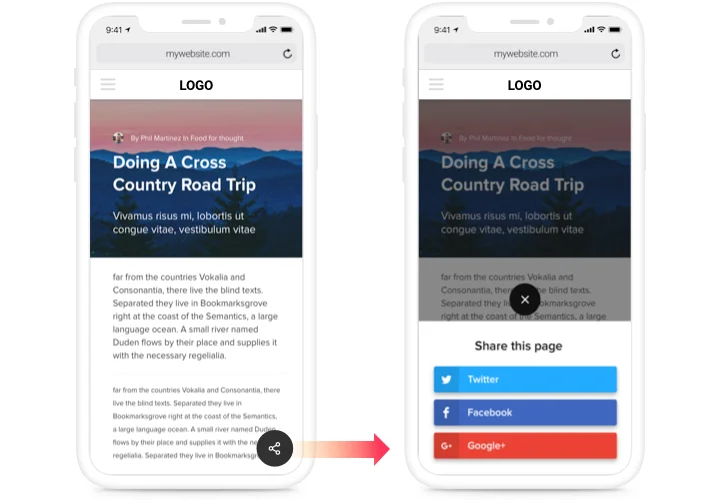Social Share Buttons for Webnode
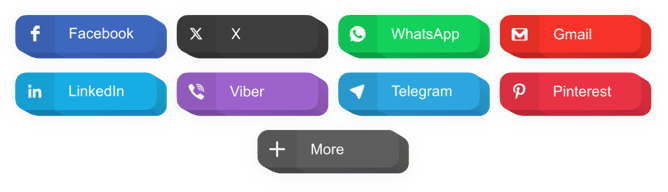
Create your Social Share Buttons widget
Screenshots
Description
A simple share widget for all sites, which allows your readers to spread data, pages in various social media. Grow your business presence in social networks and win even more followers and fans with unique content on your website.
Attract new readers from social media to your site!
- Wider spread of publications and items in social media.
With a convenient interface and a lot of handy functions, just in 1 click, your content will get a massive sharing in social media. - Spread engaging content and increase your audience.
Provide your users with a chance to share your content fast and easily to get through to a new audience. - Improve traffic on your site.
Attract more users on you site with the help of active position in social media and experience raise in views. - A fast instrument to bring new subscribers in social services.
Place viral content and give your readers a chance to promote it on their accounts of social media.
Features
Why our buttons the best among Webnode share widgets? Check our strategic traits:
- Place unlimited number of buttons;
- Left, right, or center aligning of the buttons;
- Set button width;
- Adjustable transparency of buttons;
- Live updates released on constant basis.
How to add Share Buttons to Webnode
A fast instruction on integrating buttons without skills in programming or hiring a professional programmer. You only need several minutes to carry the plan.
- Set up your personalized Social Buttons.
With the help of our free configurator, shape a plugin with the look and capacities that you need. - Copy a code for setting up the plugin.
After widget customization, get a code for Share Buttons plugin from the appearing window on Elfsight Apps. - Embed the plugin on your website.
Integrate the plugin into the chosen place of the website and publish the edits. - Done!
Go to your Webnode website, to check your work.
Looking for advice on adding or designing the widget? Elfsight help center team will be happy to provide help and give you a solution! You can also deal with the issue yourself following our detailed guide «How to add share buttons on Webnode site».
Is there a way for adding Social Share Buttons to my Webnode site without coding skills?
Elfsight company provides a solution that enables user create a Social Share Buttons plugin yourself, find out the uncomplicated steps:
- Work straight in the live Editor to establish a Social Share Buttons app you would like to appear on your Webnode web page.
- Select one of premade templates and adapt the Social Share Buttons settings, transform the layout and color of the elements, update your content without coding experience.
- Save the Social Share Buttons and get installation code, that can be easily included in the Webnode web page without buying a paid plan.
With our user-friendly Editor any internet user can create Social Share Buttons widget and simply include to their Webnode site. There’s no need to pay or submit your card credentials to enter Elfsight service. If you encounter any obstacles of any kind, go ahead and contact our customer support.