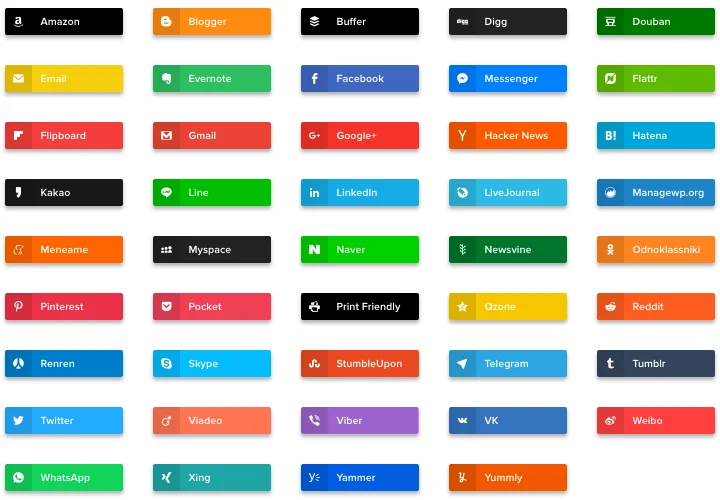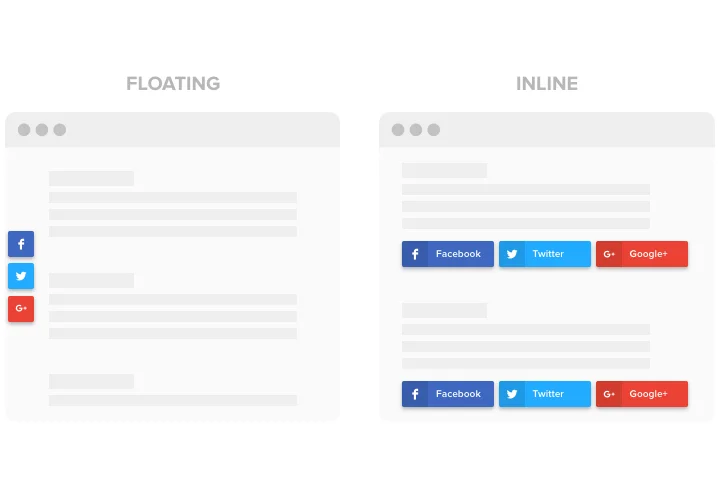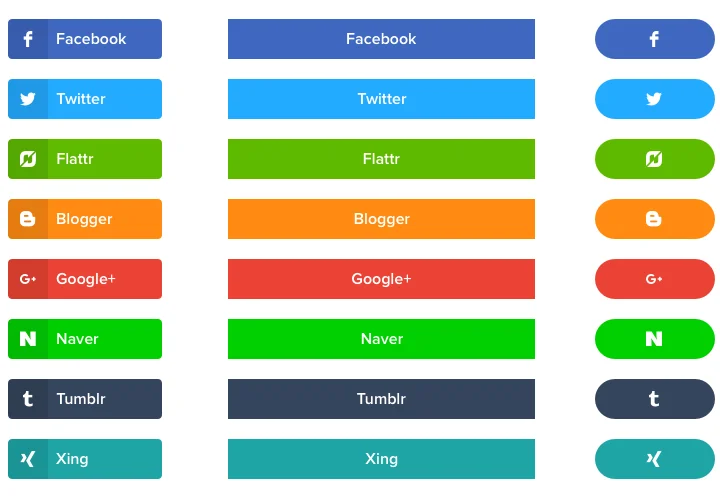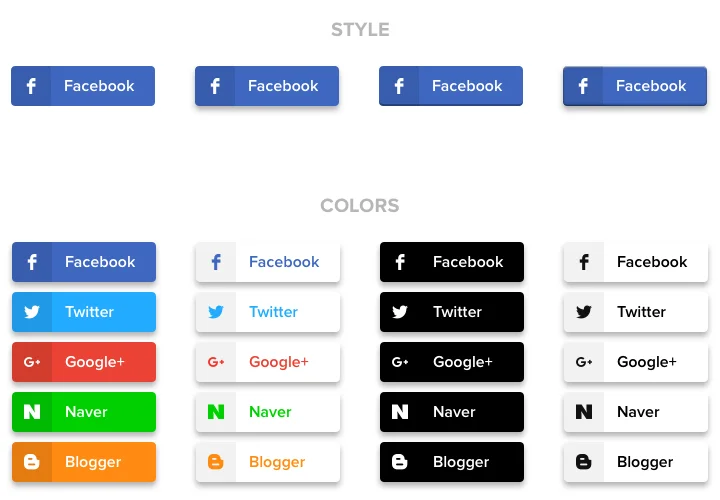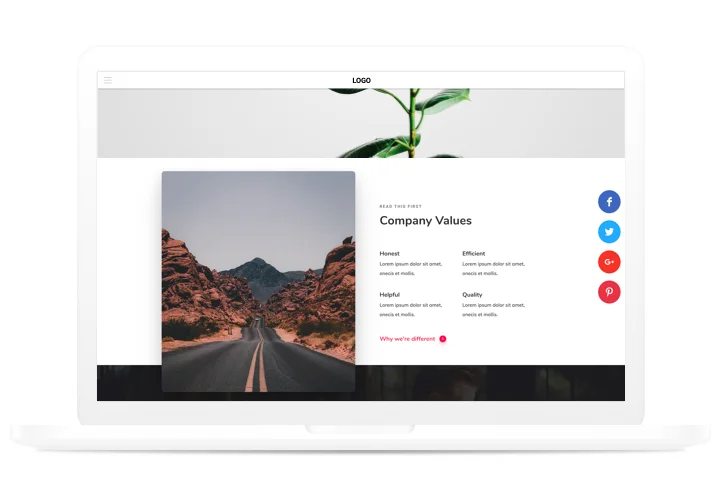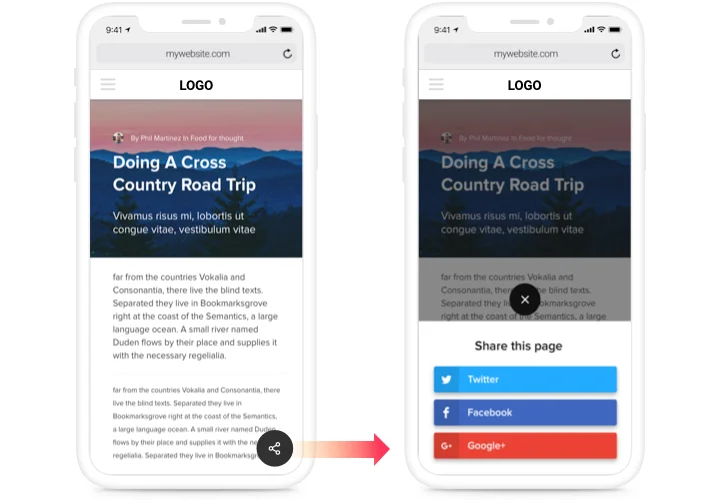Shopify Social Share Buttons
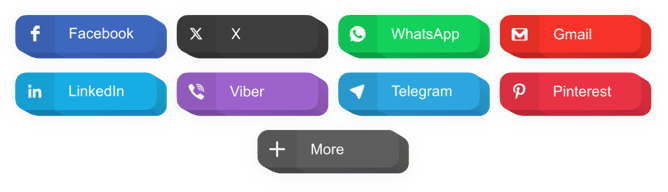
Create your Social Share Buttons app
Screenshots
Why People Love Elfsight
At Elfsight, we know how powerful word of mouth can be – and in today’s world, that often means social sharing. Our Social Share Buttons make it super simple for your customers to promote your products on Facebook, WhatsApp, Pinterest, Twitter, LinkedIn, and dozens of other platforms.
You’re in control of which networks appear, how the buttons look, and where they show up on your Shopify store. Setup takes just a few minutes and even if you’ve never touched code before, you’ll be able to do it. And because we want you to try it risk-free, the free plan includes all the basics you need.
Did you know?
According to Sprout Social, 77% of shoppers are more likely to buy from brands they follow on social media.
With Elfsight’s Social Share Buttons in place, you’re giving customers an effortless way to spread your store across the networks they already use every day.
Key Features of the Shopify Share Buttons
Elfsight’s Social Share Buttons are designed to be simple, flexible, and easy to integrate into any Shopify store. Here’s what makes them effective:
- One-Click Sharing: Shoppers can instantly share your product pages, blog posts, or promotions with their friends.
- 40+ Supported Networks: Choose from Facebook, Instagram, WhatsApp, Reddit, Pinterest, LinkedIn, and more.
- Flexible Placement: Add buttons inline with your content, as a floating panel, or as a sticky bar.
- Match Your Brand: Customize colors, shapes, hover effects, and sizes to blend seamlessly with your Shopify theme.
- Mobile-Friendly: Whether your customers are browsing on a phone, tablet, or desktop, the buttons adapt beautifully.
- Beginner-Friendly Setup: The live editor handles the tricky parts; all you do is copy and paste one small snippet into Shopify.
- Free Plan Included: Start today with no credit card and no time limits. Upgrade only if you need advanced features.
- Fast and Lightweight: Our code is optimized to load quickly without slowing your website.
Play around with all features in the live editor – no signup required.
How to Add Social Share Buttons to Shopify
There are two main ways to install the buttons. Pick the one that fits your store best.
Method 1: Embed on a Specific Page
Perfect if you want the buttons only on certain products, blog posts, or promo pages.- Choose a Template: In the Elfsight editor, select a layout that best meets your needs.
- Customize the Design: Pick your networks, style the buttons, and adjust placement.
- Generate the Code: Click “Add to website for free” and copy the generated HTML snippet.
- Open Shopify Customizer: Go to Online Store → Themes and click Customize.
- Select Your Page: Use the dropdown to pick the page where you want buttons.
- Add a Section: Click Add section, then select Custom Liquid (Online Store 2.0) or Custom content (older themes).
- Paste the Code: Drop in the Elfsight code and save your changes.
Method 2: Add to All Pages (Theme-wide)
Great if you want buttons on every page, for instance, in the footer, header, or floating alongside content.- Choose a Template: Select your preferred button style in the Elfsight editor.
- Customize the Design: Adjust networks, colors, and sizes.
- Generate the Code: Copy the code using “Add to website for free.”
- Edit Theme Code: In Shopify admin, open your theme code and paste the snippet where you want the buttons to appear (footer, header, or global layout) just before the closing
</body>tag and save.
Need a hand? Our Help Center has step-by-step guides and in our Community Forum you’ll find a Wishlist for feature requests and a Changelog so you can keep track of new updates.