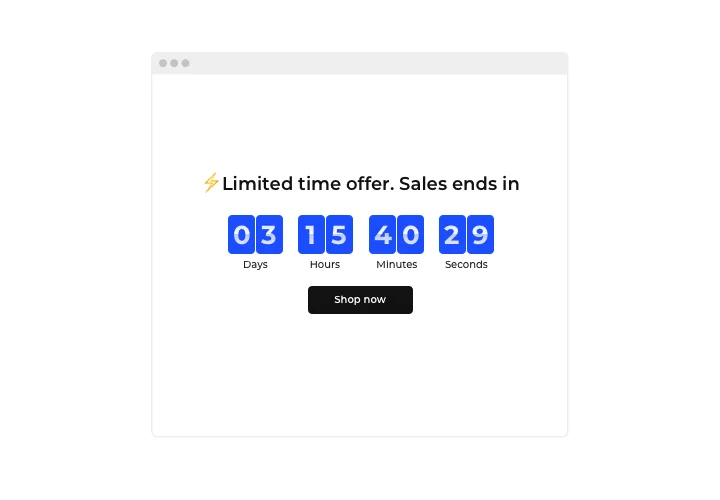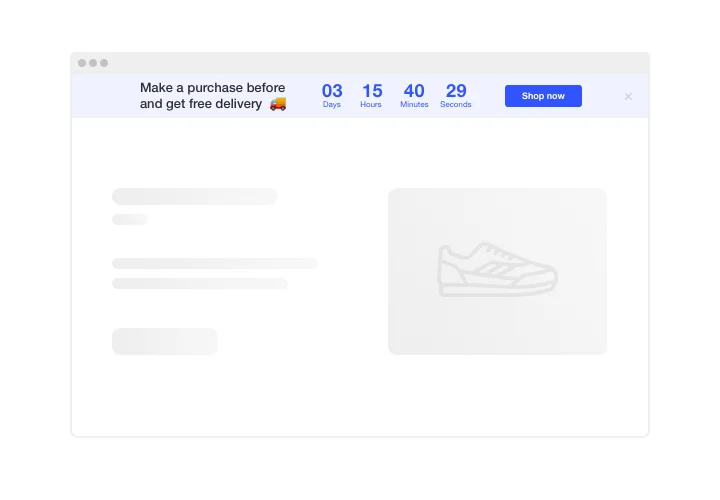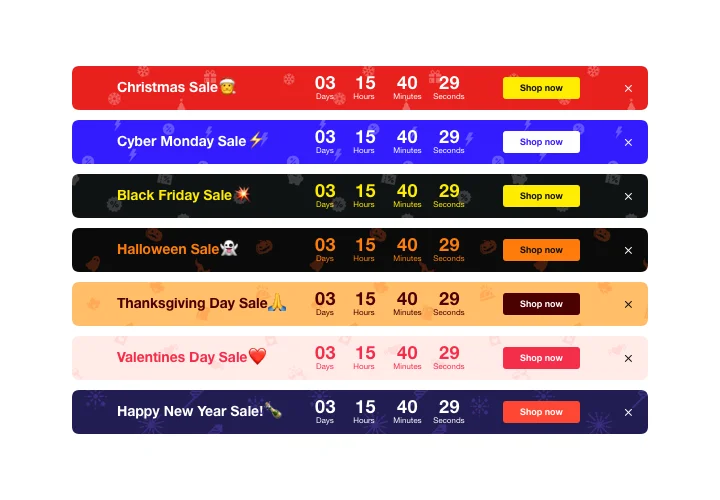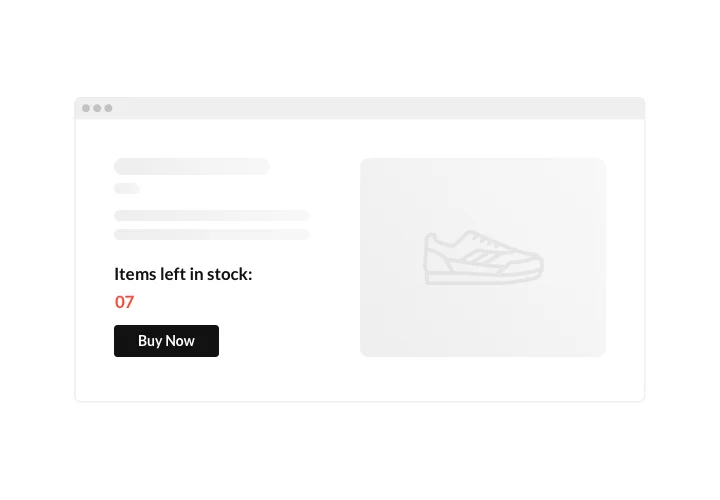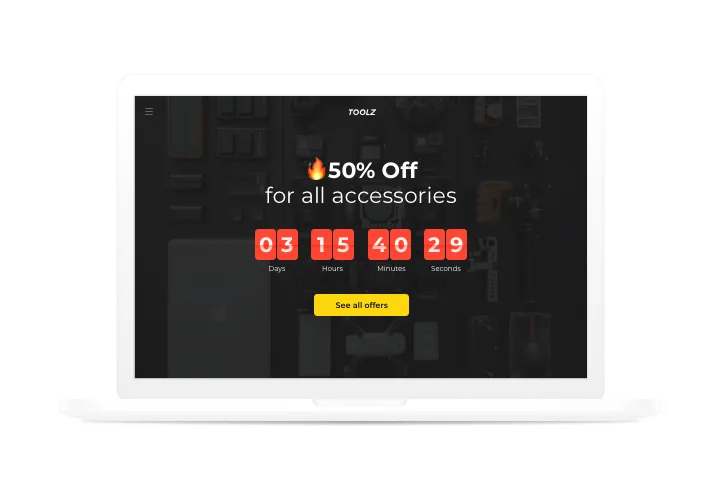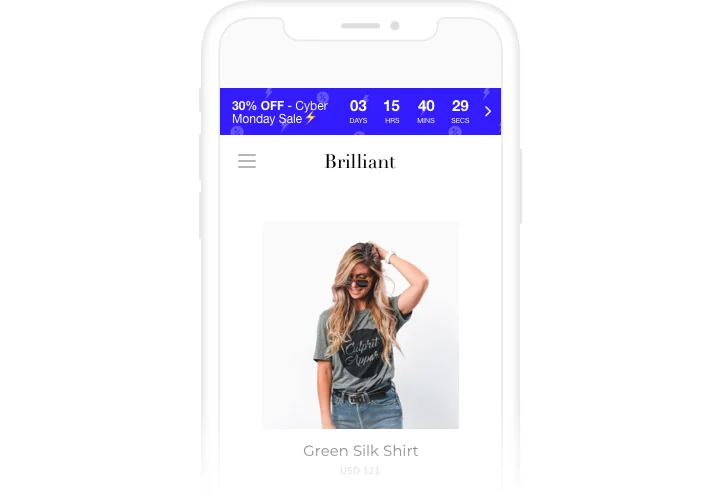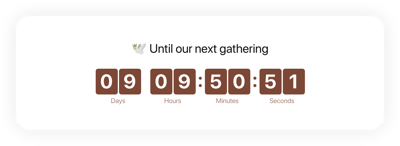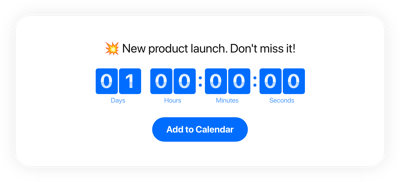Weebly Countdown Timer app
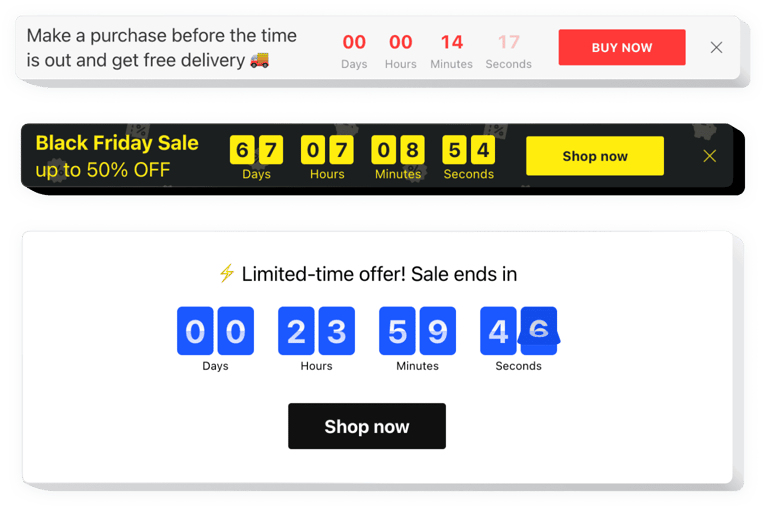
Create your Countdown Timer app
Screenshots
Description
Use Elfsight Countdown Timer to shape varied kinds of counts and timers that will push users to buy faster and more actively. Stock or sales count will set a feeling of limited availability and competition; sale countdown will speed up clients to buy right now not to miss out a profitable offer. An individual countdown will stimulate each customer to use a personal offer quicker; holiday bars with nice theme style will attract attention to your sales.
Raise your website sales with the help of urgency-driving timers and counts.
Encourage clients to purchase by building a feeling of urgency.
Demonstrate countdown timers that will show time left to the end of your sales and special offers. They will create a feeling of urgency and encourage customers to make a positive decision quicker.
Demonstrate the stock of available items is decreasing in order to raise their perceived value.
Create a feeling of competition for your offers by showing the number of sales is raising and the stock is going down. Limited availability will make your items seem more valuable and visitors will want to buy them.
Draw more attention to your sales with a bright holiday-style countdown bar.
With eye-catching theme bars, you can demonstrate your seasonal sales in a lively way. Use festival time to uplift sales on your website.
Features
Here are the advantages, which turn our widget into the ideal choice for Weebly website:
- Two actions after timer finish: hide timer or show message;
- Option to set button link for redirection;
- Editable time unit labels;
- 5 timer styles included;
- Clean design ensuring seamless integration into any website concept.
How to add Countdown Timer to Weebly website
A quick tutorial on setup of the buttons without experience in development or searching for a programmer. Installation time is only about 2 minutes.
- Make use of our free configurator and start forming your customized app.
Determine the custom arrangement and characteristics of the app and save all the corrections. - Copy your unique code appearing in the box on Elfsight Apps.
After the creation of your personal app is over, copy your code from the emerged popup and save it for further use. - Begin using the app on Weebly site.
Paste the code copied before in your page and save the improvements. - The setup is successfully ended.
Visit your site to examine the work of the app.
Didn’t manage to add the plugin on a site? Send your question to our help team or try to use a thorough instruction and try it yourself once again.
How to add a Countdown Timer to my Weebly website without coding skills?
Elfsight provides a SaaS solution that lets you create a Countdown Timer widget yourself, see how easy the process is: Work directly in the online Editor to create a Countdown Timer widget you would like to see on your Weebly website. Pick one of the premade templates and adjust the Countdown Timer settings, add your content, change the layout and colors without coding skills. Save the Countdown Timer and copy its installation code, so that you can easily add it to your Weebly website without buying a paid subscription. With our intuitive Editor any internet user can create a Countdown Timer widget online and easily embed it to their Weebly website. There’s no need to pay or enter your card credentials in order to access the service. If you face any issues at any step, please feel free to contact our technical support team.
How can I make a full-screen Countdown Timer for my Weebly website?
Yes, absolutely. Crafting a countdown timer online and integrating it into the screen’s width requires minimal effort. The Elfsight widget includes all you require for this task. See these guidelines:
- In the “Timer” section, select the “Install To Required Position” layout.
- Then, proceed to the “Appearance” tab and press “Sizes & Fonts.”
- Modify the size of the timer from small to large.
If this doesn’t provide the desired effect, you can use a custom CSS code. But rather than reducing the width, stretch it to the max!
Can I use the Countdown Clock for free on my Weebly website?
Certainly. Elfsight offers five available subscription packages, one of which is the Free option. This plan allows unlimited customization and access to all features. Kick-start using the free Countdown Timer plugin and explore the full potential immediately!