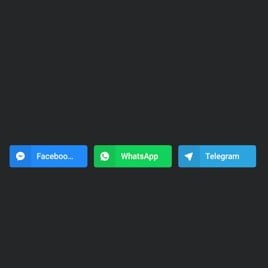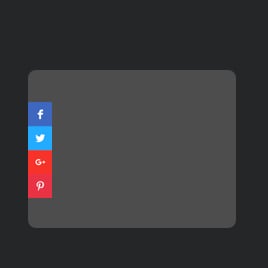Pinterest Share Button for website
- Unlimited Clickable Buttons
- Call-to-Action Buttons
- Custom Share Preferences
- Button Layouts
- 3 Button Positions
- 4 Button Styles
- Custom Button Colorization & Shape
- Animation Effects
- Transparency Settings
- CSS Editor
- Free-Coding Editor
- Mobile Responsiveness
- Page-Speed Friendly Lazy Loading
- Easy Website Integration
Need a Different Template?
Here’s what people say about Elfsight Social Share Buttons widget
FAQ
How to add the Pinterest Share Button template to the website?
To embed the Pinterest Share Button on your website, follow these steps:
- Customize the look of the Social Share Buttons widget to match your aesthetics.
- Sign in to your Elfsight dashboard panel or create a free account.
- Obtain the auto-generated installation code.
- Navigate to your website.
- Paste the code into your website editor. It’s that simple!
What website platforms does the Pinterest Share Button widget integrate with?
You can add your Social Share Buttons plugin to 99.9% of websites, no matter the platform and CMS. But here’s a list of the top 10 most popular ones among our users:
Squarespace, Wix, HTML, Webflow, WordPress, Shopify, Elementor, Google Sites, GoDaddy, iFrame.
Do I need to have coding or programming skills to embed the Pinterest Share Button?
No. Elfsight made it easier by providing an easy-to-use widget live demo. You can add the Pinterest Share Button to your website, eliminating the requirement for hunting for a specialized coding application, enhancing the coding expertise, or recruiting a skilled developer.
Can I use the Pinterest Share Button template for free?
Sure. Elfsight presents five subscription options: Free, Basic, Pro, Premium, and Enterprise. The Free plan comprises every feature and personalized element, so you can delve into the customization without any directives. Yet, as you move up to a higher level, you gain access to more amazing advantages.
Where can I add the Pinterest Share Button on my website?
You have the freedom to strategically add buttons within diverse sections of your website to amplify their impact and increase conversions. Consider these common places to add the widget to your website: the landing page, product pages, checkout pages, contribution pages, sign-up pages, and post-purchase gratitude pages.
How to customize the Pinterest Share Button?
Establishing a compelling call to action is a breeze with the tailored widget features. Here are the tasks at hand:
- Content
Choose social media buttons of your choice, add the “Display More” button, and tailor share preferences. - Layout settings
Elfsight presents three widget positioning and two layouts. Moreover, you can easily choose which button components to reveal or hide. - Custom elements and features
Nevertheless, there are still numerous features awaiting exploration: styling cards, colors, shapes, animation, transparency, custom CSS editor, and so much more.
Don’t worry about any hiccups or confusion along the way—our committed Customer Support Team is always available to help you, guaranteeing a seamless experience from beginning to end!
Help with Pinterest Share Button Setup and Website Installation
To enhance your experience with widget template exploration, we’ve assembled a collection of sources. Have a look at the following: