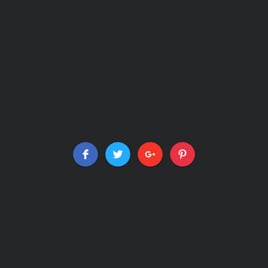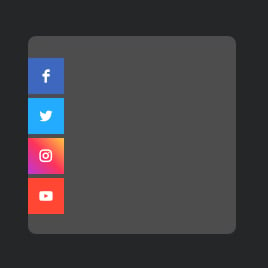Social Media Icon Blank Template
Have a strong online presence of your business on the website page with this ready-to-use Social Media Icon template. Make it easier for the audience to find you across platforms and create an impression of a trusted source. Let it be a needed social proof, inviting people to join you down the rabbit hole of the latest updates and content!
No credit card required
Easy installation
Works on 99.9% of websites
Free plan available
Features
- Unlimited Clickable Icons
- Custom Icon Upload
- Custom Icon Sizes
- Icon Locations
- 3 Icon Positions
- Icon Styling
- Advanced Design & Shape Settings
- Animations
- Opacity Settings
- CSS Editor
- Tech-Free Customization
- Mobile-Friendly
- Page-Speed Friendly Lazy Loading
- Seamless Website Integration
Template Catalog
Need a Different Template?
Check out more ready-made templates for any use case or build your own!
Embed an icon plugin to make it easy for website customers to reach out via phone calls.
Embedding an icon widget helps guide the website audience to your Instagram profile and build a loyal following.
Creating an icon template leads to expanding your following reach on X and streamlining new interactions.
Embed an icon widget to help your website users share and engage with content like never before.
Embed an icon template on a website to ensure your fixed social links are always within reach.
Creating an icon widget for a website fosters conversations and discussions on Threads.
Embedding an icon plugin taps into the convenience of WhatsApp as a way to connect with website users.
Create an icon widget for a website to maximize your video content reach on YouTube.
Embed an icon plugin on a website to simplify access to a GitHub profile and highlight your work.
Here’s what people say about Elfsight Social Media Icons widget
I searched for a long time to find a solution to add many social links to a website without complicated custom coding. And the Social Media Icons widget is so helpful with its selection of custom features. It is easy to use and works great!
Elfsight allows me to extend the features of my client’s websites without bloated code. I have clients on WordPress, Weebly, Wix, and other platforms, and it works seamlessly. I highly recommend it to everyone.
I expected the Social Media Icons to work flawlessly. But I wasn’t expecting the high level of service and support. The fact that their team hopped on a ticket for an issue I had and wrote up some custom code to resolve it—that’s incredible!
FAQ
How to create the Social Media Icon template for the website?
If you want to create the Social Media Icon for your website, take these steps below:
- Pick the Social Media Icon template.
- Customize the elements and features to meet your needs.
- Log in to your Elfsight admin dashboard.
- Get the embed code to install.
How to customize the Social Media Icon for your website layout?
Make your icons complement the overall aesthetic and maintain brand consistency while customizing the widget. Here’s what you can do:
- Content
Choose social media icons you’d like to feature or upload custom ones. Then, attach links to your profiles! - Layout settings
Elfsight offers three widget positioning and two locations. Plus, you can easily change the icon size within the builder. - Custom elements and features
However, there are still countless things to discover: styling cards, colors, shapes, animation, opacity, custom CSS editor, and many more.
Don’t worry about any hiccups or confusions along the way—our dedicated Customer Support Team is always here to assist you, ensuring a seamless experience from start to finish!
How to add the Social Media Icon template to the website?
To embed the Social Media Icon widget on your website, take these steps:
- Personalize the look of the Social Media Icon widget to match the website needs.
- Sign in to your Elfsight admin panel or set up a free user profile.
- Obtain the auto-generated embedding code.
- Navigate to your website.
- Paste the code into your website builder. It’s that simple!
If you want more detailed steps, here’s a comprehensive article on how to add Social Media Icons to any website. Do not hesitate to check it out!
Help with Social Media Icons Setup and Website Installation
To help you have a smooth widget template journey, we’ve collected a bunch of resources. Take a look:
Support
Share your vibes, get insights, participate in ongoing activities, and have chit-chats with like-minded professionals in our exclusive community.
Forum
If you face any challenges, you can always contact the Support Team for guidance. Or you can browse through relevant topics and find answers in the Help Center.
Wishlist
We value your input and ideas—share your creative suggestions and submit feature or widget requests through our Wishlist. Help us shape the future of Elfsight!