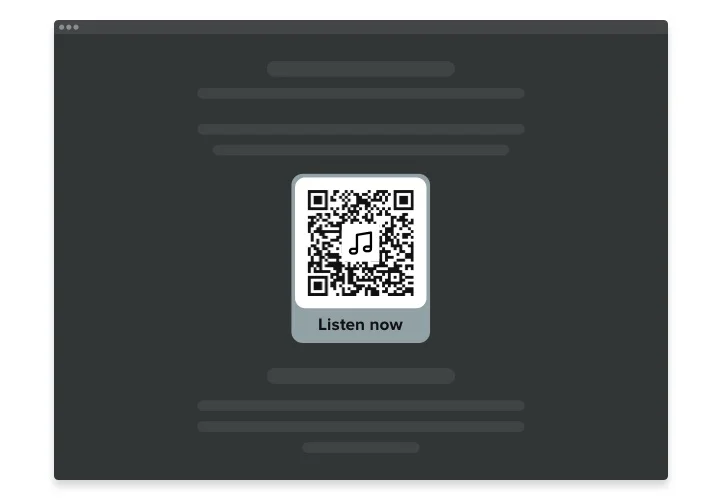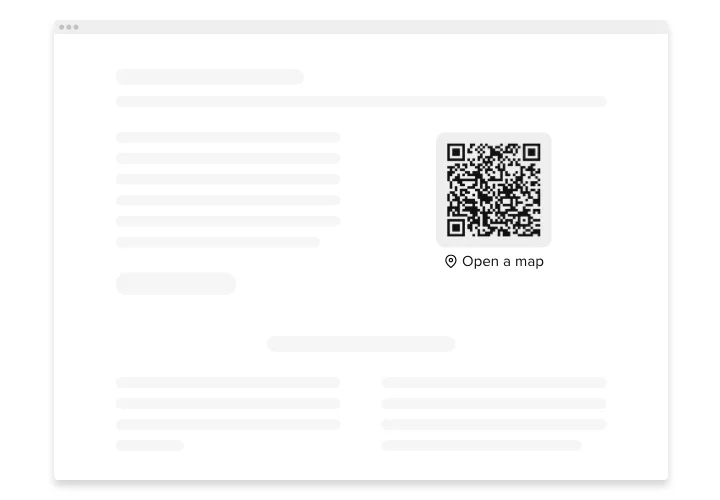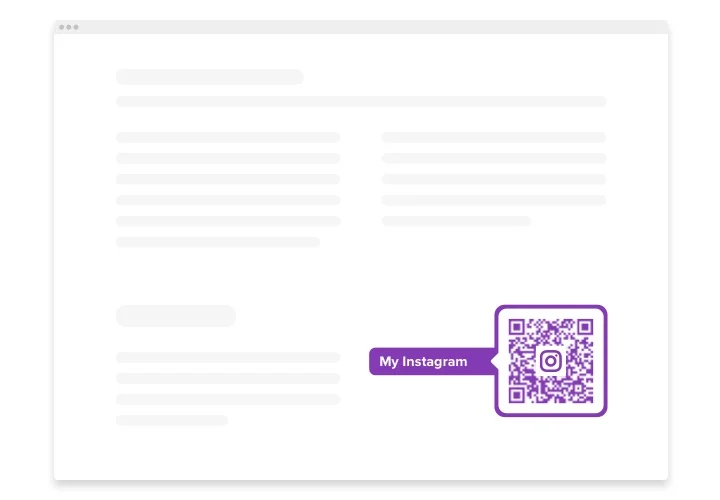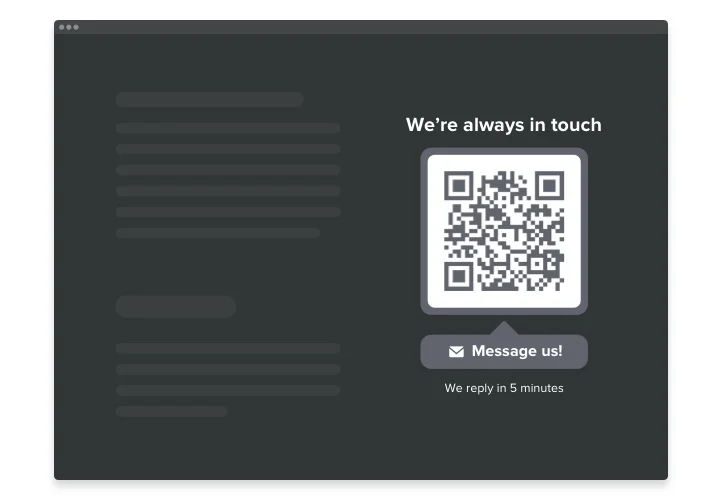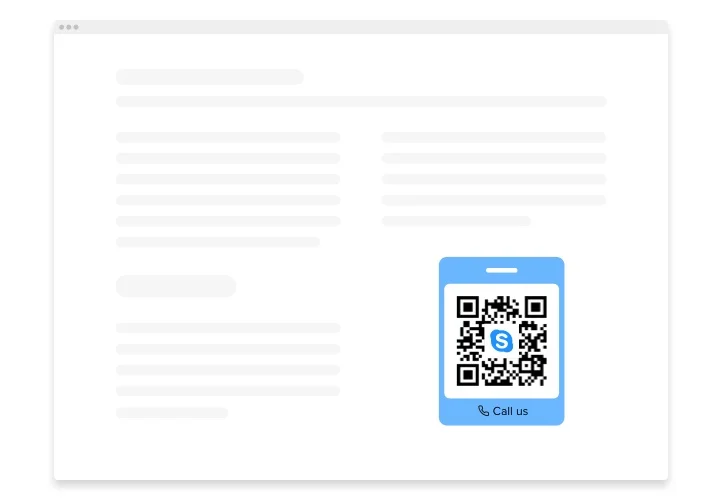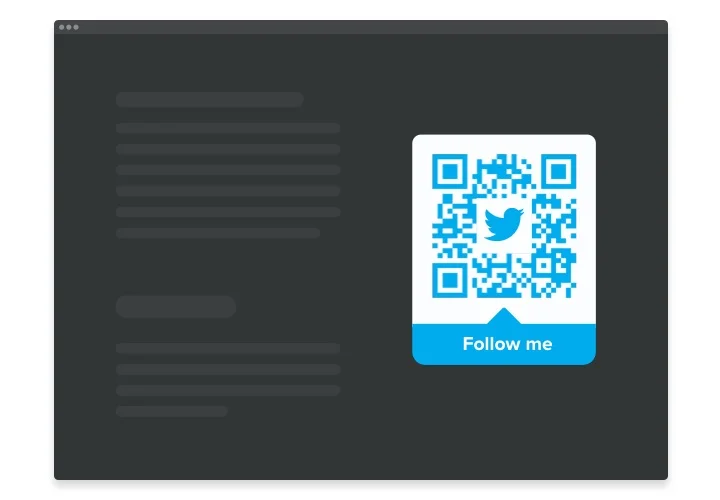WordPress QR Code Generator Plugin
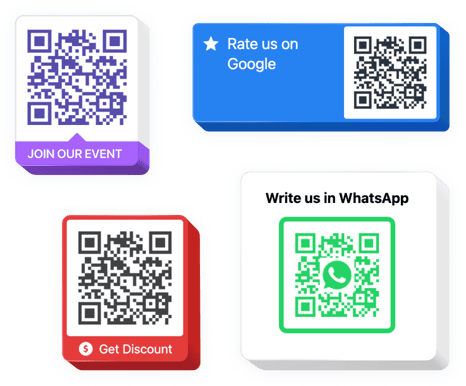
Create your QR Code plugin
Screenshots
Why People Love Elfsight
Wouldn’t it be nice if your visitors could instantly scan and connect with your content? The Elfsight QR Code plugin makes it possible. It’s simple and flexible, and helps you share links, PDFs, coupons, contact info, or even Wi-Fi details in one quick scan.
Whether you’re showcasing products, running an event, or offering downloads, Elfsight fits right in with your design and takes only a few clicks to set up. It’s as easy as adding an image, but a whole lot more useful.
Did you know?
59% of consumers now scan QR codes every day, and 90% have done it at least once in the past month (State of QR Codes 2025).
Your brand could be the next thing they discover. Create your custom QR code for a WordPress website using Elfsight and let your audience connect with you instantly.
Key Features of the WordPress QR Code Generator
Here’s what makes Elfsight such a powerful addition to your website:
- Customizable design: Change colors, size, frame, logo, and text to match your branding perfectly.
- Multiple content types: Share a link, vCard, Wi-Fi login, event, or text message with ease.
- Dynamic updates: Update your QR destination anytime without needing to replace the image.
- Flexible placement: Add it to any page, sidebar, footer, or post using a shortcode or block.
- Fast and responsive: Works smoothly on any device, from desktop to mobile.
- Lightweight and reliable: Designed to load quickly without slowing down your website.
- No-code setup: If you can copy and paste, you can install this widget.
Try the live editor – see full functionality in action with no signup needed
How to Add the QR Code to WordPress
Adding your QR Code is quick and straightforward. You’ve got two simple options:
Method 1: Inline QR Code
Perfect for embedding inside your content – like your homepage, contact page, or product section.
- Select a template: Open the Elfsight editor and choose the layout.
- Personalize the widget: Customize your QR code’s color, shape, and link.
- Generate the code: Click “Add to website for free” to get your installation code.
- Embed it on your website: Open your WordPress dashboard, go to the page or post where you want the QR Code, click the “+” icon to add a new block, choose Custom HTML, paste your embed code from the Elfsight editor, and hit update – done!
Method 2: Floating QR Code
Ideal for a code that follows your visitors as they scroll, ready to scan anytime.
- Pick a template: In the Elfsight editor, choose the floating layout.
- Customize the widget: Adjust position, appearance, and link settings.
- Receive your code: When you are done with customization, click “Add to website for free”, then copy the code generated.
- Embed it: In WordPress, go to Appearance → Theme File Editor, open
footer.php(or use a header/footer plugin), and paste your code before the closing</body>tag. Save and check your page – your QR is ready to scan.
Need help? Visit our Help Center for detailed guides. You can also suggest new ideas in the Wishlist or track updates in the Changelog.