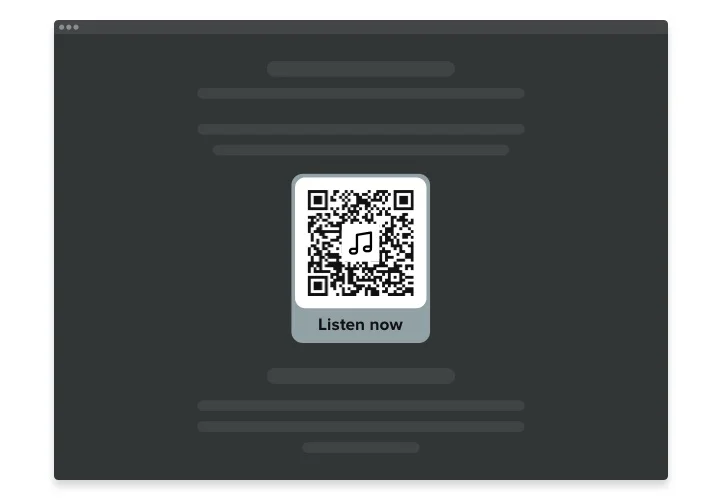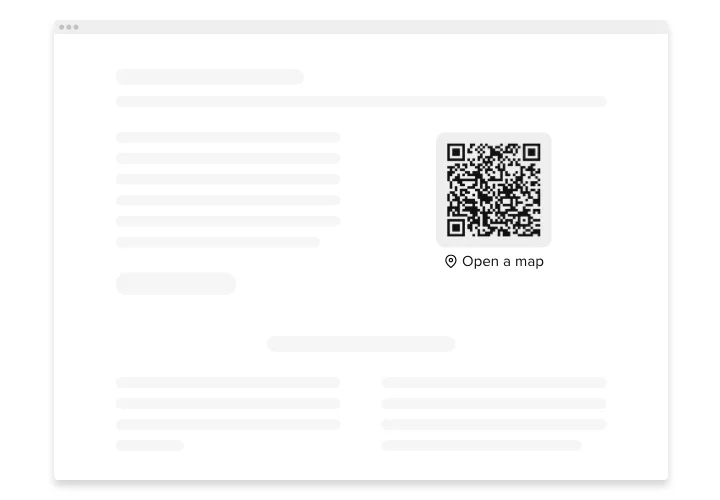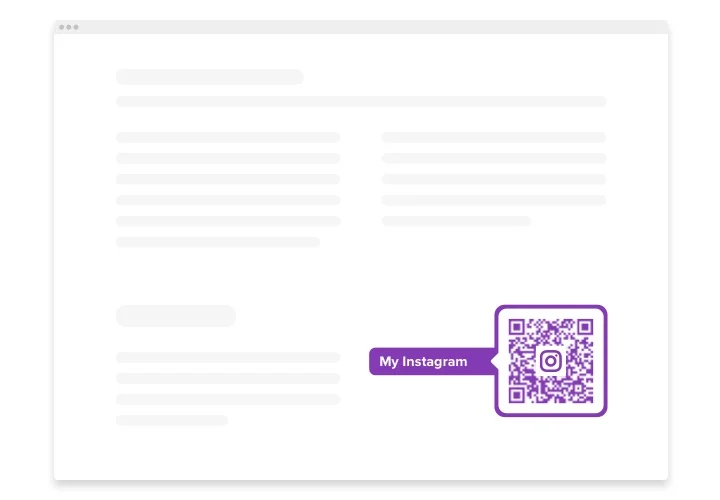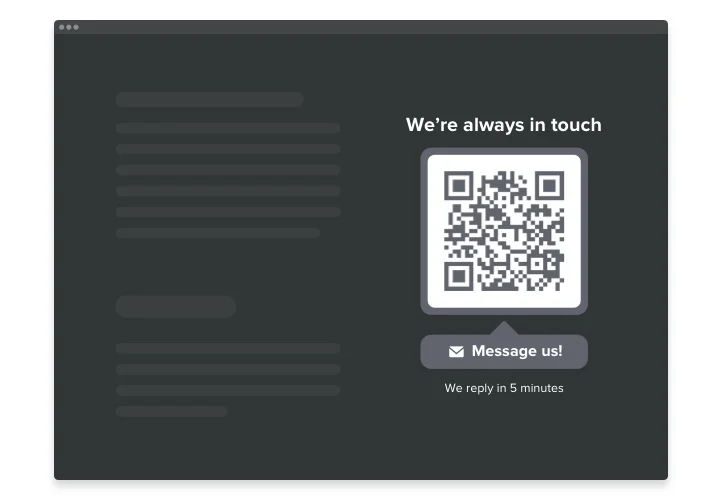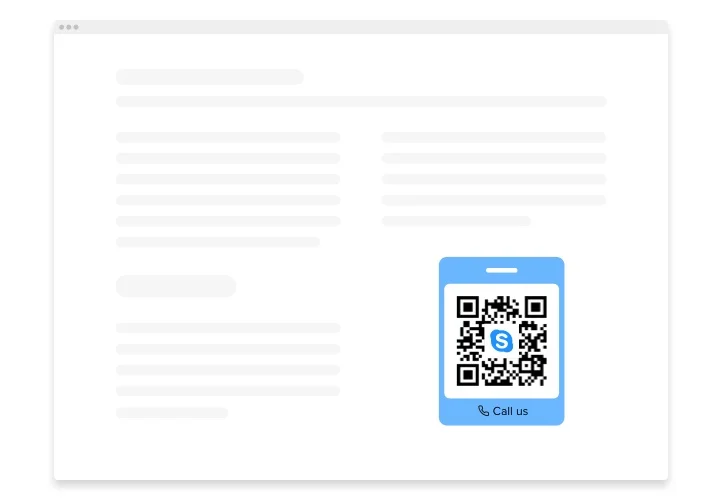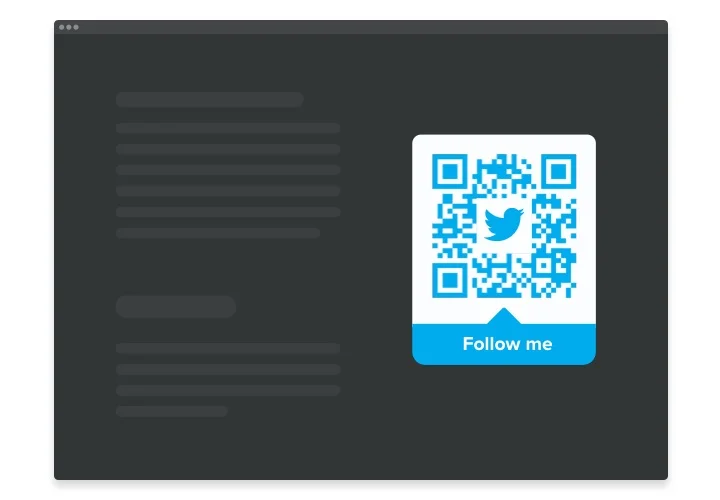Shopify QR Code Generator App
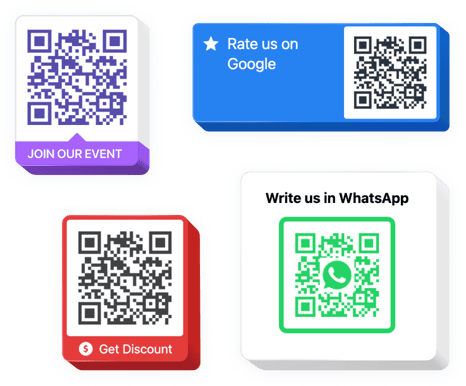
Create your QR Code app
Screenshots
Why People Love Elfsight
Wouldn’t it be nice if your customers could open your product page, coupon, or social profile with just one quick scan? That’s exactly what the Elfsight QR Code app does. It helps you create scannable QR codes for anything – product links, special offers, tracking pages, or contact info – and display them right on your store.
Setup takes just a few clicks. You can design your own code with colors, shapes, and frames, then drop it anywhere – product pages, banners, or popups. The widget works automatically, so you don’t need any technical skills to make it look great.
Did you know?
According to the State of QR Codes 2025 report, 59% of consumers scan QR codes daily, while 90% say they’ve scanned at least once in the past month.
Start using the Elfsight QR Code app on your Shopify website for free today to make your products instantly scannable – connect shoppers to your offers, pages, or promos in seconds.
Key Features of the Shopify QR Code Generator
Elfsight helps you turn every scan into an action. Here’s what makes it a practical, everyday asset:
- Fully customizable look: Change colors, shapes, corner styles, and add a logo or label to make your code match your branding perfectly.
- Multiple QR types: Generate QR codes for product pages, discount links, checkout URLs, contact details, or custom text.
- Real-time editing: Preview changes instantly – no refreshing or reloading.
- High-quality export: Download your QR in PNG or SVG format and use it online or print it on packaging, flyers, or receipts.
- Mobile-first design: Every code scans quickly and correctly on phones and tablets, regardless of screen size.
- No-code setup: The app installs in minutes – copy, paste, and it’s live.
- Lightweight performance: Loads fast and doesn’t interfere with store speed.
Try all features in the live QR code creator – no signup needed
How to Add the QR Code to Shopify
You can place the widget anywhere you like – here’s how to do it easily.
Method 1: Inline QR Code
Perfect for adding the code directly inside your product or checkout pages.
- Select the template: Open the Elfsight editor and choose your template.
- Customize it: Set the link, colors, logo, and shape.
- Generate your code: Click “Add to website for free” to get your embed snippet.
- Add it to Shopify: In your Shopify admin, open Online Store → Themes → Customize, choose the page where you want the QR code, add a Custom Liquid (or Custom content) section, paste the embed code, and save – your QR code is live!
Method 2: Floating QR Code
Ideal if you want your QR code to stay visible while customers browse.
- Select a layout: In the editor, pick a template that fits your style.
- Customize the widget: Choose where it appears and how it behaves.
- Copy the code: Click “Add to website for free” and get your embed snippet.
- Insert into Shopify: In Shopify admin, go to Online Store → Themes → Actions → Edit code, open
layout/theme.liquid, paste your widget code just before the closing</body>tag, and save – that’s it!
Need help? Visit the Help Center for setup guides or tutorials. You can also share ideas in the Wishlist or follow updates in the Changelog.