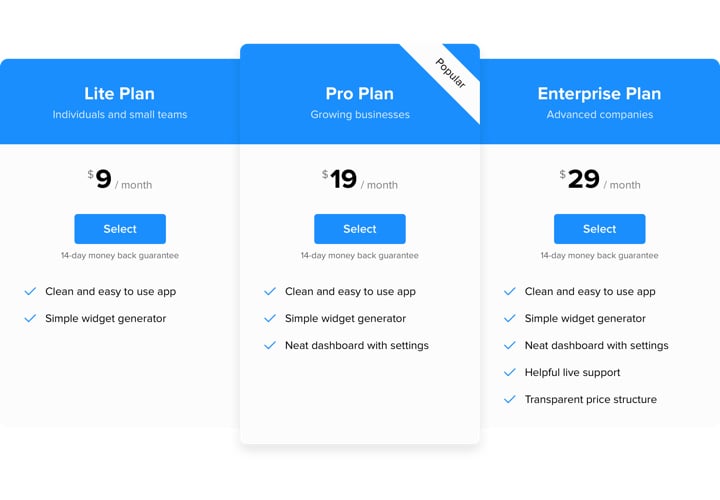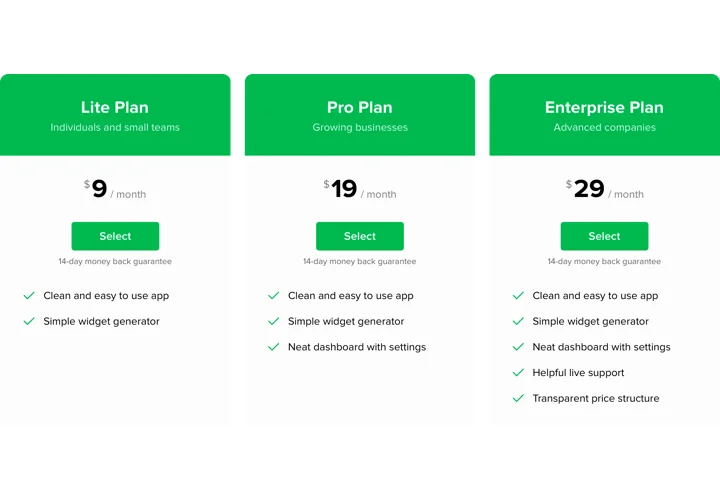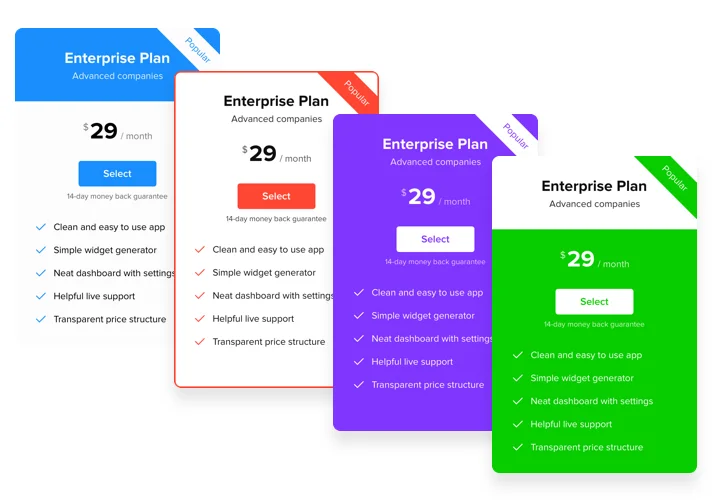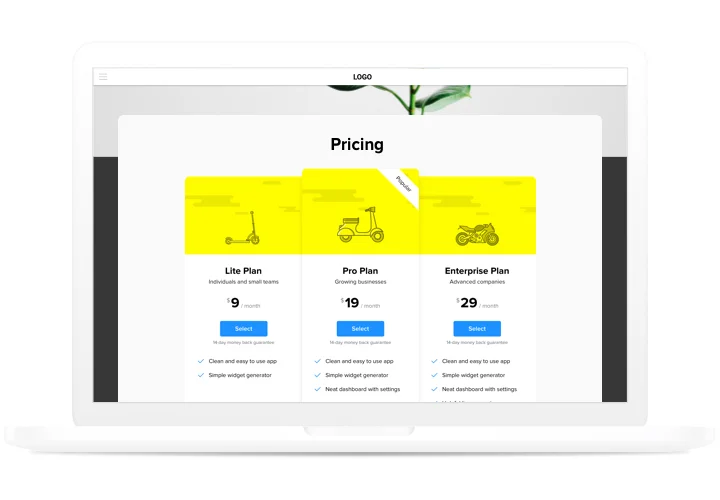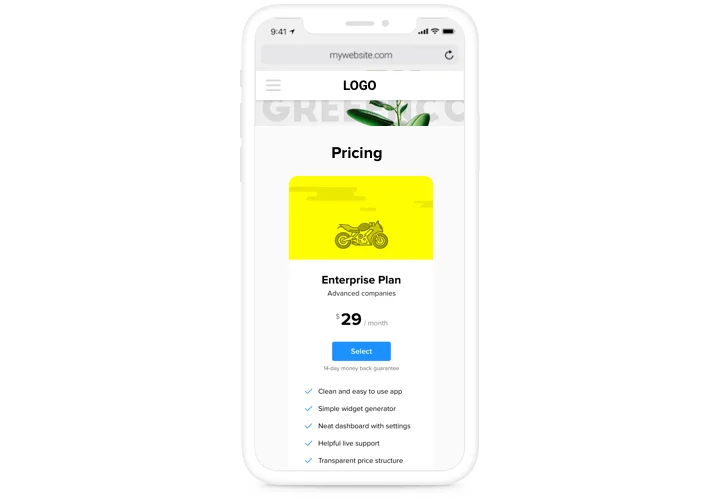Shopify Pricing Table App
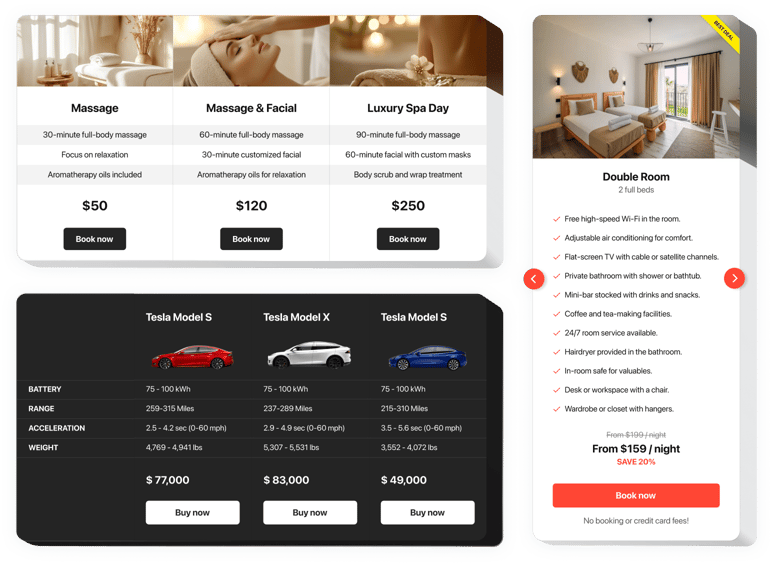
Create your Pricing Table app
Screenshots
Why People Love Elfsight
The Elfsight Pricing app turns your pricing into an easy-to-scan layout that helps customers compare options without second-guessing. By laying out features and plans side by side, you make it effortless for shoppers to see which option fits them best – and that clarity often speeds up the decision to buy.
Setup is quick. You don’t need to be a coder or designer. If you can paste text into Shopify, you can publish a polished pricing table. Think of it like stacking blocks – you choose a template, adjust the details, and it’s ready to go live.
Did you know?
Research from Baymard Institute shows that nearly half of online shoppers abandon carts when unexpected costs appear at checkout.
Show your pricing upfront with a clear Pricing Table from Elfsight and turn visitors into buyers.
Key Features of the Shopify Pricing App
Here’s what makes this app a favorite for store owners:
- Flexible layouts: Choose from grids, columns, or cards – whatever makes your offers easiest to compare.
- Highlight top offers: Mark your “Best Value” or “Most Popular” option so it stands out to shoppers.
- Custom styling: Change colors, fonts, and spacing so the table matches your store design perfectly.
- Interactive details: Add features, perks, and buttons that lead straight to checkout.
- Mobile-ready: The table adapts automatically to any screen size – no extra adjustments needed.
- Fast install: Adding the widget takes just a couple of clicks – no technical setup required.
See all features in action in the live editor now – no sign up needed
How to Add the Pricing Table to Shopify
So, how do you add a Shopify pricing table to your store? It’s simple.
- Choose a Template: Open the Elfsight editor and pick your template.
- Customize the Widget: Enter your plans and details, set styles, and preview.
- Generate the Code: Click “Add to website for free” and copy the snippet.
- Embed on Your Website: In Shopify, open the page editor, add a Custom HTML block, and paste the snippet.
Need help? Visit our Help Center for detailed guides. Share your feature requests in the Wishlist. For new updates, see the Changelog.