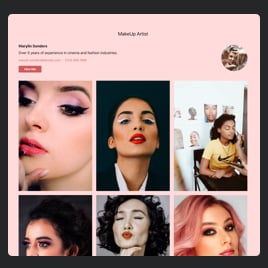Portfolio Blank Template
- Project Content Upload
- Categories
- Author Details
- Call-to-Action Button
- Popup
- Custom Header
- Project Card Designs
- Multiple Layout Styles
- Action on Project Click
- Advanced Color and Font Settings
- Custom CSS & JavaScript Editors
- Multiple Language Support
- Coding-Free Editor
- Mobile-Friendly
- Page-Speed Friendly Lazy Loading
- Fast Website Integration
Need a Different Template?
Here’s what people say about Elfsight Portfolio widget
FAQ
How to create the Portfolio template for the website?
If you want to create the Portfolio for your website, take these steps below:
- Select the Portfolio template.
- Customize the elements and features to meet your goals.
- Log in to your Elfsight admin dashboard.
- Get the installation code.
How to customize the Portfolio for your website layout?
You can treat the widget customization in your way to express the expertise and beauty of the work it’s been given. Here’s what you can do:
- Content
The widget has everything to set up all your client’s projects and author details. Start by uploading one-by-one cases and accompany them with bright imagery, descriptions, and website linking. If you need to divide them by topic, feel free to turn on categories. Include the author feature with a full name, bio, photo, contacts, and call-to-action button. - Advanced settings
Elfsight offers three ready-to-use layouts—Grid, Masonry, and List—and project design styles. Specify what exactly you would like to display and select action on a project click. - Custom elements and features
However, there are still countless things to discover: color schemes, popups, fonts, JS editor, CSS editor, and many more.
Don’t worry about any hiccups or confusions along the way—our dedicated Customer Support Team is always here to assist you, ensuring a seamless experience from start to finish!
How to add the Portfolio template to the website?
To embed the Portfolio widget on your website, take these steps:
- Personalize the look of the Portfolio widget to match the website needs.
- Sign in to your Elfsight admin panel or set up a free user profile.
- Obtain the auto-generated embedding code.
- Navigate to your website.
- Paste the code into your website builder. It’s that simple!
If you want more detailed steps, here’s a comprehensive article on how to add Portfolio to any website. Do not hesitate to check it out!
Help with Portfolio Setup and Website Installation
We can help handle every obstacle on your widget template journey by offering a bunch of available resources, assistance from our Support specialist, and conversations with colleagues in the Elfsight community. Take a look: