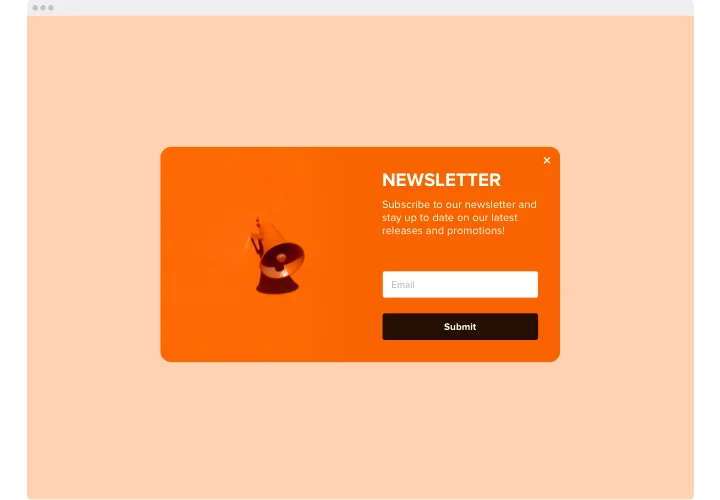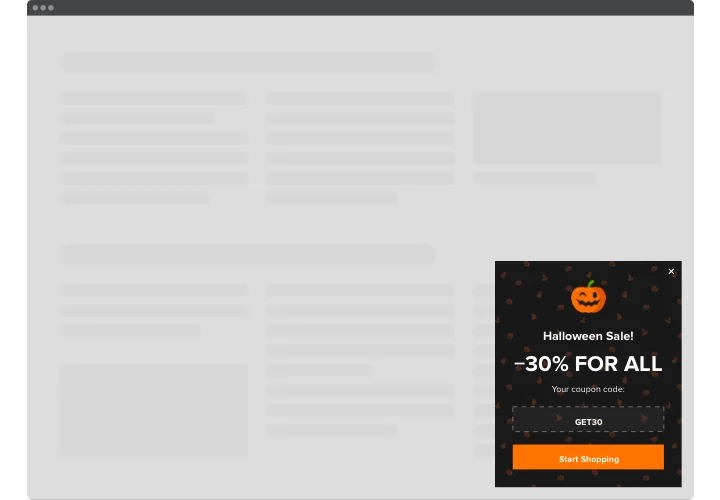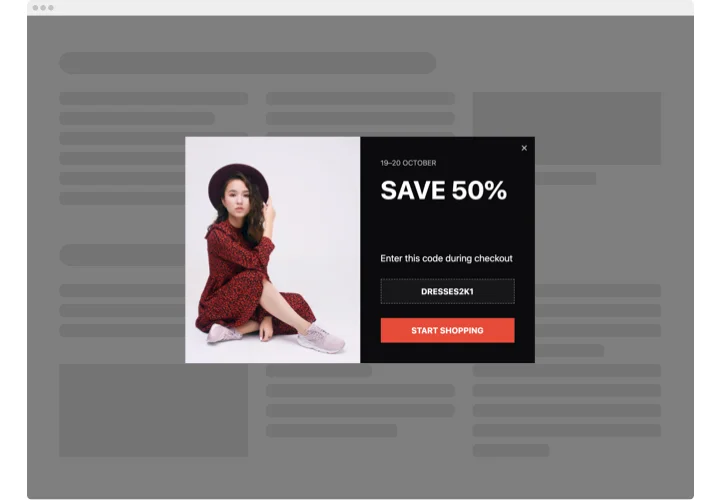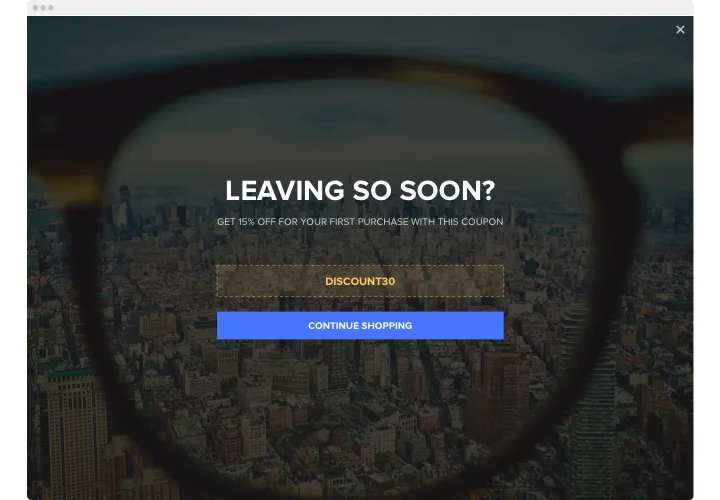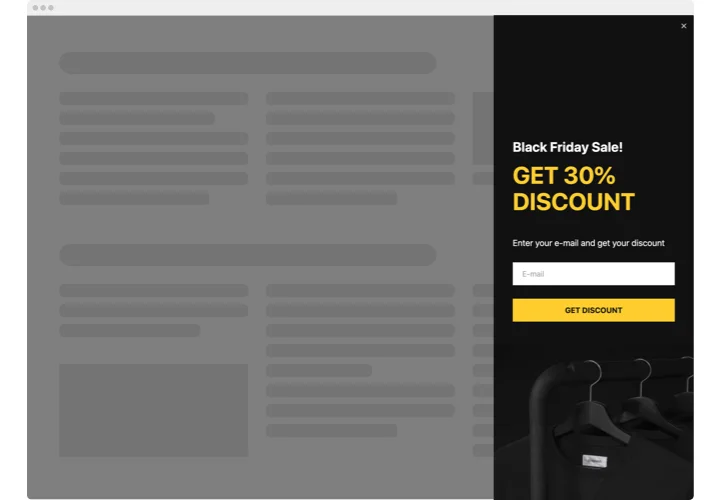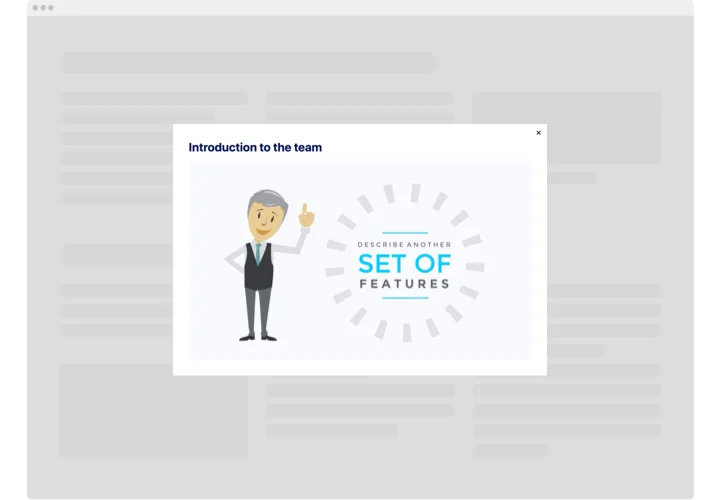Squarespace Popup plugin
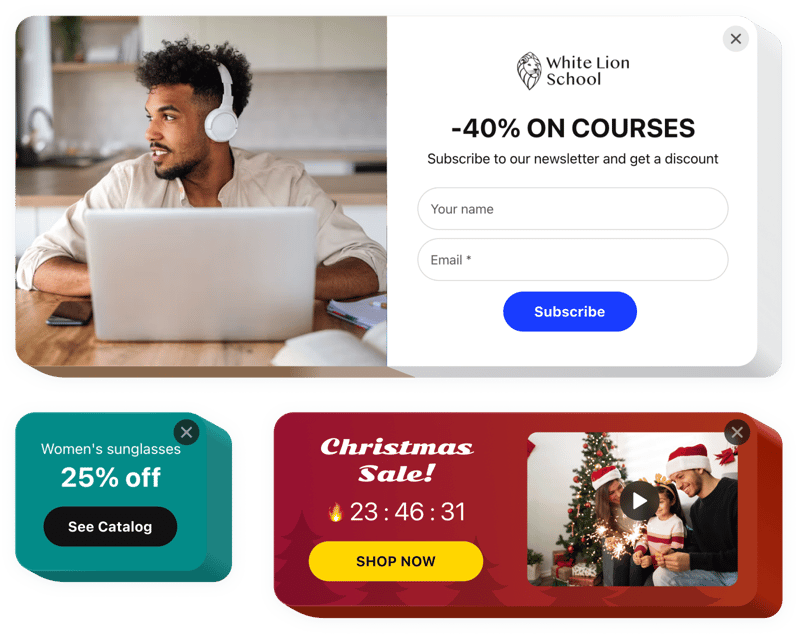
Create your Squarespace Popup plugin
Screenshots
Description
With the Elfsight Squarespace pop up plugin, everyone can embed personalized notifications of all kinds to their website.
Create and add a pop up to Squarespace for free by opting for one of the pre-made templates. Adjust the style and arrangement, select activating triggers, and fine-tune the timing to achieve greater efficiency.
We offer popups that allow customers to sign up for a mailing list, find out about your latest products and services, take advantage of coupons, know about promotions and special deals, get alerts about important updates, etc.
Our Squarespace popup plugin maker will help you generate transactions, promote your upcoming events, grow the subscription list, and much more.
Key features of the Squarespace pop ups
With the popup maker for Squarespace, you have access to a vast range of customizable tools that can be designed to fit your website’s goals. Below are the main features that allow you to build the ideal experience for your customers:
- 14 different blocks to shape a popup;
- 7 included pop up layouts for varied cases;
- Place buttons in the Squarespace Popup Form for taking visitors to any page;
- Upload an image for the background;
- Popup can come up after a certain time on the page or scroll percentage;
- Pop up can be triggered by clicking on a certain element or scrolling down to it.
How to add a pop up on Squarespace?
Follow the steps described below to embed the Squarespace pop up plugin:
- Select a popup template
Open our free popup builder and choose one of the pre-made templates or design your own from scratch. - Customize the plugin
Set up your Squarespace plugin by inserting or removing blocks like images, copy, subheadings, and actions. Customize the appearance, colors, fonts, and layout to match your website’s design. - Embed the plugin to Squarespace
After you’re done creating your Squarespace pop up plugin, save the generated HTML snippet. Place the code into your platform and apply the changes.
For more detailed instruction, read our comprehensive article on how to add a Squarespace pop up plugin to your website.
You’re welcome to contact our customer support in case you need help with the installation. We will be happy to help with any questions you may have.