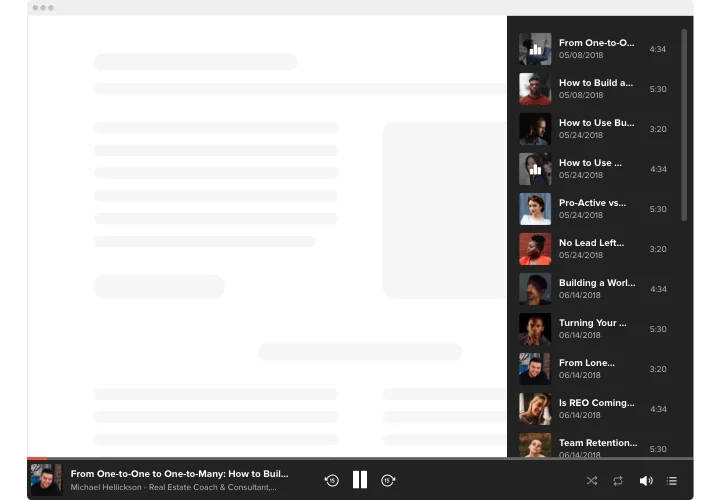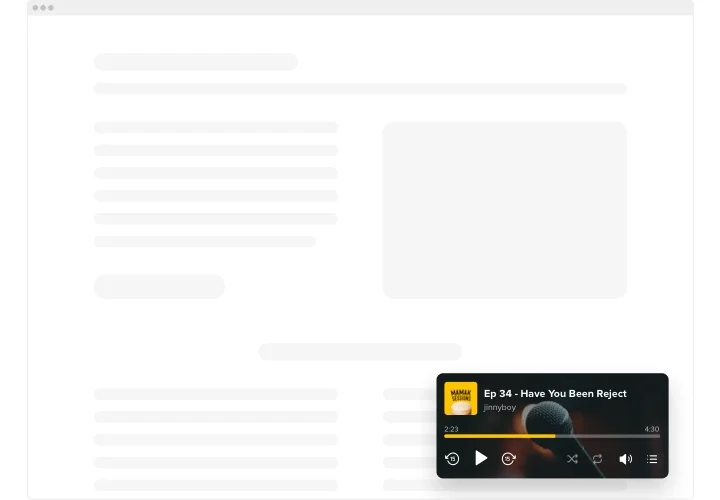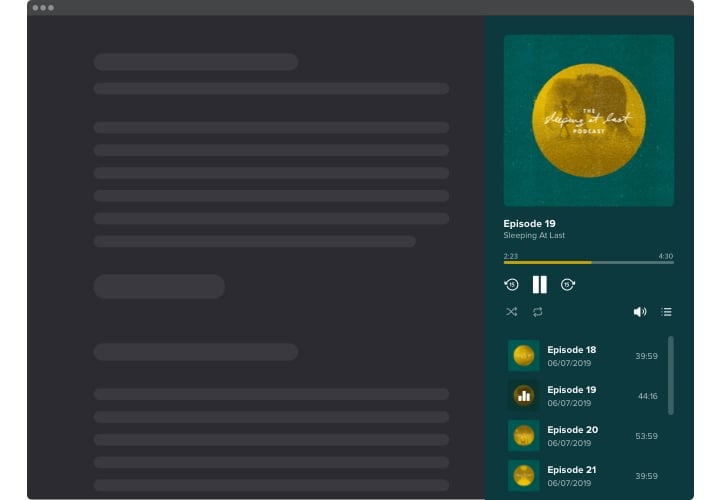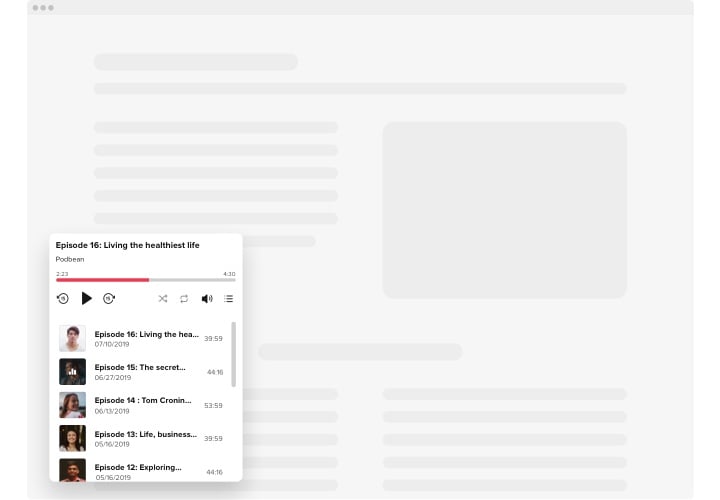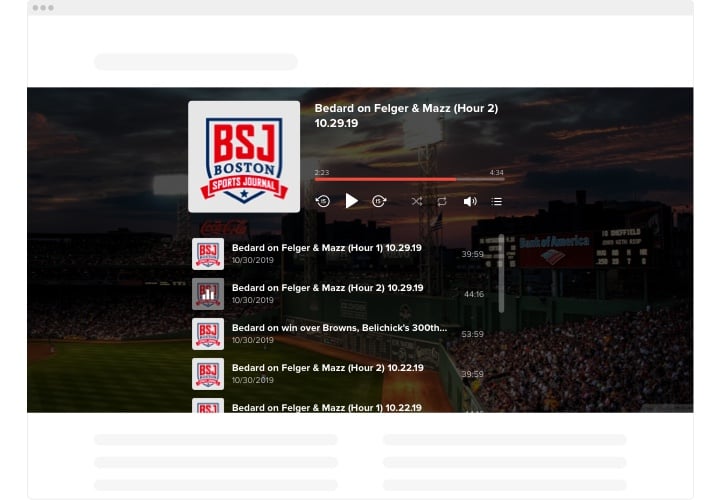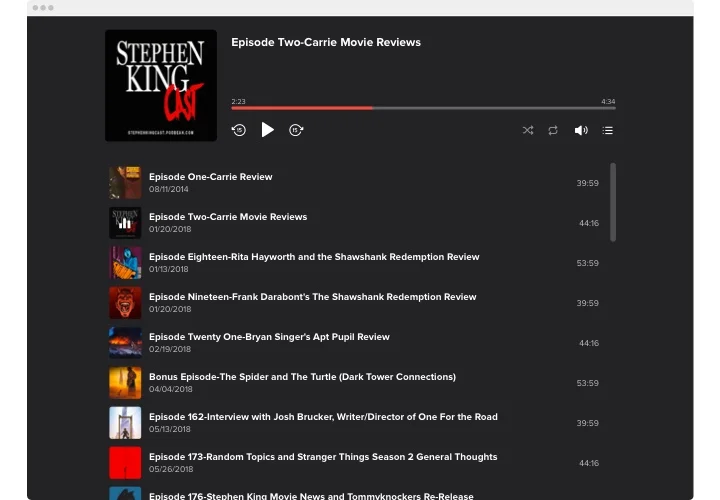Squarespace Podcast Player
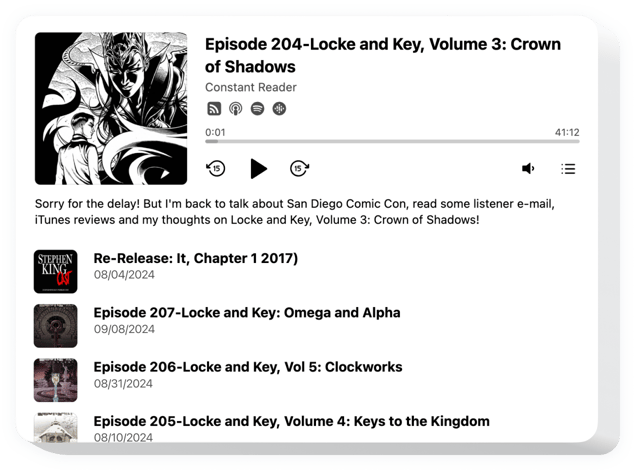
Create your Podcast Player plugin
Screenshots
Why People Love Elfsight
Your website is your brand’s home, and now your podcast can live there, too. With Elfsight’s Podcast Player, visitors never have to leave your pages to hit “play.”
The setup takes just minutes. Enter your RSS feed, pick your colors, paste the code – done. Even if you’re not techy, it feels intuitive.
Did you know?
Around 80% of podcast listeners spend about 7 hours each week tuning into their favorite shows.
Make sure those hours bring them to you – embed podcasts on Squarespace with Elfsight for free now.
Key Features of the Squarespace Podcast Player
Here’s what’s inside the plugin – features you’ll actually use:
- RSS feed linking: Just provide your podcast’s URL, and episodes load automatically.
- Playlist view: Display multiple episodes in a playlist that users can scroll through and pick.
- Inline & floating modes: Embed the player inside a page or choose a floating version to follow users as they scroll.
- Autoplay toggle: Decide if playback should begin automatically – or wait for the listener’s tap.
- Metadata control: Show or hide titles, authors, durations, and cover art to suit your layout.
- Custom theming: Pick from light or dark themes, or tune every color to match your Squarespace styling.
- Responsive design: Always looks clean on phones, tablets, or desktop screens.
How to Add a Podcast to Squarespace
Here’s how to embed your podcast smoothly on Squarespace:
Method 1: Inline Placement (within a page section)
Use this method when you want the podcast player to sit right in your content.
- Select a layout: In the Elfsight editor, choose the template you like.
- Customize appearance: Enter your feed link, set colors, and tweak metadata settings.
- Generate snippet: Click “Add to website” and copy the embed code.
- Embed in Squarespace: In the page editor, add a Code Block, paste the snippet, and position it.
- Publish & test: Save and view the page – your podcast player should appear and work right away.
Method 2: Floating Player
Choose this placement if you’d like the player or a mini version of it to follow visitors as they browse.
- Choose floating layout: In the Elfsight editor, pick a sticky or floating style.
- Set behavior & style: Adjust icon, triggering behavior, position, and look.
- Copy the snippet: Generate the embed code.
- Add globally to Squarespace: In Settings → Advanced → Code Injection, paste it into Footer or Site-Wide code area.
- Publish and check: Navigate across pages and see your floating player appear across your website.
Need help? Consult our Help Center or check out our blog guide on how to add a podcast to Squarespace. You can also suggest features in our Wishlist, or track developments in the Changelog.