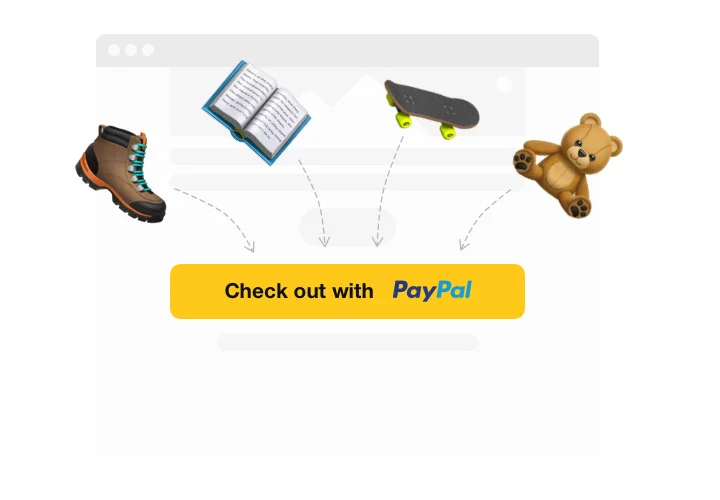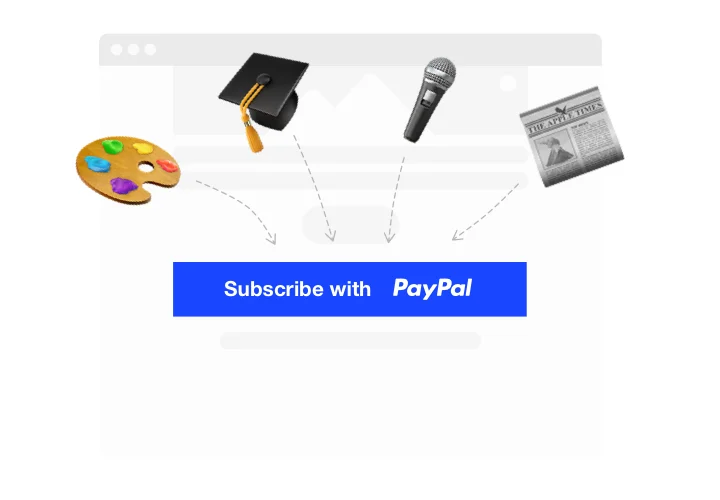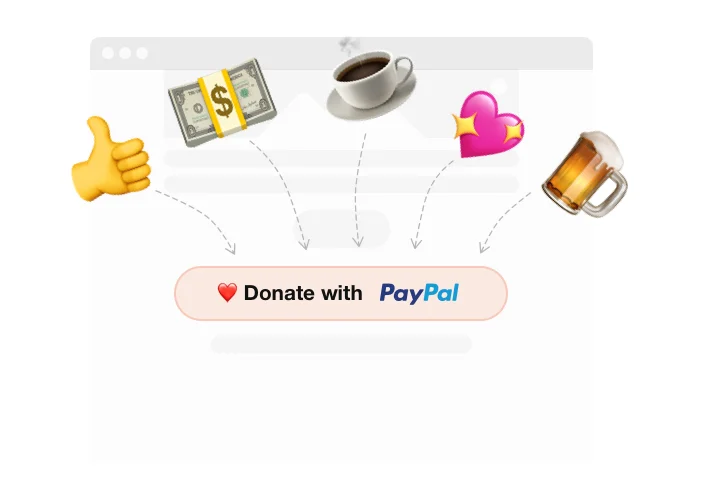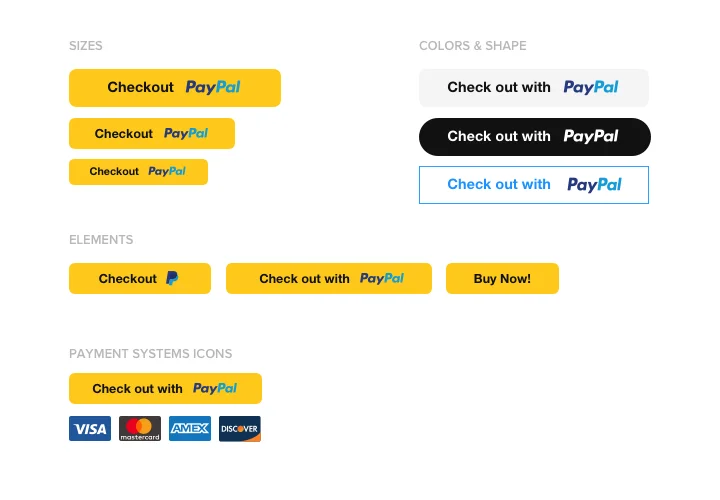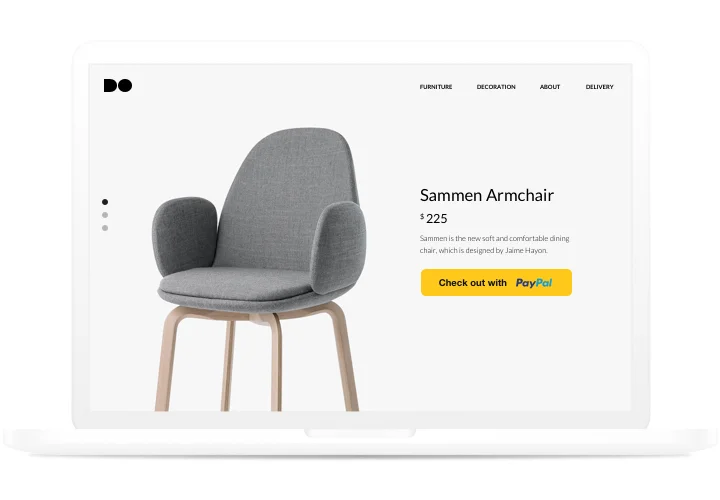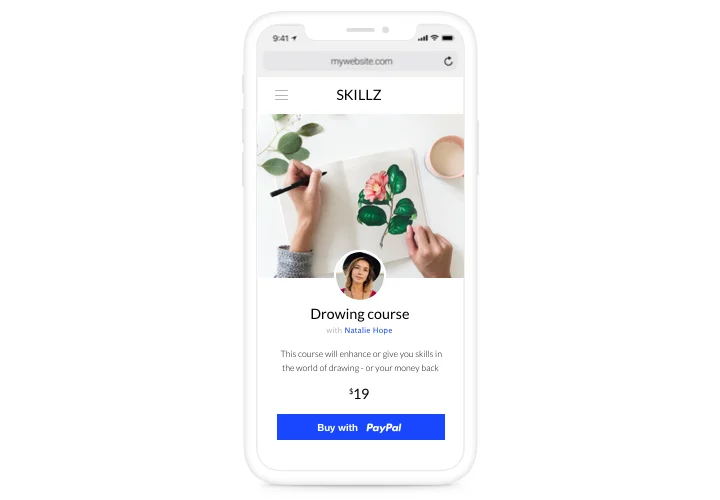Squarespace PayPal Button Integration
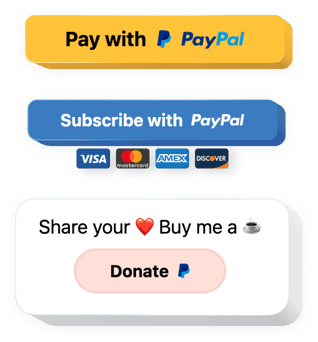
Create your PayPal Button plugin
Screenshots
Why People Love Elfsight
Running a business on Squarespace? The Elfsight PayPal Button is your shortcut to smooth, secure payments right on your website. Whether you’re selling art prints, offering online lessons, or collecting donations, this plugin makes checkout simple for your customers and setup effortless for you.
No need to dig into code or wrestle with complicated integrations. Just design your button, copy the code, and paste it into your page. That’s it – your Squarespace PayPal integration is live.
Did you know?
With over 45% market share, PayPal is considered to be the leading payment processor.
Why not make checkout as easy as your customers expect? Add your Elfsight PayPal Button and start accepting payments today.
Key Features of the Squarespace PayPal Integration
Elfsight keeps things easy, flexible, and built for everyday use. Here’s what makes it great:
- Instant payments: Accept PayPal, credit cards, and debit cards in one place.
- Multiple payment types: Sell products, collect donations, or set up recurring subscriptions all through one widget.
- Custom design: Adjust colors, sizes, and labels to match your website’s look perfectly.
- Currency and language support: Choose from over 25 currencies and display your button in any language.
- Responsive on all devices: Your button looks sharp and works smoothly on phones, tablets, and desktops.
- No coding required: If you can copy and paste, you can install this widget. Really.
Try all these features right in the editor – no signup needed.
How to Add the PayPal Button to Squarespace
Embedding your button is quick and straightforward. Follow these simple steps:
Method 1: Inline Button
Use this option if you want the PayPal button to appear within your content – for example, under a product description.
- Select a template: Open the Elfsight editor and choose your button layout.
- Personalize your widget: Set pricing, labels, and design.
- Generate the code: Click “Add to website for free” and copy the installation code.
- Embed: In Squarespace, add a new Code Block to your page and paste the code inside.
Method 2: Floating Button
Prefer a PayPal button that follows visitors as they scroll? Go for a floating layout.
- Choose a template: In the editor select the option that fits your needs.
- Personalize the widget: Choose your currency and customize the appearance.
- Generate the code: When you finish customization, hit “Add to website for free” and copy the provided code snippet.
- Embed it on your website: In your Squarespace dashboard, open “Settings → Advanced → Code Injection” and paste the code before the closing
</body>tag.
Need more help? Check our Help Center or explore our blog post on how to add PayPal to Squarespace. You can also share feature requests on the Wishlist or track improvements in the Changelog.