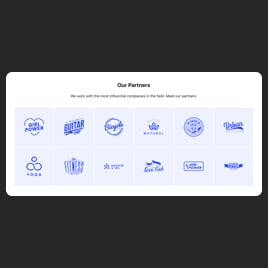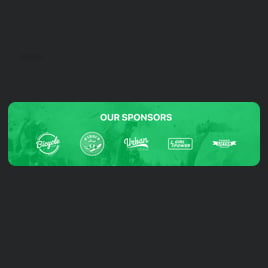Masonry Logo Showcase for website
- Unlimited Clickable Logos
- Custom Logo Size & Caption
- Personalized Header
- Call-to-Action Button
- 3 Layout Styles
- Adaptable Transition Speed
- Random Order
- Advanced Design & Size Settings
- CSS Editor
- JavaScript Editor
- Free-Coding Editor
- Optimized for All Mobile Devices
- Page-Speed Friendly Lazy Loading
- Fast Website Integration
Need a Different Template?
Here’s what people say about Elfsight Logo Showcase widget
FAQ
How to add the Masonry Logo Showcase template to the website?
To add the Masonry Logo Showcase to your website, follow the steps below:
- Customize the look of the Logo Showcase widget to complement the design choice of your website.
- Log in to your Elfsight dashboard panel or register a free profile.
- Receive the auto-generated installation code.
- Go to your website.
- Insert the shortcode into your website builder. You’re done!
If you need to get more instructions, there is a comprehensive blog article about how to add Logo Showcase to any website. Give it a read without any hesitation!
What website platforms does the Masonry Logo Showcase widget integrate with?
You can add the Logo Showcase plugin to practically every website, no matter the platform and CMS. Here is a list of the top 10 most popular options based on our users’ choices:
Squarespace, Wix, HTML, Webflow, WordPress, Shopify, Elementor, Google Sites, GoDaddy, iFrame.
Do I need to have coding or programming skills to embed the Masonry Logo Showcase?
No, you don’t. All the established widgets are easy to use and call for no programming: Elfsight removes the necessity for an external service or a programmer with advanced know-how. Therefore, you have the autonomy to add the Masonry Logo Showcase to your website page independently.
Can I use the Masonry Logo Showcase template for free?
Definitely. Elfsight’s subscription framework is structured into plans: Free, Basic, Pro, Premium, and Enterprise. You can get involved with the Free tier, as all subscription choices provide access to a full suite of configurable elements, features, and easy setup without coding. But there are always more avenues to upgrade your plan and enjoy even more extraordinary supplementary features!
Where can I add the Masonry Logo Showcase on my website?
You can add the widget to different locations on your website, such as the top section, navigation menu, main page, services tab, or contact page. But there are no prescribed rules: the precise placement may vary depending on your layout and the intent behind featuring logos.
How to customize the Masonry Logo Showcase?
Tailoring the widget to meet your business needs can greatly enhance its functionality. Here are the actions you can follow:
- Content
Upload partners’ or clients’ logos straight from your device, link them to specific URLs, adjust captions, customize the header text, and insert a CTA button. - Layout settings
Choose from three display formats from Elfsight: Carousel, Ticker, and Grid. Additionally, you have the freedom to customize the size specifications for diverse gadgets. - Custom elements and features
However, there are countless aspects awaiting exploration, such as the transition duration, random order, fonts, color schemes, custom CSS editor, custom JS editor, and many more.
Rest assured that any bumps or obstacles you face will be handled with care by our devoted Customer Support team. They are available to provide you with assistance and ensure a smooth journey from beginning to end!
Help with Masonry Logo Showcase Setup and Website Installation
In the realm of beginning your widget template path, we have a bunch of sources in case you require support, seek advice, or want to share your thoughts. Check these out: