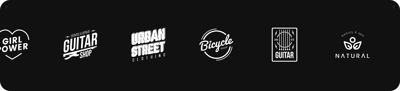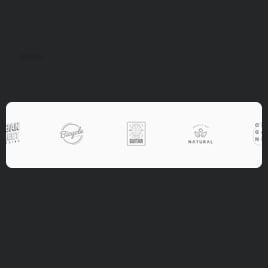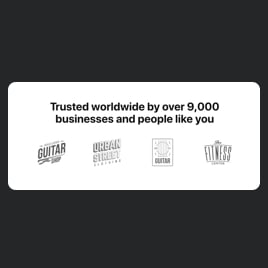Featured in Media Logo Showcase for website
- Unlimited Clickable Logos
- Custom Logo Size & Caption
- Personalized Header
- Call-to-Action Button
- 3 Layout Designs
- Adaptable Transition Speed
- Random Order
- Advanced Styling Settings
- CSS Editor
- JavaScript Editor
- Free-Coding Editor
- Optimized for All Mobile Devices
- Page-Speed Friendly Lazy Loading
- Easy Website Integration
Need a Different Template?
Here’s what people say about Elfsight Logo Showcase widget
FAQ
How to add the Featured in Media Logo Showcase template to the website?
If you wish to embed the Featured in Media Logo Showcase on your website, take these steps below:
- Customize the appearance of the Logo Showcase widget to your preferences.
- Log in to your Elfsight admin panel or register a free profile.
- Receive the unique embedding code.
- Navigate to your website.
- Put the shortcode into your website editor. That’s it!
For more detailed details, there is an extensive blog article on how to add Logo Showcase to any website. Explore it without any hesitation!
What website platforms does the Featured in Media Logo Showcase widget integrate with?
You can add your Logo Showcase plugin to almost every website, no matter the platform and CMS. But here’s a list of the top 10 most common options based on our users’ choices:
Squarespace, Wix, HTML, Webflow, WordPress, Shopify, Elementor, Google Sites, GoDaddy, iFrame.
Do I need to have coding or programming skills to embed the Featured in Media Logo Showcase?
No, you’re not obliged to have them. All the developed widgets are easy to operate and don’t require any coding: Elfsight negates the dependency on external software or a programmer with advanced knowledge. So, you have the autonomy to add the Featured in Media Logo Showcase to your website page by yourself.
Can I use the Featured in Media Logo Showcase template for free?
Certainly. Elfsight’s pricing structure is structured into tiers: Free, Basic, Pro, Premium, and Enterprise. The Free tier provides access to a full suite of configurable elements, functionalities, and installation without programming. However, there are always more opportunities to level up and enjoy even more fantastic add-ons!
Where can I add the Featured in Media Logo Showcase on my website?
You can usually add the widget to your website by placing it in the header, menu bar, homepage, services tab, or contact details page. Still, there are no strict guidelines regarding positioning, which can depend on your layout and the reason for displaying logos.
How to customize the Featured in Media Logo Showcase?
Open up the full potential of the widget by adapting it to align with your business objectives. Here’s a guide on what you can do:
- Content
Integrate partners’ or clients’ logos straight from your device, link them to specific URLs, edit captions, customize the header text, and include a call-to-action button. - Layout settings
Elfsight offers three options: Carousel, Ticker, and Grid. You can also modify the sizing parameters to suit different devices. - Custom elements and features
However, there are numerous features to discover, such as the transition duration, random order, fonts, color schemes, custom CSS editor, custom JS editor, and so much more.
Don’t worry about any questions or confusion along the way—our devoted Customer Support Team is always available to assist you, ensuring a hassle-free journey from start to finish!
Help with Featured in Media Logo Showcase Setup and Website Installation
As you set foot on the widget template adventure, we have a bunch of sources should you need help, seek direction, or wish to share your ideas. Take a look: