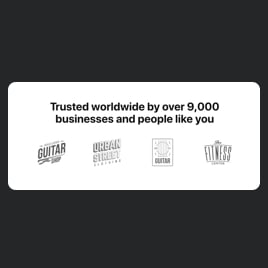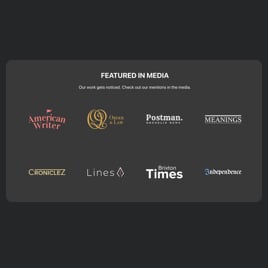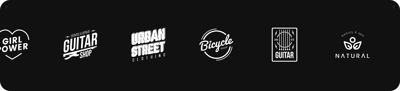Brand Logo for website
- Unlimited Logos Upload
- Custom Logo Size & Caption
- Personalized Header
- Call-to-Action Button
- 3 Layout Designs
- Adaptable Transition Speed
- Random Order
- Advanced Design & Size Settings
- CSS Editor
- JS Editor
- Tech-Free Customization
- Mobile Optimized
- Page-Speed Friendly Lazy Loading
- Seamless Website Integration
Need a Different Template?
Here’s what people say about Elfsight Logo Showcase widget
FAQ
How to add the Brand Logo template to the website?
To add the Brand Logo to your website, do the following:
- Personalize the appearance of the Logo Showcase widget according to your preferences.
- Log in to your Elfsight admin panel or register a free account.
- Receive the auto-generated installation code.
- Go to your website.
- Insert the shortcode into your website builder. Voila!
For more detailed details, there is an extensive post on how to add Logo Showcase to any website. Don’t hesitate to give it a read!
What website platforms does the Brand Logo widget integrate with?
Regardless of the platform or CMS, the plugin enables you to add your Logo Showcase to 99.9% of websites. Here is a list of the top 10 frequently used options based on our users’ choices:
Squarespace, Wix, HTML, Webflow, WordPress, Shopify, Elementor, Google Sites, GoDaddy, iFrame.
Do I need to have coding or programming skills to embed the Brand Logo?
Not at all. Each of the designed widgets is user-friendly and calls for no programming: Elfsight cuts the need for an external app or a highly skilled programmer. This allows you to independently add the Brand Logo to your website page.
Can I use the Brand Logo template for free?
Certainly. Elfsight follows a multi-layer pricing model: Free, Basic, Pro, Premium, and Enterprise. The Free package provides a full array of configurable elements, functionalities, and setup without the need for programming. Nevertheless, there is always room for growth, enabling you to gain access to even more fantastic bonuses!
Where can I add the Brand Logo on my website?
You can commonly add the widget to your website by incorporating it in the header area, navigation panel, main landing page, service page, or contact details page. There are no strict instructions regarding placement, which can depend on your layout and the context of featuring logos.
How to customize the Brand Logo?
Unlock the full potential of the widget by adapting it to cater to your business objectives. Here’s what you can do:
- Content
Upload partner or client logos directly from your device, link them to relevant URLs, personalize captions, enter the header text, and include a call-to-action button. - Layout settings
Elfsight provides users with a trio of layout options: Carousel, Ticker, and Grid. You also have the flexibility to fine-tune the sizing settings for a variety of devices. - Custom elements and features
Nevertheless, there are still countless aspects to explore, such as the transition duration, random order, fonts, color schemes, custom CSS editor, custom JS editor, and many more.
Don’t worry about any bumps or uncertainties along the way—our committed Customer Support Team is always here to help you, guaranteeing a smooth journey from beginning to end!
Help with Brand Logo Setup and Website Installation
In the realm of beginning the widget template adventure, we’ve compiled a range of sources in case you require help, seek direction, or desire to exchange your thoughts. Take a look: