Shopify LinkedIn app
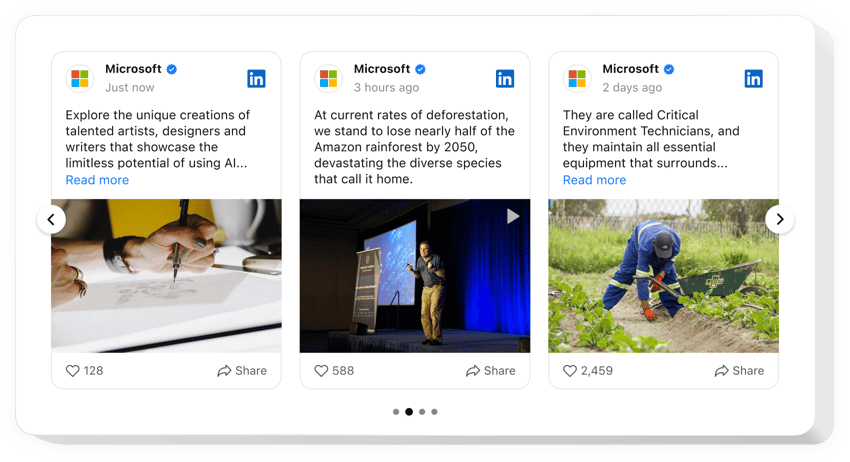
Create your LinkedIn Feed app
Why People Love Elfsight
At Elfsight, we’ve built the Shopify LinkedIn Feed app to help you pull in your posts, articles, and company updates, and show them right where customers are already browsing your products. No more sending people away to scroll through LinkedIn – your insights and authority stay visible on your own website.
Setup takes just a few clicks. You don’t need a developer or extra plugins. If you can copy and paste, you can add LinkedIn to Shopify in minutes. Once it’s live, the feed looks and feels like a natural part of your store – not some clunky add-on.
Did you know?
According to CMI’s 2025 B2B Benchmarks, 85% of B2B marketers say LinkedIn delivers the best value among social platforms.
Give your LinkedIn content a place on your Shopify store to connect with the exact decision-makers who matter most.
Key Features of the Shopify LinkedIn Feed
Here’s what makes this widget a favorite among store owners:
- Company or personal content: Show updates from your brand page or your own profile – whichever best connects with customers.
- Layout variety: Grid, list, or slider – pick the style that suits your store pages best, and change it anytime.
- Smart filters: Highlight important updates or hide posts that don’t match the vibe you want on your storefront.
- Custom look: Tweak fonts, colors, and spacing so the feed matches your shop’s design like it was built in from the start.
- Mobile-friendly: Whether your customers are shopping from a laptop or a phone, your LinkedIn feed will always look great.
- Easy to install: No coding headaches. Just copy the code snippet and paste it into Shopify. Done.
Try all features in the free editor now – no sign-up needed.
How to Add the LinkedIn Feed to Shopify
So, how do you add LinkedIn to Shopify? It’s simpler than you think.
Method 1: Inline Feed
Great if you want your LinkedIn updates inside a specific page, like your homepage or About page.
- Select a Template: Open the Elfsight editor and pick your favorite layout.
- Personalize the Widget: Customize colors, filters, and fonts.
- Generate the Code: Click “Add to website” and copy the snippet.
- Embed the Code: In your Shopify admin, open the page editor, paste the snippet into a Custom HTML block, and save.
Method 2: Floating Feed
Perfect if you’d like your LinkedIn feed to follow shoppers as they scroll.
- Pick a Template: Choose a floating layout, like a side panel or sticky bar.
- Customize the App: Adjust its position, size, and other settings in the editor.
- Generate the Code: After you finalize all the customization, click “Add to website”, then copy the installation code.
- Embed on Your Website: Paste it into your Shopify theme just before the closing
</body>tag, so it appears across all pages.
Need extra help? Visit our Help Center, check our blog article on how to add a LinkedIn Feed to your Shopify website, or share your ideas in the Wishlist. Curious about updates? See what’s new in the Changelog.
