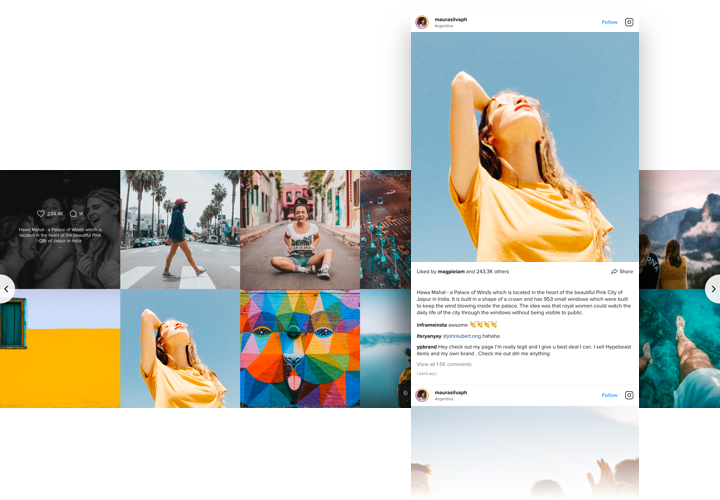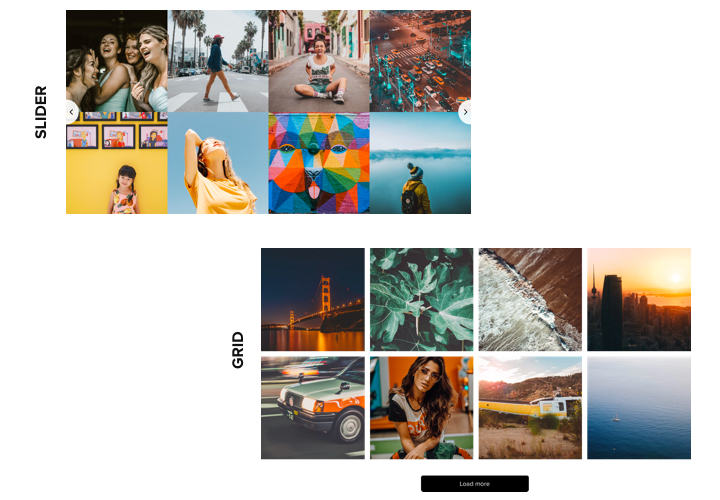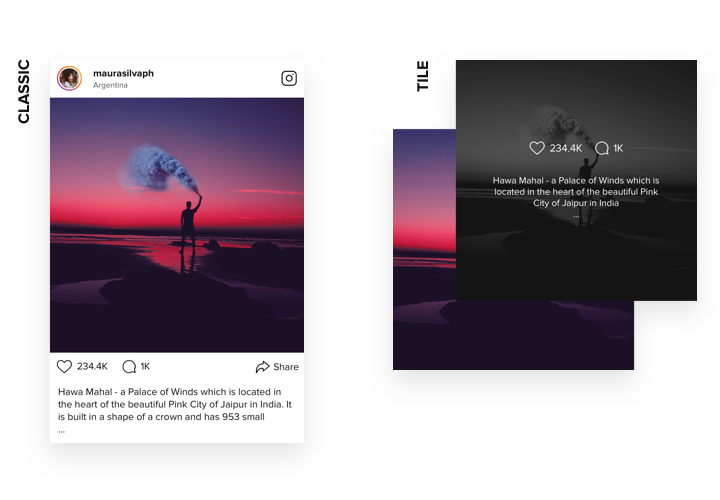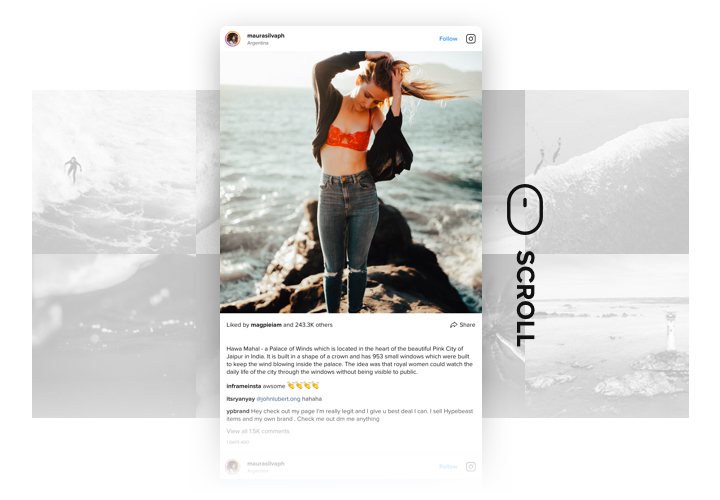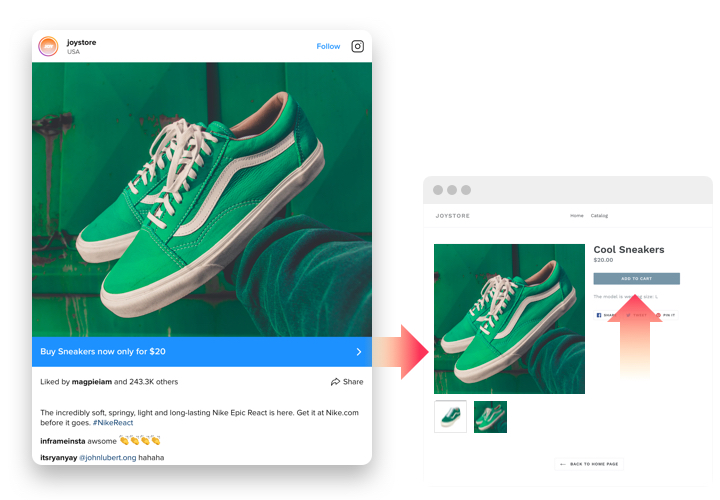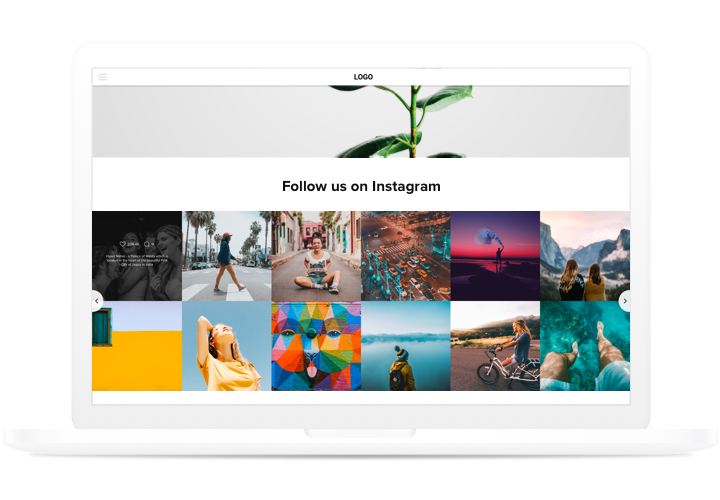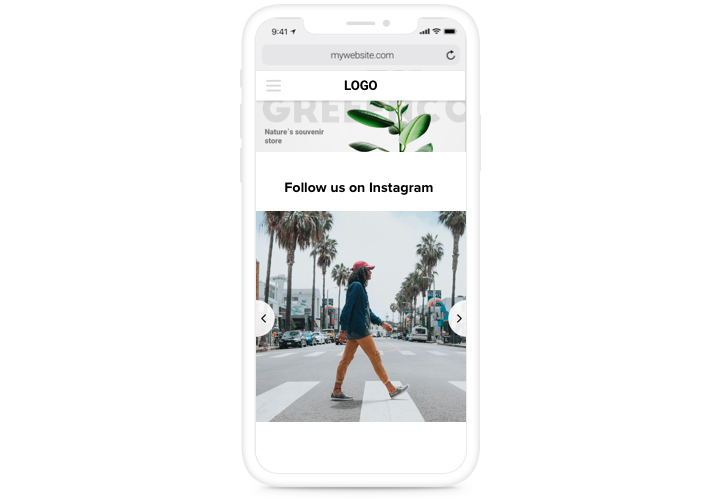GoDaddy Instagram Feed plugin
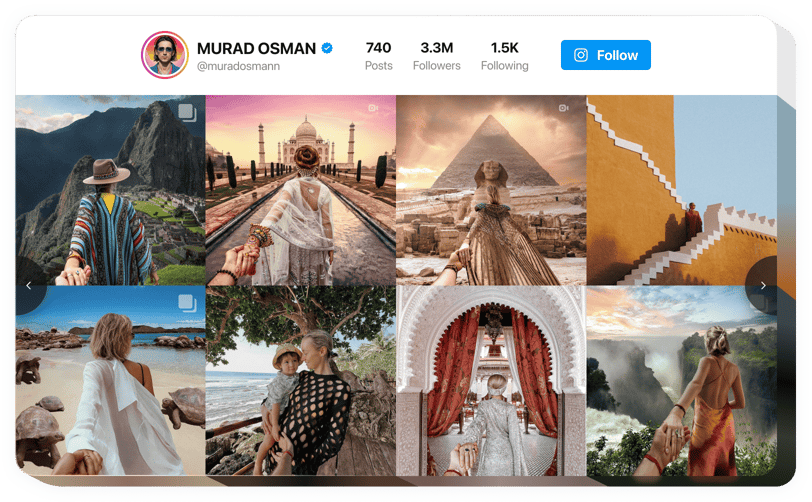
Create your Instagram Feed plugin
Screenshots
Why People Love Elfsight
Looking for a quick way to bring your Instagram life onto your GoDaddy website? Elfsight’s Instagram Feed is the easiest shortcut you’ll ever find. You can pull in your latest posts, reels, or hashtag campaigns and turn a static webpage into a living, breathing social feed in just a few simple steps.
Elfsight helps you keep your website fresh without you constantly updating it. Enhance the visual appeal of your website and boost user engagement – no coding, no late-night troubleshooting – just connect, customize, and go.
Did you know?
Nearly 75% of shoppers say content from social media influences their buying decisions.
Show real posts from your own Instagram to build trust and get visitors excited to buy.
Key Features of the GoDaddy Instagram Feed
Here’s what makes our Instagram Feed for GoDaddy a must-have:
- Your Style, Your Rules: Match the feed to your brand by changing colors, fonts, spacing, and layout until it feels like part of your website.
- Layouts for Every Mood: Go with a clean grid, an eye-catching slider, or a stylish masonry wall.
- Smart Filtering: Feature posts from specific accounts or highlight a hashtag campaign to stay on theme.
- Looks Great Everywhere: The feed automatically adjusts to phones, tablets, and desktops.
- Zero Tech Headaches: The drag-and-drop editor means you can set everything up even if HTML sounds like alphabet soup.
- Built-In Interaction: Visitors can like, comment, or click through posts without leaving your website.
How to Add Instagram to GoDaddy
You’ve got options: embed the feed directly into a page or have it float on the screen so it’s always visible.
Method 1. Inline Feed
Best if you want the feed sitting neatly inside a page – perfect for a homepage or a product gallery.
- Pick a Template: Select a layout style from the Elfsight gallery.
- Customize Your Feed: Connect your Instagram account or hashtag and tweak the colors, fonts, and spacing.
- Copy the Code: Click “Add to website for free” and grab the generated HTML code.
- Embed on GoDaddy: In the GoDaddy Website Builder, open the page where you want the feed and paste the code into an HTML block.
- Publish: Your Instagram Feed is now live on your GoDaddy website!
Method 2. Floating Feed
Want the feed to stay visible as visitors scroll? The floating option keeps your Instagram content in constant view.
- Choose a Floating Template: Pick a style that stays pinned on the side or bottom of the page.
- Set Position & Size: Decide where the feed should appear and adjust its dimensions.
- Copy the Code: Click “Add to website for free” and copy the provided HTML snippet.
- Embed the Code: In the GoDaddy editor, paste the code before the closing </body> tag.
- Save and Publish: Your floating feed is now live and ready to engage visitors.
Need a hand? Our Help Center offers detailed tutorials, in our blog you can find step-by-step guides on how to add Instagram Feed to your website. The Community Forum is full of tips and real-user advice, and you can check the Wishlist to request new features or explore the Changelog for the latest updates.