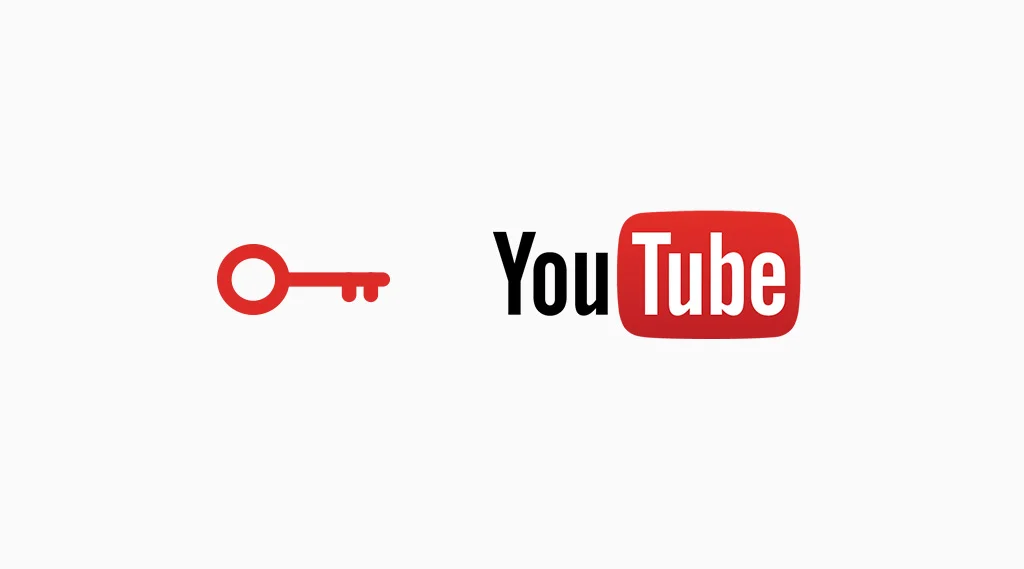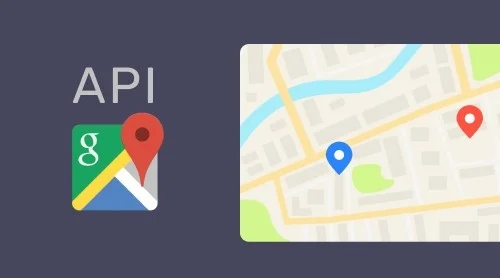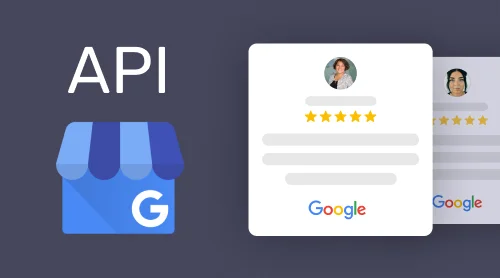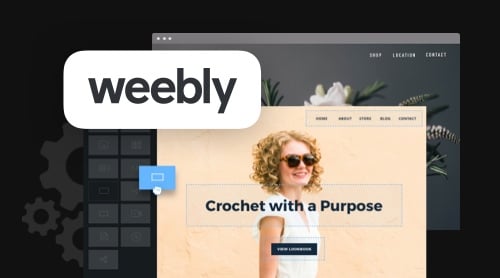You will be able to use this key in development or for obtaining all the needed information from YouTube. Interesting? Our article will make everything clear. Keep calm and follow simple instructions.
YouTube API Infographic
Find the comprehensive text under the inforgraphic.
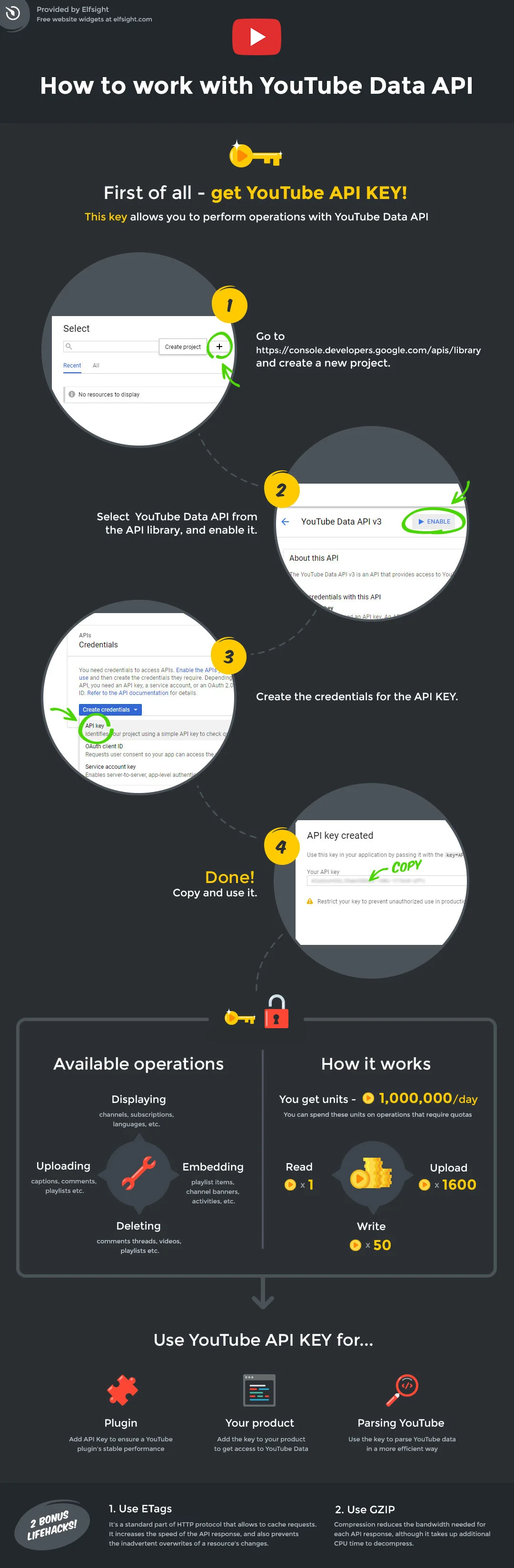
What is YouTube API Key?
YouTube Data API is an instrument that allaws developers all around the world to effectively work with the YouTube data and create their own apps based on it. Google YouTube API works with a quota to guarantee that developers use the service properly and do not create any app that makes service quality worse or limits access for others. All API requests, including invalid requests, cost at least a one-point quota.
YouTube Data API key gives wide opportunities for interacting with YouTube content:
- Collect information about specific channels
- Get an access to videos and playlists
- Explore views, descriptions, comments, likes and dislikes
The most popular YouTube API examples
Below, you’ll find several examples of YouTube API methods for effective and smooth experience.
Search
This method has information about a video, a channel, or a playlist from YouTube that matches the specified in an API request search parameters.
Here’s an example of how the code looks when you use the search method.
{
"kind": "youtube#searchResult",
"etag": etag,
"id": {
"kind": string,
"videoId": string,
"channelId": string,
"playlistId": string
}
}
It will help you to display info about YouTube channel, playlist and video.
Player API
This kind of API will help you to play a fully functional YouTube video player that is able to play, pause and stop videos, change volume and show information about the video on a website.
This is a piece of code for you to show the onYouTubeIframeAPIReady function:
var player;
function onYouTubeIframeAPIReady() {
player = new YT.Player('player', {
height: '390',
width: '640',
videoId: 'M7lc1UVf-VE',
events: {
'onReady': onPlayerReady,
'onStateChange': onPlayerStateChange
}
});
}
It allows you to place the video in an iFrame format. As you’ve learned the most popular methods of revealing videos on your website, it’s high time to get your own API key and start using all the magnificent functions right away!
Let’s Create Your API Key
There just three steps ahead. Complete them and you will get such sweet opportunities.
1. Start with New Project
First of all, go to Google Developers website and login or create an account, if necessary. Now, go to Google Cloud Platform and click Create Project:
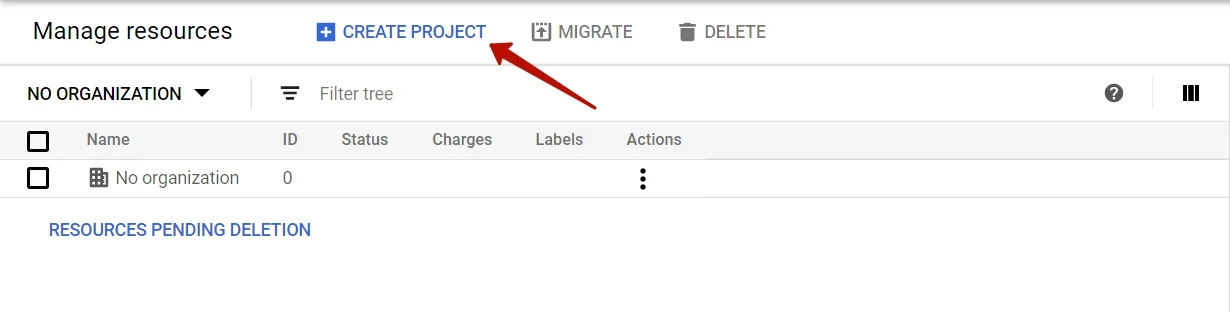
The new project window will appear on a new page. Now it’s time to name your project. Fill in all the required fields, Organization and Location can be left blank. Click “Create” button to proceed further.
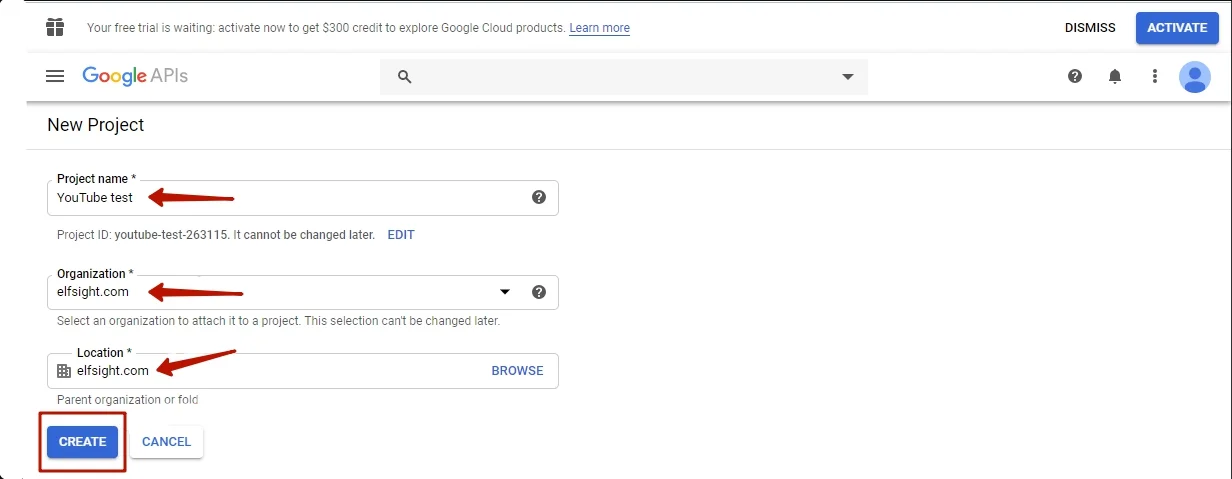
Wait until the page refreshes. You will see a new notification in the header. Congratulations! You’ve just created your first Google APIs project. Now we will explain how to activate YouTube Data API.
2. Enable YouTube Data API
In order to make your project active, you should follow to the “YouTube Data API” web page. You will be redirected to the Dashboard section. Choose the project you have just created in a dropdown list. Click Enable APIs and Services or go to the API library.
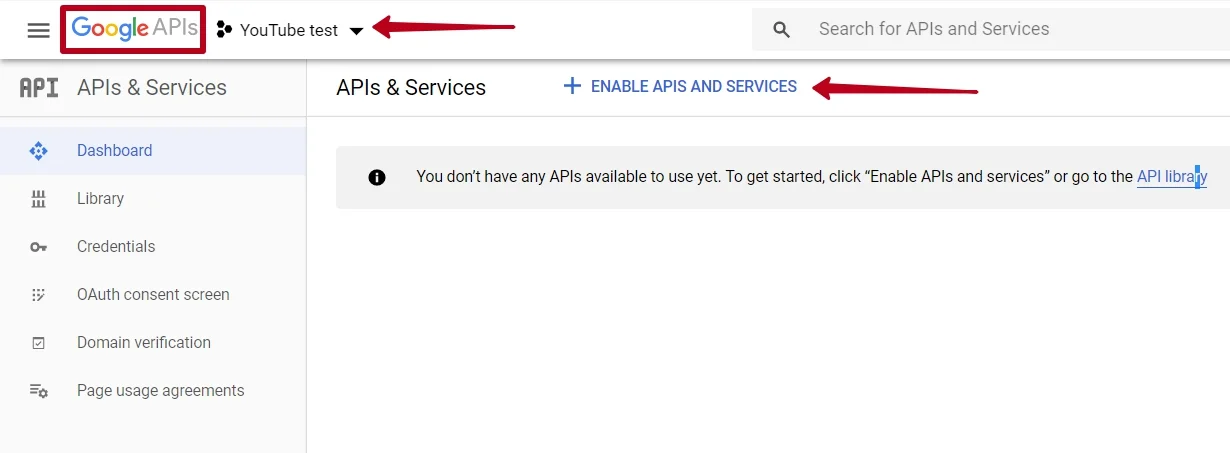
Choose YouTube Data API v3 in a list.
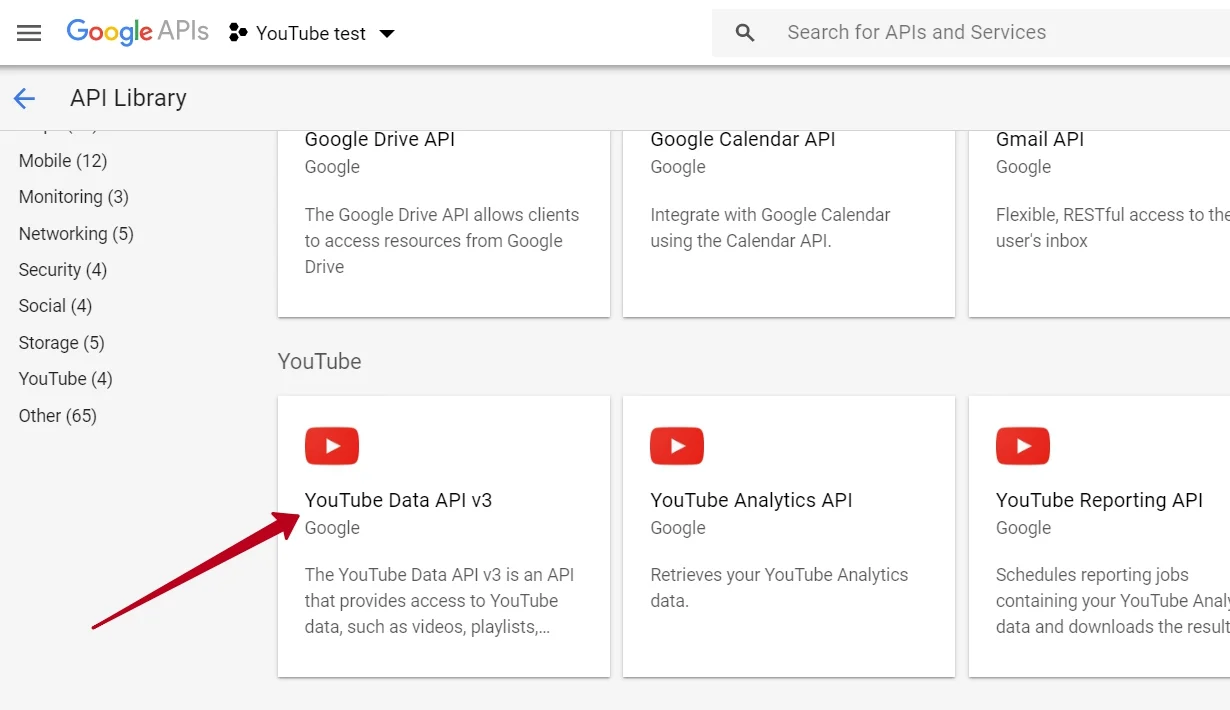
Afterwards, click “Enable” button.
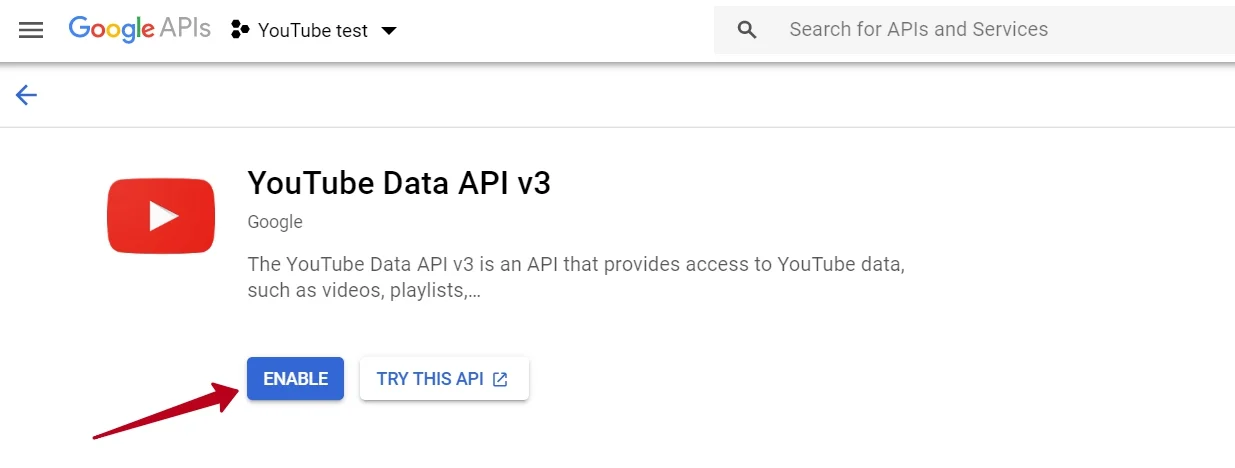
Wait for a second and you will see your API statistics including Traffic, Errors and Latency on the Dashboard. Click Create Credentials.
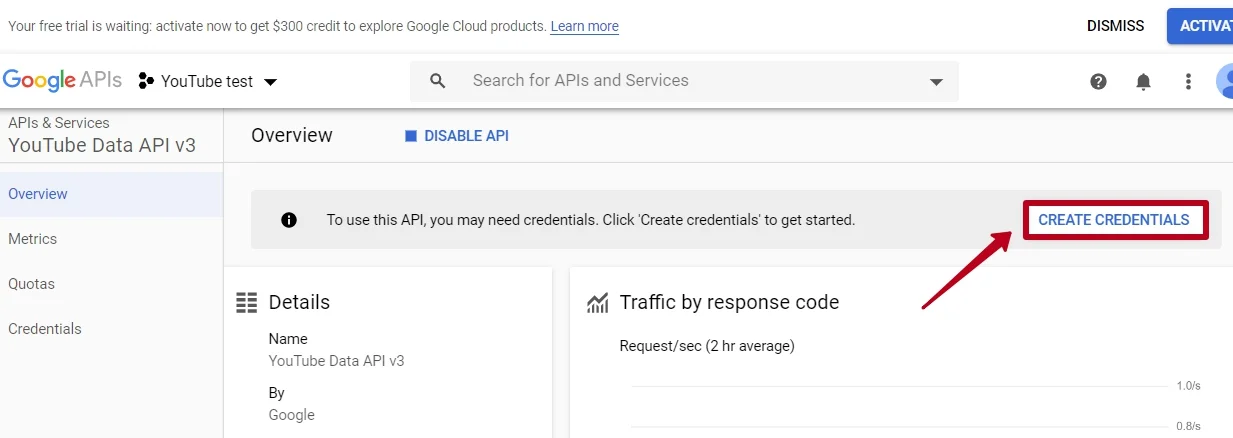
Now, there is only one step remained to complete the task. Time has come to claim what is yours by right.
3. Create Credentials and Get YouTube API Key
Getting YouTube API is free, you are not required to have any specific skills to do it. Fill in all the fields as in the screenshot below. Finally, click What credentials do I need?
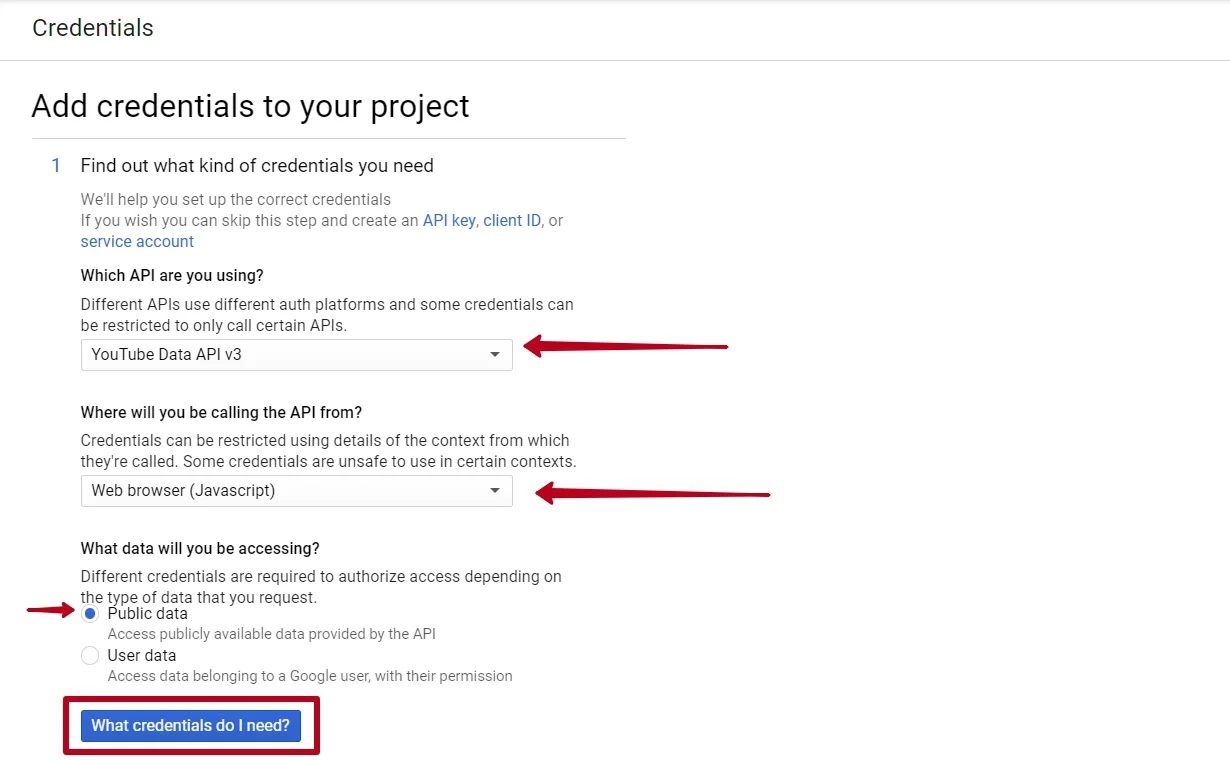
Woohoo! You’ve got your API key. You are able to copy it and restrict its access to prevent unauthorized usage.
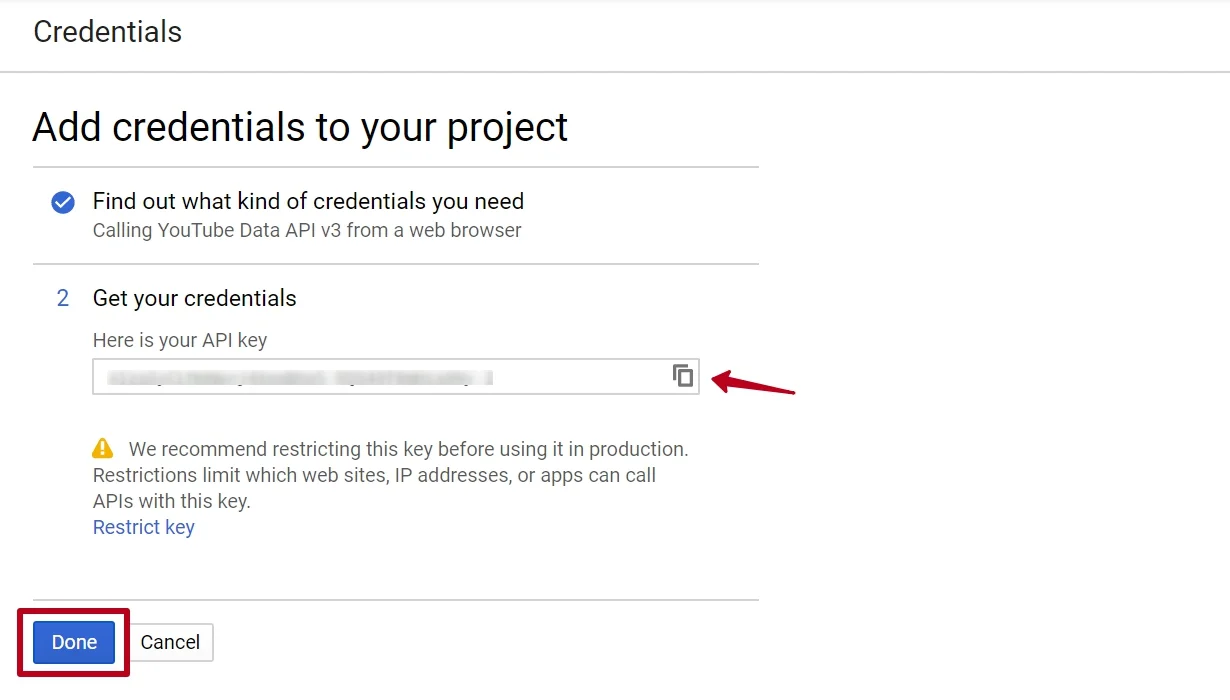
Copy the API key you’ve got and click Done. You are welcome to employ it in your own project based on the YouTube API, as well as in different apps that use it, we’ll talk about it further.
Using API Key in Third-Party Apps
You can use the key in your own application or in any other plugin related to YouTube API. For example, you can use it in one of our applications – YouTube Plugin Yottie. It channels videos to a website through a beautiful grid.
Therefore, Yottie has a special field where you can paste the derived code. All you need is to copy-paste it and the work is done.
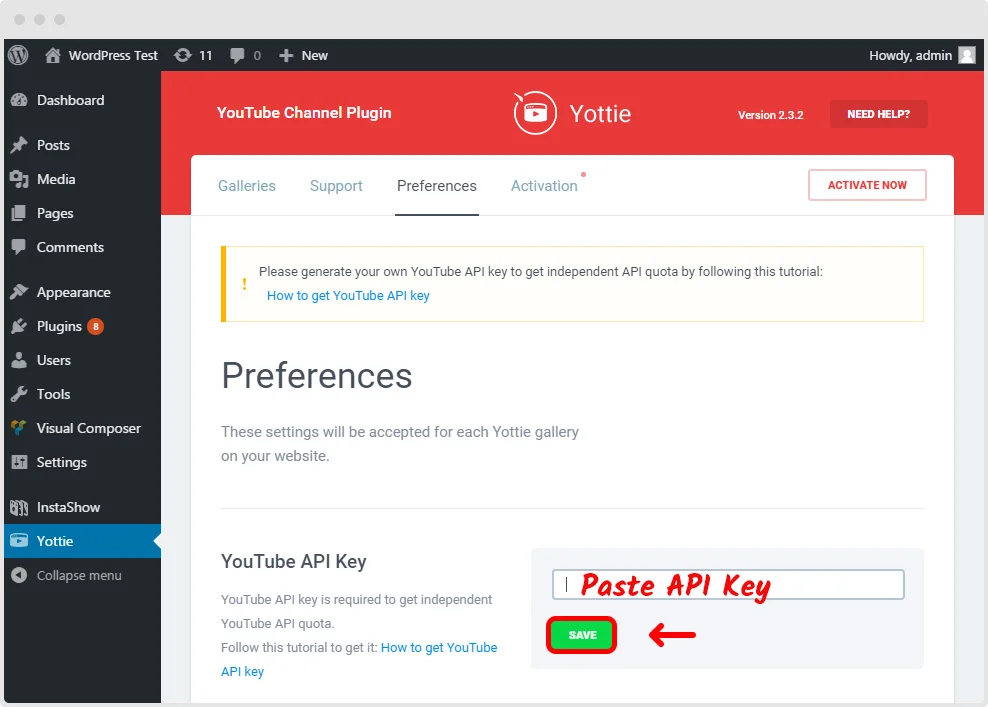
Share videos on your website almost without any limits 😉
If you use Yottie app then it will be definitely useful to get an independent YouTube API quota.
By the way, in case of having the jQuery version, you will need to insert the key as the data-yt-key attribute to your code.
Key Limitation
Please, note that your API key has limitations. Projects that require the YouTube Data API have a quota allocation of 1 million units per day by default. According to the documentation, 1 million units is a sufficient amount for the great majority of API users.
Learn more about quotas.
You can see your quota usage on the Usage tab for the API in the Google Developer’s Console. You can monitor how many units your API key uses in the YouTube console. Get your YouTube Data API v3 usage statistics, for example.
That’s all! Now you know how to get YouTube API key.
Keep in mind that each query to YouTube costs several units. So you have to keep an eye on units in order not to exceed the quote.
Of course, if you have a site with big traffic numbers then you can add more units. To do this, visit API dashboard and choose YouTube Data API v3 below statistics. There you will find “Quotas” tab. Click it and edit units per day.
In Summary
There is nothing difficult in getting your API key. You need just several minutes and a pinch of patience. And it’s worth it. The key will help you to get data for your developing goals or for using it in other applications.
Each key includes the quota that restricts the number of requests to API per day. All statistics and how many units you use each day can be seen in API dashboard in no time. Furthermore, if you wish to increase the existing quota then “Quotas” tab will come in handy.
Add YouTube Video on Website with One of Templates
Explore 50+ YouTube Gallery templates
Your Opinion is Important for Us
We hope our tutorial will help you get the most out of YouTube Data API v3. Don’t hesitate to write us in comments below. Our team is open to new ideas and ready to provide you with the necessary support. By the way, stay tuned to our blog for more guides.
Also, keep in mind that we’ve also got other awesome guides, for example, you can find out how to embed google business reviews on website!