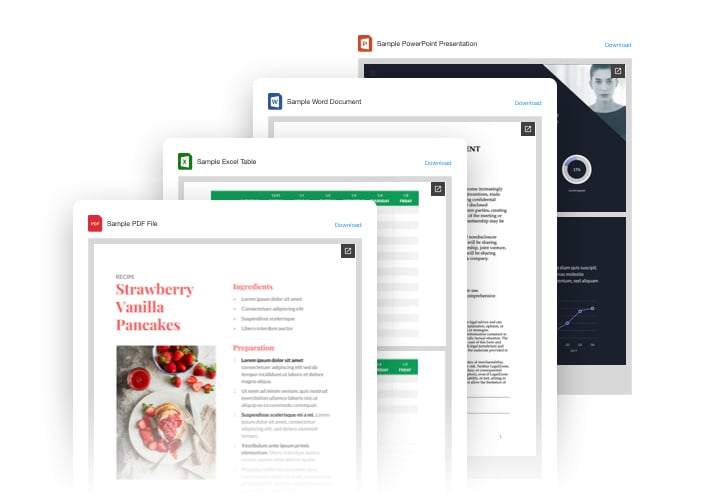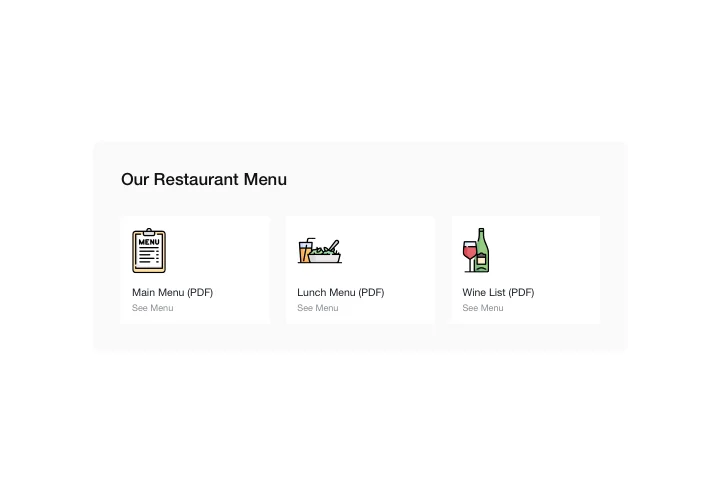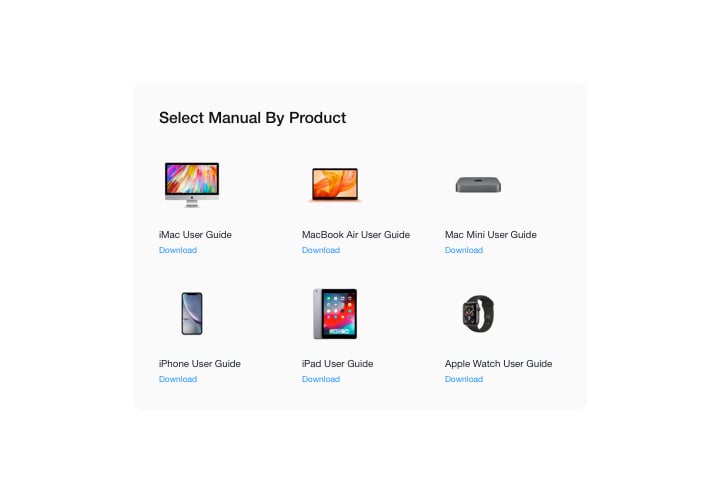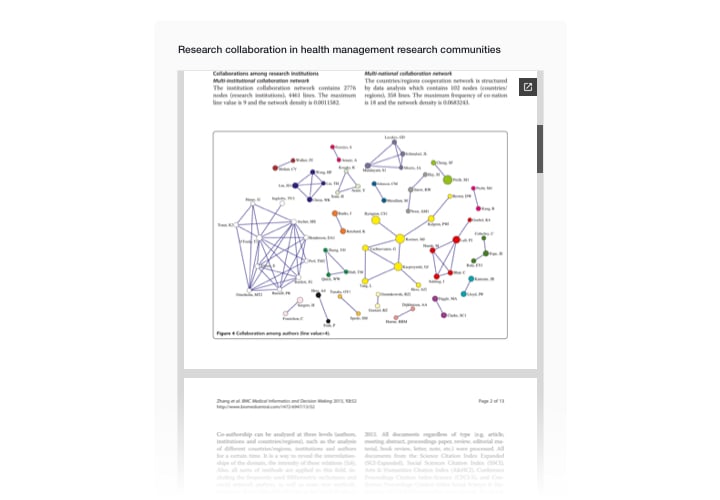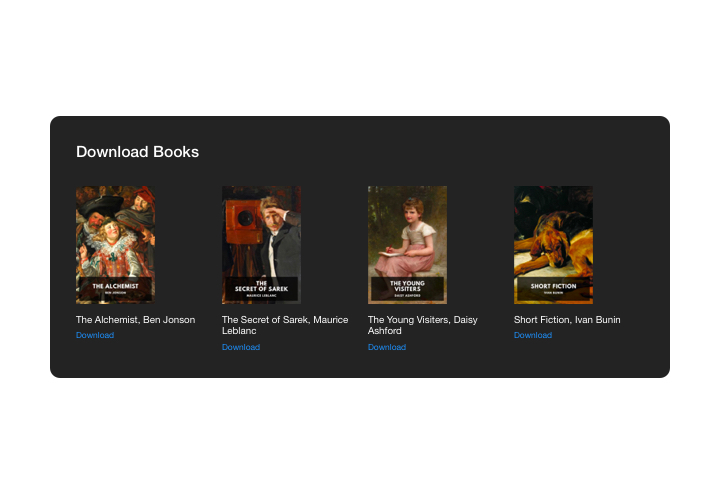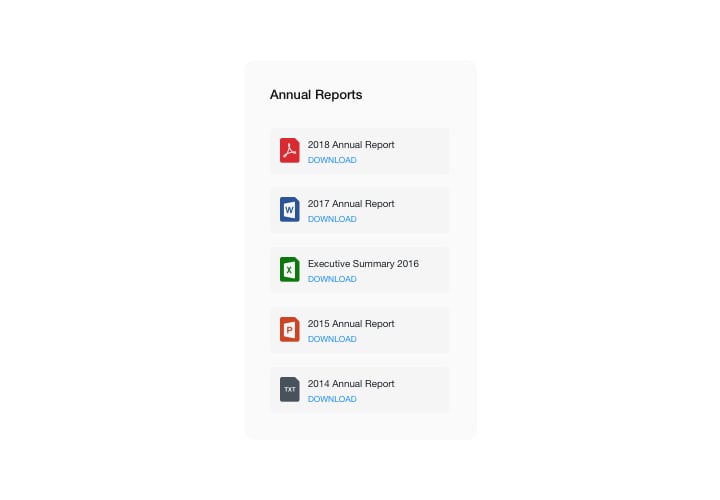Webflow FIle Embed widget
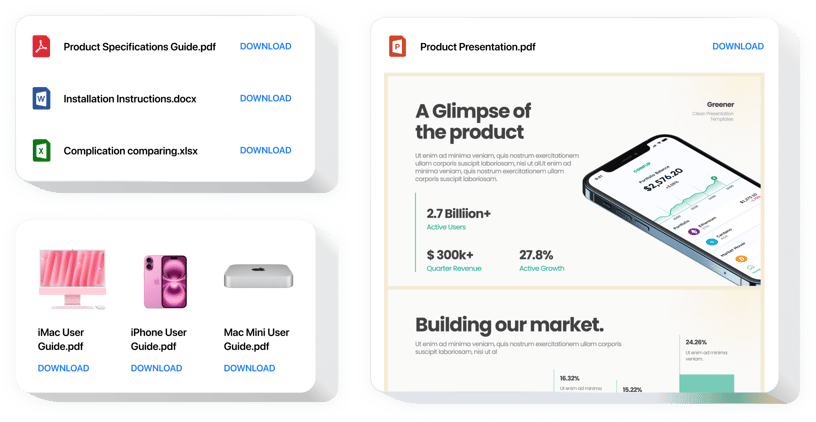
Create your File Embed widget
Screenshots
Embed File Embed on Webflow with the Elfsight widget
Elfsight File Embed is the easiest and fastest tool for pasting files in your site. Introduce all most used files: PDF, Docx, Jpg, Pptx – overall around 20 types. For higher ease of use, documents can be inserted by direct uploading, entering the URLs, or by picking from the last uploaded. You can give every document your own name, upload an icon or preview picture, choose files layout option and other. Website visitors can view the files straight on your page, open in a new tab and download.
Where can I add this plugin
You can display File Embed on each and every page of your website. For instance, it can be used to insert your technological documentation or guidelines on corresponding product pages, and demonstrate your diplomas and certificates on landing page.
What benefits does it give me?
The widget by Elfsight will save you a great deal of time, as with it, integrating docs in your website takes just seconds. Also, you will be able to provide plenty of meaningful details about your items and services and achieve better understanding of your offers among users.
What do I need to embed File Embed on my Webflow website?
It takes just three minutes of time to embed the widget. Adding is really speedy, free, and doesn’t require coding.
- There’s an option to introduce File Embed to the web page through our service. For this use the short description down on this page.
- Elfsight File Embed can be embedded through our service or via the marketplace. You can view all details both variants and choose yours.
Main features of the File Embed widget
To form a better understanding of File Embed, discover the list of the essential features. They make the widget incredibly beneficial for your promotion:
- Show unlimited quantity of docs;
- File Viewer layout option for viewing files on the website;
- Upload images for file icons and previews;
- The option to show or hide Download file text;
- Color six interface details.
To learn more features, see demo
Discover how to place the File Embed widget to your Webflow site. It is easy
The following actions are the only thing you need to perform in order to embed.
- Build your custom-made File Embed plugin
Managing our free editor, shape a plugin with a selected layout and functional traits. - Copy the personal code to install the plugin
After you have created your widget, you will receive the installation code from the appeared window on Elfsight Apps. Copy this code. - Publish the plugin on your Webflow site
Pick the area you would like to integrate the plugin to and insert the copied code there. Publish the results. - Congratulations! You have just integrated the widget!
Visit the website, to view your plugin.
Still can’t decide? Or have questions? Simply write a request to our customer support will settle every problem.