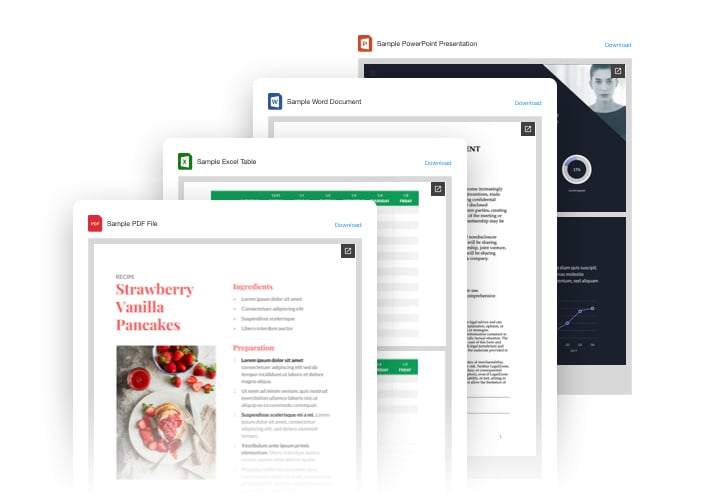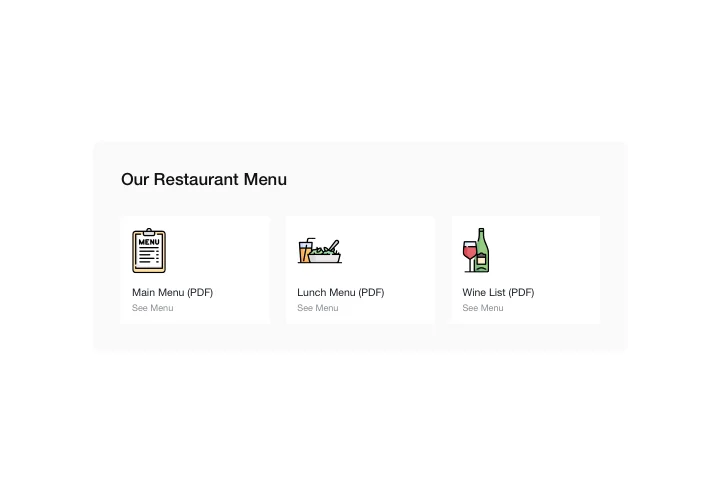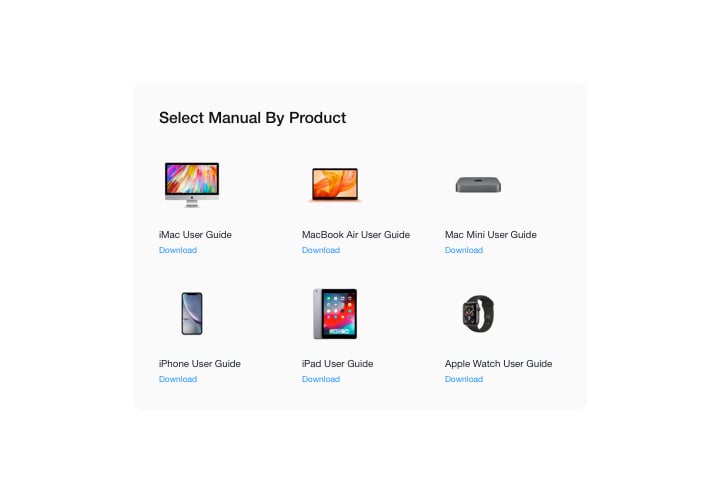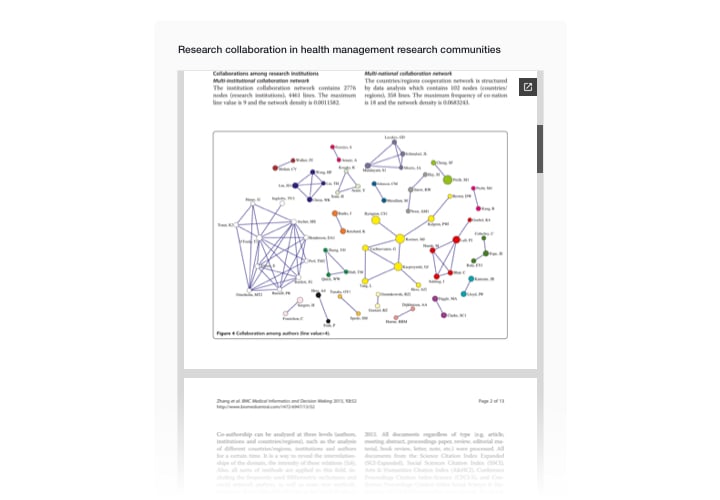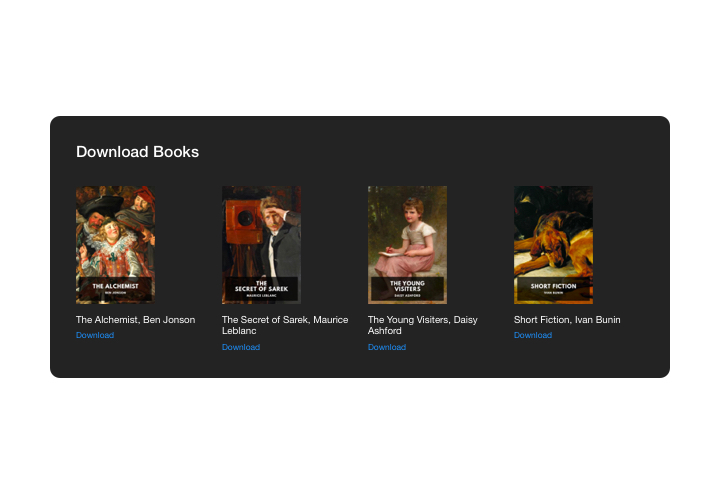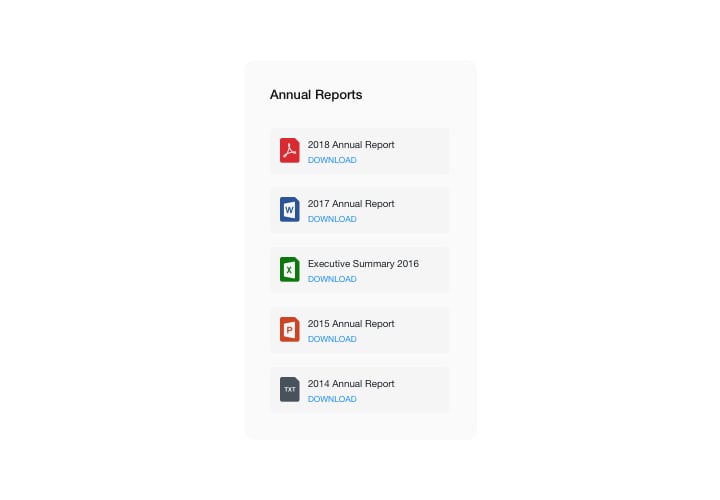Elementor File Viewer widget
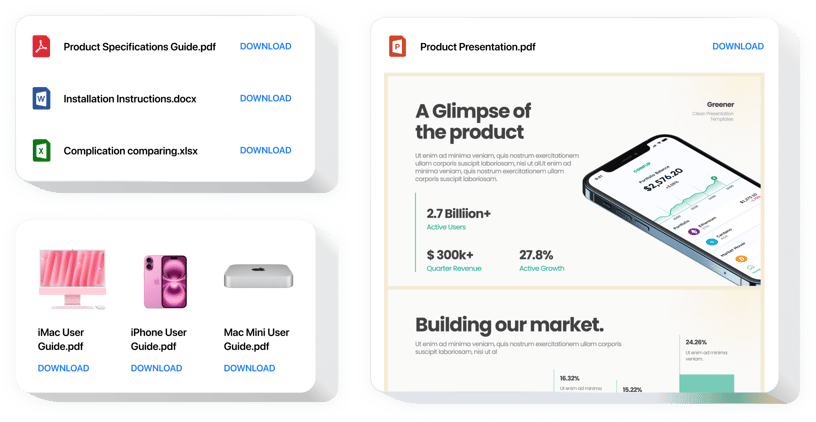
Create your File Embed widget
Screenshots
Embed File Embed on Elementor with the Elfsight widget
Elfsight File Embed widget is the handiest and fastest widget for inserting files in your site. Add all most used file formats: PDF, Docx, Xlsx, Jpeg – overall around 20 types. For better convenience, documents can be integrated by uploading, adding the URLs, or picking out of the list of the latest uploaded. You can give every document your own title, upload an icon or image, pick layout option and much more. Website users can view the files right on your website, view them in a new browser tab, and download.
Where can I insert File Embed?
You can display File Embed widget on any pages of the site. So, it can be used to show your technical documents or guidelines on product pages, and demonstrate your diplomas and qualifications on landing page.
How do I benefit from File Embed?
This widget will save you a great deal of time, since with its help, pasting docs in your site takes just seconds. Also, you can provide a lot of meaningful information about your products and services to raise customers’ knowledge of your offers.
How do I add File Embed to my Elementor website?
It will take just one minute of time to start using the widget. The process is super swift, free, and no-coding.
You can integrate File Embed in the website right in via service. Simply see a guide hereafter on this page.
Main features of the File Embed widget
In order to form a full knowledge of the widget, you can study the list of its most valuable traits:
- Paste any quantity of documents;
- File Viewer layout variant to read documents on the site;
- Uploading pictures for document icons and previews;
- Displaying or switching off Download file text;
- Choose colors for six interface elements.
Here’s how to place the File Viewer on your Elementor site
The following actions are the only thing you need to do. They are all coding-free.
- Build your custom File widget
With the help of our free demo, create a plugin with preferable design and options. - Acquire a code for adding the plugin
After widget tuning, receive a code for File widget from the popup window on Elfsight Apps. - Place the plugin on website
Display the plugin to the needed spot of the website and save the changes. - You successfully accomplished the installation
Go to your Elementor site, to check your plugin.
Still have doubts? Experiencing troubles? Simply send your request to our customer support, and they will provide timely professional help.