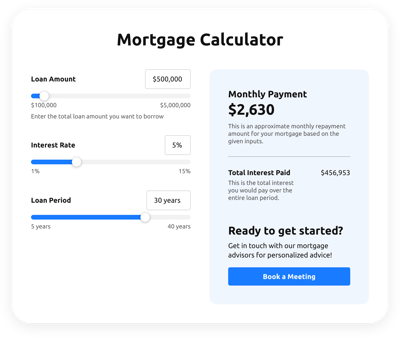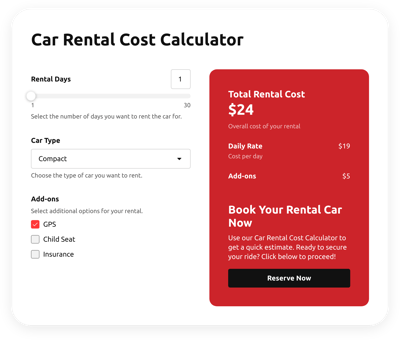WordPress Calculator Form Plugin
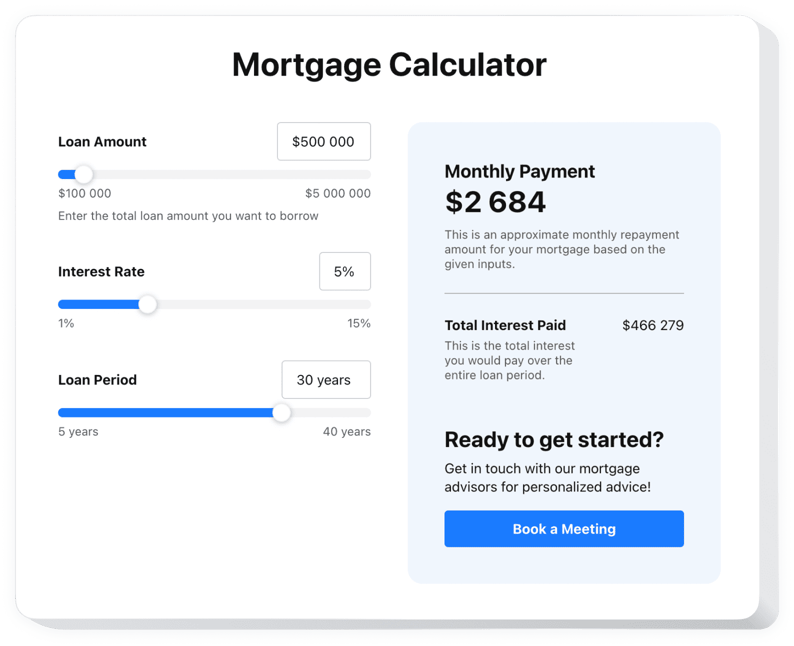
Create your Calculator plugin
Why People Love Elfsight
Adding a calculator to your WordPress website makes complex numbers easy for visitors to understand. With the Elfsight WordPress calculator plugin, you can turn pricing, discounts, or custom formulas into clear interactive forms. Customers get instant answers, and you get fewer questions about costs.
It takes just a couple of clicks to set up. No coding, no complex setup. If you can paste text into WordPress, you can manage this widget. Businesses use it for price quotes, ROI calculators, shipping costs, and more – and customers love the clarity.
Did you know?
A Baymard Institute study revealed that nearly 15% of online shoppers abandon purchases because they couldn’t calculate the cost upfront.
Give your visitors the clarity they’re looking for – start using the Elfsight Calculator plugin for free today.
Key Features of the WordPress Calculator
Here’s what makes this plugin calculator WordPress users love:
- Custom formulas: Build calculators for prices, discounts, loans, savings, or shipping – tailored to your needs.
- Multiple use cases: Great as a quote generator, mortgage calculator, or service estimator – all from one widget.
- Flexible design: Adjust colors, fonts, and layouts so the calculator looks like a natural part of your WordPress website.
- Instant calculations: Results appear right away, with no extra clicks or reloading.
- Responsive layout: Whether on desktop, tablet, or phone, the calculator works perfectly.
- Beginner-friendly: From free WordPress calculator plugin setup to advanced features, everything is copy–paste simple.
How to Add the Calculator to WordPress
There’re two ways to add a calculator to WordPress depending on your needs. Here’s the step-by-step:
Method 1: Inline Calculator
Perfect for placing calculators inside pages or posts.
- Select a Template: Open the Elfsight editor and pick a template.
- Customize the Widget: Add your formulas and personalize the design.
- Generate the Code: Click “Add to website” and copy the snippet.
- Embed on your Website: In WordPress, open the editor, insert a Custom HTML block, and paste the code.
Method 2: Floating Calculator
Ideal if you want the widget visible everywhere as visitors scroll.
- Choose a Template: Select a floating layout like a sidebar or sticky panel.
- Personalize the Widget: Add formulas, adjust its size, position, and other settings.
- Generate the Code: Copy the code snippet provided after all the customization.
- Embed on WordPress: Find the
footer.phpfile, or the section of your theme that includes the closing</body>tag. Paste the code snippet right before the closing tag.
Need more details? Visit our Help Center, read our blog article on how to add a calculator plugin to WordPress, or share ideas in the Wishlist. Want to see updates? Check the Changelog.