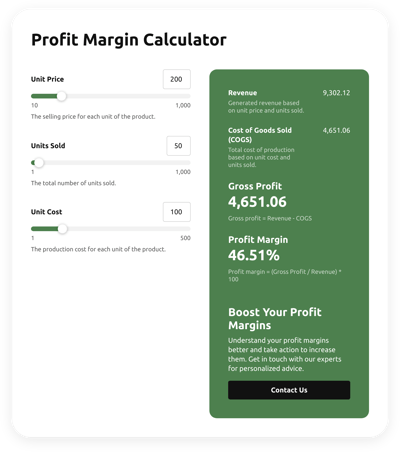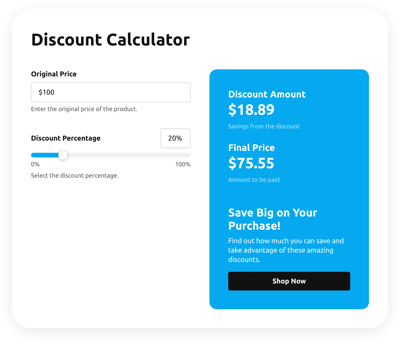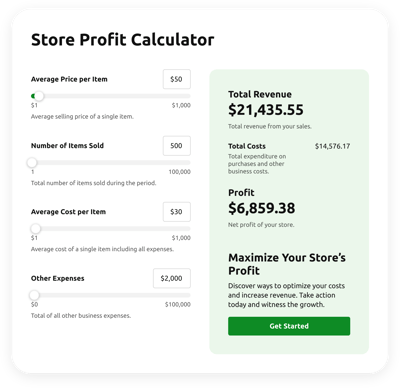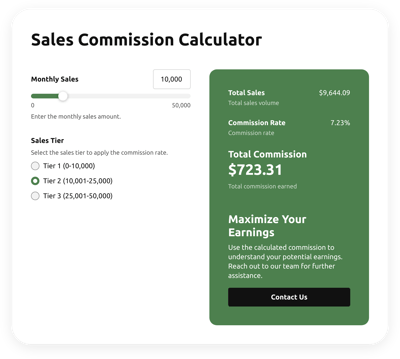Shopify Fees Calculator
- Multiple Calculation Fields
- Complicated Calculation Support
- Conditional Logic
- Multiple Measurement Formats
- Personalized Header
- Custom Results Section
- Interactive Elements
- Advanced Design Customization
- Custom CSS Editor
- Custom JavaScript Editor
- Tech-Free Customization
- Mobile Optimized
- Page-Speed Friendly Lazy Loading
- Fast Website Integration
Need a Different Template?
Here’s what people say about Elfsight Calculator widget
FAQ
What formula can the calculator use to estimate fees?
The formula used for calculating fees is:
Total Fees = Base Fee + Additional Fees
This formula allows you to calculate all associated costs, making it easy to understand how much you need to account for in fees.
How do I add the Fees calculator to my Shopify website?
To add the calculator for fees to your Shopify website, follow these simple steps:
- Design the widget and adjust the formula according to your website’s needs using the live builder.
- Log in to your Elfsight dashboard or create a free account.
- Generate the unique embed code for your calculator.
- Navigate to your website’s editor.
- Paste the embed code into the desired section of your Shopify website. Done!
What platforms can I use the calculator on besides Shopify?
The widget can be added to nearly any platform. Here are some popular options:
Squarespace, Wix, HTML, Webflow, WordPress, Elementor, Google Sites, GoDaddy, iFrame.
Can I use custom calculation formulas in the widget?
Yes, the calculator supports custom formulas. We’ve prepared a guide to help you get started with creating and using the formula that works best for your needs.
Do I need coding skills to embed the calculator?
No, you don’t need coding skills. Elfsight widgets are designed to be simple and user-friendly. You can easily integrate the widget into your website by following the provided instructions, using only basic HTML knowledge.
Is there a free version of the widget?
Yes, Elfsight offers a free plan with all the essential features to get you started. As your needs grow, you can always upgrade to a higher plan for additional customization options and features.
Where should I place the calculator for fees on my Shopify store?
To maximize its effectiveness, you can place the calculator in several high-traffic areas of your Shopify website, such as:
- The homepage
- Product pages
- Pricing or service pages
- Blog posts
- FAQ and contact sections
These placements ensure that visitors can easily access the tool whenever they need it.
How can I customize the calculator?
Customizing the widget is easy and allows you to match it with your website’s look and feel. You can:
- Choose the right function
Select the formula that fits your needs and adjust the conditional logic. - Customize input fields
Choose from sliders, number inputs, dropdowns, images, and more. - Tailor the result display
Customize the outcome screen with a call-to-action and button. - Modify design elements
Customize headers, fonts, colors, animations, and more using the integrated CSS and JS editors.
If you need help, Elfsight’s customer support team is always ready to assist you to ensure a smooth setup process!
Help with Shopify Fees Calculator Setup and Website Installation
We can help you overcome any hurdle on your widget template journey by providing a range of available resources, assistance from our Support specialist, and engagement with colleagues within the Elfsight community. Explore now: