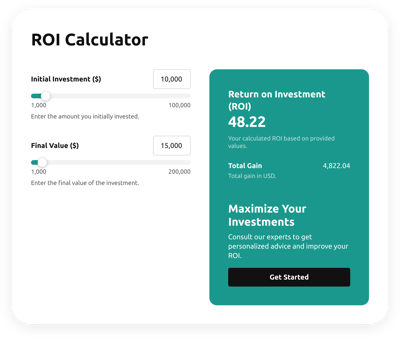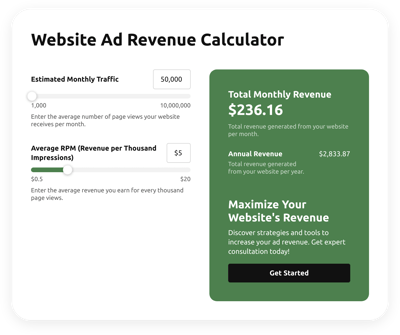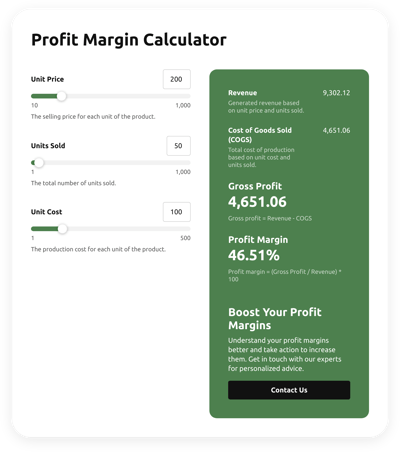Financial Budget Calculator for website
- Multiple Calculation Fields
- Calculation Formulas Support
- Conditional Logic
- Multiple Measurement Formats
- Personalized Header
- Custom Results Section
- Interactive Elements
- Advanced Styling Settings
- Custom CSS Editor
- Custom JS Editor
- Free-Coding Editor
- Mobile Optimized
- Page-Speed Friendly Lazy Loading
- Fast Website Integration
Need a Different Template?
Here’s what people say about Elfsight Calculator widget
FAQ
What type of formula is used in the Financial Budget Calculator widget?
The calculation below can be utilized for the template:
Total Budget = Salary and Benefit Costs Total + Other Costs Total
How to add the Financial Budget Calculator code to the HTML website?
To add the Financial Budget Calculator to your website, take the following steps:
- Adjust the aesthetics and add the formula for the Calculator widget to cater to the website requirements.
- Log in to your Elfsight dashboard panel or create a free profile.
- Receive the auto-generated installation code.
- Access your website.
- Put the shortcode into your website builder. You’re all set!
What website platforms does the Financial Budget Calculator widget integrate with?
It doesn’t matter which platform or CMS you use: the widget allows you to add your Calculator HTML code to 99.9% of websites. Here is a list of the top 10 most popular options among our users:
Squarespace, Wix, HTML, Webflow, WordPress, Shopify, Elementor, Google Sites, GoDaddy, iFrame.
What kind of calculation formulas can I add to the Calculator widget?
The widget is capable of supporting nearly all types of formulas. To assist you in the beginning, we’ve prepared a guide on how to work with formulas and presented the most widely used functions, so feel free to use any of them as you wish.
Do I need to have programming skills to embed the Financial Budget Calculator HTML code?
No, you’re not obliged to have them. There’s no necessity to think that you need third-party software or complex programming know-how, as all Elfsight widgets are user-friendly. You have the means to easily add the widget to your website page by utilizing your existing skill set.
Can I use the Financial Budget Calculator template for free?
Certainly. Elfsight’s prime highlight lies in its multi-tiered subscription system: Free, Basic, Pro, Premium, and Enterprise. Irrespective of the plan you choose, you can experience unrestricted customization features and a simple setup. Feel comfortable with the Free plan, but keep in mind that there is always room for growth, enabling you to access even more remarkable bonuses.
Where can I add the HTML Financial Budget Calculator code on my website?
It’s possible to add the widget to your website pages to specific key parts to boost user experience and give visitors swift access to important calculations. Here are some placement suggestions: the homepage, item listings, blog content, contact info, and FAQ section.
How to customize the Financial Budget Calculator code?
The widget customization can enable your website visitors to easily execute various calculations while aesthetically communicating your business goals and identity. Here are the tasks at hand:
- Functions and formulas
Choose the optimal function that aligns with the company’s objectives, determine whether to activate conditional logic, and design your unique formula out of color-coded HTML blocks: purple field values, green calculations, and white functions or mathematical operations. - Fields
Elfsight offers numerous field type choices: slider, number, dropdown, choice, image choice, and heading. - Result section
Customize the outcome screen by integrating a call-to-action message and a button. - Custom elements and features
However, there are still countless features to delve into, including the header, stylish cards, color schemes, fonts, animation, number formats, JS code editor, CSS code editor, and many more.
Don’t worry about any bumps or uncertainties along the way—our committed Customer Support Team is always available to help you, ensuring a seamless journey from beginning to end!
Help with Financial Budget Calculator Setup and Website Installation
We are here to help you tackle any challenge on your widget template journey by providing a variety of available sources, assistance from our Support specialist, and connections with peers within the Elfsight community. Take a gander at the following opportunities: