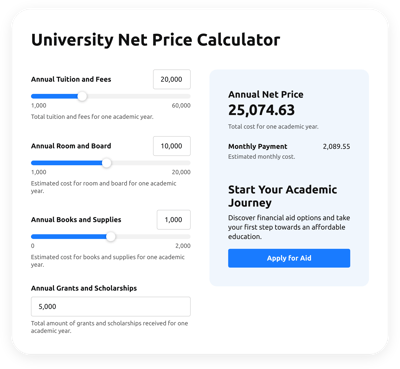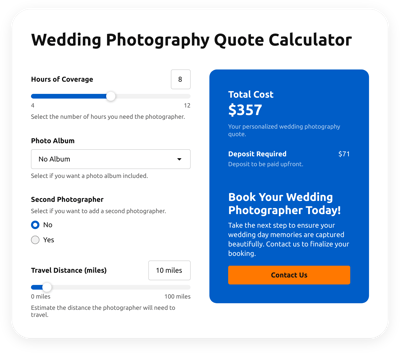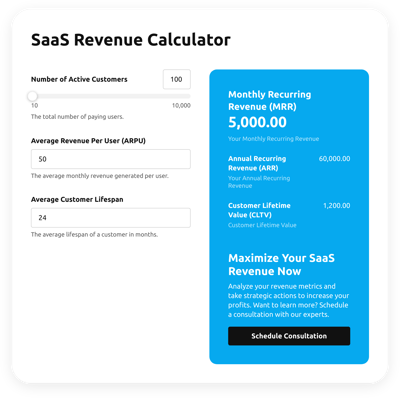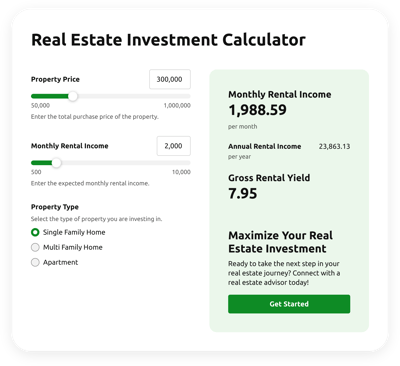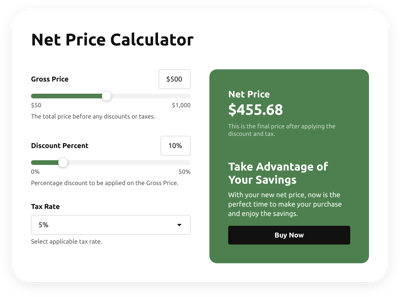Elementor EMI Calculator
- Multiple Calculation Fields
- Calculation Formulas Support
- Conditional Logic
- Multiple Measurement Formats
- Personalized Header
- Custom Results Section
- Animated Elements
- Advanced Styling Settings
- Custom CSS Editor
- Custom JavaScript Editor
- Coding-Free Editor
- Mobile Responsiveness
- Page-Speed Friendly Lazy Loading
- Seamless Website Integration
Need a Different Template?
Here’s what people say about Elfsight Calculator widget
FAQ
What kind of formula can be applied in this calculator for equated monthly installment?
The calculation uses this formula to estimate monthly payments:
EMI = [P × R × (1 + R)^N] / [(1 + R)^N – 1]
Where P is the loan amount, R is the interest rate per month, and N is the number of months for repayment. This formula is widely used by banks and financial institutions for lending simulations.
How do I embed the EMI calculator on my Elementor website?
To display the calculator on your Elementor-powered website, simply:
- Design the appearance and set up your desired formula in the widget editor.
- Create or log into your Elfsight account.
- Copy the auto-generated installation code.
- Head to your Elementor dashboard.
- Insert the code into an HTML block where you’d like it to appear. You’re all set!
Which platforms are compatible with this calculator besides Elementor?
The widget works across nearly any website, regardless of builder or CMS. Some of the most popular alternatives among users include:
Squarespace, Wix, HTML, Webflow, WordPress, Shopify, Google Sites, GoDaddy, iFrame.
Can I build custom EMI formulas with this widget?
Absolutely! The calculator gives you full control over the logic and structure of your formulas. To help you get started, we’ve compiled a beginner-friendly guide with real examples of common use cases.
Do I need any coding experience to use this widget on Elementor?
Not at all. You don’t need to touch a single line of code. Elfsight’s calculator is built for non-technical users, letting them customize and publish fully functioning widgets using only the built-in features.
Is there a free version of the calculator available?
Yes! Elfsight offers a flexible pricing model with multiple tiers—Free, Basic, Pro, Premium, and Enterprise. You can start with the Free version and upgrade as needed to unlock more advanced features.
Where should I place the calculator for EMI estimates on my Elementor website?
To maximize engagement, consider adding the widget to strategic areas of your Elementor website. Popular locations include:
- The homepage (for quick access)
- Product detail pages
- Blog posts discussing loans or financial planning
- Contact or lead generation pages
- Support and FAQ sections
How do I customize the calculator’s appearance and behavior?
You can tailor everything from colors to logic. Here’s what you can configure:
- Formula logic:
Write your own equations with color-coded elements—purple for fields, green for math, and white for operations. - Field types:
Choose from sliders, number inputs, dropdowns, image selections, and more. - Result display:
Add a custom call-to-action, styling, or output formatting. - Design settings:
Adjust fonts, colors, animations, and even inject custom CSS or JavaScript for advanced effects.
Need help? Our Support Team is always happy to guide you through any setup or customization challenges!
Help with Elementor EMI Calculator Setup and Website Installation
We are dedicated to helping you navigate through any hurdle on your widget template journey by offering an array of available sources, guidance from our Support expert, and interactions with fellow members in the Elfsight community. Take a peek: