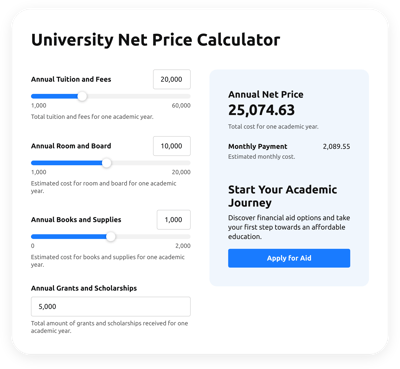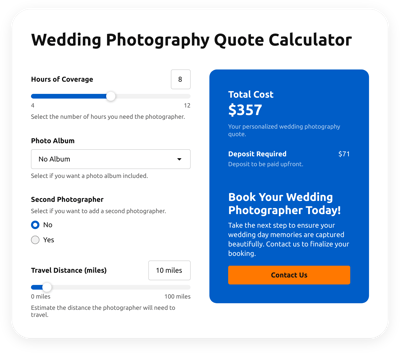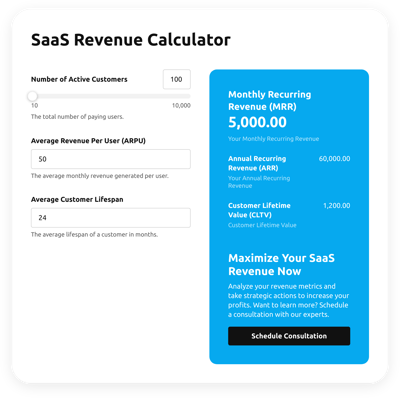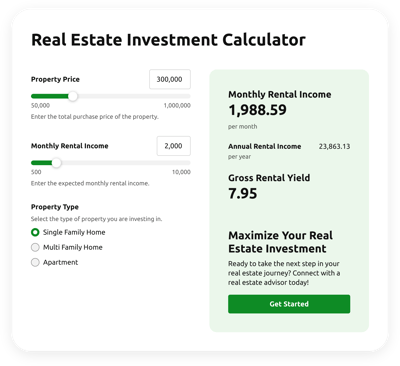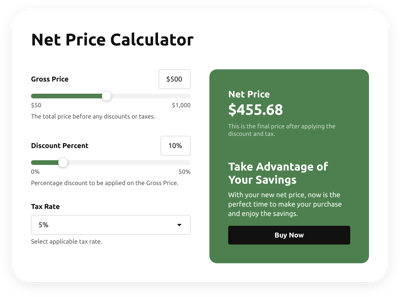Elementor Cost Calculator
- Multiple Calculation Fields
- Calculation Formulas Support
- Conditional Logic
- Various Measurement Units
- Personalized Header
- Custom Results Section
- Animated Elements
- Advanced Design and Size Settings
- Custom CSS Editor
- Custom JavaScript Editor
- Coding-Free Editor
- Mobile Optimized
- Page-Speed Friendly Lazy Loading
- Easy Website Integration
Need a Different Template?
Here’s what people say about Elfsight Calculator widget
FAQ
What formula can be used to estimate costs in this calculator?
The most common equation used in cost calculation setups looks like this:
Total Cost = Fixed Costs + (Variable Cost per Unit * Number of Units)
This calculator formula is flexible and can be adjusted to suit services, product bundles, or usage-based pricing structures.
How can I embed the Cost calculator into my Elementor-based website?
To integrate the calculator for cost into your Elementor website, just follow these steps:
- Adjust the style and input your own pricing logic using the widget configurator.
- Create an Elfsight account or log in to your existing profile.
- Copy the generated embed code.
- Open your Elementor editor and place an HTML element where you want the widget to appear.
- Paste the code and save your changes. That’s it!
Which platforms are compatible with this widget besides Elementor?
This calculator works smoothly on virtually any website. Our users frequently deploy it on these popular platforms:
Squarespace, Wix, HTML, Webflow, WordPress, Shopify, Google Sites, GoDaddy, iFrame.
Can I apply custom cost formulas in the widget?
Yes, the calculator supports a wide variety of logic setups. Whether you need to calculate service costs, shipping estimates, or volume discounts, our formula guide explains exactly how to build the right structure for your needs.
Do I need any coding background to use this calculator?
No technical experience is required. The visual builder allows you to create a powerful pricing calculator without writing code. If you know how to add widgets in Elementor, you’re all set.
Is there a free plan for this calculator?
Yes, you can start with the Free tier, which includes full access to customization tools and installation. As your needs grow, you can explore advanced plans such as Basic, Pro, Premium, or Enterprise for added features and functionality.
Where should I place the widget for best results on my Elementor website?
Think strategically! Users often place the calculator on product or service pages, pricing sections, landing pages, or even blog articles to drive interaction. It’s also effective in dedicated quote request areas.
How can I customize the calculator?
This widget offers extensive options to match your brand and user flow. You can fine-tune:
- Logic and math
Set up simple or conditional cost logic using visual blocks. Values are color-coded: purple for fields, green for calculations, and white for standard functions. - Input types
Use sliders, dropdowns, checkboxes, image selections, or number fields to guide user input. - Result output
Craft a compelling results panel with action buttons or contact forms for leads. - Visual style
Edit fonts, colors, animations, header text, and layout cards. For developers, built-in JS and CSS editors allow advanced custom tweaks.
And don’t worry—our Support Team is always available to help with setup, logic questions, or troubleshooting.
Help with Elementor Cost Calculator Setup and Website Installation
Our assistance extends to tackling every obstacle on your widget template journey by providing a range of available resources, assistance from our Support team, and interactions with fellow members of the Elfsight community. Check these out: