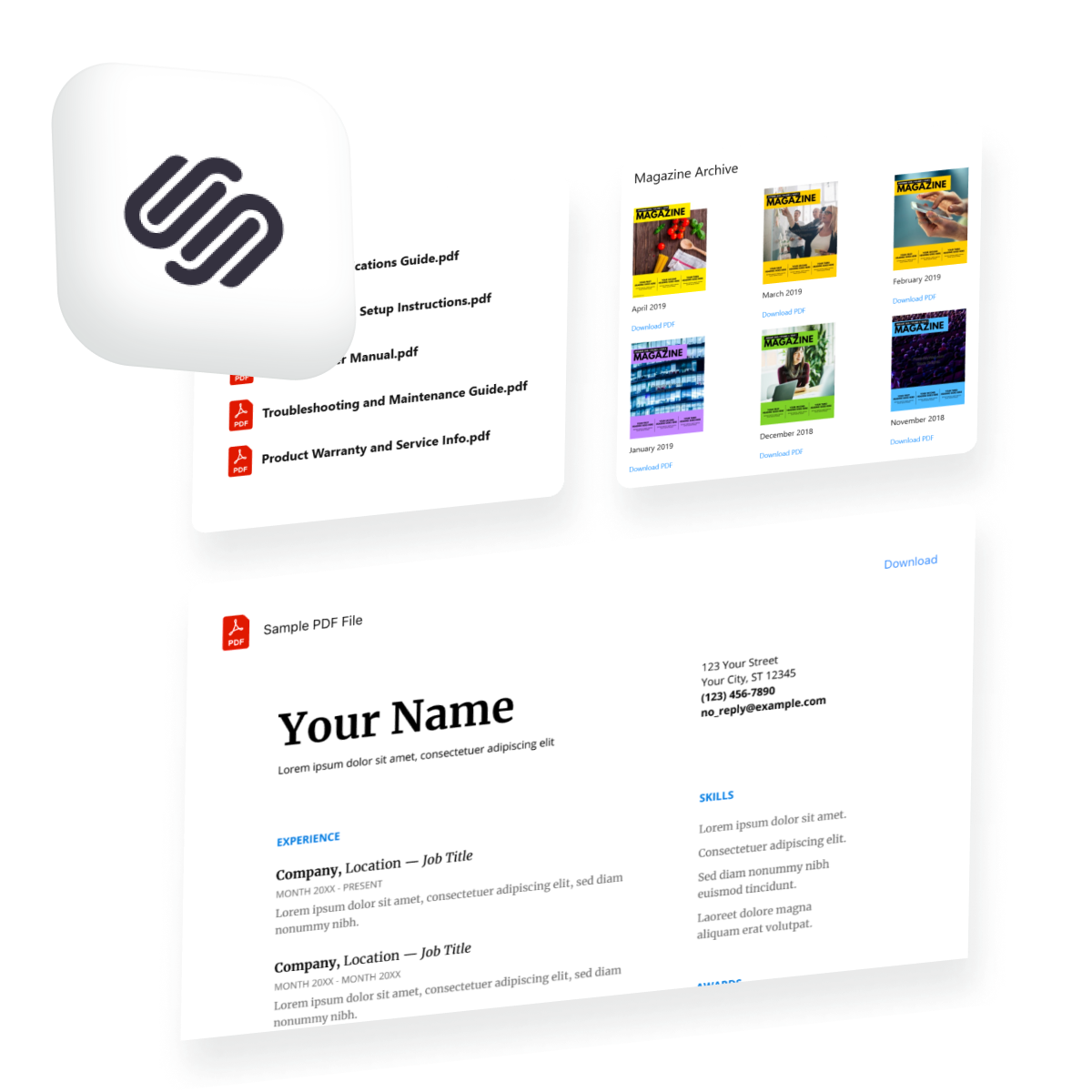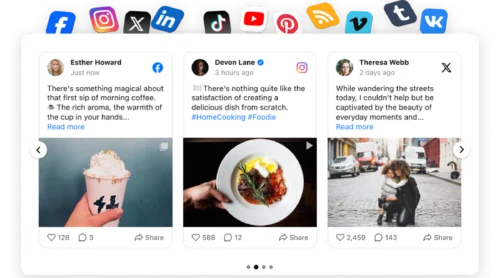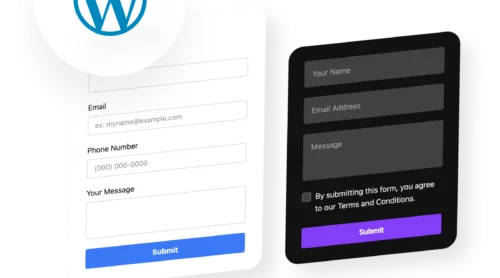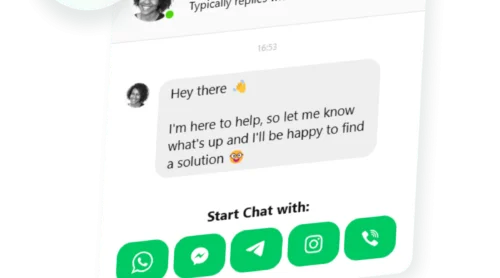Did you know?
According to Smallpdf’s 2025 research, 98% of businesses use PDF as their default file type for external communication, with over 2.5 trillion PDFs in circulation worldwide.
Professionally presented PDFs keep visitors engaged on your website longer — whether you’re sharing product specifications, client portfolios, guides, or certificates. The easiest way to embed a PDF on Squarespace is with the PDF Viewer Plugin, which displays documents beautifully with full customization and no coding required. Visitors can view, download, or interact with your PDFs right from your page while your design stays completely under your control.
- Add downloadable PDFs to Squarespace in a few clicks.
- Choose the right layout and customization options for your documents.
- Optimize your PDF Viewer for better visitor engagement and mobile performance.
- Compare native Squarespace methods with a third-party solution.
- Troubleshoot common PDF embedding issues.
Below, you’ll find two paths: a quick four-step setup for those ready to launch immediately, and a detailed guide with screenshots for anyone who wants to explore every customization option. Let’s start with the fastest route.
Embed a PDF in Squarespace in 4 Simple Steps
Here’s a fast-track approach to adding PDFs to Squarespace right away:
- Open Elfsight’s editor and select a template.
- Upload PDF files from your computer or add them by URL.
- Customize your PDF Embed plugin.
- Copy your embed code and paste it into Squarespace.
🚀 Create your own PDF plugin now in the live editor!
Why This PDF Plugin Works Wonders
Now that you’ve seen how quick & easy it is to embed a PDF in Squarespace without any coding, let’s look at what makes this solution stand out compared to native options:
| Key Feature | Why It Matters |
|---|---|
| Three layout options for different needs | File Viewer displays PDFs inline with zoom and pagination so visitors read without leaving your page. Grid and List layouts show clickable file icons for cleaner designs. |
| View documents directly on your page | Keep visitors engaged with the File Viewer layout—no redirect to a new tab means higher engagement and lower bounce rates. |
| Fully customizable design elements | Control colors, fonts, icon styles, and widths so your PDF widget blends seamlessly with your brand identity. |
| Multiple ways to add files | Upload from your computer, paste a file URL, or select from recent uploads—whatever’s easiest for your workflow. |
| Custom icon upload support | Replace the standard PDF icon with your own image or choose from six pre-designed styles in any color you prefer. |
| Download button included | Visitors can download PDFs directly with a single click, and you control whether the Download label displays. |
For a complete breakdown of available functionality, visit the Features Page.
Step-by-Step: Embedding and Customizing Your PDF Plugin
Ready to dive deeper? This section covers everything you need to configure, style, and deploy your PDF Embed on Squarespace, from initial setup to final optimization.
1. Select Your Template
The first step for you to do is to open the PDF editor and choose a template that fits your goals. Three preset layout options are available:
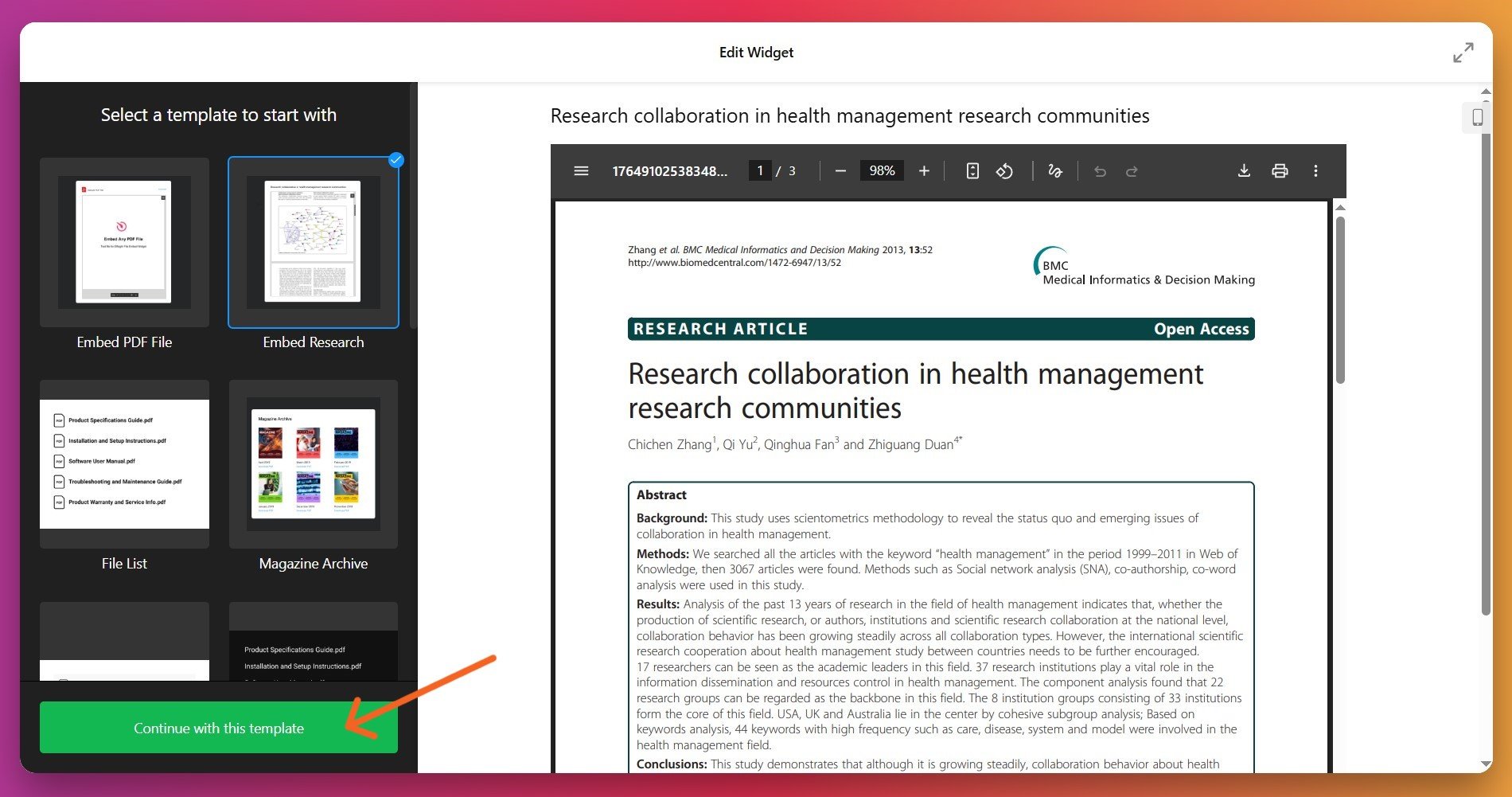
- File Viewer displays your PDF right on the page with scrolling, pagination, and zoom controls. Ideal for product manuals, brochures, or detailed documents that visitors want to read without leaving your site.
- Grid layout shows PDF file icons arranged in a grid. Perfect for displaying multiple documents like case studies, whitepapers, or certificates in a clean, organized format.
- List layout stacks file icons vertically in a single column. Great for resource libraries, downloadable guides, or document collections where visitors want a straightforward list to browse.
Once you’ve made your choice, click “Continue with this template” to move forward.
2. Add Your PDF Files
Navigate to the ‘Content’ tab and add your documents. You have three options:
- Upload from computer – Click the upload button and select a PDF file from your device.
- Add by URL – Paste a direct link to a PDF hosted elsewhere (Google Drive, Dropbox, your own server).
- Select from recent files – If you’ve added PDFs before, choose from your recently uploaded files.
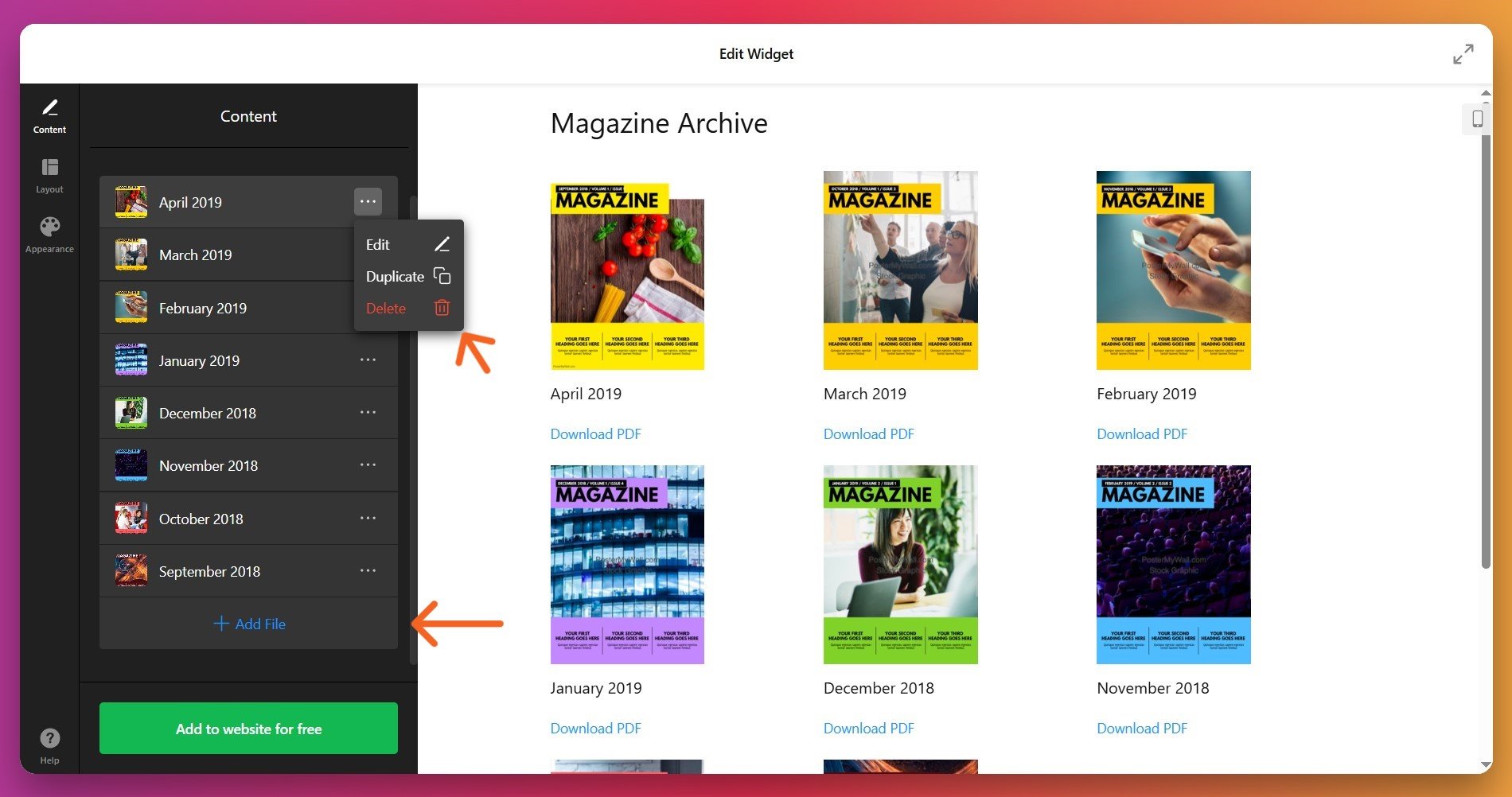
You can add unlimited PDFs to the same widget. Click three dots → trash icon to remove files you no longer need.
3. Adjust the Layout and Display Options
Go to the ‘Layout’ tab to control how your PDFs will appear on desktop and mobile devices. Here, you can set:
- Widget width and height to width ratio
- Number of columns and rows
- Spacing between items
- Icon visibility and style
- Download label display (visibility and link text)
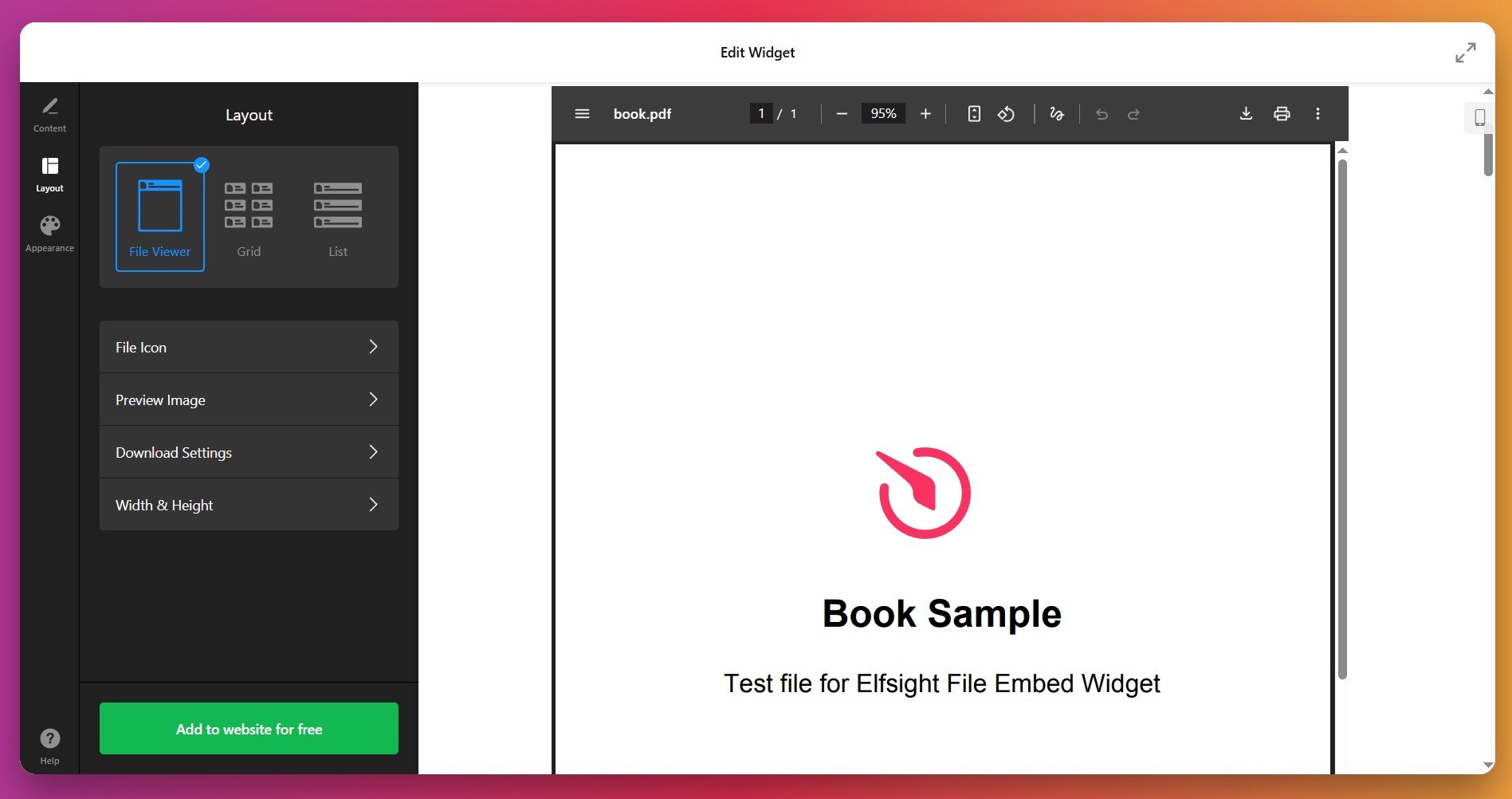
4. Customize Colors and Icon Styles
In the ‘Appearance’ tab, personalize the widget’s styling to match your brand. Depending on the chosen template, you can:
- Choose a light or dark theme
- Select icon color or upload your own image as an icon
- Adjust text colors (widget title, file name, Download label)
- Set background and widget background colors
- Customize font sizes for better readability
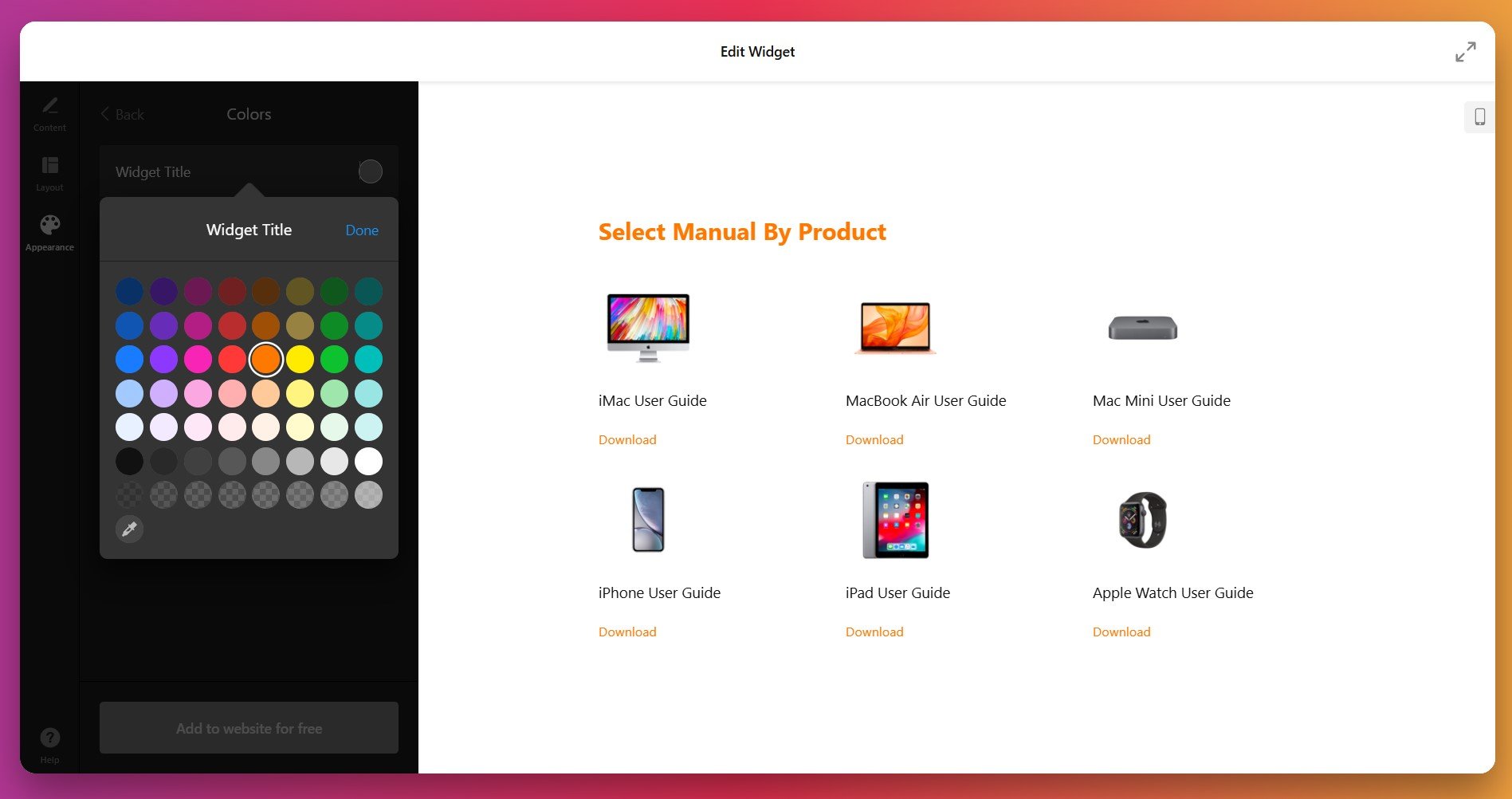
Still under ‘Appearance’ tab, you can access Custom CSS and Custom JS fields for advanced control. If you’re not technical – don’t worry. Ready-to-use CSS code examples are available in our Community Forum threads.
5. Generate and Copy Your Embed Code
Once satisfied with your setup, click the green “Add to website for free” button. This generates your unique embed code. Copy the entire code snippet that appears – you’ll need it for the next step.
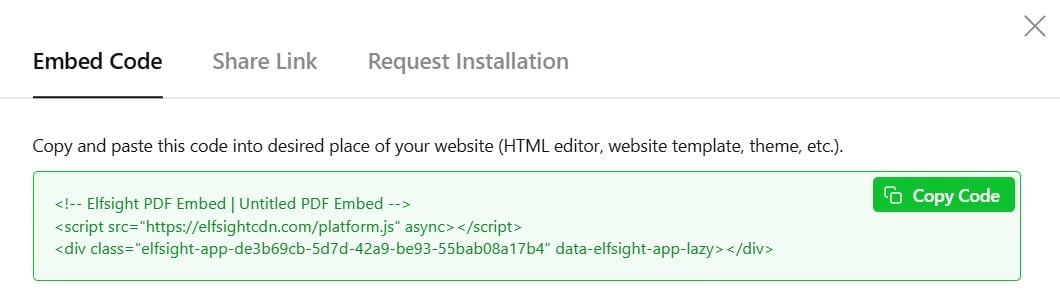
6. Final Step: How to Embed a PDF on Squarespace
Now it’s time to paste your PDFs into your Squarespace’s backend. Here’s how:
- In your Squarespace editor, open the page where you want to add the PDF.
- Click ‘Add Block’ or an insert point on your page.
- Select Code from the block options menu.
- Make sure the code type is set to HTML.
- Paste your Elfsight snippet into the text field.
- Click outside the block or press Save to apply your changes.
- Pasted the complete embed code. It usually starts with:
<div>or<script> - Used the Code block, not a Text block
- Set the block type to HTML
- Didn’t accidentally edit or truncate the code
PDF Embedding Methods: Comparing Your Options
There’s more than one way to add PDFs to Squarespace pages – each method has different strengths and drawbacks. Here’s how different methods compare:
Squarespace Native Link Method
Squarespace’s built-in file linking system lets you upload a PDF directly and create a download link on any text, button, or image.
- Upload your PDF. Go to Pages menu, click the + button, select Link, and upload your file.
- Get the file URL. Squarespace generates a URL (e.g., /s/filename.pdf) that you can use on buttons or text links.
- Create a link or button. Highlight text or add a button, then attach the PDF link via the link editor.
- Test the link. Verify the PDF opens or downloads correctly when visitors click.
This method opens PDFs in a new browser tab using the browser’s native viewer, which takes visitors away from your website. For a 20 MB file size limit, files larger than this must be compressed or hosted elsewhere.
Full details are available in Squarespace’s support documentation.
Google Drive PDF Embed
Upload your PDF to Google Drive and use its embed feature to display it on your Squarespace page using a Code Block.
- Upload to Google Drive. Store your PDF in a Google Drive folder or document.
- Share and get the embed code. Right-click the file, share it publicly, and copy the embed iframe code.
- Add a Code Block to Squarespace. Insert a Code Block on your page and set it to HTML mode.
- Paste the embed code. Paste Google Drive’s iframe code into the Code Block.
- Preview and publish. Check that the PDF displays correctly, then save your page.
Relies on Google Drive uptime and your sharing settings. Some users experience slow loading or occasional connection issues with this method.
More details are available in Google Drive’s sharing and embedding guide.
Lightbox Studio (Third-Party Plugin)
Lightbox Studio is a Squarespace-integrated tool that displays PDFs in a customizable popup viewer when visitors click a link.
- Install Lightbox Studio. Add the plugin from the Squarespace App Store and activate it on your site.
- Upload your PDF. Use Squarespace’s Link Editor to upload your PDF file.
- Create a text or button link. Create a link to the uploaded PDF (ensure “Open in new tab” is unchecked).
- Customize the viewer. Use Lightbox Studio settings to choose viewer style (Basic, Standard, Express, Fusion).
- Publish your page. When visitors click the link, the PDF opens in a styled lightbox overlay.
Adds another dependency to your website and may impact loading speed if heavily used. Best for sites embedding a smaller number of PDFs.
More information is available in the Lightbox Studio Squarespace guide.
How Do These Methods Compare?
| Method | Best For 👍 | Main Limitation 👎 |
|---|---|---|
| Elfsight PDF Embed | Professional document display with full customization and File Viewer option to keep visitors on-site. | Requires a third-party account for dashboard access. |
| Squarespace Native Link | Simple downloads and quick file sharing without extra setup. | Opens in new tab; no inline viewing or design control; 20 MB file limit per upload. |
| Google Drive Embed | Cost-free inline PDF viewing if you already use Google Drive. | Depends on Google’s uptime; can be slow; limited design options. |
| Lightbox Studio | Popup PDF viewers for product pages and document galleries. | Adds plugin overhead; best for smaller PDF collections; viewer customization is limited. |
📝 Best Practices: Maximize Your PDF Viewer Results
From working with thousands of Squarespace users, we’ve learned that a few focused adjustments make a measurable difference in how effectively your embedded PDFs perform. Here’s our checklist for getting the most from your setup:
- Optimize file size for faster loading. Compress your PDFs to 2-5 MB before adding them to your widget. Smaller files load faster and improve your page’s SEO ranking and mobile experience.
- Use descriptive file names. Give your PDFs clear names like “Product-Specifications.pdf” or “Client-Case-Study.pdf” instead of generic names. Better naming helps both SEO and user understanding.
- Choose File Viewer for engagement. If you want visitors to actually read your PDFs on your site, use the File Viewer layout. Inline viewing reduces bounce rates and increases time on page.
- Add a meaningful widget title. Instead of leaving it blank, use a title like “Resource Library” or “Download Our Guide” to guide visitor expectations.
- Test on mobile devices. Always preview your PDF embed on phones and tablets. Ensure the File Viewer stays readable and the layout adapts well to smaller screens.
- Place PDFs strategically. Add a PDF to Squarespace near relevant content—product manuals near product descriptions, case studies near testimonials, guides on resource pages.
- Enable download buttons prominently. If your goal is to collect leads or measure interest, make the download button visible and use your brand’s accent color to draw attention.
- Monitor engagement in analytics. Track which PDFs get the most downloads or views in your Squarespace analytics to understand what content resonates most.
These practices work because they address visitor psychology: faster loading keeps attention, clear navigation reduces confusion, and strategic placement ensures your PDFs are discovered.
FAQ: Plugin Issues & Solutions
Here are answers to the most common questions from Elfsight users about embedding PDFs on Squarespace:
Why doesn't my PDF widget show up after I paste the embed code?
Can I add a PDF to Squarespace if the file is larger than 20 MB?
Does embedding a PDF affect my Squarespace page speed?
Can visitors download PDFs I embed with Elfsight's plugin?
How do I update a PDF after I've already embedded it on my page?
Is embedding a PDF good for SEO on my Squarespace site?
Can I embed multiple PDFs on one page?
Does the File Viewer layout work well on mobile?
Next Steps: Embed PDFs and Boost Engagement
Adding PDFs to your Squarespace website with a no-code custom PDF Viewer transforms how visitors interact with your content. Whether you’re sharing product guides, case studies, certificates, or resource libraries, embedded documents keep your audience engaged and on your website – turning casual browsers into informed customers and leads.
Have questions, feedback, or want to share how you’re using PDF embeds? Join our active Community Forum or reach out to our support team – we’re always happy to help you get the most from your widgets. Ready to take your Squarespace content to the next level? Embed your first PDF today.