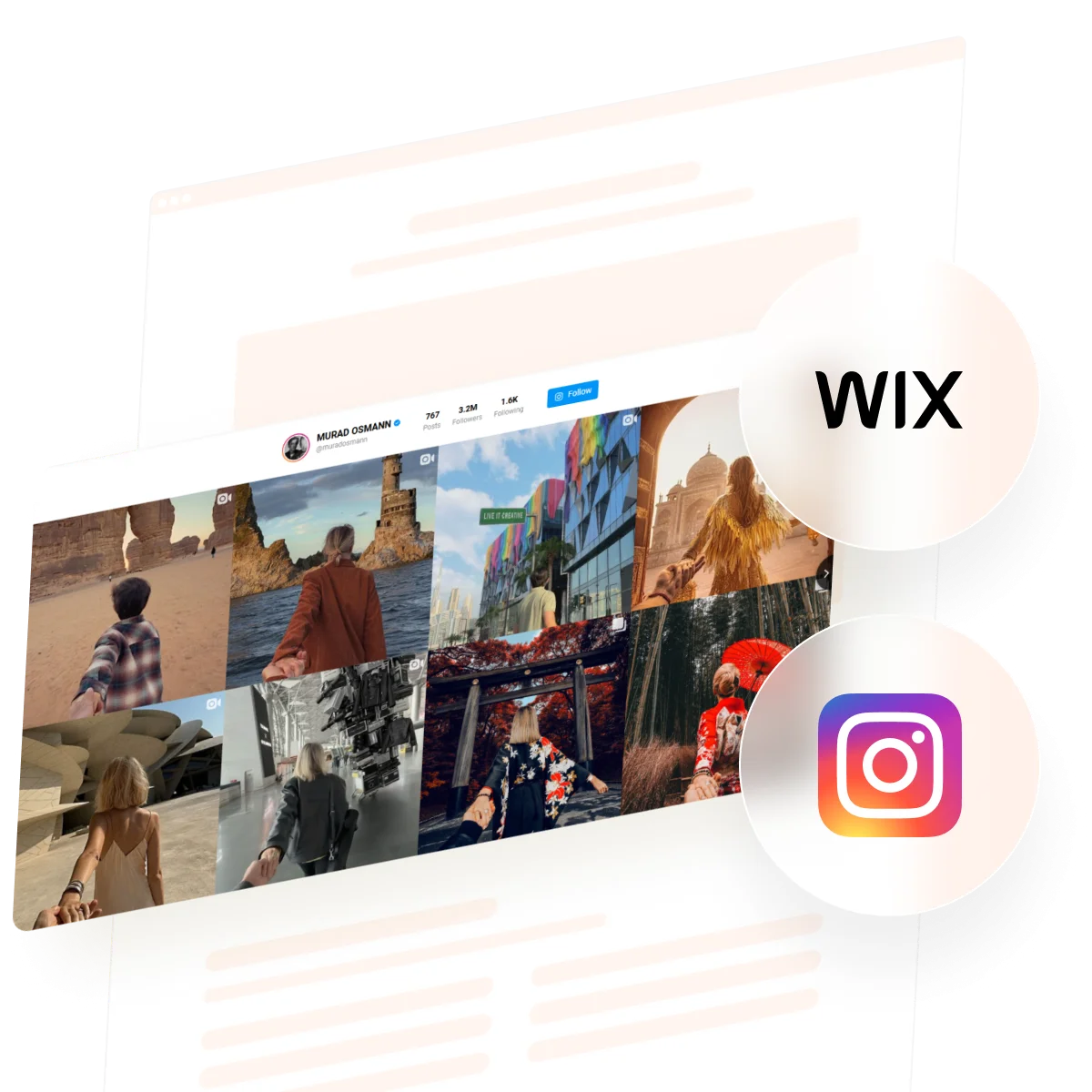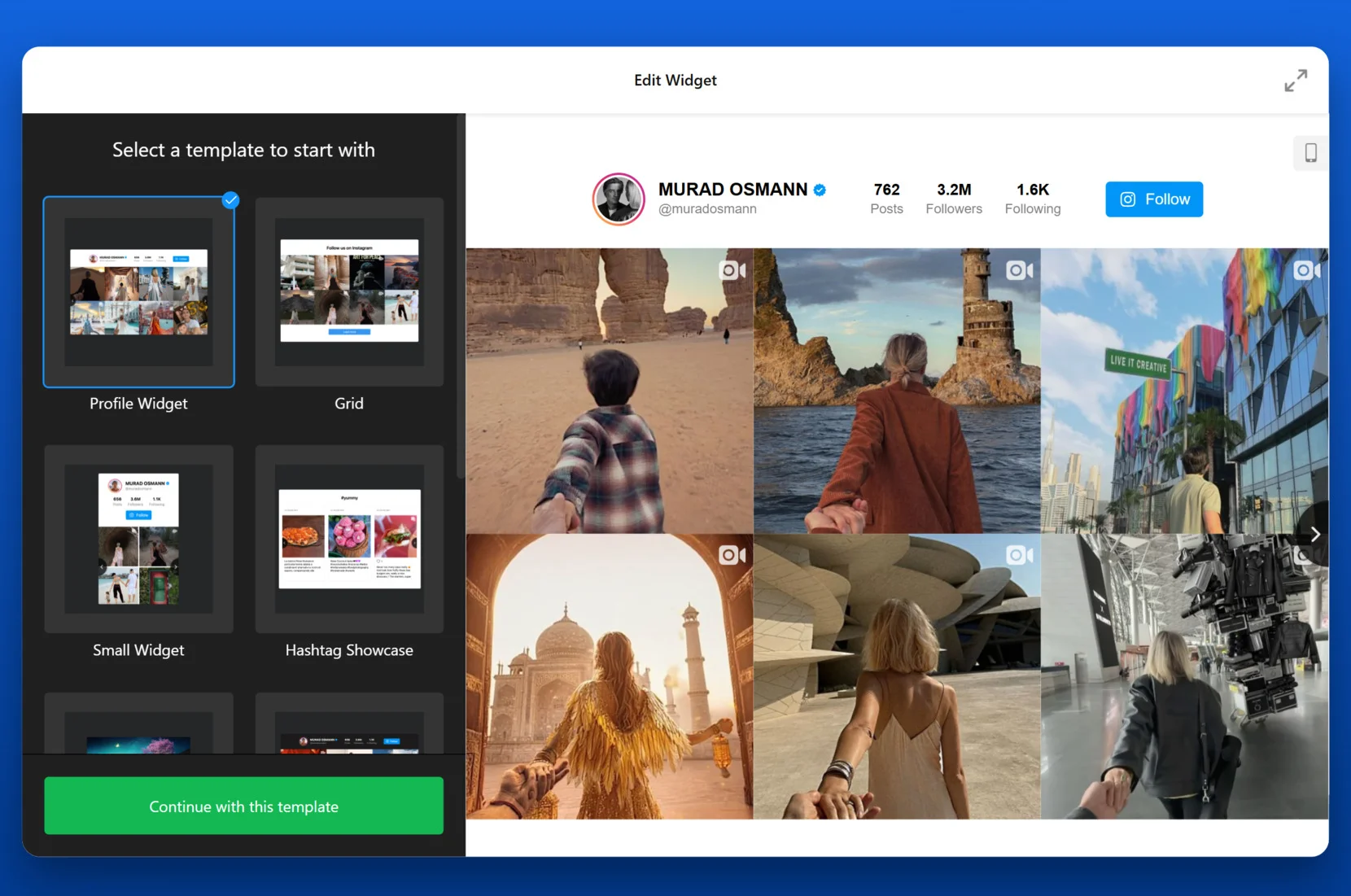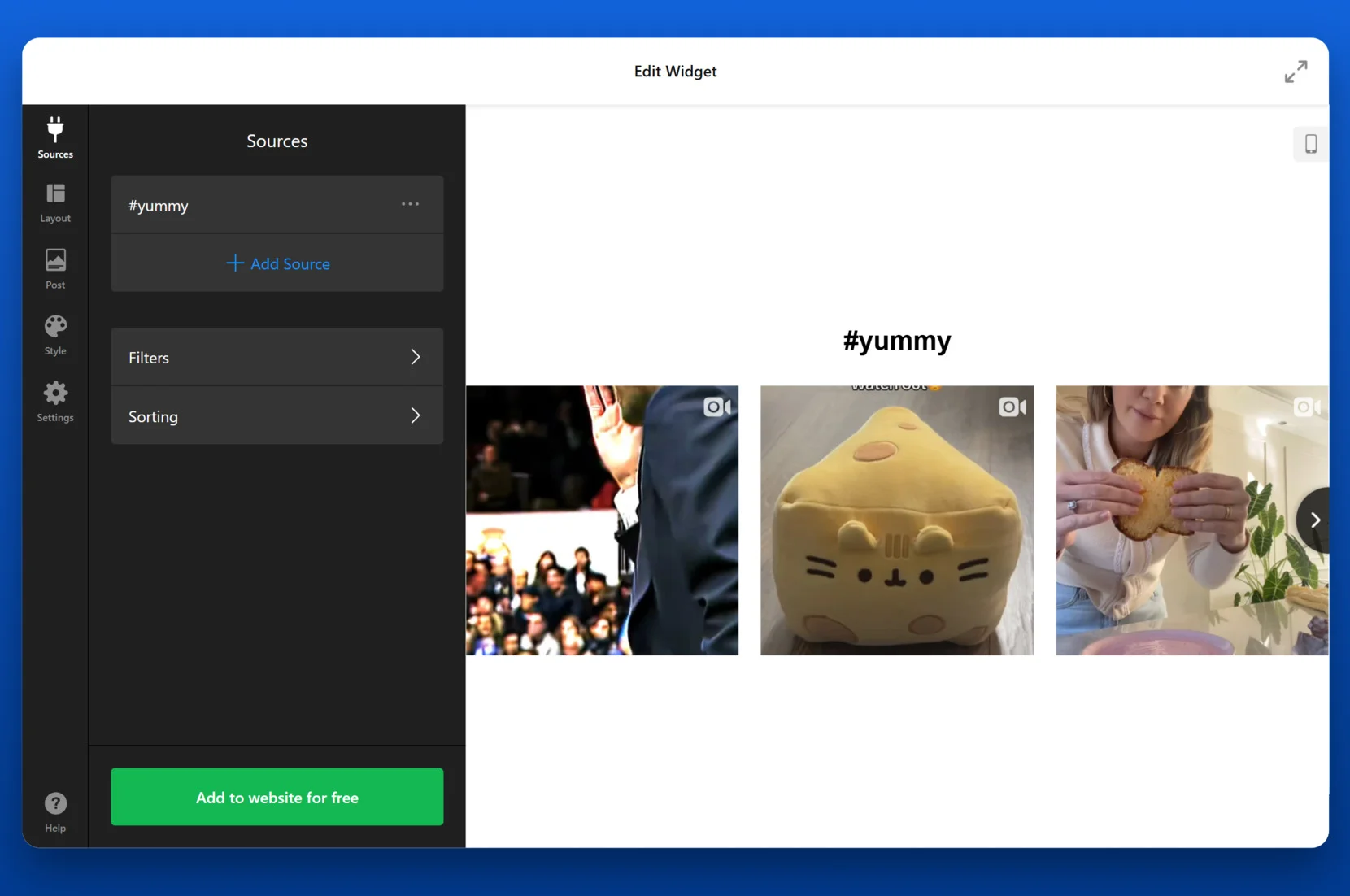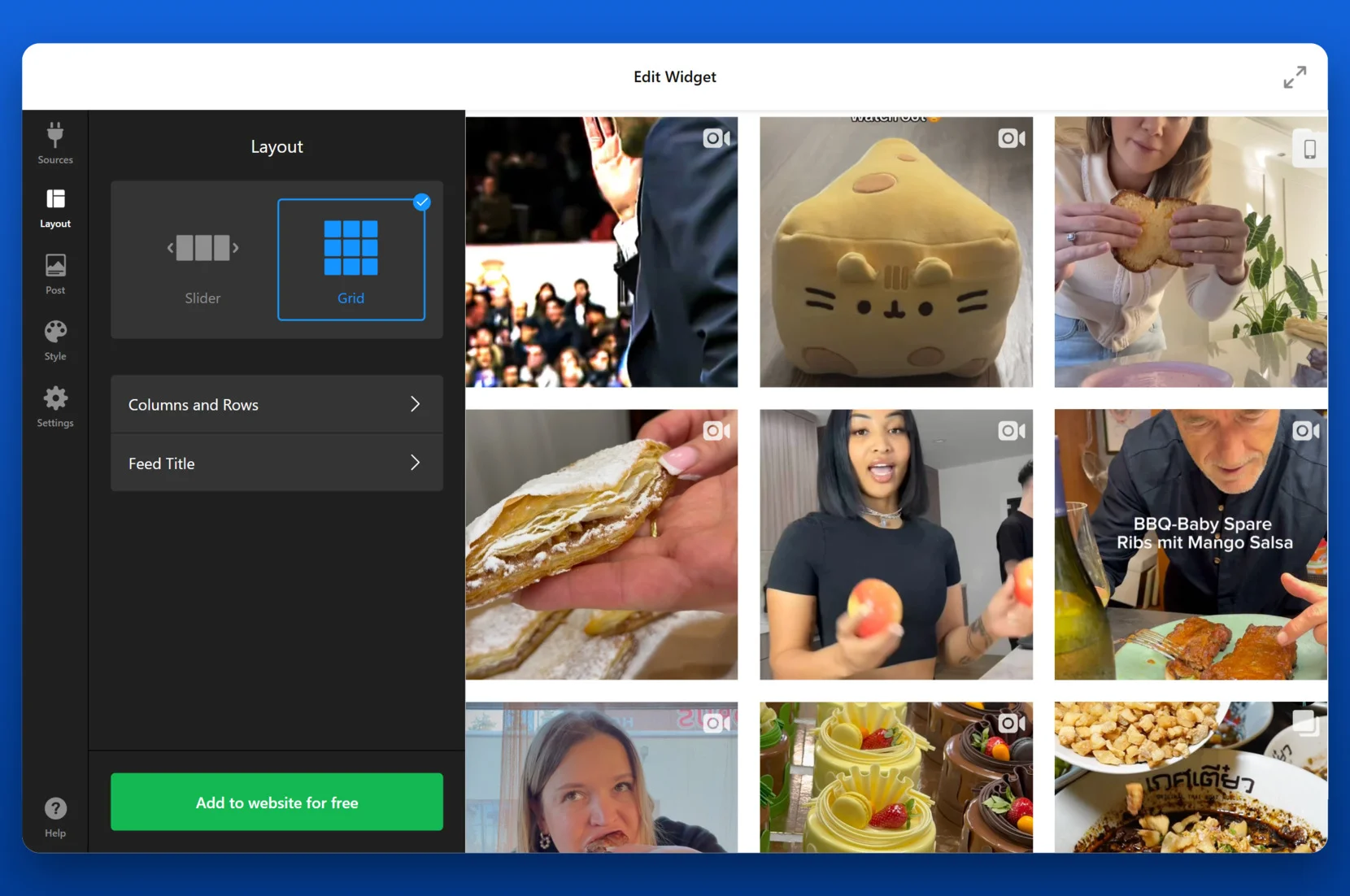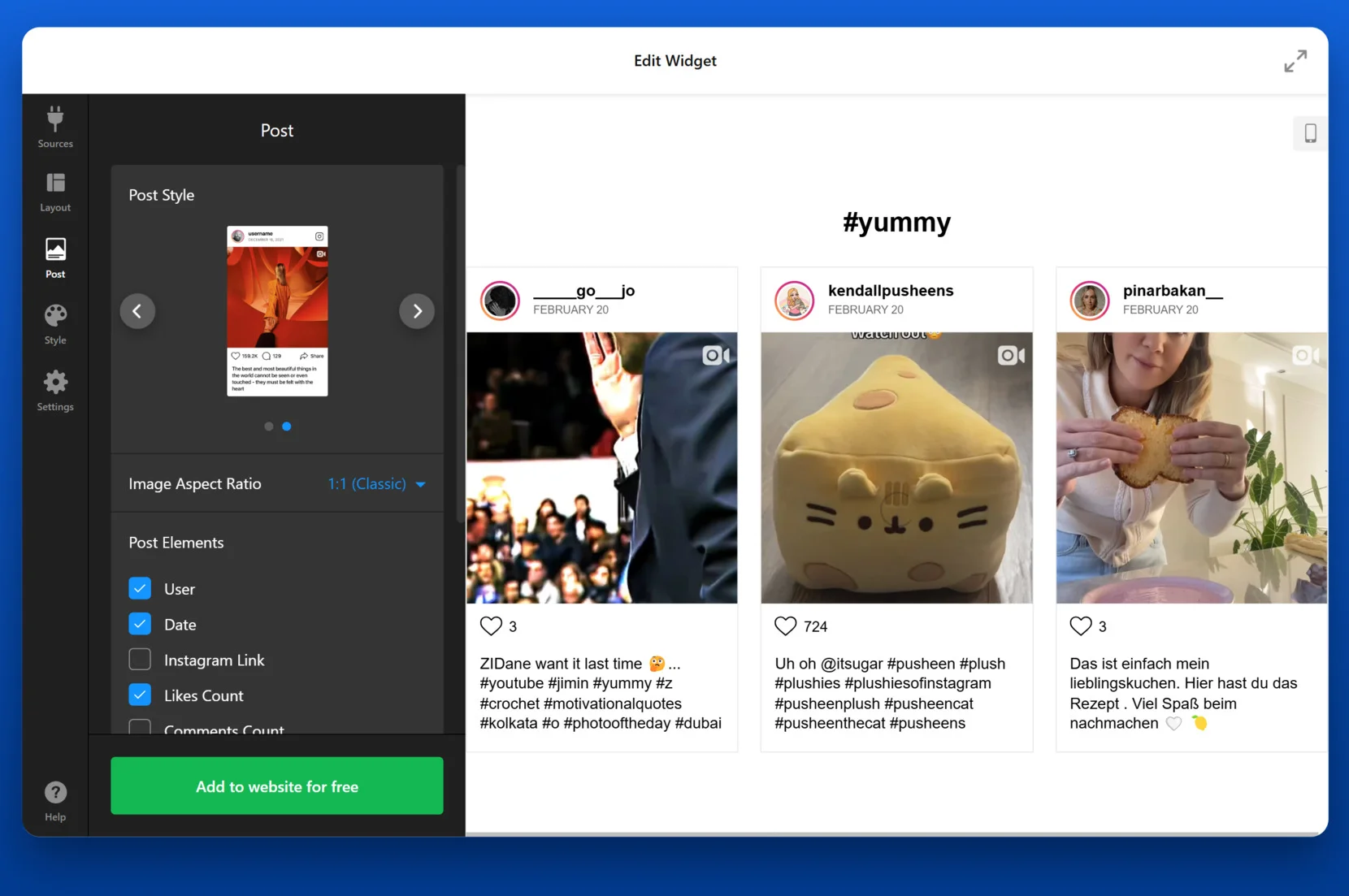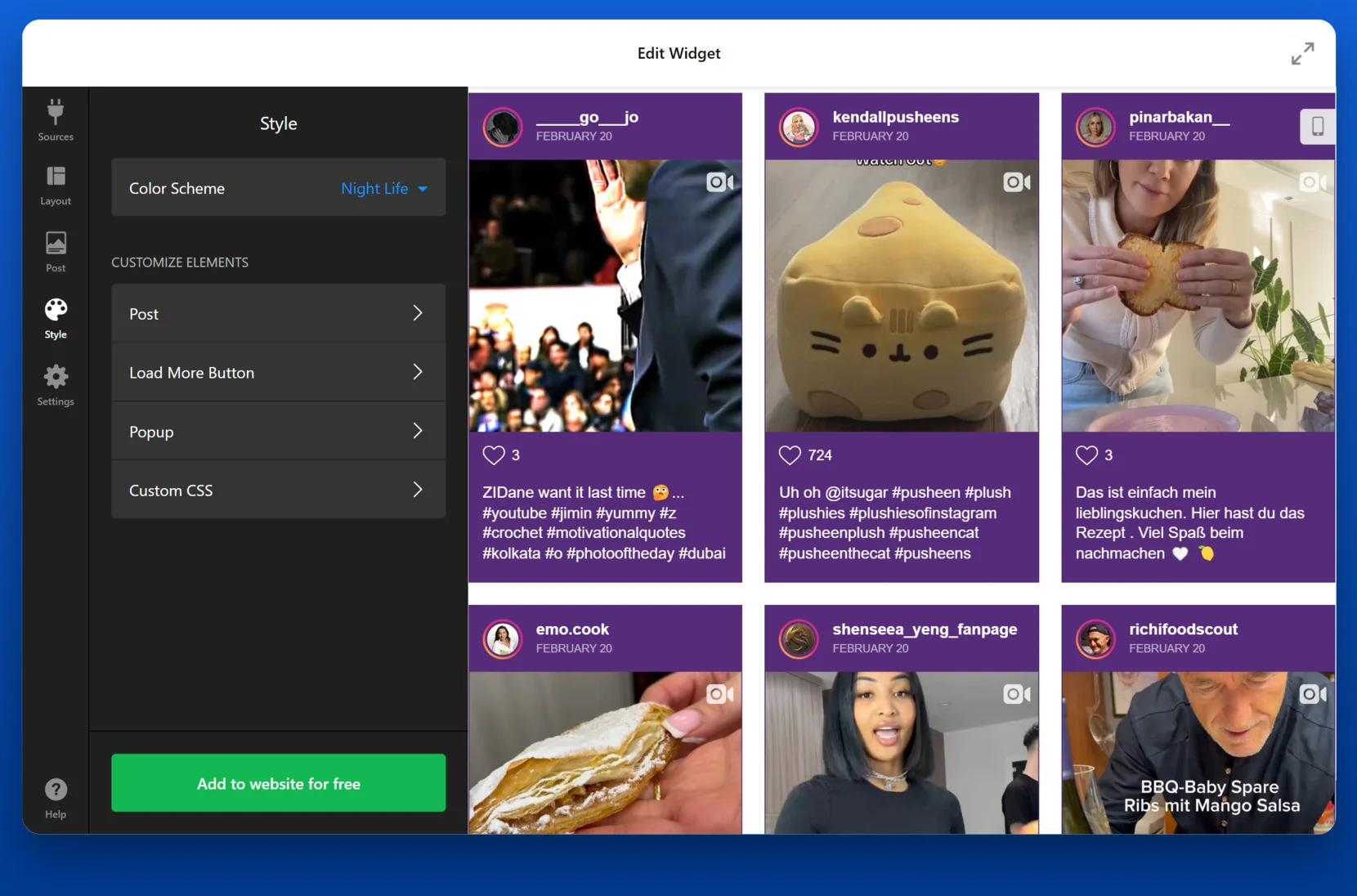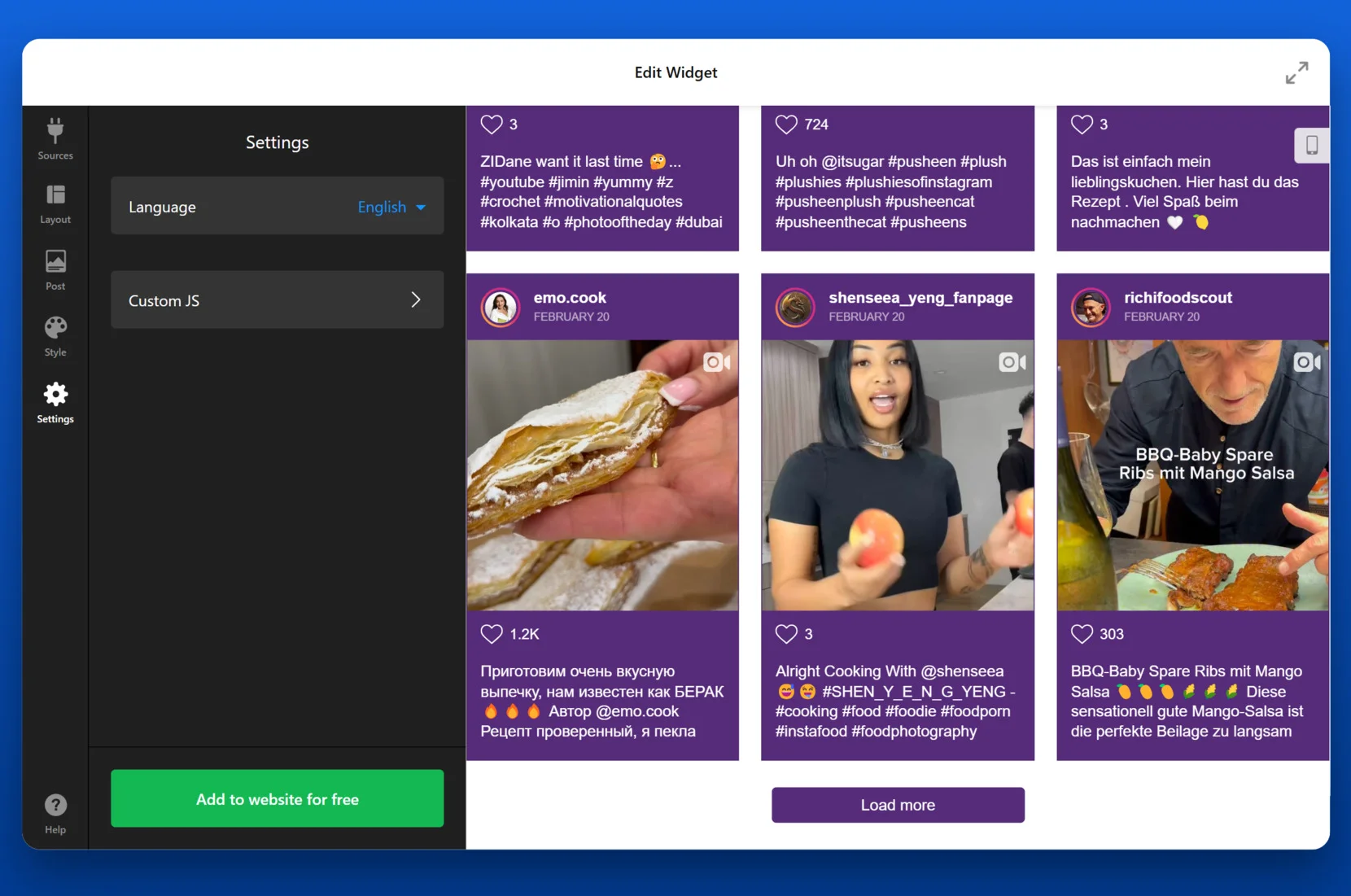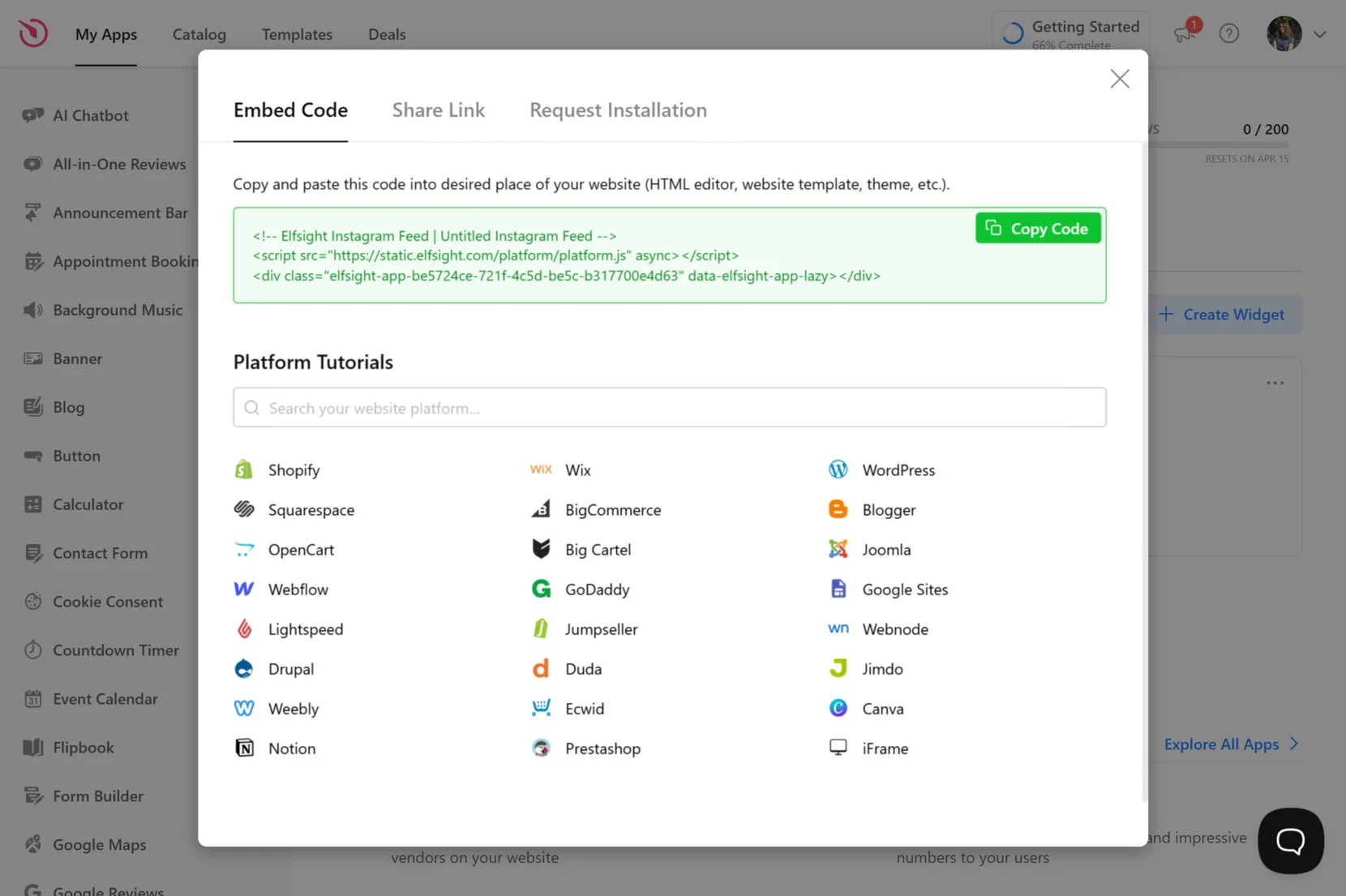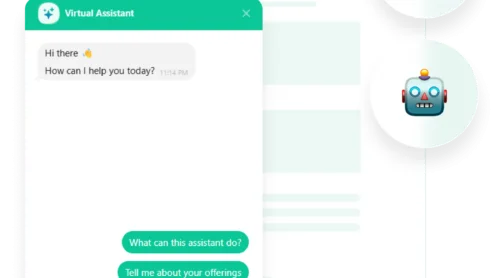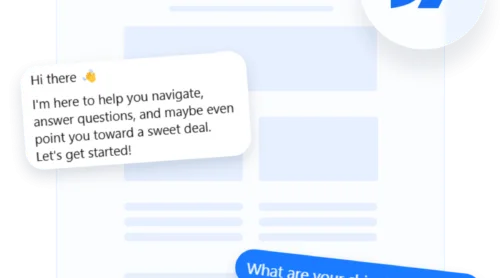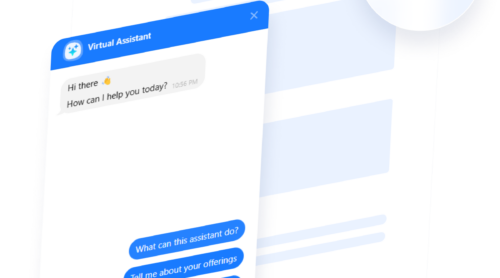Integrating your Instagram Feed into your Wix website is a powerful way to showcase fresh content directly from your social media. You keep your website visually dynamic and encourage visitors to interact with your brand beyond your site.
For businesses, influencers, and creatives, displaying Instagram posts on Wix enhances credibility and keeps the website updated with minimal effort. It’s an effortless way to connect Instagram with Wix while driving more traffic to your social media.
- Increase Engagement. Visitors can see real-time updates from your Instagram without leaving your site.
- Enhance Visual Appeal. A live Instagram feed makes your Wix website more interactive and visually compelling.
- Build Social Proof. Showcasing user-generated content from Instagram can boost trust and conversions.
- Save Time on Updates. Instead of manually adding new images, your Instagram feed auto-syncs with your latest posts.
With seamless Wix Instagram integration, embedding an Instagram feed is a hassle-free way to keep your website fresh and engaging. Next, let’s explore the simplest way to embed an Instagram Feed on Wix using a no-code solution from Elfsight.
How to Quickly Add an Instagram Feed to Wix
Elfsight makes it easy to embed an Instagram feed on Wix without coding. With just a few clicks, you can create a fully customizable Instagram widget that syncs automatically, fits your website’s design, and enhances user engagement. Here’s what to do:
- Open the editor and choose a template that suits your website style.
- Connect your Instagram account to auto-sync your latest posts effortlessly.
- Customize the widget by selecting layout options, post styles, and interactive features.
- Adjust colors, fonts, and spacing to match your website’s branding.
- Click “Add to website for free”, copy the generated code, and paste it into your Wix website.
Get started now – create your Instagram Feed widget in minutes!
Features of Elfsight’s Instagram Feed
Elfsight’s widget offers a comprehensive suite of features designed to seamlessly integrate your Instagram content into your Wix website, enhancing both functionality and user engagement. Here are just some of the advantages:
- Multiple Content Sources. Display photos from any Instagram account — personal or business — or by specific hashtags, allowing for versatile content curation.
- Flexible Moderation. Utilize filters to include or exclude posts based on usernames, hashtags, or specific URLs, ensuring your feed showcases only the most relevant content.
- Customizable Layouts. Choose between Slider or Grid layouts to best fit your website’s design and user experience preferences.
- Interactive Popups. Enable a popup mode that displays photos in full size and plays videos directly within the feed, keeping users engaged without navigating away from your site.
- Shoppable Feed. Add call-to-action buttons to your posts, linking directly to product pages or other media, transforming your feed into an interactive shopping experience.
- Responsive Design. Ensure your Instagram feed looks and functions flawlessly across all devices, providing a consistent user experience.
By leveraging these features, Elfsight’s Instagram widget not only enhances the visual appeal of your Wix website but also fosters deeper user engagement and provides a dynamic platform for showcasing your social media content.
Now, let’s delve into a detailed, step-by-step guide on creating and installing the Instagram Feed to get the most of your media content.
Setting Up Wix Instagram Integration: Step-by-Step
Integrating an Instagram feed into your Wix website with Elfsight is a simple and effective way to enhance your site’s visual appeal and keep your content fresh. Follow this step-by-step guide to create and customize your Instagram widget and embed it seamlessly into Wix.
- Choose a Template. Open the editor and select a widget template that fits your website style. Click “Continue with this template” to proceed.
- Add the Content Source. Click “Add Source” and connect the widget to your Instagram profile or specify a hashtag feed. Use filters to customize what content appears in your feed.
- Configure the Layout. In the “Layout” tab, choose between Grid or Slider views. Adjust the number of columns and rows to fit your page structure. Add a feed title if you wish.
- Customize Post Settings. Navigate to the “Post” tab and adjust the display settings. Choose an image aspect ratio, enable or disable user details, likes count, and comments.
- Adjust the Style. In the “Style” tab, select a Color Scheme, adjust the button design, and modify elements like the popup display to match your website’s branding.
- Configure the Settings. Navigate to “Settings” and finalize your app: choose the appropriate language for your audience and add Custom JS elements if needed.
- Embed the Instagram Feed in Wix. Click “Add to website for free” to generate the HTML code. Copy this code for the next step. Open your Wix website editor, navigate to the page where you want the Instagram feed to appear, and add an HTML iframe block. Paste the copied code inside the iframe and save your changes.
By following these steps, you can effortlessly embed an Instagram feed on Wix and keep your website visually engaging with real-time updates. Next, let’s explore other methods to integrate Instagram into your website.
Other Ways to Embed Instagram Feed to Wix
Aside from using Elfsight’s Instagram Widget, there are alternative methods to embed an Instagram feed on Wix. These include Wix’s built-in Instagram integration and using Instagram’s official API. Below are step-by-step instructions for each of these two methods.
Using Wix’s Built-in Instagram Integration
Wix offers a built-in social integration that allows you to connect your Instagram account and display posts. However, customization options are limited compared to Elfsight.
- Log in to your Wix account. Open your Wix Editor and navigate to the page where you want to display your Instagram feed.
- Add the Instagram Feed widget. Click on “Add Elements” (the “+” button), select “Social”, and choose the Instagram Feed widget.
- Connect your Instagram account. Click on the widget and select “Connect Account”, then log in to your Instagram profile and allow permissions.
- Adjust basic settings. Use the available options to resize and position the feed on your page.
- Save and publish your changes. Once set up, click “Publish” to make the Instagram feed live.
Embedding an Instagram Feed Using the Official API
For advanced users, Instagram’s API allows embedding feeds with full control over styling and functionality. However, it requires technical knowledge.
- Register as a developer. Go to the Meta for Developers portal and create an app to generate API credentials.
- Generate an access token. Under Instagram Graph API, request an access token to pull Instagram data.
- Fetch Instagram posts. Use API endpoints like “/me/media” to retrieve images, captions, and links.
- Embed the feed using JavaScript. Write a script that fetches and displays the images on your Wix site using HTML and CSS.
- Host your script externally. Since Wix limits direct API integration, upload your script to a third-party hosting service and embed it using an iframe.
Comparison of Instagram Feed Integration Methods
Below is a comparison of different ways to embed an Instagram feed on Wix. Each method has its strengths and weaknesses, but Elfsight offers the best balance of simplicity, customization, and functionality.
| Method | Pros | Cons |
|---|---|---|
| Elfsight | Easy installation with advanced customization, moderation, and interactive features. | Requires a subscription for premium features. |
| Wix’s Built-in Integration | Quick setup with no coding required. | Limited customization and no interactive elements. |
| Instagram API | Fully customizable with access to real-time Instagram data. | Requires coding knowledge and frequent token renewal. |
Overall, while Wix’s built-in tool is easy to use, it lacks advanced customization. The Instagram API is powerful but requires technical skills. Elfsight offers the most balanced solution with an intuitive editor, design flexibility, and interactive elements.
Next, let’s explore best practices for using Instagram Feeds on Wix.
Tips for Making the Most of Your Insta Feed
To make the most of your Instagram feed on Wix, follow these best practices. These tips will help you create a visually appealing and engaging feed that enhances your website’s user experience.
- Use high-quality images. Ensure that your Instagram feed displays clear and well-lit photos to maintain a professional look.
- Customize the feed design. Adjust colors, layouts, and spacing to match your website’s branding for a seamless integration.
- Position the feed strategically. Place it in sections where it attracts attention, such as the homepage or a social media page.
- Enable interactive features. Add popups, call-to-action buttons, or shoppable links to encourage user interaction.
- Keep the feed updated. Enable auto-sync so that your website always displays the latest Instagram posts.
- Limit the number of visible posts. Too many posts can slow down your site. Use a “Load More” button to improve performance.
Following these best practices will help you create an engaging Instagram feed on Wix. Now, let’s explore how different industries and businesses can make the most of this feature.
Instagram Feed Integration Use Cases
Instagram feeds are widely used across different industries. Businesses from various sectors integrate social media content into their websites to strengthen brand identity, promote user-generated content, and provide social proof.
Below are some examples of how to effectively utilize Instagram feeds.
💻 Technology and Software
Tech companies and SaaS providers use Instagram feeds to highlight product updates, customer testimonials, and behind-the-scenes insights. By embedding Instagram feeds on their websites, they showcase real-world use cases, company culture, and community engagement, building credibility among potential users.
🍔 Food and Beverage
Restaurants, cafés, and food brands use Instagram feeds to display mouthwatering visuals of their dishes, customer experiences, and special promotions. A live Instagram gallery on a website helps businesses keep their menus and events fresh while encouraging customers to share their dining experiences.
🎓 Education and Online Learning
Educational institutions, e-learning platforms, and coaching businesses use Instagram feeds to showcase student testimonials, learning materials, and community engagement. Featuring Instagram posts with event highlights, student projects, and success stories can enhance credibility and attract new learners.
Now, let’s explore common issues users might face when integrating an Instagram feed and how to resolve them.
Troubleshooting Common Issues
While adding an Instagram feed to Wix is generally straightforward, users may encounter technical issues such as slow loading, missing posts, or account authentication errors. Below are some common problems and their solutions to ensure your Instagram widget functions smoothly.
Why is my Instagram feed not displaying on Wix?
Why are some Instagram posts missing from my feed?
Why is my Instagram feed loading slowly?
How often does the Instagram feed update on Wix?
Why does my Instagram widget show an error message?
By addressing these common problems, you can maintain a seamless and responsive Instagram feed on your Wix website.
Final Thoughts
Adding an Instagram feed into your Wix website is an effective way to enhance visual appeal, increase engagement, and showcase dynamic content. Whether you choose Elfsight’s Instagram Feed widget or another method, embedding such a tool allows you to connect with visitors through fresh, real-time content.
By following the steps outlined in this guide, you can easily set up and manage your Instagram feed, ensuring a smooth and engaging experience for your site visitors.
Need More Info?
We hope this guide has provided valuable insights into embedding an Instagram feed on Wix. If you have any questions or need further assistance, feel free to reach out to us. At Elfsight, we are committed to delivering a hassle-free, no-code widget solution that helps businesses create visually stunning and engaging websites.
Join our growing Community to exchange ideas, stay updated on new features, and contribute your suggestions. If you have feature requests or improvements in mind, we encourage you to add them to our Wishlist. Your feedback helps us create the best possible tools for your website.