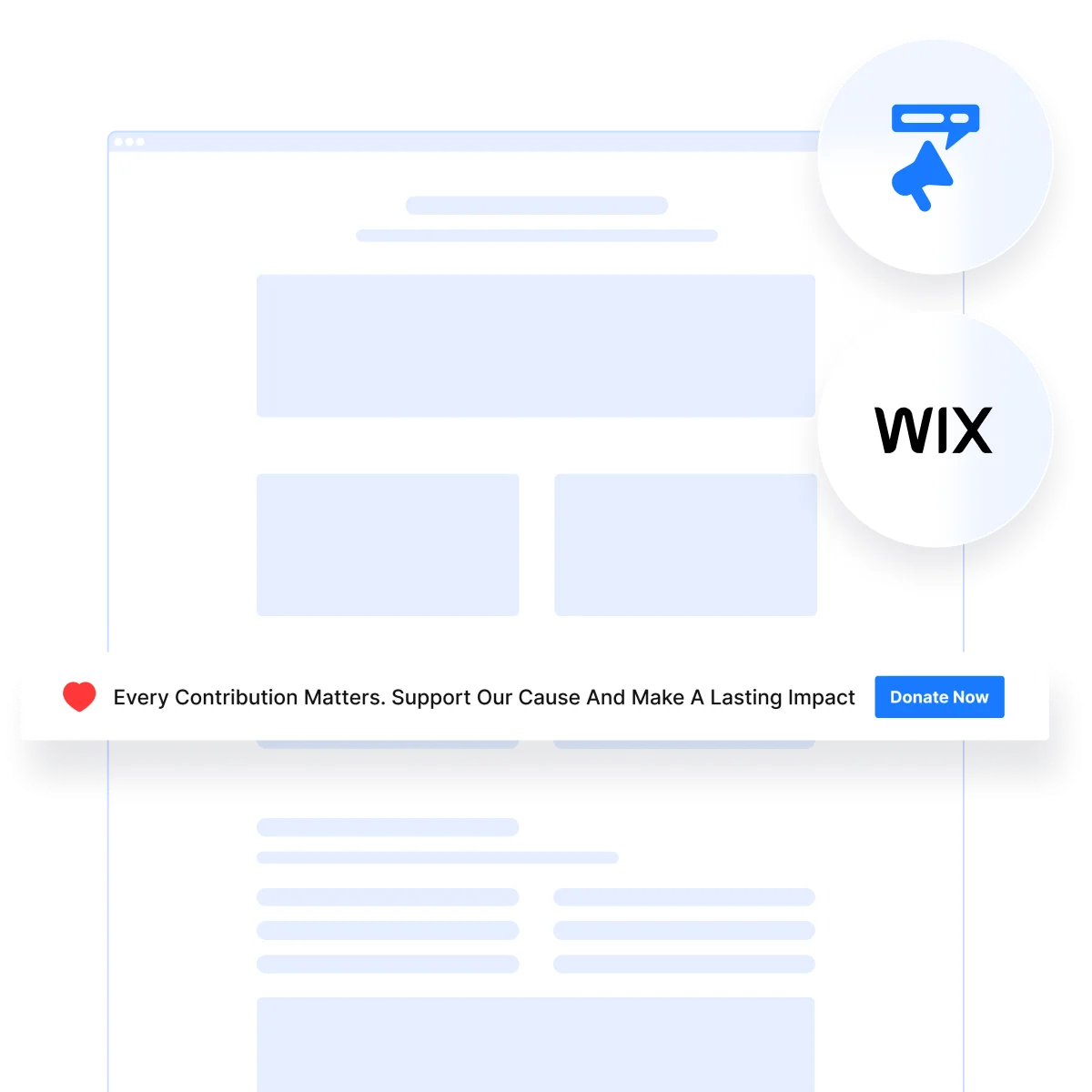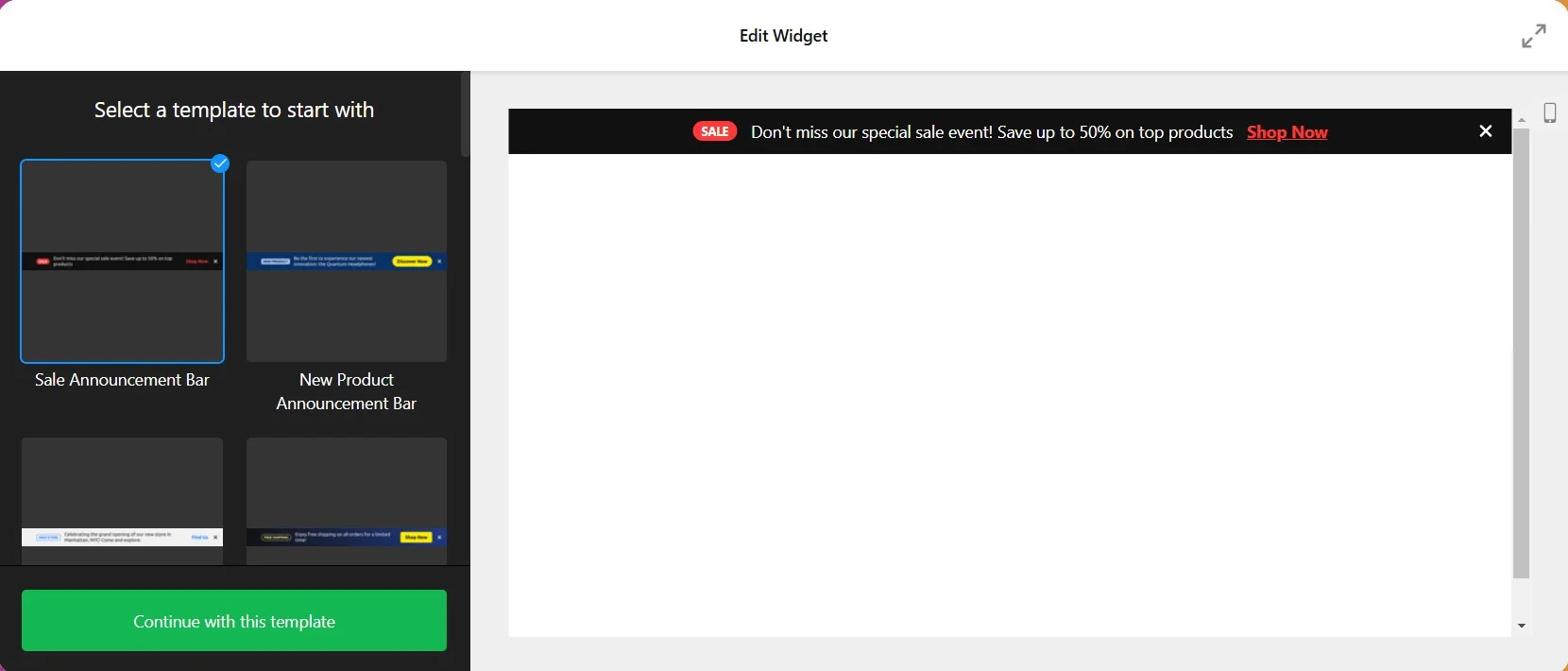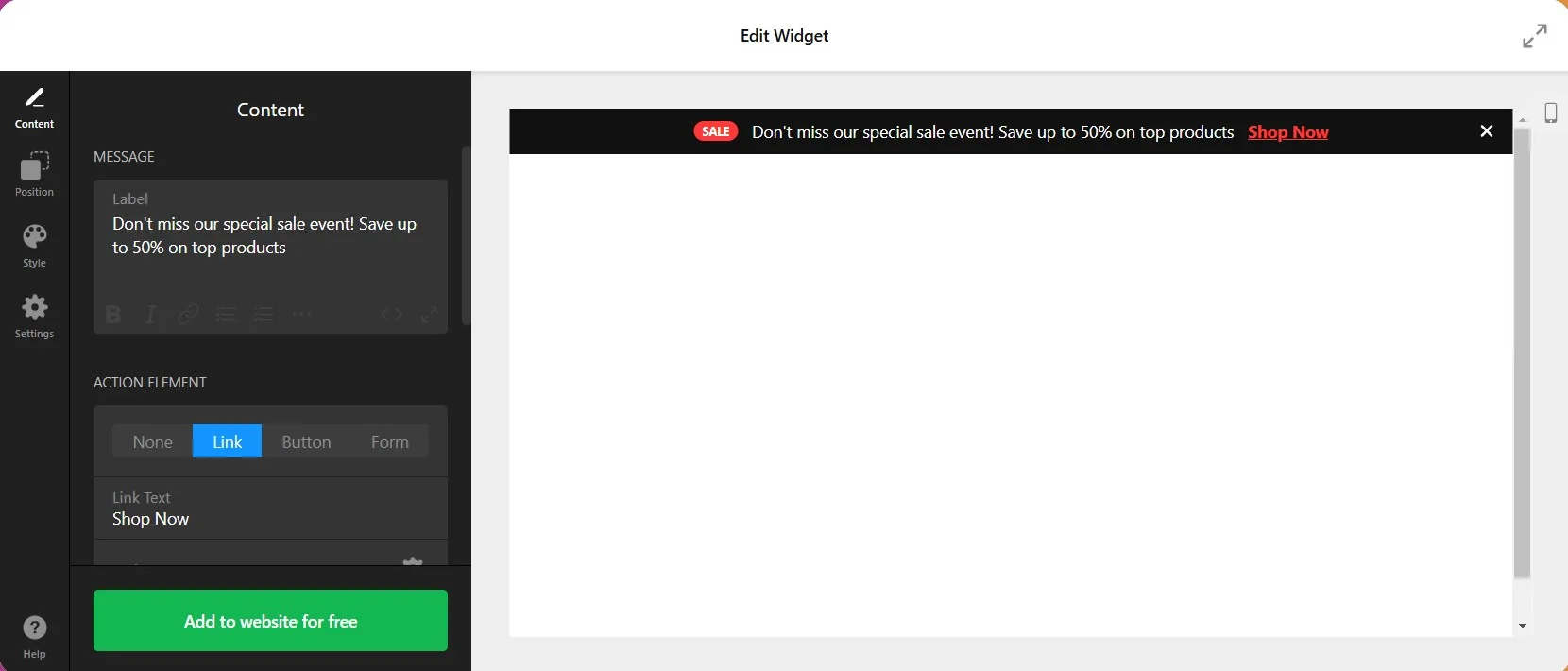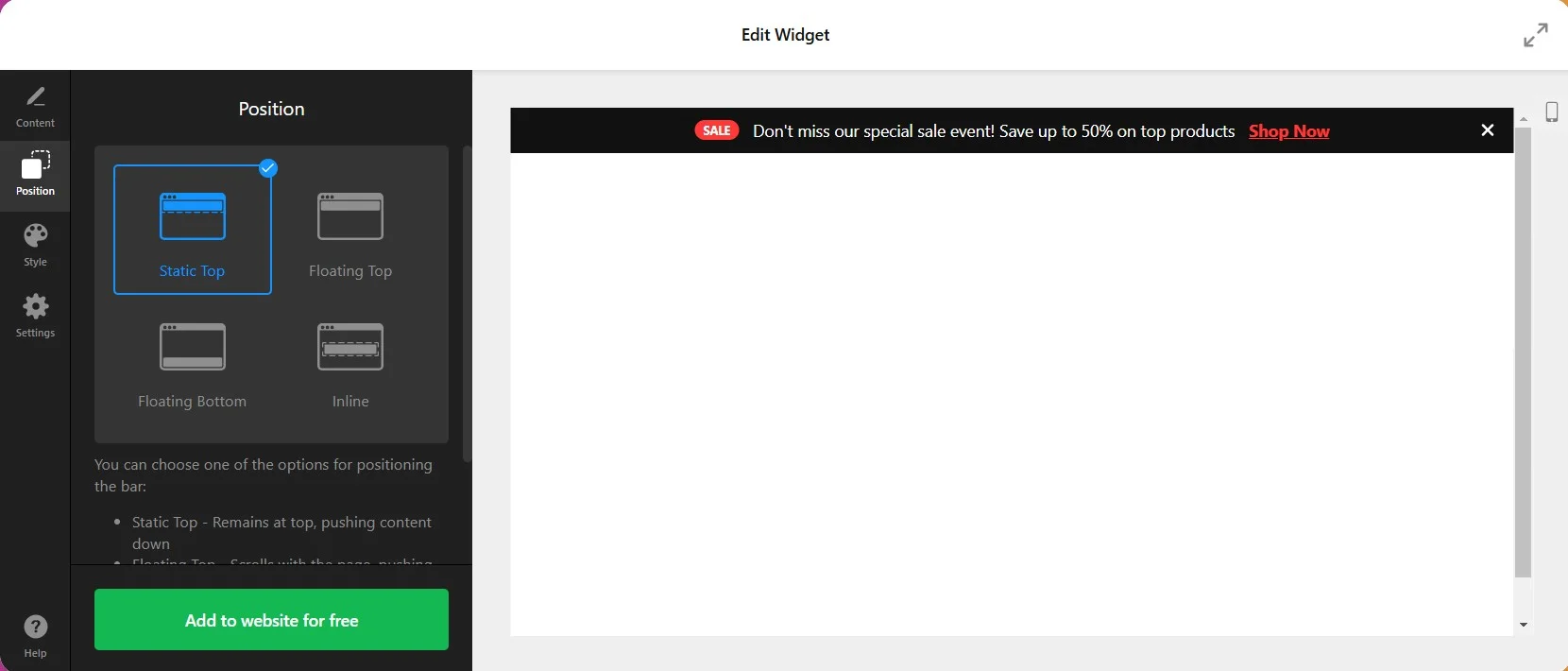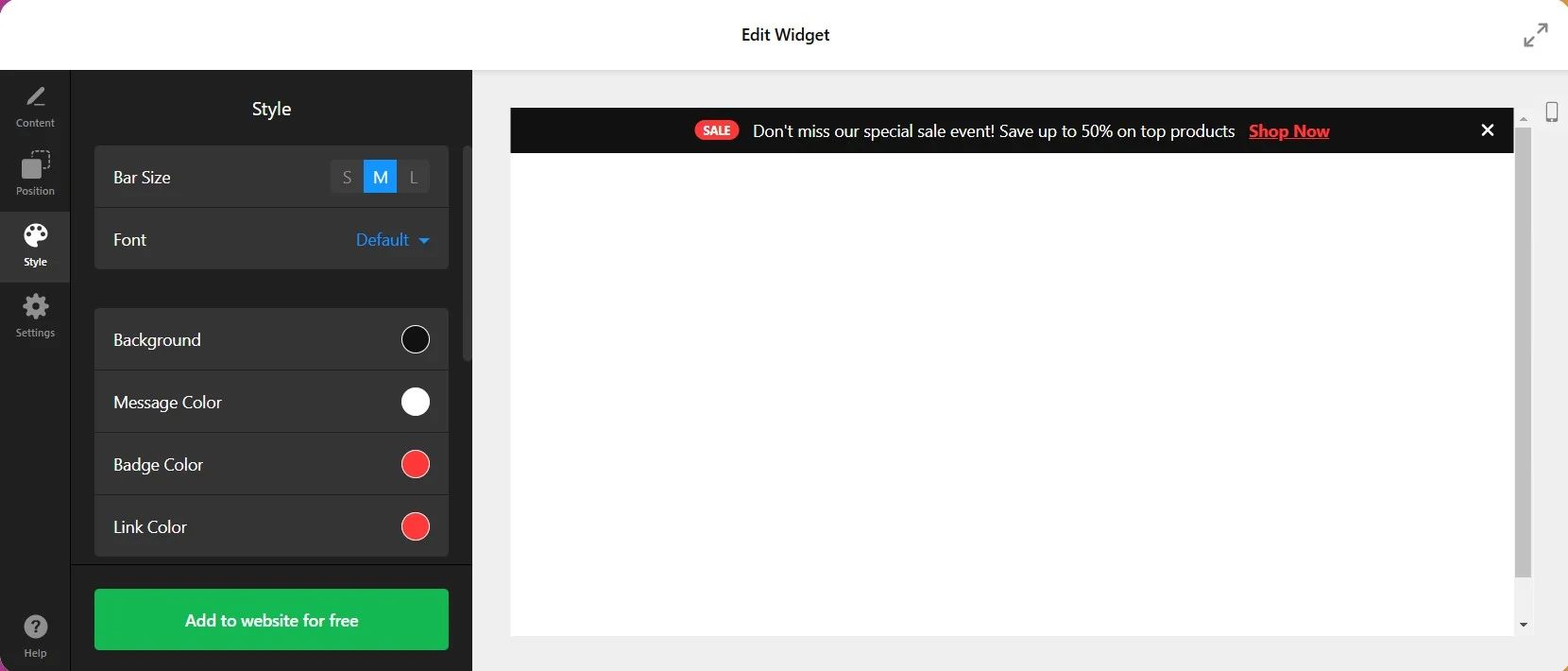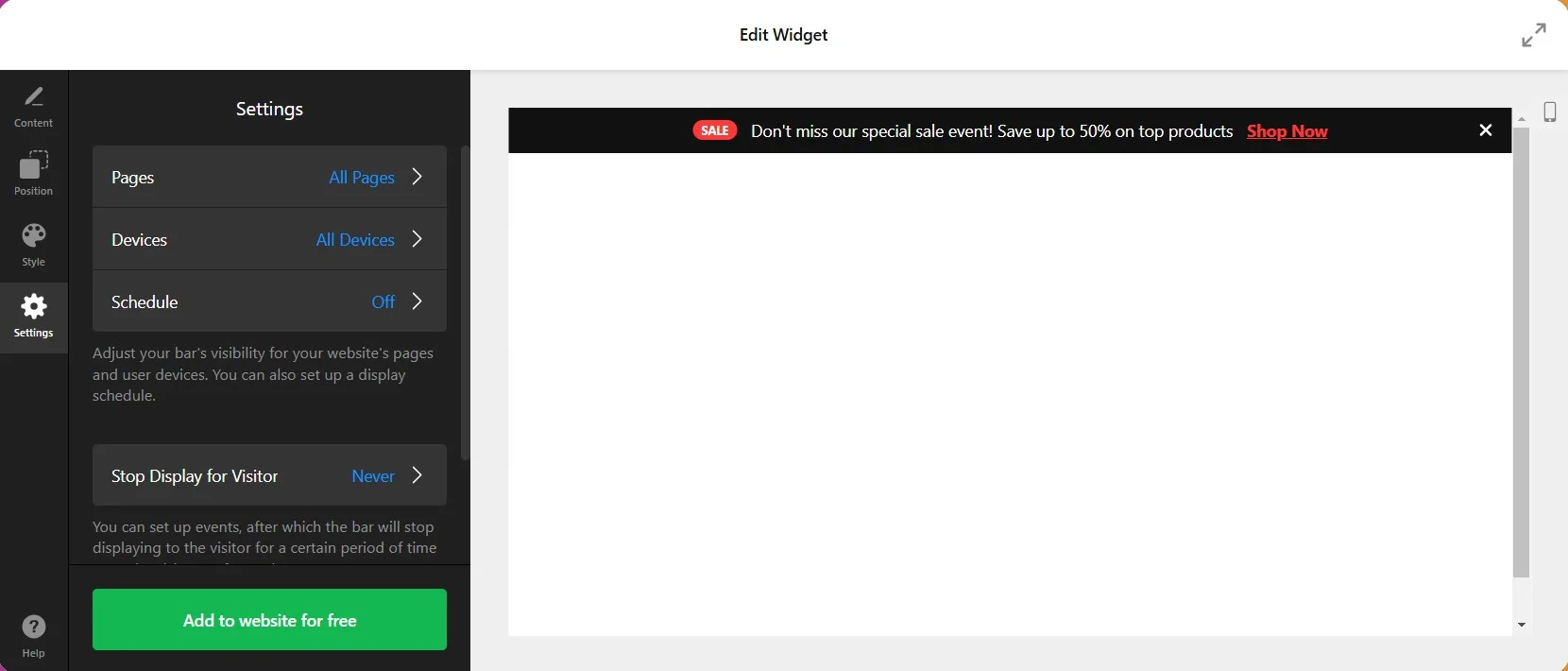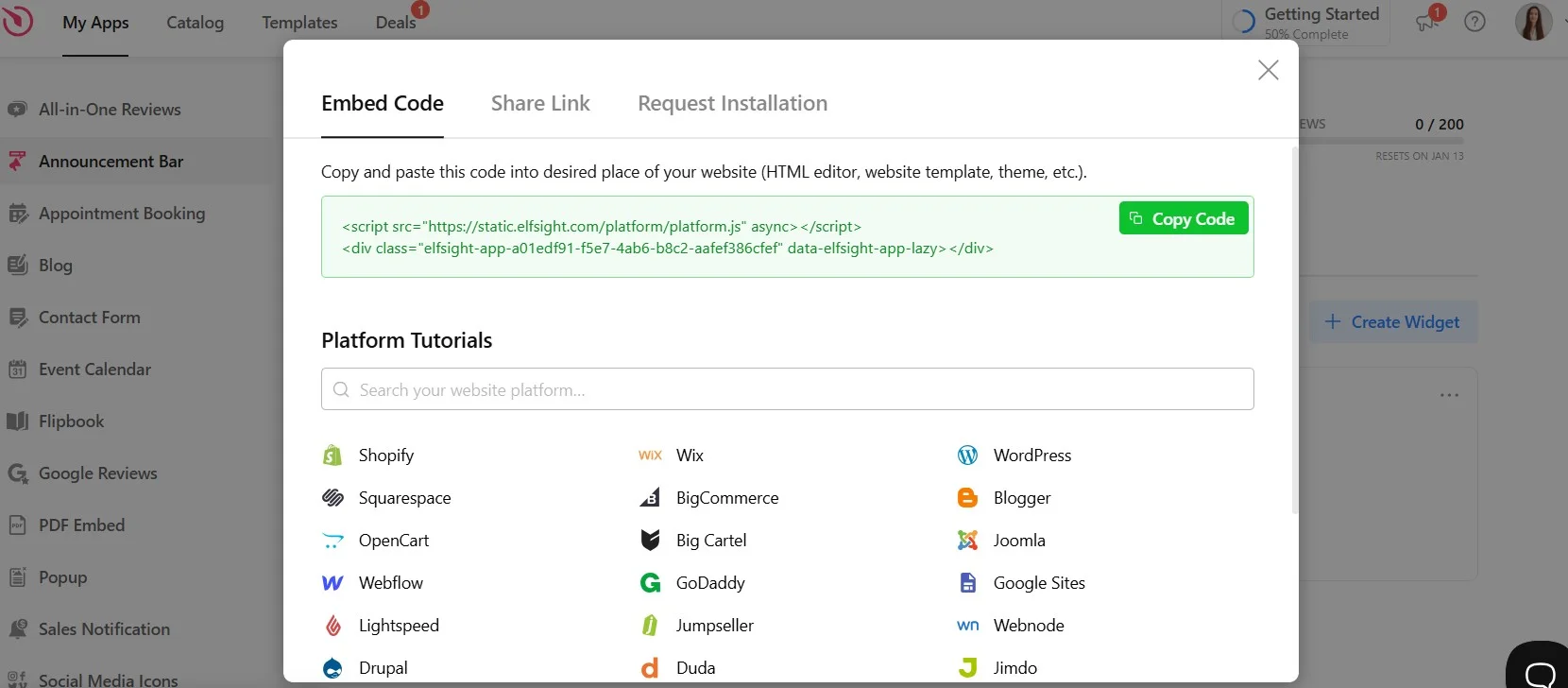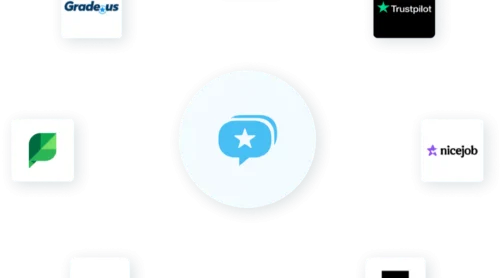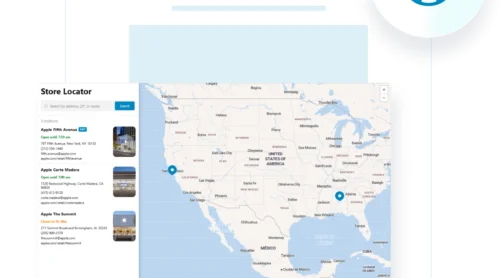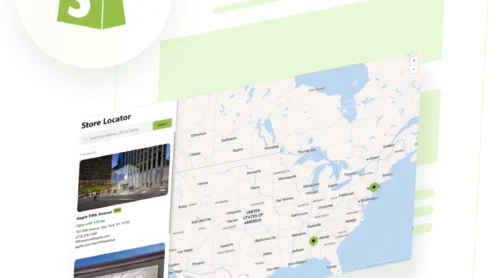A Quick Guide on How to Add an Announcement Bar in Wix
An announcement bar is an eye-catching banner displayed at the top or bottom of your website. It serves as a notification bar app that shares vital updates like special promotions, free shipping offers, or key announcements. Adding an announcement bar to your Wix website is an excellent way to grab your visitors’ attention and communicate important information effectively.
Why Use an Announcement Bar?
- Instantly highlights key information, such as flash sales or service updates, are seen immediately.
- Encourages visitors to take action on limited-time offers or new product launches.
- Seamlessly integrates into your website without interrupting your visitors’ browsing journey.
The Simplest Way to Add an Announcement Bar to Your Wix Web Page
Adding an announcement bar to Wix is quick and effortless with Elfsight’s widget. Here’s how you can do it:
- Choose a ready-made template to match your site’s design using the on-page editor.
- Customize your announcement banner personalizing the text, colors and visibility settings.
- Copy the generated code and paste it into your Wix Editor. Publish your website, and your notification bar will be live instantly!
Ready to make your website announcement banner stand out? Try the Elfsight live editor now and create a stunning announcement bar without any coding!
Step-by-Step Instructions on Adding Announcement Bar to Wix
Adding a Wix announcement bar to your website is straightforward and hassle-free with Elfsight’s Announcement Bar Widget. Take these simple steps to integrate it into your Wix site seamlessly:
- Select a template
Begin by exploring various pre-designed templates in the intuitive editor, including banners for sales, free shipping, event announcements, or limited-time offers. - Add content
Customize the text on your website announcement banner to match your message. For example, you can write “Free shipping on all orders!” or “Flash Sale: 50% off today only!”
Add a call-to-action (CTA) button with labels like “Shop Now” or “Learn More” to encourage user engagement. - Choose the position on your Wix website
Decide where you want the banner announcement to appear – at the top, bottom, or as a floating element. The Elfsight live editor allows you to preview and adjust the positioning to ensure optimal visibility and impact. - Customize the design
Tailor the banner’s appearance to match your brand identity. Adjust fonts, colors, button styles, for a cohesive and professional look. - Set visibility rules
Make your notification bar app more effective by specifying when and where it should appear. For instance, you can display it on specific pages, like your homepage or checkout. Or you can set it to show only on certain devices (mobile, desktop, or tablet). - Generate the embed code
After completing the design and settings, click on the Add to Website button in the Elfsight editor, and then Publish. This action will generate a unique embed code for your Wix website. - Embed the code in Wix
Follow these steps to integrate the announcement bar:
Log in to your Wix account and open the site editor.
Click on Settings > Custom Code in the main menu.
Paste the embed code in the Head Section or wherever you prefer it to load.
Save and publish your changes.
Key Benefits of the Elfsight Announcement Bar Widget for Wix
The Elfsight Announcement Bar widget is a powerful tool designed to help Wix website owners deliver impactful messages, engage visitors, and boost conversions. Below, we’ve outlined the key features of the widget and how they add value to your website.
| Feature | Benefit |
|---|---|
| Customizable Positioning | Display your announcement banner at the top, bottom, or as a floating element to grab attention without disrupting navigation. |
| Responsive Design | Ensures your website announcement banner looks perfect and functions seamlessly on desktop, tablet, and mobile devices. |
| Sticky or Static Bars | Keep messages visible as users scroll, or set them as static to create a more subtle experience. |
| Actionable Buttons | Add a compelling call-to-action (e.g., “Shop Now” or “Learn More”) to drive user interaction and boost conversions. |
| Brand Customization | Match the announcement bar with your brand’s style by customizing fonts, colors, and layouts, ensuring seamless integration. |
| Pre-Made Templates | Save time with professional, ready-to-use designs for sales, events, and special announcements. |
| Visibility Controls | Target specific audiences by setting rules for when and where the notification bar app appears, such as certain pages or user devices. |
| No Coding Required | Set up and modify the banner effortlessly using the intuitive editor, even without technical knowledge. |
These features make the Elfsight Announcement Bar widget an indispensable tool for enhancing your Wix website’s communication, engaging your audience, and achieving your goals.
To maximize the impact of your announcement bar, it’s crucial to position it in the right spot. Let’s dive into the best places to display your banner and the benefits and considerations of each option.
Where to Place Your Announcement Bar: Best Practices and Considerations
Placing your announcement bar strategically is key to maximizing its effectiveness. Whether you’re sharing time-sensitive offers or important updates, the placement of your website announcement banner plays a critical role in how well your audience engages with it. Below, we’ll explore all the placement options, along with their benefits and considerations, to help you make the best choice for your Wix website.
- Top of the page
Why it works: The top of the page is the most visible location, ensuring your message is the first thing visitors see.
Ideal for: Urgent announcements like sales, shipping updates, or new product launches.
Considerations: If you have a sticky header, make sure the bar doesn’t clutter the user interface or obstruct navigation. Use a bold yet minimalist design to maintain a clean look. - Bottom of the page
Why it works: A bottom bar is less intrusive, making it suitable for non-urgent updates, such as privacy policy changes or additional promotions.
Ideal for: Creating a more subtle user experience.
Considerations: It may be less visible compared to a top bar, especially for users who don’t scroll all the way down. - As a floating element
Why it works: Floating announcement banners can stay visible as users scroll, maintaining constant engagement.
Ideal for: Time-sensitive campaigns like flash sales or countdown timers.
Considerations: Ensure the floating element does not overlap critical content on the page, particularly on smaller screens. - On Specific pages only
Why it works: Targeting specific pages (like the checkout page or product pages) allows you to tailor the message to the context.
Ideal for: showing free shipping details on the cart page to encourage conversions.
Considerations: Requires thoughtful planning to ensure the banner enhances rather than distracts from the page’s primary purpose.
Regardless of placement, ensure your announcement bar is mobile-responsive. Elfsight’s widget automatically adapts to different screen sizes, ensuring your messages look great and remain accessible on smartphones and tablets.
Alternative Method of Adding an Announcement Bar: Using Wix’s Built-In Option
Wix provides a built-in solution for adding an announcement bar. While convenient, it offers limited customization compared to Elfsight’s widget. Here’s how to use Wix’s option:
- Navigate to Settings in the Wix Editor.
- Select Add Announcement Bar and customize it with basic options like text and background color.
- Drag your strip into the header until the Attach to Header notification appears.
While easy to set up, it may lack the advanced features such as floating bars, action buttons, or visibility rules available with Elfsight’s solution.
- Test and analyze different placements to determine what resonates best with your audience.
- Focus on context. Match the message with the page content to create a cohesive experience.
- Avoid overcrowding. Keep the design clean to ensure the banner adds value without detracting from the website’s overall aesthetic.
Use Cases for an Announcement Bar
An announcement bar is a dynamic tool with countless applications that can elevate your website’s communication strategy. Below are some creative ways to use it effectively:
- Promotions and Sales
Use an announcement bar to feature time-limited deals, discounts, or exclusive offers. Highlighting a “20% off” sale or a flash deal ensures your visitors notice and act quickly, boosting conversions. - Free Shipping Alerts
Display shipping perks like “Free Shipping on Orders Over $50” to encourage higher cart values. This subtle nudge often leads to increased sales while improving customer satisfaction. - Business Announcements
Keep your audience informed about essential updates such as revised business hours, special holiday schedules, or temporary service disruptions. This helps maintain transparency and trust with your customers. - Product Launches
Create excitement for new arrivals or collections by featuring them prominently in your announcement bar. A simple line like “Check Out Our New Winter Collection!” can draw attention and drive clicks. - Event or Webinar Promotions
Promote upcoming webinars, live sessions, or in-store events. Announcement bars are a great way to boost registrations and attendance with minimal effort. For more ideas on enhancing event promotions, check out our article on how to create a countdown timer widget on your website. - Seasonal Greetings
Celebrate holidays or special occasions by spreading festive cheer. Messages like “Happy Holidays! Enjoy 15% Off All Items” resonate with your audience and keep your brand top-of-mind. Looking for more ways to captivate your audience during special events? Discover creative ideas in our article on free popup maker for any website.
For additional inspiration, explore how to engage visitors with recent sales notifications in our guide on how to create a recent sales notification popup.
These announcement bar examples demonstrate its versatility in meeting diverse business needs. From increasing sales to enhancing communication, a well-placed announcement bar is an invaluable asset for any website.
FAQ
How can I customize the appearance of my Wix announcement bar?
Can I use an announcement bar for more than just sales promotions?
Does the Announcement Bar work on all devices?
How can I measure the effectiveness of my announcement bar?
Conclusion
An announcement bar is more than just a static banner, it’s a powerful tool for enhancing communication and engagement on your website. Whether you’re sharing promotions, updates, or new product launches, an announcement bar helps you capture attention and drive action. With Elfsight’s Announcement Bar widget for Wix, adding and customizing an announcement bar has never been easier. From sales promotions to business announcements, it’s an effective way to keep your audience informed and engaged. Ready to take your website’s communication strategy to the next level? Start by adding an announcement bar today and see the difference it makes.
Need more info?
Explore our Help Center for tips and tricks on using the announcement bar widget. Got a feature idea or need to share feedback? Visit our Wishlist or join the Elfsight Community to connect with fellow users and experts.