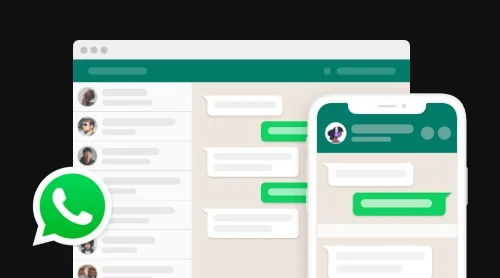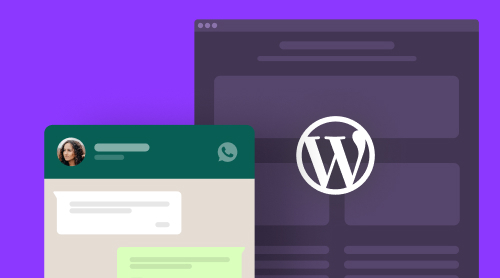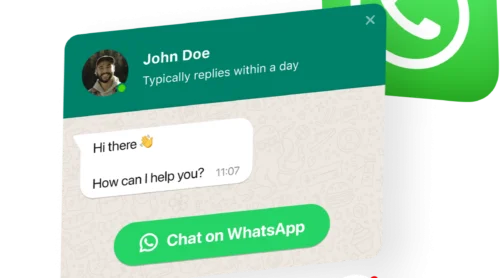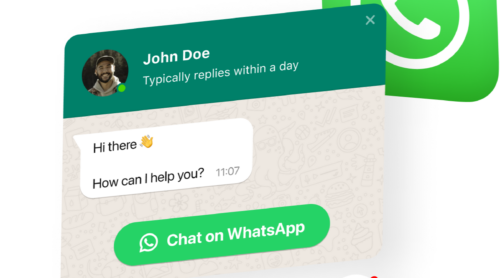Ways to integrate WhatsApp for Business
After Facebook bought WhatsApp in 2014, it had become not only the most popular messenger in the recent years, but specified its services for business. To use WhatsApp for e-commerce aims or customer care, you can choose one of the following variants:
● WhatsApp Business App
The app is for small business owners, who’d like to start with a free WhatsApp Business profile. They can organise contacts, create a business broadcast or quick message replies. However, the app can hardly organise vast numbers of contacts and channels, so you can easily lose all necessary info in the multiple message stream.
● WhatsApp API Providers
If the amount of chats and contacts has become too overwhelming, it’s time to use something more serious and, unfortunately, paid. To help you achieve your business aims, there are 60 official WhatsApp business API providers. Among them are Falcon.io, LivePerson, MessageBird, Twilio, Zendesk and many others. Choose the suitable one for any purpose: clients care, financial services, telecom or e-commerce aims.
● WhatsApp Business API key
To establish your business presence on WhatsApp environment and not to spend much money on third-party companies you need an API key. An integration of the WhatsApp API in website or software helps you to get an almost unlimited access to customer care or other messaging services. So, let’s discuss how to get it on your own.
How to make WhatsApp Business API
To start working with all opportunities of WhatsApp API key, you need to set up your Business account, verify it, set up you billings and lots of other things. To make it easier, Elfsight have compiled all useful information in one guide to help you get your API in 5 steps.
Step 1: Create your account in Facebook Business Manager
The easiest step. Just fill in the form and then check up your email to complete further instructions from Facebook Support Team to verify it.
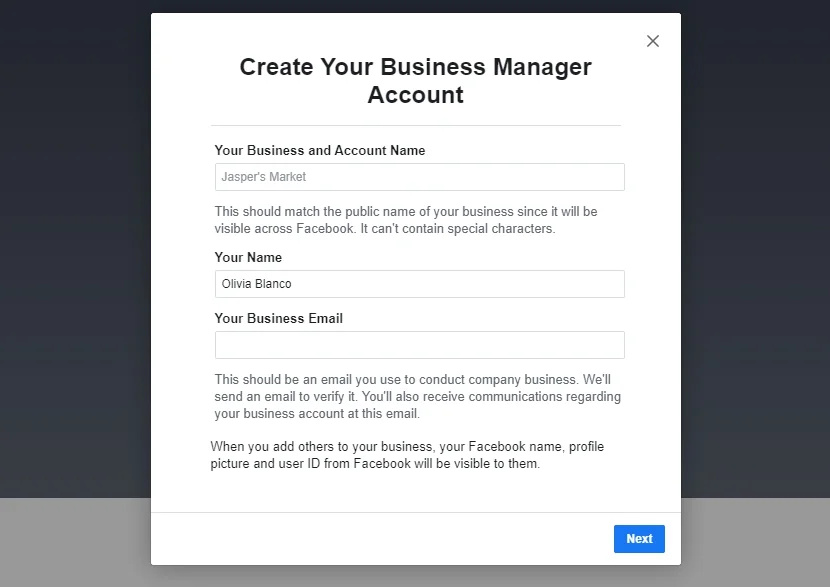
Step 2: Verify your Business Client account
Start the process of verifying your business in Business Manager. Such procedure helps to protect users from false information and malicious intents.
Pay attention, that once you’ve completed the official form with your legal business details, you won’t be able to change them.
- Go to Security Center and click Start Verification. If you haven’t login in your Business account, the button will be grayed out.
- Enter your business details, click Next and select your business from the List.
- Select a phone number and confirm your details, then click Next;
- Get a verification code and click Submit.
- It can take some time to check all your details. After verifying your business will be automatically reviewed for compliance with the WhatsApp Terms of the Service and Commerce Policy. Check your status in the Setting tab in your Business Manager account.
- After verification add a phone number and a display name for your WhatsApp business profile.
That’s all to present your business for the audience. Let’s study how to get authorised and directly with API key.
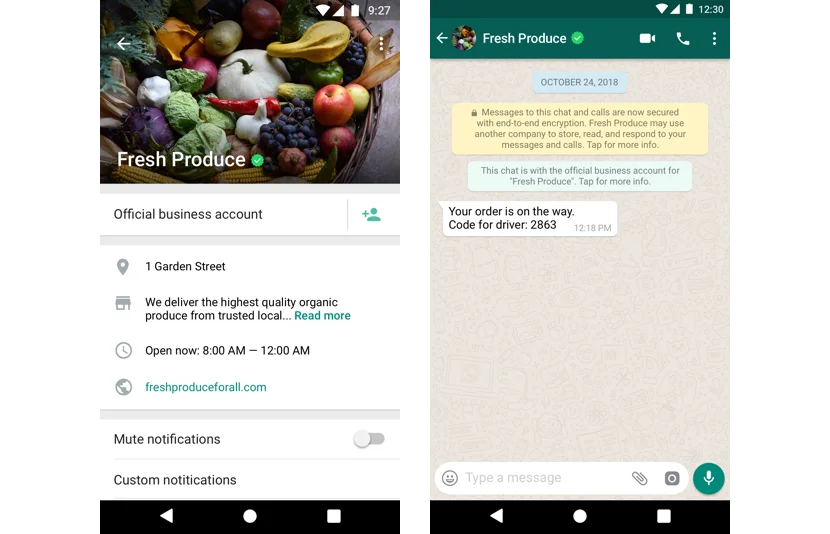
That’s all to present your business for an audience.
Step 3: Access to WhatsApp Developer API
At last, too authenticate yourself with WhatsApp API client, you only need to do is to get a token and registrate. Only users with valid authentication token can access the service. Just follow steps in that instruction. Then, you can registrate, install and change your API settings, using three ways. Here’s a brief description for them. In case you need WhatsApp API documentation, just click the links in the list:
● Web Business Tool Panel
With the help of the graphical user interface you can get an access to API client registration, settings and messaging. Via Application Settings you can work with callback settings, Webhooks, on-caller pager and other options. Profile Settings allow you to change your account info and description.
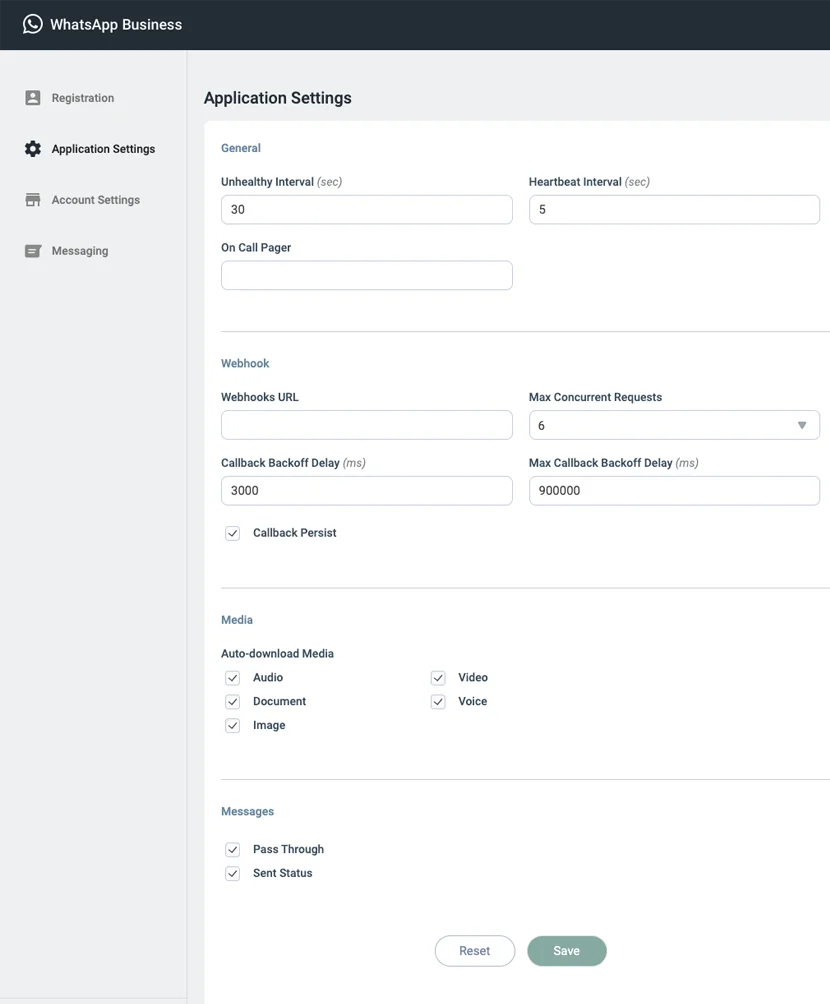
● Docker Compose
Set up the docker containers and manage API settings directly.
● Amazon Web Services.
In case you use AWS or would like to have more standalone solution – it’s the perfect way for your WhatsApp API integration.
Step 4: WhatsApp API key pricing and limits
Once you’ve started using the WhatsApp Business API in website, the most important thing you are interested in – is the billing process. It includes pricing and limits.
WhatsApp API Pricing
The most important things you must remember, working with the service:
- you can respond to customers on the platform for free for up to 24 hours, charging a fixed fee for each message after that;
- to view your invoices, go: Business Manager → “Settings” icon → Payments;
- the price of each message based on how many notifications send within the market. WhatsApp determines your market operations by the country code of the person receiving the message, rather than the business sending the message;
- according to region rates the fees can be different. Here is the example of cost per message in $(USD):
| Country | Next 250K | Next 750K | Next 2M | Next 3M | Next 4M | Next 5M | Next 10M | >25M |
| USA | $0.0085 | $0.0083 | $0.0080 | $0.0073 | $0.0065 | $0.0058 | $0.0058 | $0.0058 | France | $0.0768 | $0.0718 | $0.0643 | $0.0544 | $0.0544 | $0.0544 | $0.0544 | $0.0544 | Germany | $0.0858 | $0.0845 | $0.0831 | $0.0792 | $0.0753 | $0.0714 | $0.0714 | $0.0714 | Spain | $0.0380 | $0.0370 | $0.0355 | $0.0335 | $0.0335 | $0.0335 | $0.0335 | $0.0335 |
WhatsApp API Limits
Another thing you should think about is messaging limits. They are determined by a number of users your business can send messages to a daily basis. No matter what kind of conversation channel it is – new or existing one.
WhatsApp API limits is a tier system. Each business starts in Tier 1 when it registers its phone number. So, you’ll start from 1K unique customers in a rolling 24-hour period, then, will able to have 10K within the same period and 100K of customers per day for Tier 3.
It means you can upgrade your limits to the next tier, only if:
- your quality rating isn’t low;
- a cumulative amount of users, you’ve sent messages to within a 7-day period.
Here’s an example how business is upgraded from Tier 1 to Tier 2 when it messages a total of 2,000 users within a 7-day period.
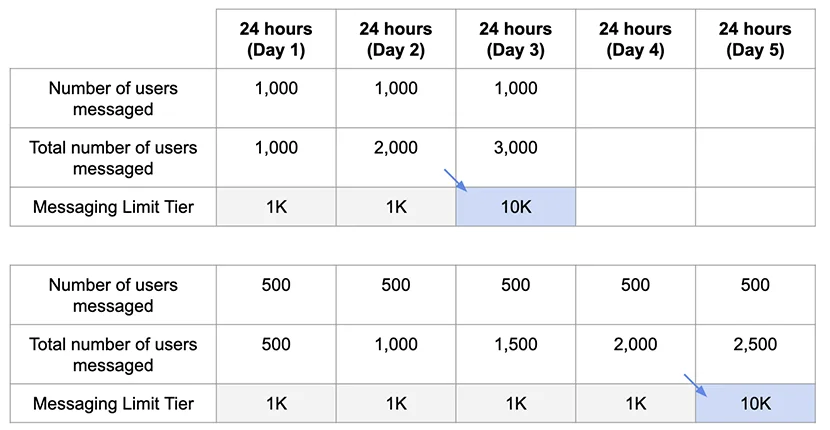
To check your quality rating up, go to WhatsApp Manager → Insights. It shows in three different states – high (green), medium (yellow), low (red). Try to maintain high quality, making messages highly personalized and following all WhatsApp Business Policy.
Step 5: Use your WhatsApp API
After getting your API client up and running, you can deal with more advanced features. There are a few examples of them:
● Webhooks
To handle incoming messages from people who responds to you on WhatsApp including text, media and other files as well as the status of the messages you’ve sent.
● Back up/Restore
Use the /v1/settings/backup and /v1/settings/restore endpoints to make it easier to restore everything or move it to different environment.
● Message Templates
Use automated WhatsApp Message API. Create reusable messages for responding or sending notifications to customers. A short example of the welcome message template: "Welcome {{1}}. We look forward to serving you on WhatsApp."
● Media
Use the media node to upload, retrieve, or delete media. For uploading:
POST /v1/media
Content-Type: image/jpeg or other appropriate media type
binary-media-dataUploading media with URL:
curl -X POST \
https://your-webapp-hostname:your-webapp-port/v1/media \
-H 'Authorization: Bearer your-auth-token' \
-H 'Content-Type: image/jpeg' \ # or other appropriate media type
--data-binary @your-file-pathA successful response returns the id field, which is the information you need for retrieving messages and sending a media message to your customers:
{
"media": [
{
"id": "f043afd0-f0ae-4b9c-ab3d-696fb4c8cd68"
}
]
}Monitoring
Set up dashboards to monitor the WhatsApp Business API client and send notifications for changes in monitoring using Prometheus and Grafana. How to get your insight stats, learn here.
FAQ
1. Is WhatsApp API free?
You can set up WhatsApp Business API client for free. As for daily usage, you can respond to customers fo free for up to 24 hours, all messages after that are paid. The fee rate can be different depending on the region. To see more, rate card.
2. How can I get verified WhatsApp official business account?
Green badge account for WhatsApp Business are considered to be more reliable for users. To get it, just request, following steps in the instruction.
3. What are WhatsApp Business API messaging limits?
It’s a tier system. As bigger amount of visitors and higher rate you have, as more users you can send messages to:
- Tier 1: 1K unique customers in a rolling 24-hour period.
- Tier 2: 10K unique customers in a rolling 24-hour period.
- Tier 3: 100K unique customers in a rolling 24-hour period.
4. What messaging limit tier do businesses start at?
All businesses start at the lowest tier and will automatically upgraded to higher tiers as they send out more messages that have high quality.
5. How do I integrate WhatsApp for Business API?
For WhatsApp API integration just follow 5 Steps:
- Create your account in Business Manager;
- Verify your Business Client;
- Set up a credit line for your business account;
- Register, get authorization token and WhatsApp API key functionality;
- Use functionality of WhatsApp API via Web Business Tools or Docker Compose.
6. Whatsapp API documentation and related links
WhatsApp Business Client valid number and display name:
https://developers.facebook.com/docs/whatsapp/guides/phone-number;
https://developers.facebook.com/docs/whatsapp/guides/display-name ;
Web Business Tool Panel:
https://developers.facebook.com/docs/whatsapp/guides/web-business-tool:
Docker Compose:
https://developers.facebook.com/docs/whatsapp/guides/installation;
Amazon Web Services:
https://developers.facebook.com/docs/whatsapp/aws ;
WhatsApp API Setup:
https://developers.facebook.com/docs/whatsapp/getting-started/advanced-setup;
Conclusion
Looking through the guide, you can see there is nothing difficult in getting your API. Just several minutes and a bit of patience. Moreover, it absolutely worth it. Using WhatsApp API key, you can use data for your business goals or developing you own solution on the basis of the Whatsapp messaging.
We hope our tutorial will help you to get your WhatsApp Business API. Don’t hesitate to leave your comments below and stay tuned to our blog for more guides.
Also, keep in mind that we’ve got other awesome guides, for example, you can find out how to embed google business reviews on website!