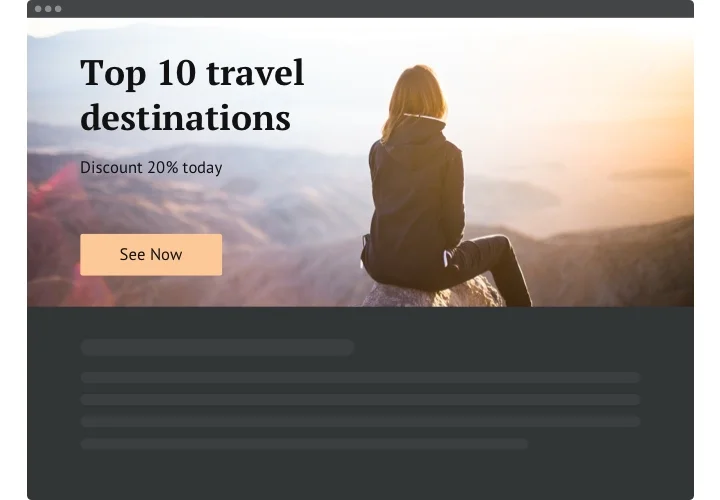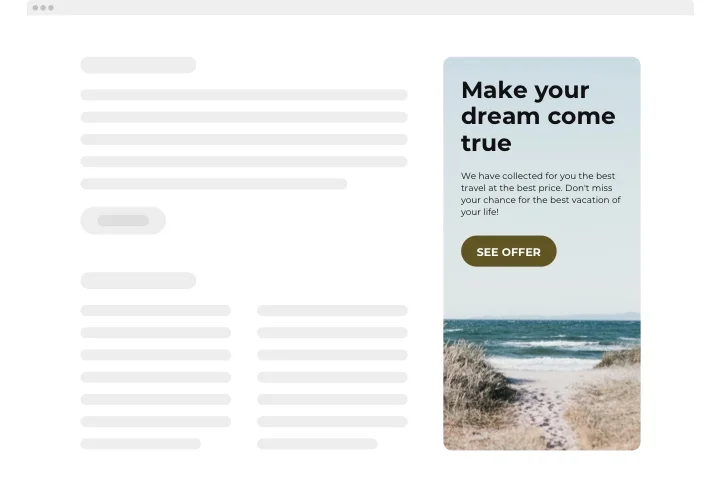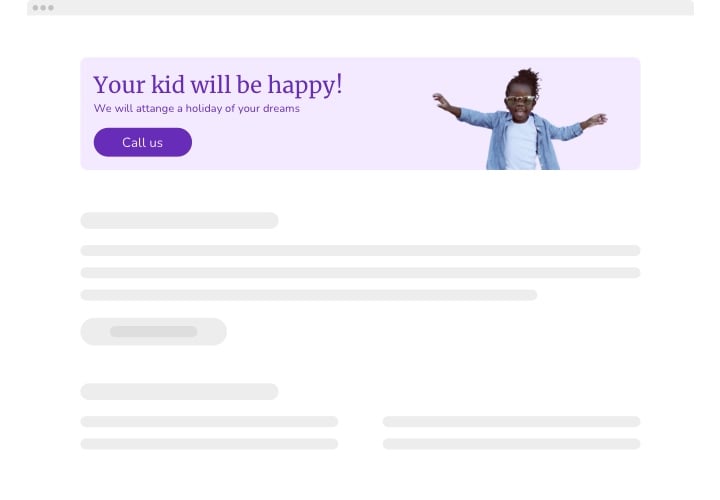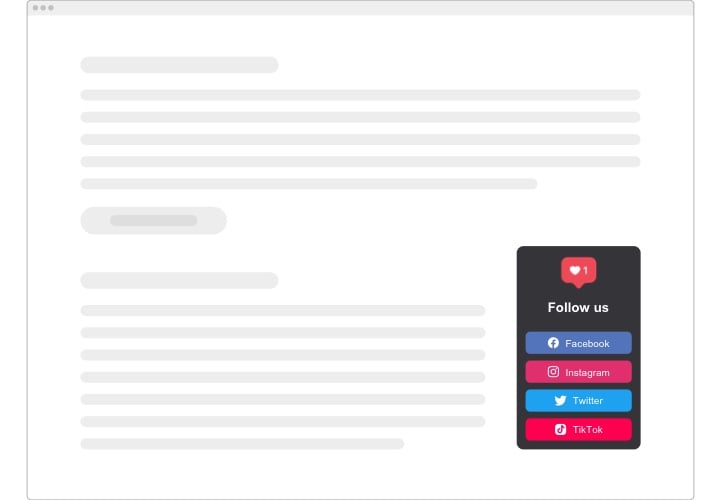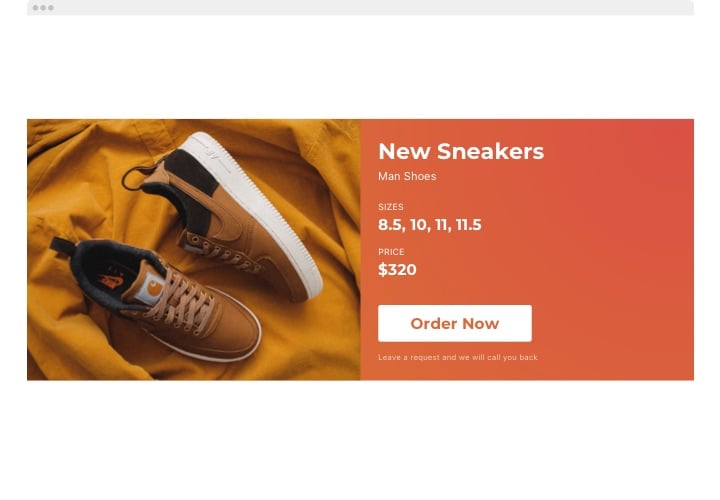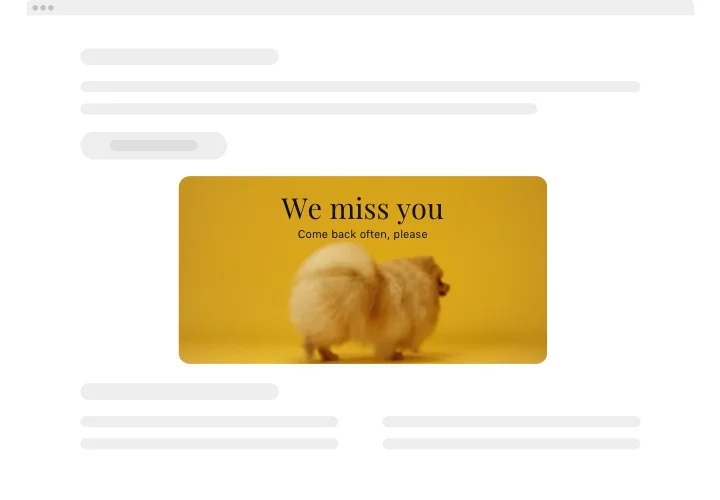Wix Banner app
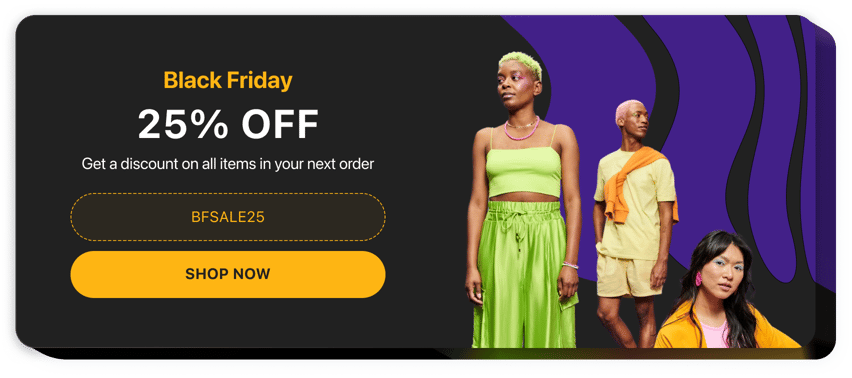
Create your Banner app
Screenshots
Why People Love Elfsight
Wouldn’t it be nice if your website could show the right message at the right time – no coding, no headaches? That’s exactly what the Elfsight Banner app does. It helps you highlight announcements, drive attention to sales, or share new arrivals, all while matching your brand perfectly.
You can design banners that look great, fit naturally into your website, and update them anytime – even if you’re not technical. It’s fast, simple, and flexible.
Did you know?
It’s reported that 56% of people feel motivated to buy after seeing interactive banners, compared to 38% for static ones.
Add Elfsight’s interactive Banner for free today and spark your customers’ interest.
Key Features of the Wix Banner App
Building a great-looking banner on Wix is easier than ever. With Elfsight, you can create, customize, and manage it in just a few clicks.
- Custom look and feel: Adjust colors, fonts, and layouts to match your branding – whether you’re designing a bold promo or a clean, minimal announcement.
- Smart display options: Decide exactly where your banner shows up – on certain pages, sections, or after specific actions. Perfect for flash sales or special messages.
- Mobile-ready design: Your banner automatically adapts to any screen size, so it looks crisp and clear on phones, tablets, and desktops alike.
- Interactive features: Add buttons, links, or even countdown timers to grab attention and encourage visitors to take action.
- Quick edits anytime: Need to tweak an image or change the text? Update your banner in seconds without starting over.
Explore full functionality in the free editor – no signup needed
How to Add a Banner to a Wix Website
Adding your banner is as easy as copy and paste. Here are two simple methods:
Method 1: Inline Banner
Perfect for showing it inside a page – like your homepage or product section.
- Select a template: Open the Elfsight editor and choose your banner template.
- Customize the widget: Add the text, adjust the design, and layout.
- Generate the code: Click “Add to website for free” to receive your code.
- Embed on your website: In your Wix dashboard, use the Embed element and paste the code where you want it displayed.
Method 2: Floating Banner
Great for keeping your promotion visible as visitors scroll.
- Choose a template: In the editor, pick a layout that fits your style.
- Personalize the widget: Add your text and interactive elements, adjust position and size.
- Generate the code: Once you’re happy with customization, get your installation code and copy it.
- Embed: Go to your Wix settings and paste it into the “Custom Code” section before the closing
</body>tag.
That’s all – now your banner is live on your Wix website in just a couple of minutes.
Need extra help? Check our Help Center or read our step-by-step blog on how to add a banner on a Wix website. You can also share your ideas in the Wishlist or follow updates in the Changelog.