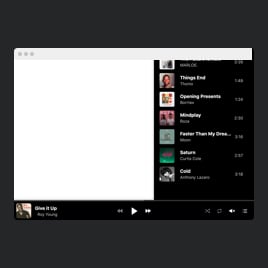Vimeo Music Player template for website
- Unlimited File Upload
- Multiple Support Sources
- Various File Format Support
- Track Info
- Call-to-Action Buttons
- Download Button
- Advanced Player Controls
- Default Player Settings
- Track Memory
- Autoplay
- Tracklist Display
- 2 Layout Designs
- Custom Color Settings
- CSS & JavaScript Editors
- Free-Coding Editor
- Mobile-Friendly
- Page-Speed Friendly Lazy Loading
- Easy Website Integration
Need a Different Template?
Here’s what people say about Elfsight Audio Player widget
FAQ
How to add the Vimeo Music Player template to the website?
If you want to add the Vimeo Music Player to your website, follow these steps:
- Customize the appearance of the Audio Player widget to suit the design choice of your website.
- Log in to your Elfsight admin panel or create a free user profile.
- Obtain the auto-generated installation code.
- Access your website.
- Put the shortcode into your website builder. You’re done!
For additional details, there is a comprehensive post about how to embed Music Player to any website. Take a look without any hesitation!
What website platforms does the Vimeo Music Player widget integrate with?
You can add the Audio Player plugin to practically every website, no matter the platform and CMS. Here is a list of the top 10 most common ones among our users:
Squarespace, Wix, HTML, Webflow, WordPress, Shopify, Elementor, Google Sites, GoDaddy, iFrame.
Do I need to have coding or programming skills to embed the Vimeo Music Player?
No. You can effortlessly add the Vimeo Music Player template to your website relying on your own capabilities. We’ve built our widgets to be super intuitive, eliminating the requirement to scout for an outsourcing coding app, improve your coding proficiency, or bring in a programmer.
Can I use the Vimeo Music Player template for free?
Yes. You can utilize the widget with our Free plan, which offers all the primary features and elements necessary for you to get started. However, if you want to unlock enhanced functionalities, we suggest you refer to our pricing page for thorough information on the various subscription tiers.
Where can I add the Vimeo Music Player on my website?
Put the widget wherever it best fits your website’s layout and content. These are the typical placements: the front page, merchandise pages, blog posts, about us section, and sidebar.
How to customize the Vimeo Music Player?
You can effortlessly personalize the Audio Player widget to fit your aesthetic in no time at all. Here’s the breakdown of what’s possible:
- Tracks
Upload your songs from a pc, insert them by link, or choose one of the integrated sources in the configurator. - Player
Determine what player controls and information you would like to feature. Additionally, you can adjust preferences for shuffle, volume, repeat, and autoplay options. - Layout
The widget offers two layout designs: Embed and Floating. Select whichever fits your preferences! - Custom elements and features
However, there are still numerous features to delve into: color schemes, fonts, custom CSS editor, custom JS editor, and many more.
Don’t worry about any bumps or uncertainties along the way—our dedicated Customer Support Team is always available to assist you, guaranteeing a seamless journey from beginning to end!
Help with Vimeo Music Player Setup and Website Installation
To guide you through your widget template exploration, we’ve assembled a multitude of materials. Have a look at the following: