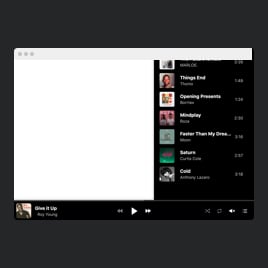SoundCloud Player widget for website
- Unlimited Audio Upload
- Multiple File Sources
- Various File Format Support
- Track Info
- Call-to-Action Buttons
- Download Button
- Advanced Player Controls
- Default Player Settings
- Remember Track Progress
- Autoplay
- Tracklist Display
- 2 Layout Styles
- Custom Color Customization
- CSS & JS Editors
- Tech-Free Customization
- Optimized for All Mobile Devices
- Page-Speed Friendly Lazy Loading
- Easy Website Integration
Need a Different Template?
Here’s what people say about Elfsight Audio Player widget
FAQ
How to add the SoundCloud Player template to the website?
If you want to embed the SoundCloud Player on your website, take these steps below:
- Personalize the look of the Audio Player widget according to your liking.
- Sign in to your Elfsight dashboard panel or create a free profile.
- Obtain the generated embedding code.
- Access your website.
- Insert the code into your website editor. Voila!
For more detailed instructions, there is a comprehensive article on how to embed Music Player to any website. Feel free to take a look without any hesitation!
What website platforms does the SoundCloud Player widget integrate with?
It doesn’t matter which platform or CMS you use: the plugin allows you to add your Audio Player to 99.9% of websites. Here is a list of the top 10 most popular ones among our users for the SoundCloud player:
Squarespace, Wix, HTML, Webflow, WordPress, Shopify, Elementor, Google Sites, GoDaddy, iFrame.
Do I need to have coding or programming skills to embed the SoundCloud Player?
No. You can easily add the SoundCloud Player template to your website by only relying on yourself. Elfsight’s widgets are very accessible, so there is no need to seek specialized coding software, work on your coding skills, or contract a developer.
Can I use the SoundCloud Player template for free?
Of course. You can take advantage of the SoundCloud widget with our Free plan, which is packed with the vital features and elements needed to start. However, if you’re interested in accessing enhanced functionalities, we suggest you navigate to our pricing page for detailed information on the various subscription packages available.
Where can I add the SoundCloud Player on my website?
Place the SoundCloud Music Player widget wherever it best complements your website’s design and content. Here are the key frequently used places: the main page, merchandise listings, blog articles, about us section, and sidebar.
How to customize the SoundCloud Player?
You can readily adjust the Audio Player widget to suit your design preferences in no time at all. Here are the actions you can take:
- Tracks
Upload your music files from a computer, insert them by link, or pick one of the pre-existing sources in the configurator. - Player
Decide upon which player controls and information you would like to appear for your SoundCloud MP3 Player. You can also set preferences for shuffle, volume, repeat, and autoplay features. - Layout
The widget presents you with two layout designs: Embed and Floating. Select whichever aligns with your preferences! - Custom elements and features
However, there are countless features to delve into, including color schemes, fonts, custom CSS editor, custom JS editor, and so much more.
Rest assured that any hiccups or obstacles you encounter with the free SoundCloud player will be handled with care by our devoted Customer Support team. They are available to provide you with assistance and ensure a seamless experience from beginning to end!
Help with SoundCloud Player Setup and Website Installation
To support you in your widget template journey, we’ve curated an array of materials. Check out the following: