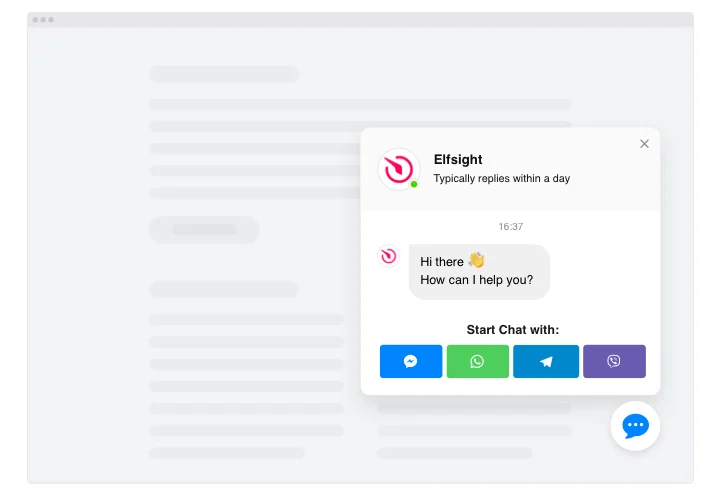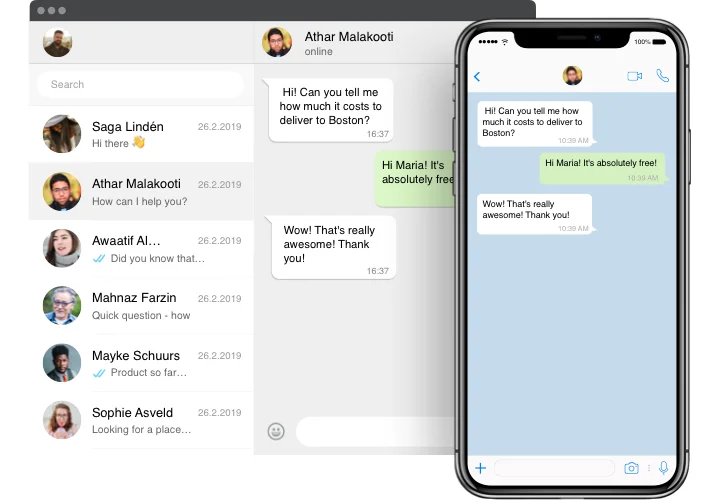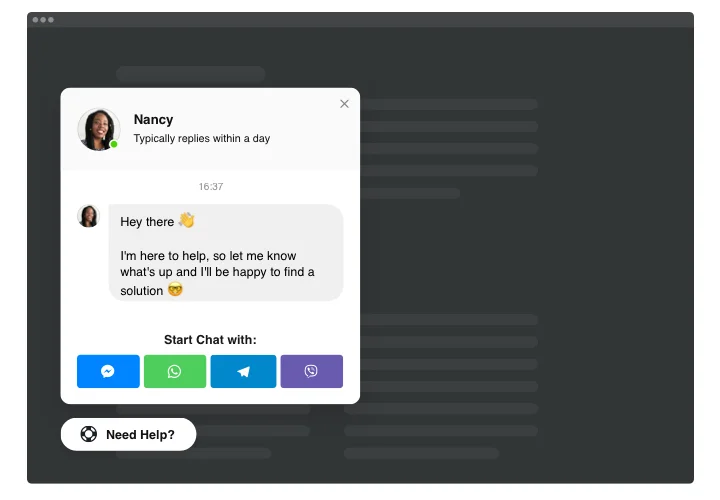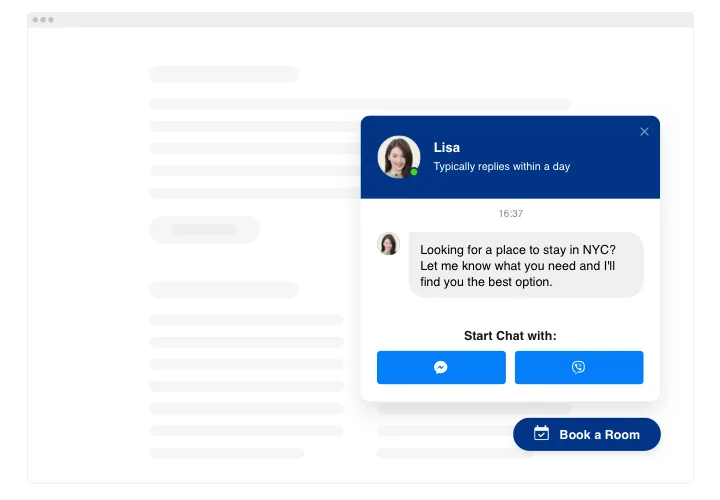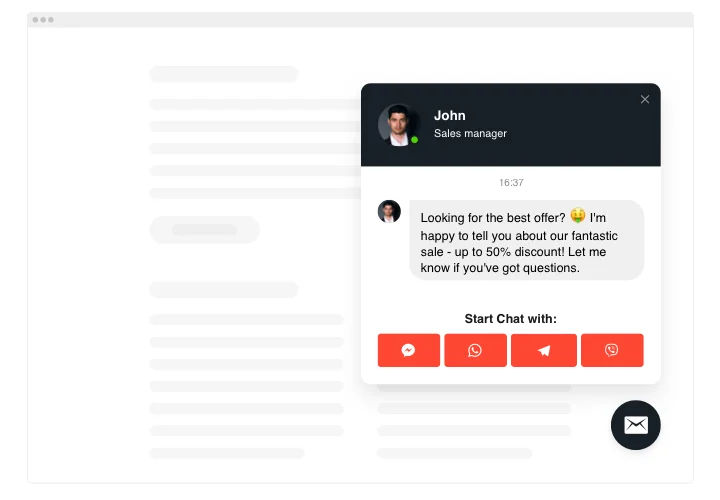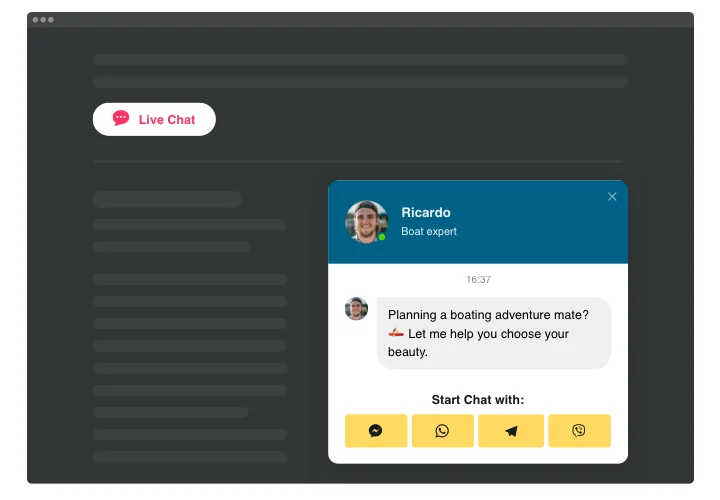WordPress Live Chat Plugin
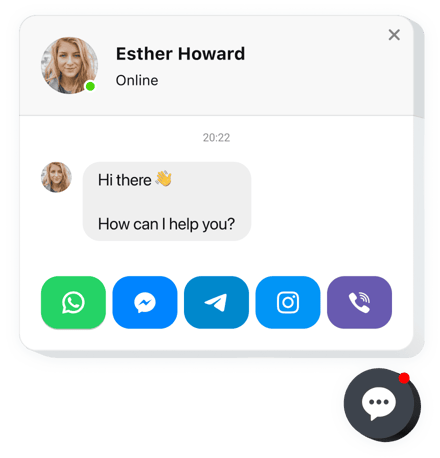
Create your All-in-One Chat plugin
Screenshots
Why People Love Elfsight
When someone is ready to buy or has a question, waiting hours for an email just doesn’t cut it. The Elfsight All-in-One Chat makes it simple to talk to your visitors in real time, right from your WordPress website. WhatsApp, Messenger, Telegram, Viber – all in one place, available in just a click.
It’s quick to set up, easy to customize, and works beautifully on desktop and mobile. Even if you’re not technical, adding this feels as easy as sticking a chat bubble onto your pages – a small change that creates a big impact.
Did you know?
Forrester reports that shoppers who engage with online chat are nearly three times more likely to finalize a purchase compared to those who don’t use it.
Start using the Elfsight Live Chat for free today and turn quick conversations into more sales without extra effort.
Key Features of the WordPress Chat Plugin
Here’s why businesses love adding this plugin to their websites:
- All messengers in one hub: Combine WhatsApp, Messenger, Telegram, and more – visitors pick the app they’re comfortable with.
- Custom greetings: Add friendly “Chat with us” messages to make people feel welcome from the first click.
- Brand-ready design: Change icons, colors, and texts so the chat widget matches your style perfectly.
- Mobile-friendly: The chat experience looks smooth on any device without needing extra tweaks.
- Fast, no-code setup: Just copy and paste a small snippet – and your live chat app is up and running.
Check out all the features in the free editor – no signup necessary.
How to Add the Live Chat to a WordPress Website
Embedding a chat to WordPress takes just a few minutes, and here are two simple ways how you can do it:
Method 1: Floating Bubble
This option adds a small, round chat button that follows visitors as they browse your website, making support just one click away no matter where they are.
- Select a Template: In the Elfsight editor, choose a template that suits you better.
- Customize the widget: Pick your messengers, customize the look, add your greeting. Define the position and display settings.
- Generate the code: Click “Add to website for free” and copy the code.
- Embed on your website: In your WordPress dashboard, paste it before the closing
</body>tag. Now you’ve added live chat to WordPress across all pages.
Method 2: Embedded Chat Button
This method places the chat box directly on a page, such as your Contact or Help section, so conversations start right where your visitors expect them.
- Pick a template: Select the embedded layout in the editor.
- Personalize the widget: Style it to match your branding and set up your chat channels. Choose placement and visibility options.
- Generate the code: Copy the generated code received after all the customization is finished.
- Embed: Open your WordPress editor, add a Custom HTML block, and paste the snippet. Done – your live chat integration in WordPress is ready.
Need a hand? Visit our Help Center, check the guide on how to add a chat to your WordPress website, or share ideas in the Wishlist. You can also see the latest updates in the Changelog.