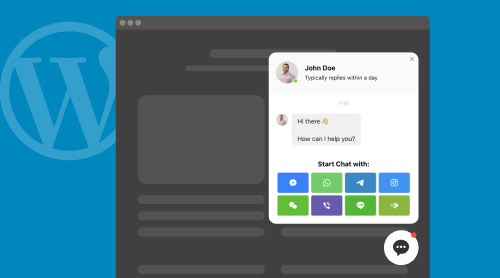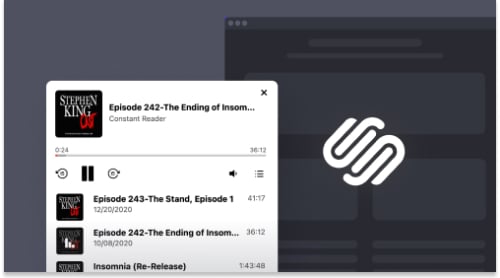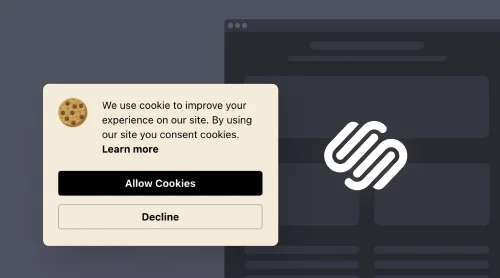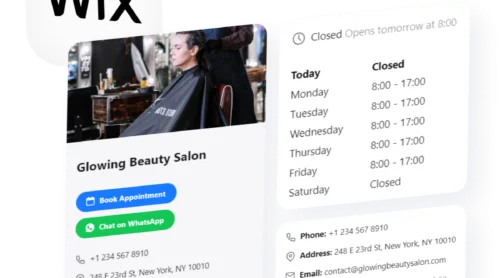Enhance Your WordPress Website with Elfsight Live Chat Plugin
Elevate your WordPress website’s interactive capabilities with the Elfsight Live Chat Plugin. Integrating this live chat widget into your WordPress website is a breeze, thanks to our user-friendly plugin.
Adding the Elfsight Live Chat Plugin to your WordPress website is a straightforward process. Follow these steps to see the chat box support in action:
- Explore our demo. Get hands-on experience with our interactive demo to understand the plugin’s functionality.
- Generate chat code. After you’re satisfied, generate your unique chat code.
- Seamless integration. Embed the generated code into your WordPress website’s HTML editor.
That’s how you add a live chat to a WordPress website. With Elfsight’s Live Chat Plugin, your website will be equipped with a dynamic chat feature that connects you with your audience instantly. Enjoy the benefits of a chat-enabled WordPress website with Elfsight’s intuitive and feature-packed plugin.
How to Add Live Chat Plugin on WordPress Website
WordPress, a renowned and widely-used platform for online endeavors, grants you the power to craft websites spanning a vast array of purposes. When it comes to enhancing your website’s capabilities with real-time chat support, Elfsight offers the perfect solution: the Live Chat Plugin.
This remarkable plugin empowers you to integrate a live chat box seamlessly into your WordPress website. The Live Chat Plugin is your key to providing instant online support to your visitors. In an era where swift and efficient communication is paramount, this widget ensures that your website remains at the forefront.
Here’s an informative video guide on how you can add this outstanding plugin to your WordPress website:
To begin, let’s explore how to seamlessly integrate the Elfsight Live Chat Plugin into your WordPress site.
- Log in to your Elfsight account at Apps Elfsight. If you’re not registered yet, don’t worry; signing up is quick and easy.
- On your account’s Applications panel, seek out the Live Chat Plugin that aligns with your preferences. It’s as simple as finding the ideal live chat box for your WordPress site.
- Click the “Add to Website” button, located beside your chosen chat plugin. A popup window will materialize, presenting you with the essential installation code.
- Simply click to select and copy this installation code. Your Live Chat Plugin is now one step closer to being an integral part of your website.
With the installation code copied, it’s time to embed this dynamic widget into your WordPress site. Here’s the next part of this exciting journey:
- Access your WordPress website’s admin panel. Find the exact page where you’d like to introduce the Live Chat Plugin. This is where the magic happens.
- Hover over the spot where you envision your chat box gracing the screen. Then, click on the “+” icon – it’s your gateway to a world of live interaction.
- Within the Formatting section, locate the Custom HTML option. Click on it, opening the door to endless possibilities.
- Paste the installation code for your Live Chat Plugin into the provided window. Seal the deal by clicking the “Update” button, ensuring that all your changes are securely saved.
With your Live Chat Plugin now seamlessly integrated into your WordPress website, you’ve transformed the way your users can engage with you. But there’s more.
Let’s explore other methods to make this happen seamlessly:
Let’s dive into the process of seamlessly incorporating the Elfsight Live Chat Box Plugin into your WordPress site. Here’s a step-by-step guide:
- Access your WordPress Dashboard: Begin by logging in to your WordPress website. Navigate to the “Appearance” tab in the menu on the left-hand side, and then select “Theme Editor.”
- Edit Your Theme: In the Theme Editor, locate the “footer.php” file within the list of Theme Files. Insert the provided code just before the closing tag. Once you’ve done this, click the “Update File” button to save your changes.
By following these steps, you can seamlessly embed the Elfsight Live Chat Box Plugin into your WordPress website. But there’s more than one way to achieve this.
Our live chat box plugin is not just an ordinary app or module; it’s a versatile support tool designed to enhance the chat experience on your WordPress website.
Here’s how you can effortlessly integrate this live chat box plugin into your website:
- Log in to your WordPress website’s backend.
- Navigate to the Appearance tab on the left-hand menu and select the Widgets option.
- Discover the Custom HTML widget in the Available Widgets list, and choose one of the available Footers from the dropdown menu, such as Footer One. Then, click the “Add Widget” button.
- Insert the installation code for the ElfSight Live Chat Box Plugin into the Content field, and hit the Save button.
In just a few simple steps, you’ve seamlessly added this chat box widget to your WordPress website.
Here’s how you can incorporate this live chat plugin into your website:
- Access your WordPress website’s admin panel.
- Navigate to the Appearance tab on the left-hand menu and select the Customize option.
- Discover the Widgets option in the left-hand menu.
- Select the “Add a Widget” option at the bottom of the menu, and opt for Custom HTML in the appearing menu.
- Insert your installation code into the Content field and click the Publish button to apply the changes.
In just a few steps, you’ve successfully integrated ElfSight Live Chat Plugin into your WordPress website.
Here’s a quick guide to embedding the WhatsApp Chat button:
- Open your Gutenberg editor.
- Click the “Add” button located in the upper-right corner.
- Begin typing “shortcode” in the search bar and select “Shortcode” from the suggestions.
- In the Shortcode block, right-click and select “Paste.”
- Click “Publish” in the upper-right corner, then confirm the action by clicking “Publish” once more.
- To view the result, select “View Page” and witness how your WhatsApp Chat button plugin enhances your WordPress website.
In just a few steps, you’ve successfully integrated ElfSight Live Chat Plugin into your WordPress Gutenberg editor. So, there are many ways to add live chat to a WordPress site.
How to Embed Live Chat to Elementor
Many WordPress users prefer visual editors like Elementor for embedding chat buttons on their websites, as it eliminates the need for HTML coding. Elementor enhances the standard WordPress experience, making website customization easier and more versatile. In the video tutorial below, you’ll find step-by-step instructions for adding a floating or fixed WhatsApp chat button to your WordPress website through Elementor.
Here’s how to get started:
- Access the WordPress admin panel and find the page you wish to customize.
- Choose “Edit with Elementor” from the options, whether from the list of pages or within the WordPress page editor.
- Use the drag-and-drop feature to add the HTML element to your desired page.
- Insert the installation code for your chat button into the HTML Code field located in the left-hand menu.
- Click the “Update” option to save your changes within both Elementor and WordPress.
By following these instructions, you can effortlessly embed the WhatsApp chat button into the HTML code of any WordPress website created with Elementor. Plus, this powerful plugin is available for free.
Features of Elfsight’s Live Chat Plugin for WordPress
This dynamic plugin not only simplifies the process of adding a chat box to your site but also offers a plethora of remarkable features that will transform your website into a vibrant hub for live support and interaction.
| Enhanced Messaging |
|
| Flexible Placement |
|
| Intuitive Interface |
|
| Customized Style |
|
WordPress Live Chat Box Plugin Examples
Let’s dive into the world of customization and style possibilities offered by the Elfsight Live Chat Plugin for WordPress. With this dynamic plugin, you can transform your website into a real-time, live chat hub that caters to your audience’s every need. Explore these live chat support examples to form your strategy.
Example 1: Versatile Chat Customization
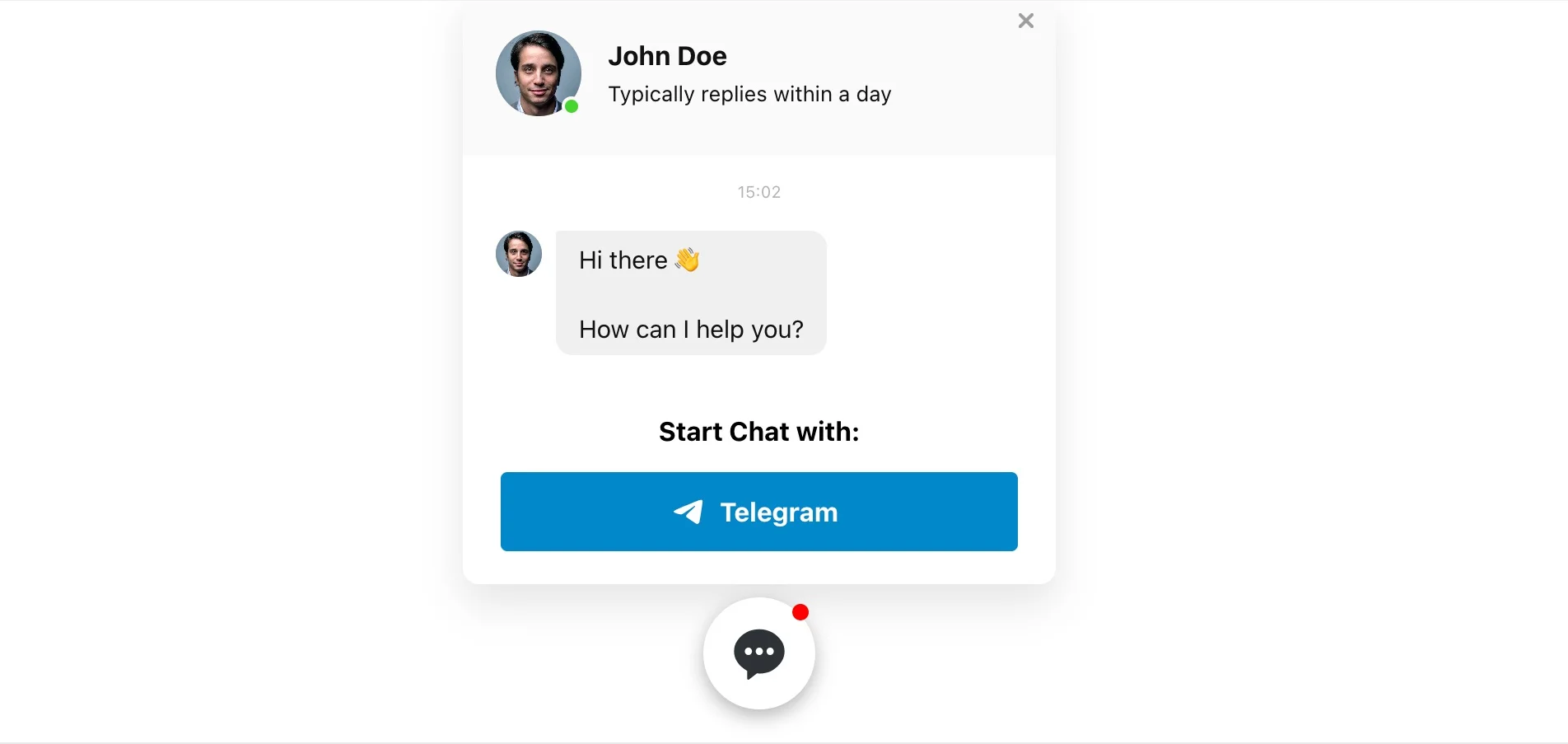
The Elfsight Live Chat Plugin offers the perfect chat box that seamlessly complements any web design, making your support instantly visible and engaging. Personalize colors, themes, chat bubbles, and other elements, transforming it into a truly unique and visually stunning feature.
Example 2: Enhanced Customer Support Chat
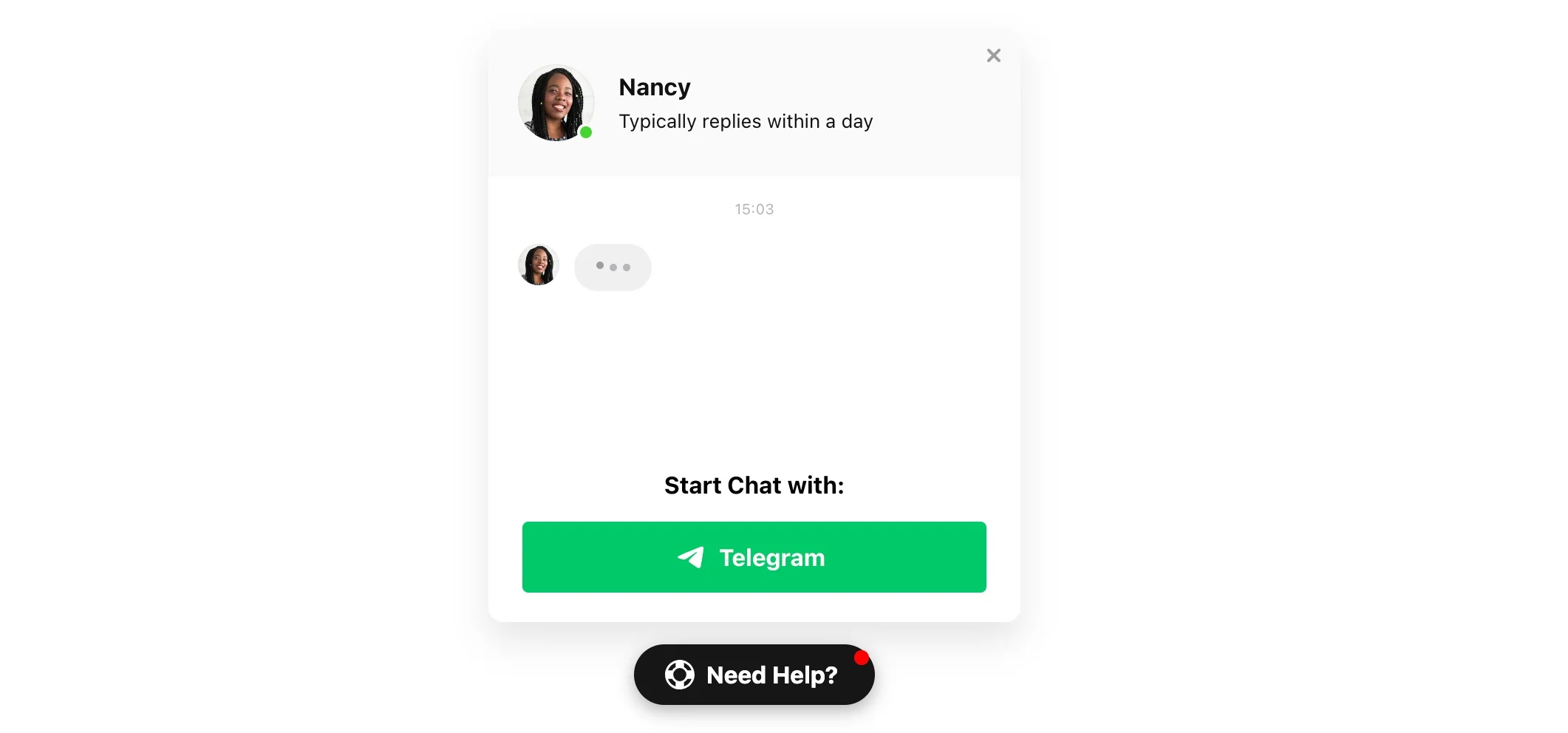
For those seeking top-notch tech support, Elfsight’s Live Chat Plugin excels. By featuring a support team member’s photo, your customers will have the assurance of chatting with a real person. Moreover, the chat box provides valuable insights by displaying the expected response time, giving visitors confidence in the support process.
Example 3: Sales Booster Chat
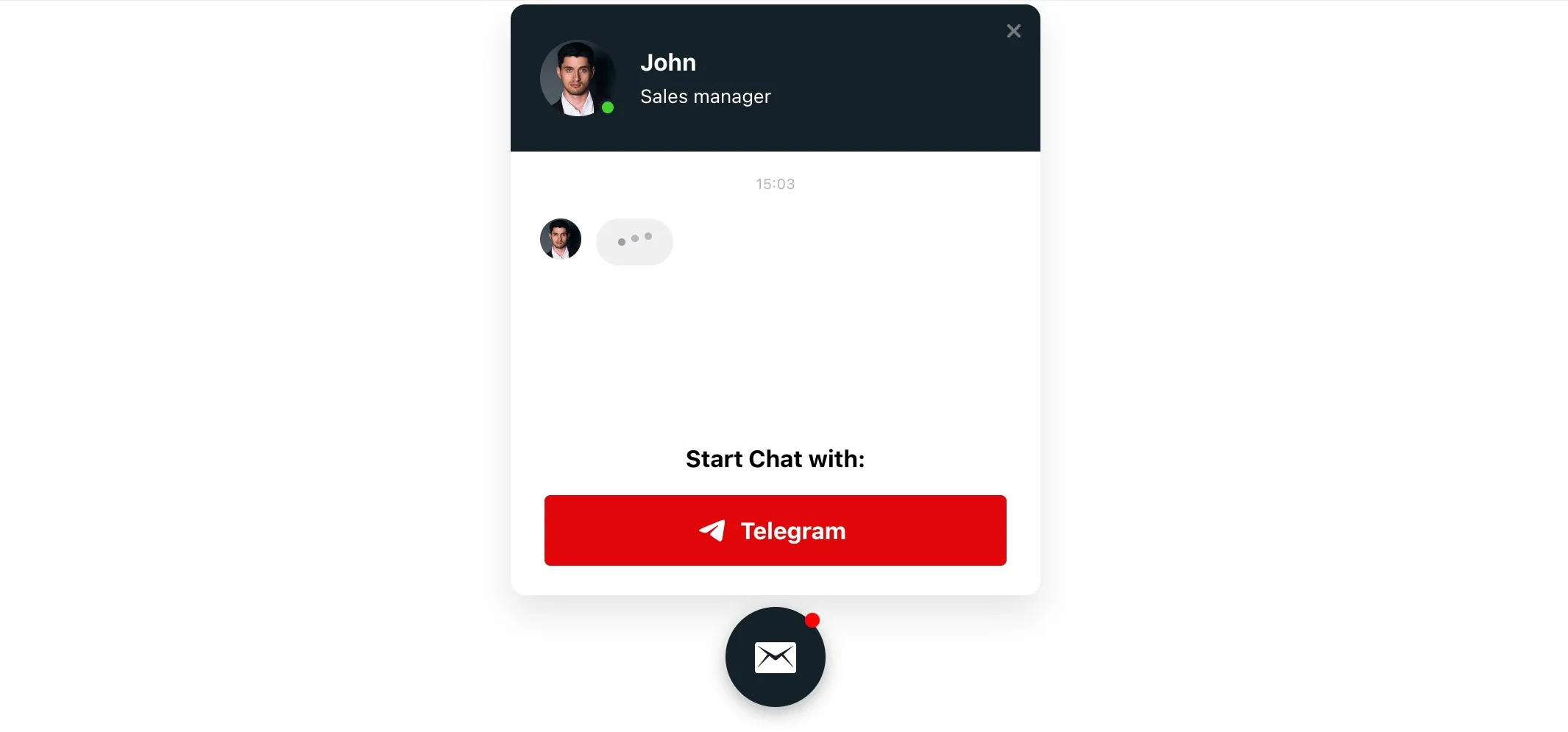
The chat box designed for sales purposes is designed to captivate with its black header and red chat buttons, creating a visually striking contrast that expedites decision-making. Adding the manager’s picture, name, and position to the header ensures customers receive real and credible advice.
Example 4: Seamless Booking Experience through Chat
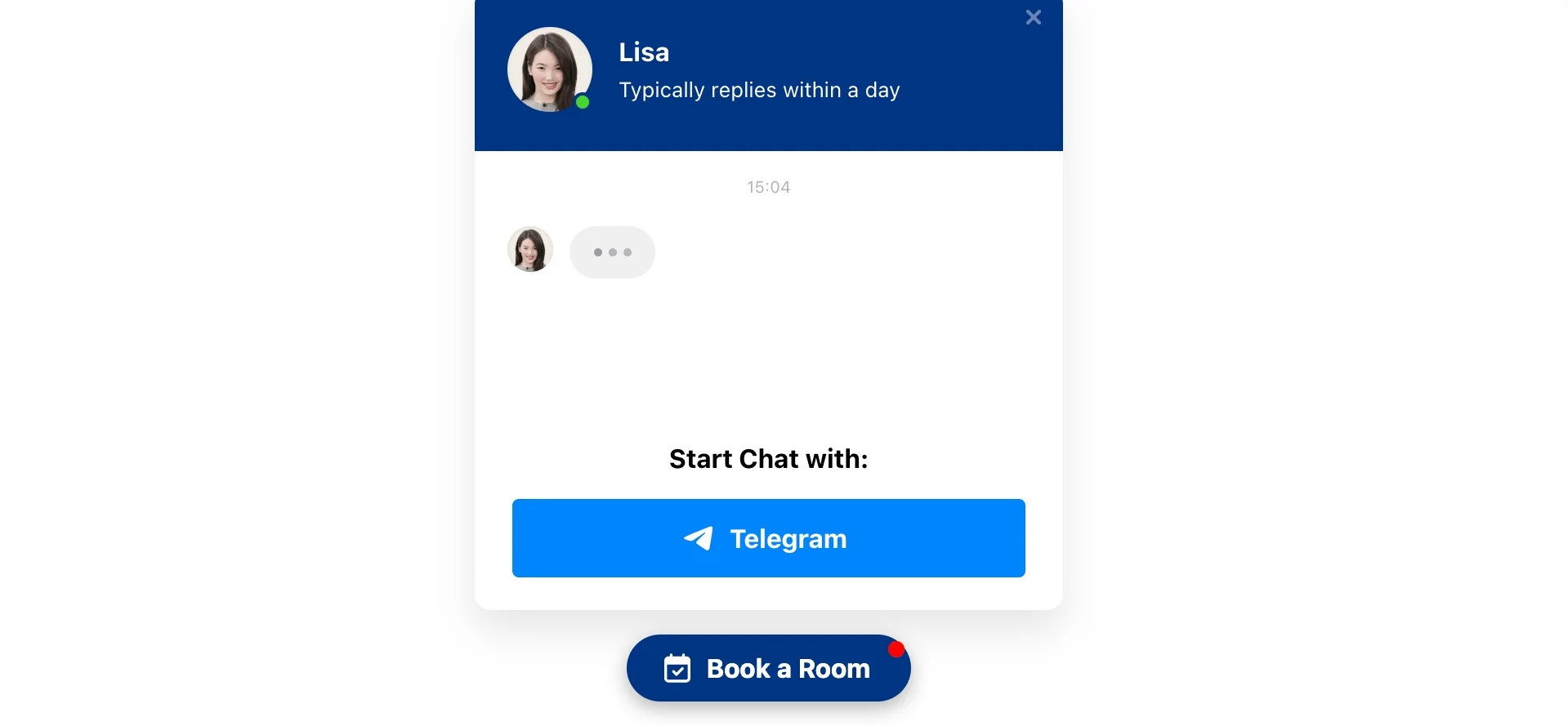
Make booking a breeze with the clean and organized design of the booking chat box. Its intuitive layout encourages guests to ask any questions they may have, while various messenger chat buttons enable swift access to your services. The eye-catching “Start Chat” button can be tailored to your specific needs.
Example 5: Feedback Chat Collection
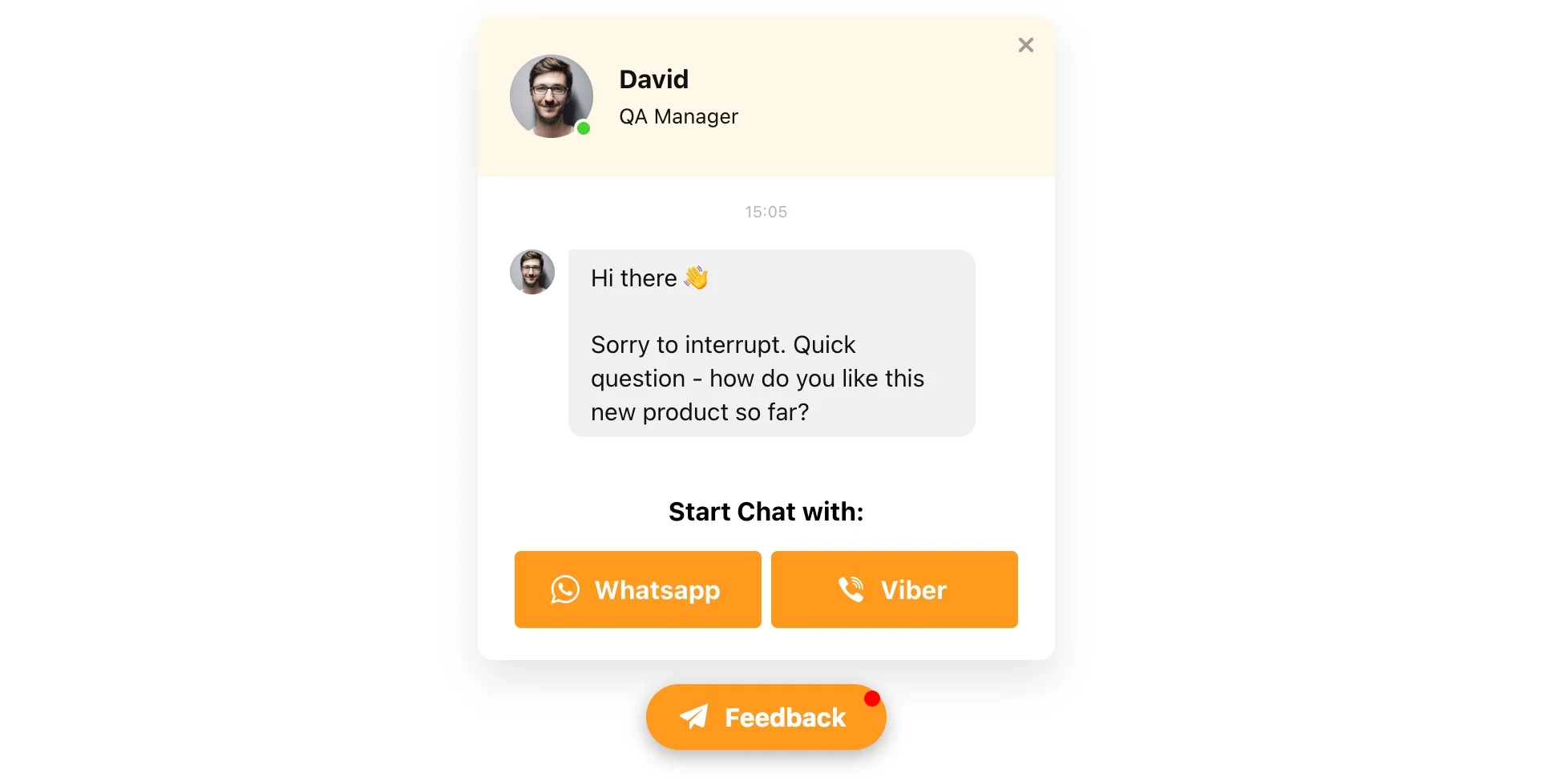
Collecting customer feedback is invaluable to any business. With a floating bubble placement and a vibrant design, the feedback chat box ensures you never miss an opportunity to gather authentic evaluations of your work. Positive reviews can be used effectively for promotion.
Example 6: Smooth Chat Onboarding
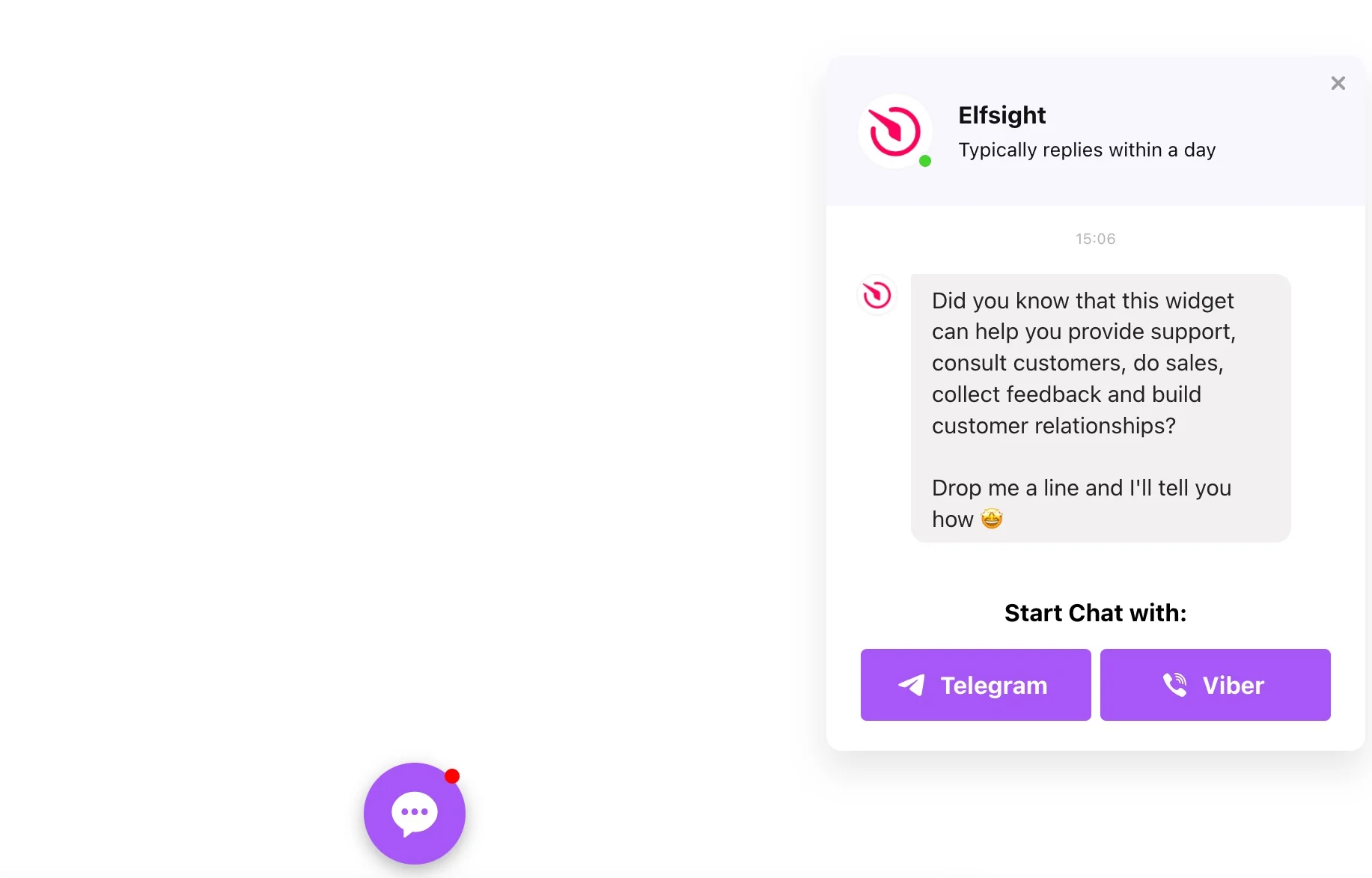
Eliminate the need for intrusive calls and requests to attract potential clients. The Elfsight Live Chat Plugin empowers visitors to learn about your services or products with ease. The conspicuous “Start Chat” button, in a bright purple hue, ensures they won’t overlook the opportunity to engage.
Example 7: Effective Chat Consultation
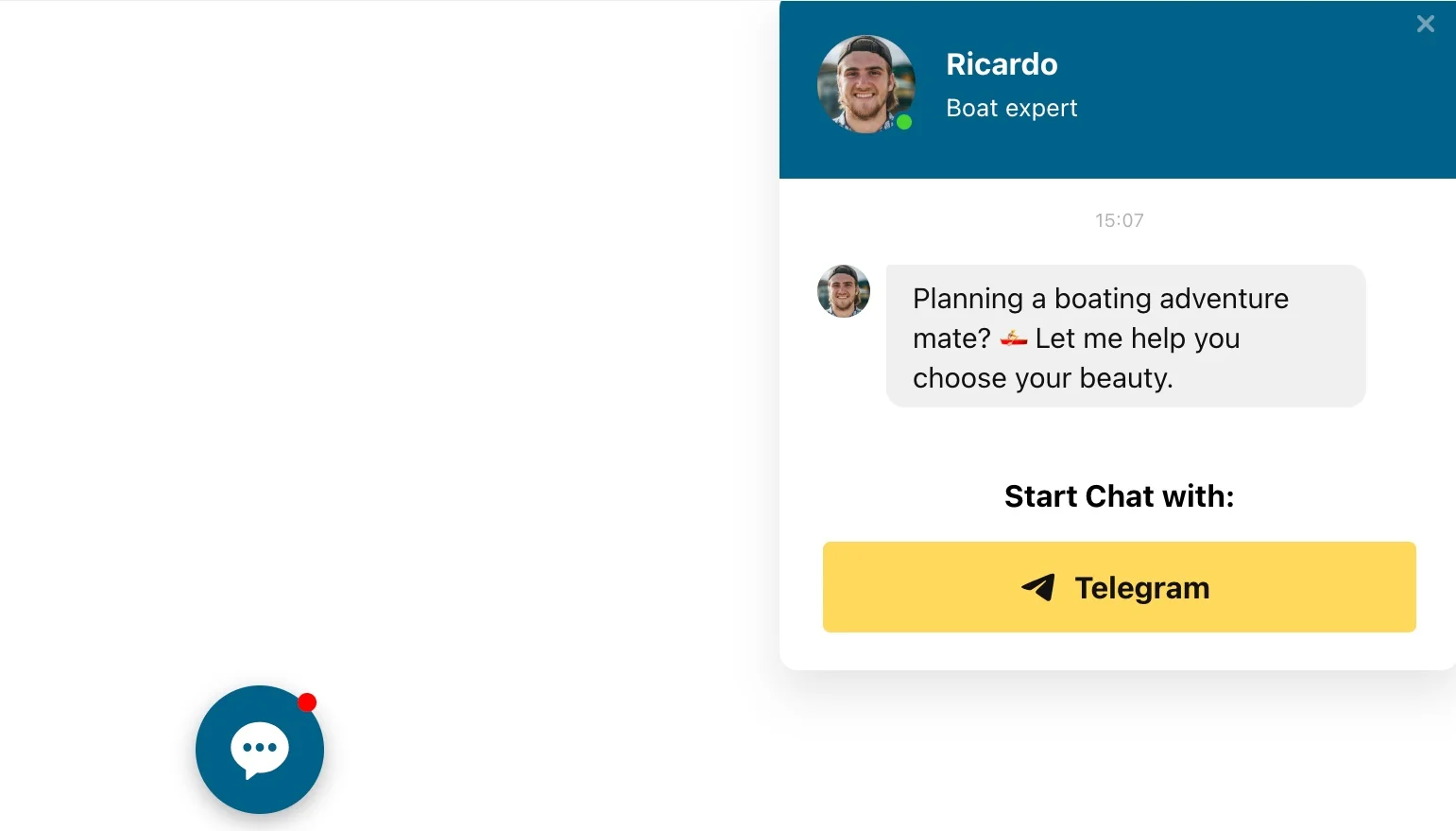
Empower your clients with the most effective consultation solution. A welcoming message and bright yellow messenger buttons make it easy for customers to initiate conversations. Provide service details in a comprehensive and unobtrusive manner, fostering informed decision-making.
Example 8: Embed Chat Seamlessly
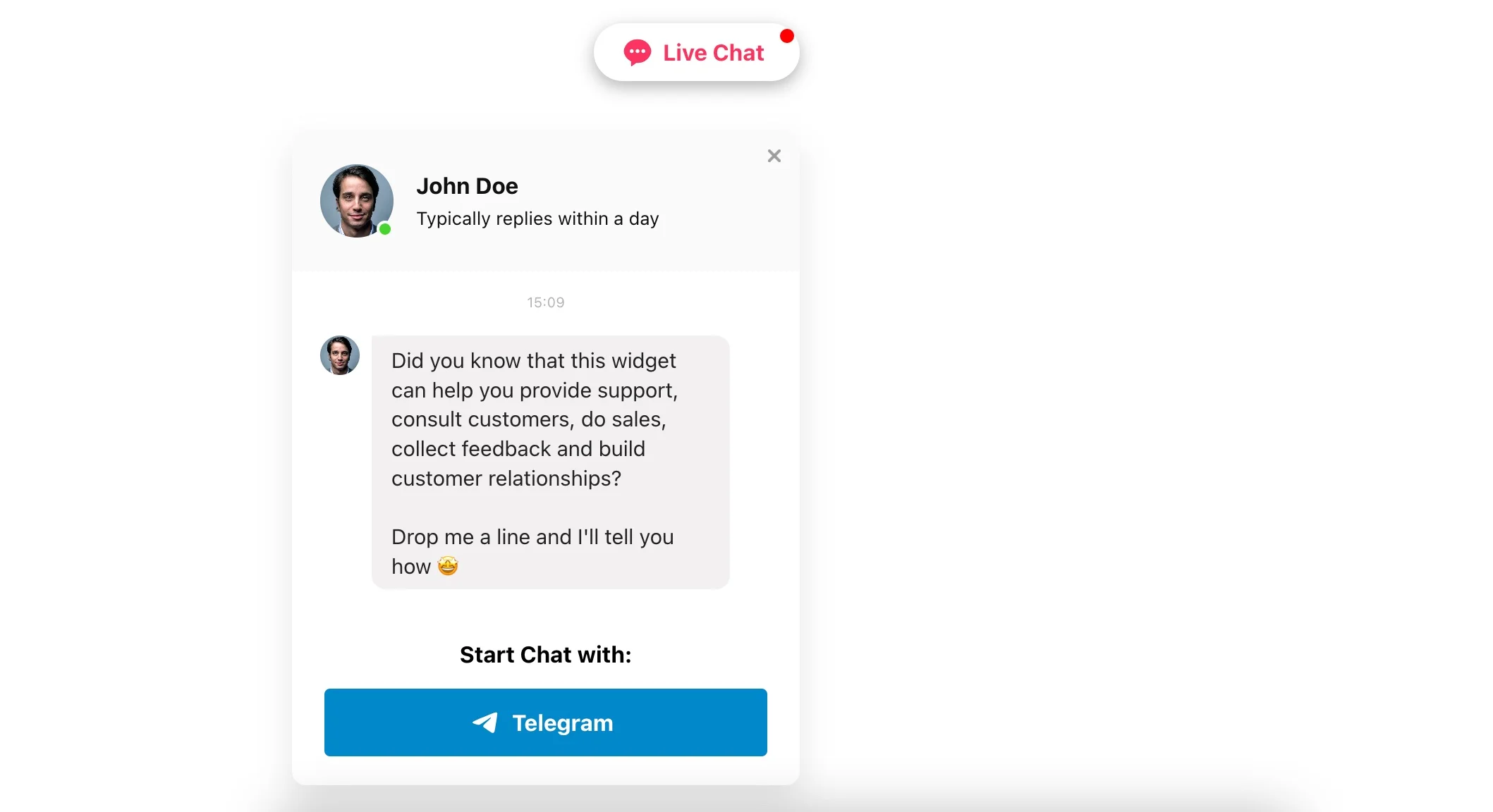
Integrate your chat into your website’s content zone effortlessly with the Embed Chat Button feature. This small icon seamlessly matches any web design. Upon clicking, customers will see the chat person’s name and a welcoming message, ensuring a smooth and user-friendly experience.
Hopefully, the live chat support examples we provided will help you in finding your own way of using the plugin.
Why Integrating Live Chat to Website Is Good for Your Business
In the dynamic world of online business, harnessing the potential of WhatsApp Live Chat on your website is a game-changer.
Streamlined Communication: With the Elfsight Live Chat Plugin, integrating WhatsApp into your website allows visitors to easily reach out to you in real-time. This customer-centric approach offers unparalleled convenience.
Customer Preference: Studies reveal that up to 79% of customers prefer online chat for its quick access to answers, surpassing other conventional communication methods. WhatsApp Live Chat provides snapshots of information that users appreciate, enhancing their overall experience.
Constant Support: Your customers’ concerns, problems, and inquiries are just a click away from resolution when you provide a live chat option on your website. This simplicity in asking questions and receiving instant responses elevates your status as a reliable partner.
Enhanced Satisfaction: By maintaining ongoing contact, resolving customer issues, and providing rapid responses, you can significantly boost customer satisfaction and overall business performance. Your reliability as a partner will soar, leading to an influx of new leads, ultimately resulting in increased sales and revenue.
Customer-Centric Approach: The Elfsight Live Chat Plugin serves as a valuable source of feedback, shedding light on areas for potential improvement within your company. Users facing minor issues or dissatisfaction can utilize the chat feature to send messages, seek assistance, or share their experiences.
Elevate your website’s capabilities with the Elfsight Live Chat Plugin. Unlock the potential of WhatsApp Live Chat and revolutionize the way you engage with your audience, enhancing customer satisfaction, retention, and your overall business success.
Concluding Thoughts
Elevate your website’s conversational experience with the Elfsight Live Chat Plugin. Seamlessly integrating this dynamic plugin will revolutionize the way you engage with your audience and offer real-time support.
Effortless Integration: Adding the Elfsight Live Chat Plugin to your WordPress site is a straightforward process, designed to accommodate both seasoned developers and beginners alike. This user-friendly widget streamlines the integration of live chat, making real-time communication a reality.
Customize Your Chat Box: Our Live Chat Plugin empowers you to tailor the chat box’s appearance to harmonize with your website’s design and branding. You can customize styles, colors, and labels, ensuring a seamless and visually appealing live chat experience for your users.
Enhanced User Experience: Beyond its functional advantages, incorporating the Elfsight Live Chat Plugin enriches the overall user experience on your website. It simplifies communication for your customers, creating a seamless and trustworthy real-time chat environment that aligns with your brand identity.
The bright live chat support examples that we saw should provide you with more options of implementation.
For those seeking guidance on adding the Elfsight Live Chat Plugin, we offer a range of valuable resources:
- Dedicated Support: Our committed support team is always available to assist with any inquiries or technical assistance you may need. Whether you require step-by-step instructions or troubleshooting help, we’re here to support you.
- Community Collaboration: Join our vibrant community of Elfsight plugin users to share insights, exchange ideas, and explore the endless possibilities our Live Chat Plugin offers. Connect with fellow users in our forums and tap into collective knowledge and innovation.
By integrating the Elfsight Live Chat Plugin into your WordPress website, you not only enhance its chat capabilities but also provide a secure and user-friendly live chat experience for your customers. Whether you’re running a blog, an e-commerce site, or a corporate portal, this plugin is the ideal solution to optimize your real-time communication. Make the smart choice and transform your website’s chat system with the Elfsight Live Chat Plugin today. Start using our WordPress Live Chat plugin for free.