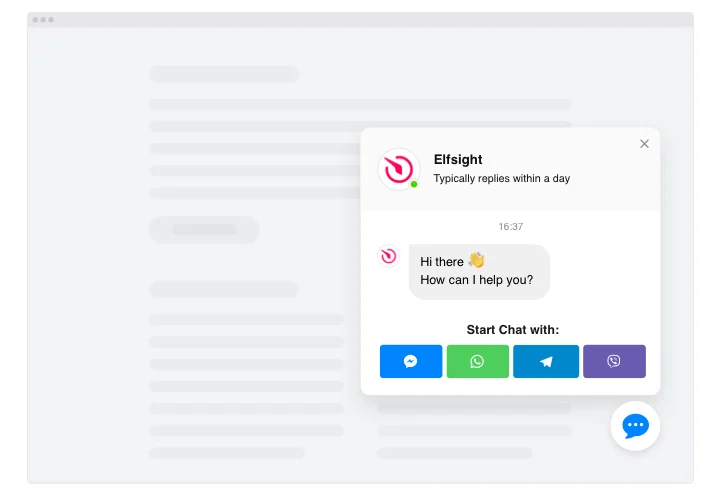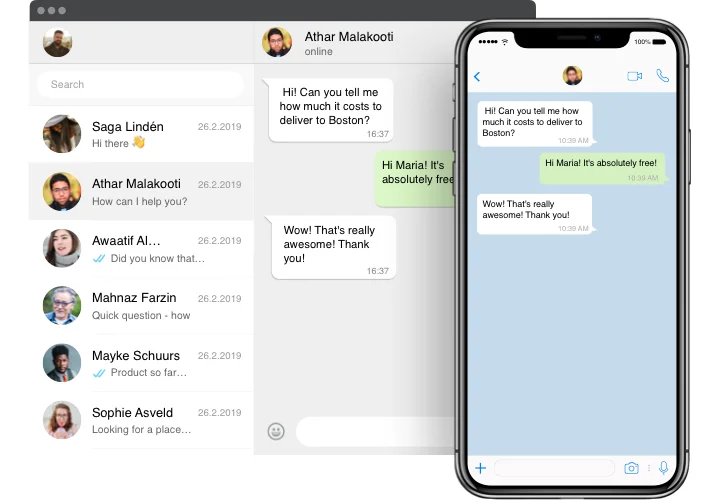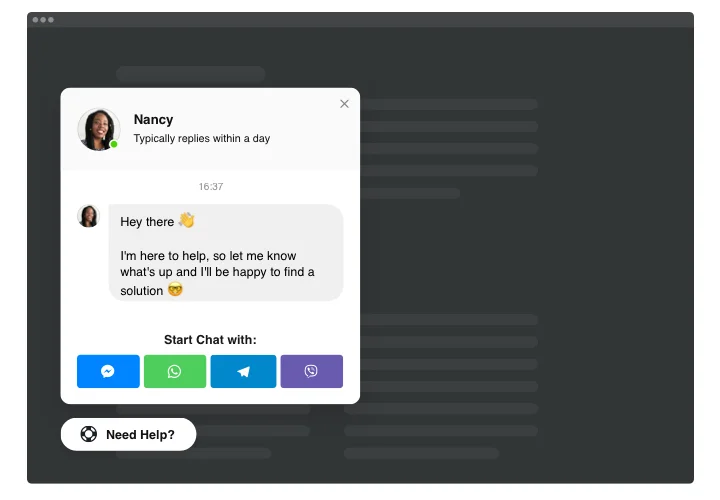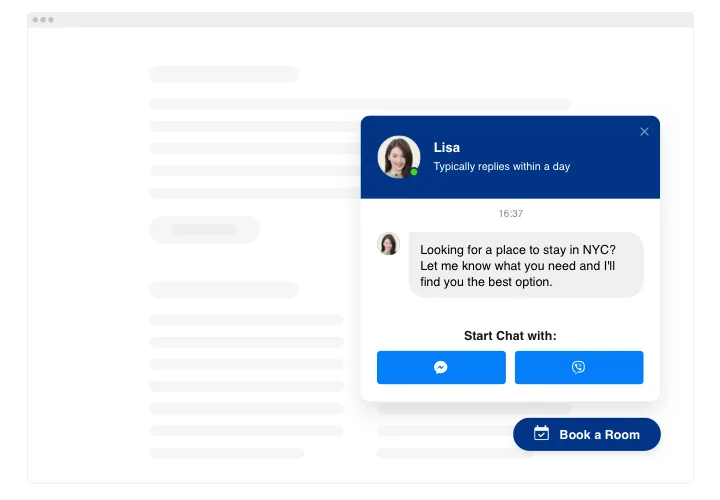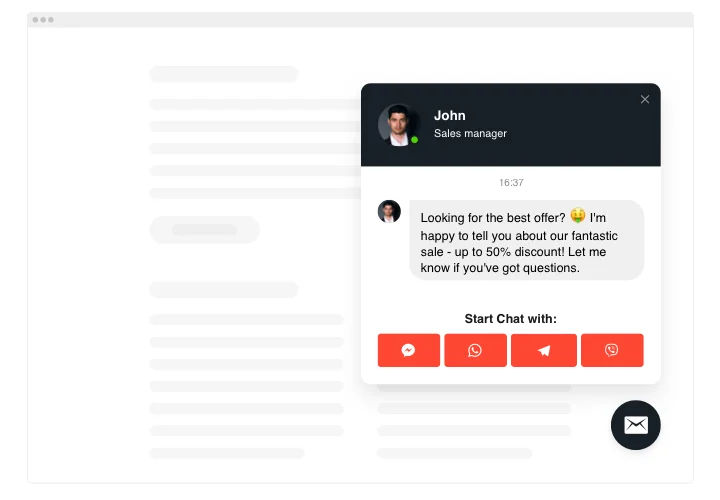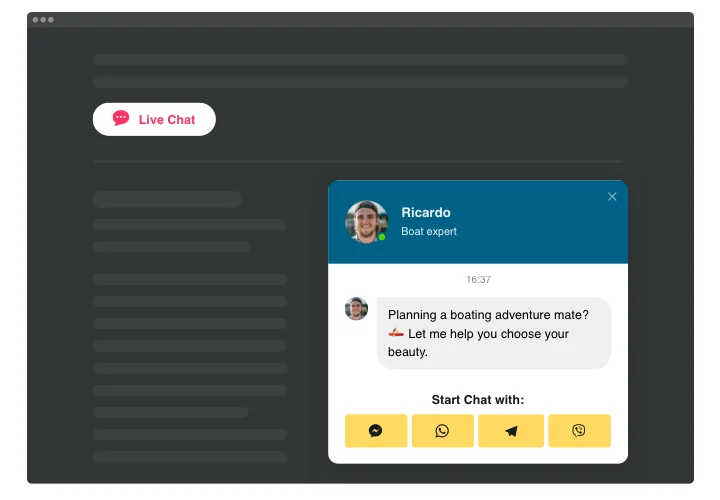Wix Live Chat Box App
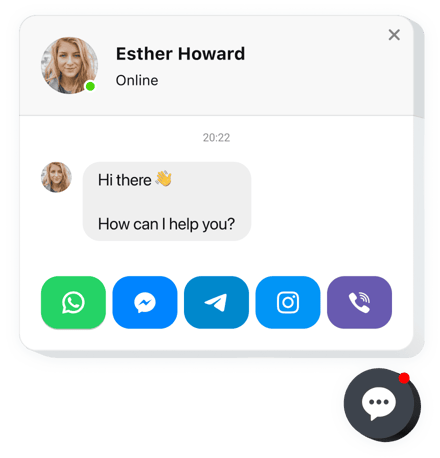
Create your All-in-One Chat app
Screenshots
Why People Love Elfsight
Wouldn’t it be nice if your visitors could get help the second they needed it? The Elfsight All-in-One Chat is an easy way to bring WhatsApp, Messenger, Telegram, and more right into your Wix store or business page. No jumping between apps – your customers just click and start chatting.
It works smoothly on any device and is ready in minutes – even if you’ve never touched a line of code. Think of it as adding a friendly “Chat with us” button that follows your customers around and opens the door for better conversations.
Did you know?
The Forrester study found that customers using online chat are 2.8 times more likely to complete their purchase than those who don’t.
Start using the Elfsight Chat app on your Wix website for free today to give your customers instant answers and a reason to stick around longer.
Key Features of the Live Chat for Wix
Elfsight makes customer communication quick and stress-free. Here’s what you get:
- Multiple messengers in one place: Show WhatsApp, Messenger, WeChat, and other apps in a single panel – customers choose how they want to reach you.
- Floating bubble or embedded window: Add it as a small bubble across all pages or place a chat box directly into a contact section.
- Personalized greetings: Set a custom welcome message that makes visitors feel like they’re chatting with a real person.
- Flexible styling: Adjust icons, colors, and placement so the chat matches your brand perfectly.
- Mobile-friendly design: Whether on phone or desktop, the widget works smoothly without extra tweaking.
- Fast setup: Adding it is as simple as pasting a small code snippet into your Wix editor.
How to Add the Live Chat to a Wix Website
Embedding a Live Chat app on your Wix website is straightforward, and you’ve got two ways to do it:
Method 1: Floating Bubble
A handy floating icon that stays visible across all pages, letting customers start a chat instantly without searching for your contact details.
- Select a template: In the Elfsight editor, pick the layout that fits your design and needs.
- Customize the widget: Add messengers, adjust colors, and texts, define the position.
- Generate the code: Click “Add to website for free” and copy the code.
- Embed on your website: In your Wix dashboard, paste it before the closing
</body>tag. Done – a floating chat bubble will now follow visitors across your pages.
Method 2: Embedded Window
A fixed chat panel that blends into a chosen page, ideal if you want users to see and use the chat as part of your support or info section.
- Choose a template: Open the editor and pick an Embedded Chat Button template.
- Personalize: Adjust the design, greeting, and chat channels. Define the position and display setting.
- Generate the code: When you’re done with all the customization, receive and copy your installation code.
- Embed on your website: In the Wix editor, use a custom HTML block to paste the snippet right where you’d like the chat window to appear.
Need more help? Visit our Help Center, read the guide on how to add a Live Chat app to your website, or check the Wishlist and Changelog for updates.