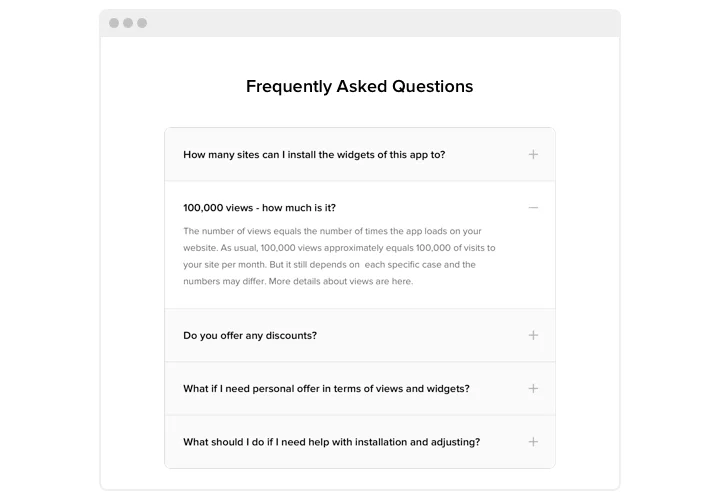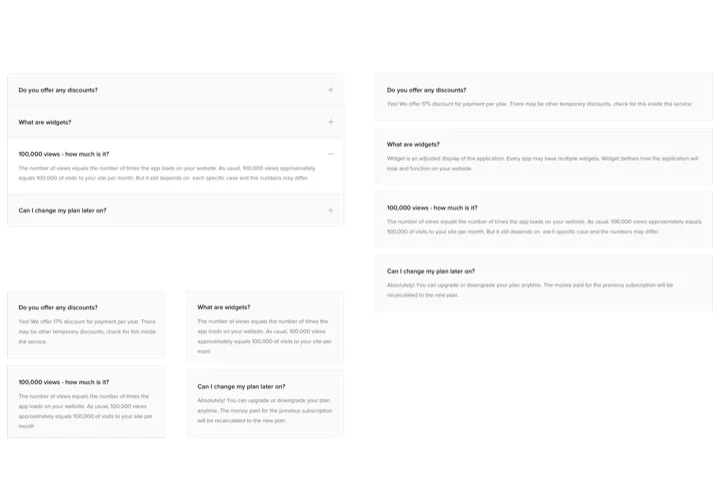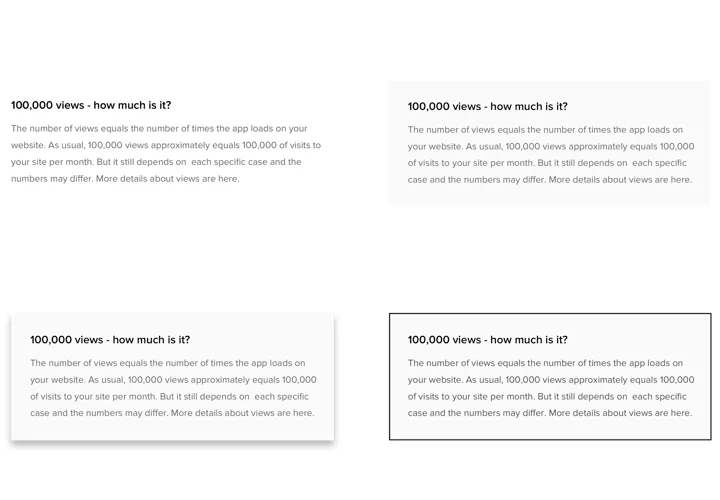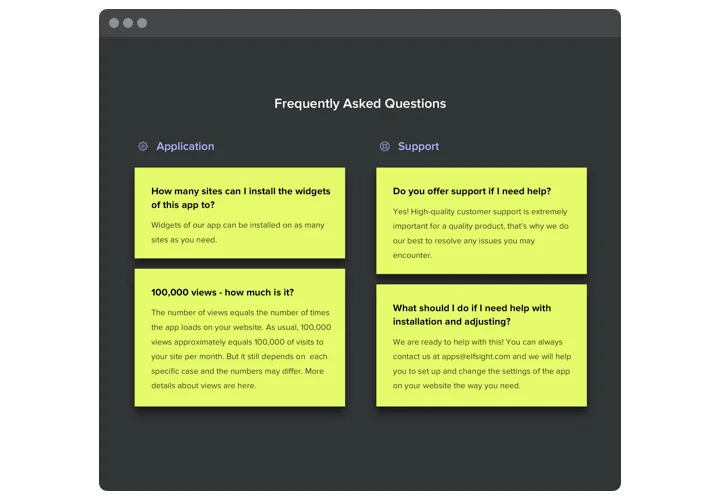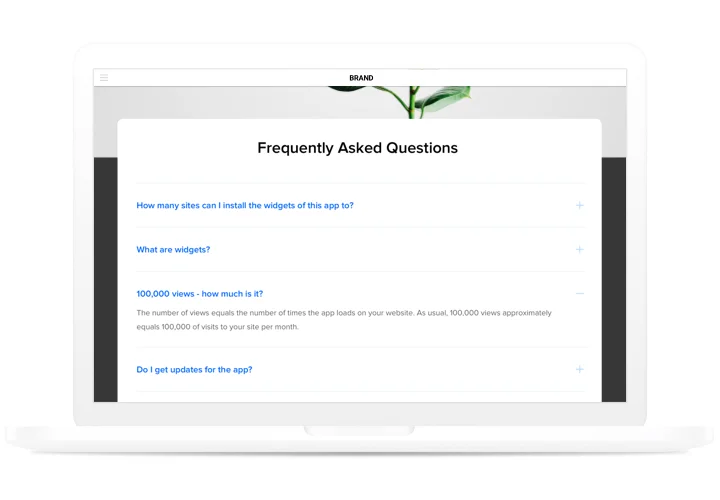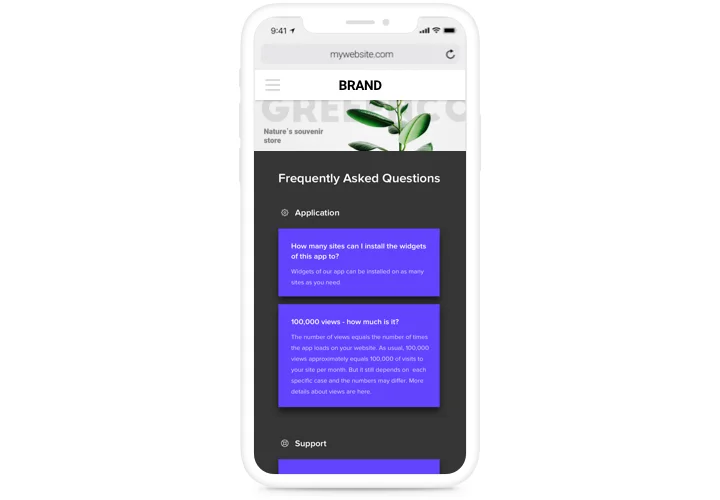Wix Accordion FAQ App
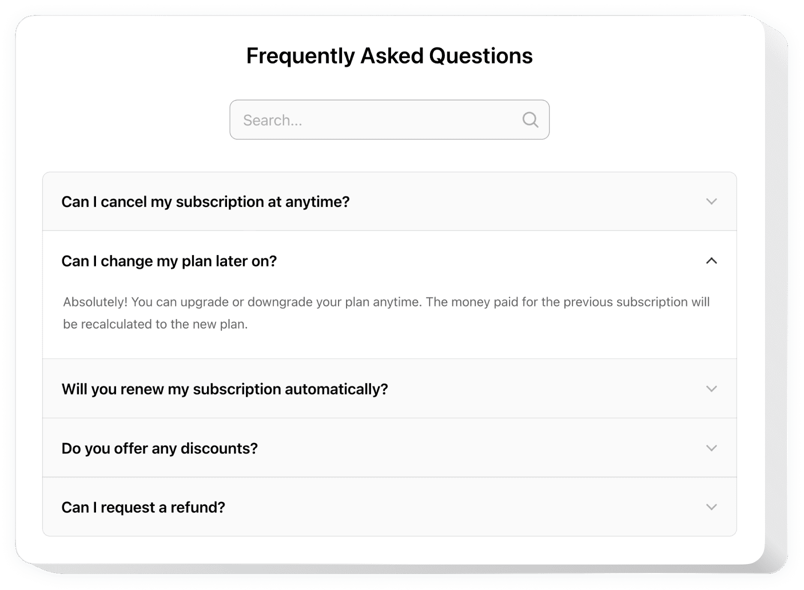
Create your FAQ app
Screenshots
Why People Love Elfsight
Every business gets asked the same questions over and over again. Instead of repeating yourself by email or chat, why not set up a simple FAQ on Wix that does the work for you?
With the Elfsight FAQ app, you can create a section that looks neat, matches your branding, and is easy to update whenever you need. It’s like having a support assistant available 24/7 – only without the extra staff.
Did you know?
According to Zendesk, 69% of customers first try to solve their issue on their own, but only a third of companies give them proper self-service options.
Start using the Elfsight FAQ widget on your Wix website for free today and make it easier for your visitors to find answers instantly.
Key Features of the Wix FAQ App
Elfsight makes it simple to keep things clear and user-friendly:
- Custom design: Adjust fonts, icons, and colors so your FAQ looks like a natural part of your website.
- Accordion layout: Create an accordion FAQ that expands and collapses smoothly to save space.
- Built-in search: Visitors can type a keyword and jump right to the answer.
- Categories: Organize your questions into various sections to provide a smoother navigation experience.
- Flexible placement: Add the app anywhere – from your homepage to a checkout page.
- Mobile ready: Elfsight looks just as good on phones as it does on desktops.
- Quick updates: Adding new questions takes seconds – no coding needed.
How to Add the FAQ to Wix
Adding your FAQ is quick and feels more like copy-paste than coding. These are the steps to follow:
- Select a template: Open the Elfsight editor and pick a template.
- Customize the widget: Enter your questions and answers.
- Generate the code: Click “Add to website for free” and copy the code.
- Embed on your website: Paste it into the Embed element in Wix where you want your FAQ section.
Need guidance? Check our Help Center or read our blog article on how to add FAQ to your website. You can also suggest new features in the Wishlist or follow updates in the Changelog.