Elementor Language Switcher widget
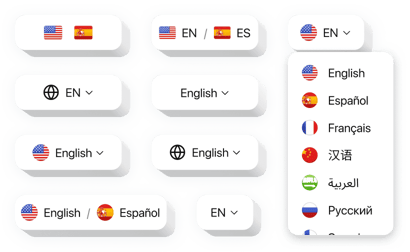
Create your Website Translator widget
Why People Love Elfsight
When visitors land on your website and see it in their own language, it instantly builds comfort and trust. That’s what the Elfsight Website Translator widget does – it automatically translates your content so anyone, anywhere, can understand and engage.
You don’t need to deal with multiple plugins or complex setups. With just a few clicks, you can make your website multilingual and add a clean language switcher that fits your design perfectly. It’s quick, lightweight, and works right inside Elementor – even if you’re not technical.
Did you know?
According to CSA Research, 76% of online shoppers prefer buying products from websites in their native language.
Integrate Elfsight’s Language Switcher widget into your Elementor website for free today and make your content truly global in minutes.
Key Features of the Elementor Translation Plugin
Here’s why people call it the best multilingual plugin for Elementor – it’s simple, flexible, and made for real-world use.
- Automatic translation: Instantly translate your entire website with Google Translate – no manual editing needed.
- Language switcher: Add an elegant language selector that fits right into your header, footer, or floating panel.
- Design freedom: Change colors, button shapes, flags, or dropdown styles to match your website’s branding.
- 100+ languages: From Spanish to Korean, reach users everywhere with broad multilingual coverage.
- One-click installation: Set it up in minutes – just copy, paste, and it’s live.
- Mobile-friendly: Works smoothly on any screen size or device.
Try full functionality in the live editor – no signup needed
How to Add Language Switcher to Elementor
With Elfsight, embedding the localization widget is simple. Here’s how to do it step by step.
Method 1: Inline Switcher
Perfect if you want the switcher inside your header or footer area.
- Select a template: Open the Elfsight editor and pick your preferred design style.
- Customize your widget: Choose languages, adjust appearance, and set default options.
- Get the code: Click “Add to website for free” and copy the installation code.
- Embed on your website: In Elementor, drag an HTML block and paste the code where you want the switcher to appear.
Method 2: Floating Switcher
Ideal if you want a button that stays visible as visitors scroll.
- Pick a template: Select the template you like in the Elfsight editor.
- Personalize the widget: Define position and look – for example, bottom-right or top-left corner.
- Generate the code: When all the customization is finished, click “Add to website for free” and copy the generated code snippet.
- Embed on your website: Paste it into your Elementor project before the closing
</body>tag.
Need a hand? Check our Help Center or see our blog guides on adding a language plugin to your Elementor website. You can also share feature ideas in our Wishlist or follow updates in the Changelog.
