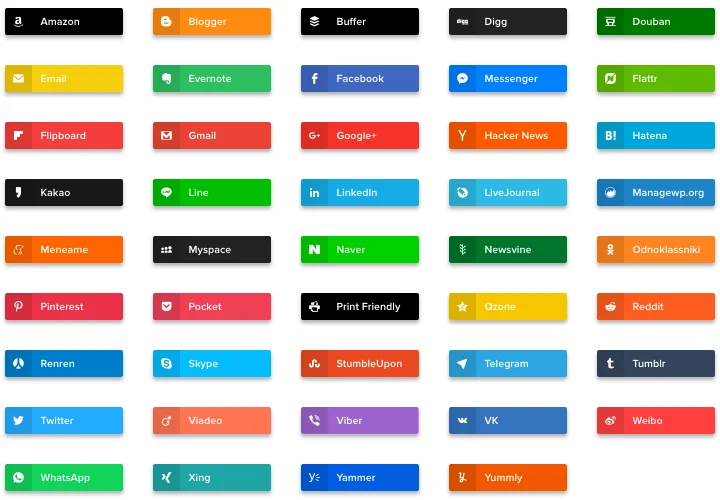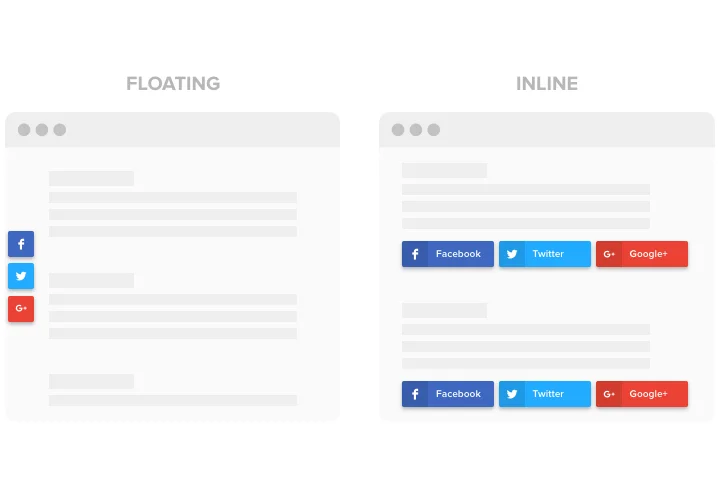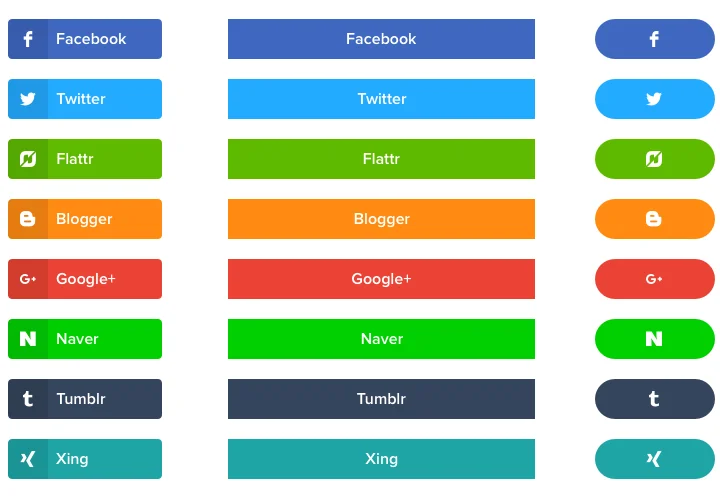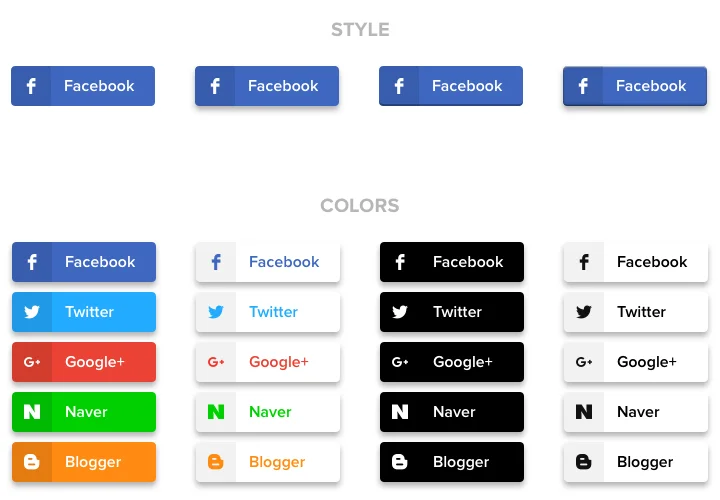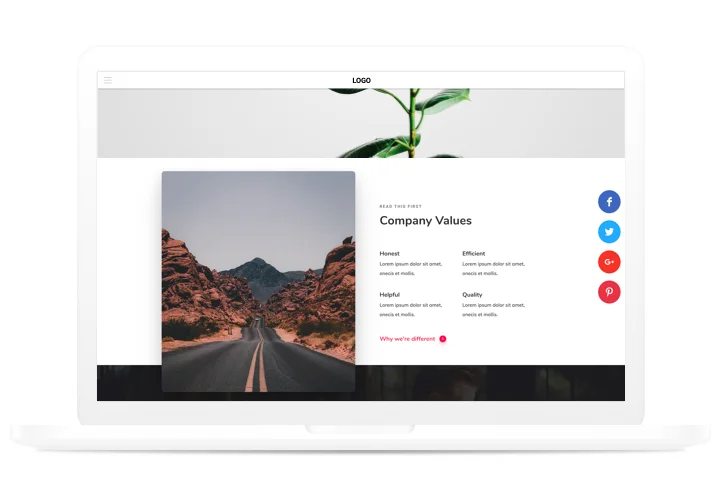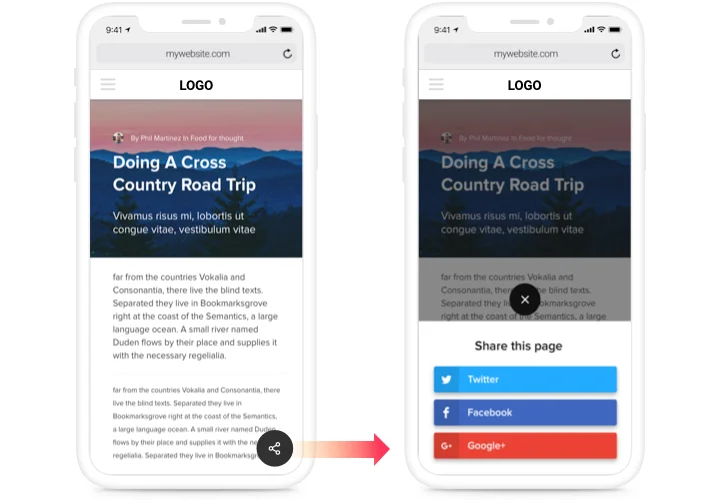Social Share Buttons for Squarespace
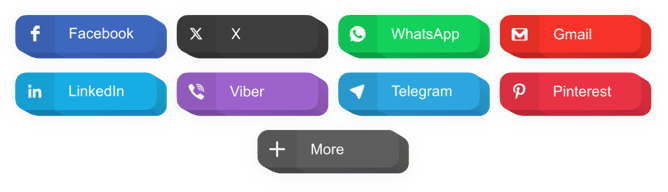
Create your Social Share Buttons plugin
Screenshots
Embed Social Share Buttons on Squarespace with the Elfsight widget
A simple share widget for all sites, which allows your clients to spread your website content in diverse social networks. Promote your brand in Google+, Facebook, LinkedIn and more and increase the number of followers and fans with effective posts on your personal website.
Find more subscribers in social networks!
- Maximum coverage of content and products in social networks.
Thanks to a clear design and functions, just in 1 click, your content will get a side spreading in all social media without much effort. - Distributing exciting content for wider public.
Provide your visitors with a way to distribute the most popular content with ease and to a greater public. - Improve website SEO parameters.
Level up traffic on your site with the help of social media to grow your social rating and thus improve your rating in search engines. - Boost the number of readers in social media.
Your website content is of the highest quality? Make readers distribute it easily sharing posts for their subscribers.
Main features of the Social Share Buttons widget
Why are our buttons the best among Squarespace share widgets? Check the most important advantages of the widget:
- 40+ embedded social networks;
- 2 layouts: Inline and Floating;
- Editable button text;
- 4 predefined button styles;
- Premium support by professional team.
How to add Share Buttons to Squarespace
A small manuals on placing buttons, manageable even for those who don’t have competence in programming. All you need is several minutes.
- Create your custom Social Buttons.
With the help of our free editor, assemble a plugin with preferable look and capacities. - Copy a code for showing the plugin .
After widget tuning, get a code for Share Buttons plugin from the appeared notification on Elfsight Apps. - Embed the plugin on SquareSpace site.
Add the plugin to the desired place of the website and save the results. - Installation is finished.
Enter your site, to check your new plugin.
Need support with inserting or generating the widget? We will be happy to provide help and offer a solution! You can also try to deal with the problem by yourself applying our complete tutorial «How to display share buttons on Squarespace site».
Is there a way for adding Social Share Buttons to my Squarespace website with no coding?
Elfsight company delivers a solution that enables you establish a Social Share Buttons section yourself, see the straightforward steps:
- Start working directly in the online Demo to build a Social Share Buttons plugin you would like to appear on your Squarespace homepage.
- Decide on one of our pre-designed templates and tweak the Social Share Buttons settings, include your content, transform the layout and color scheme without coding.
- Save the Social Share Buttons and obtain the installation code, that you can paste in your Squarespace site without buying a paid subscription.
Working in the user-friendly Editor every internet user can establish Social Share Buttons app and include to any Squarespace homepage. You shouldn’t pay or submit your card data to enter our Editor. If you face any problems at any step, go ahead and contact our technical customer support.