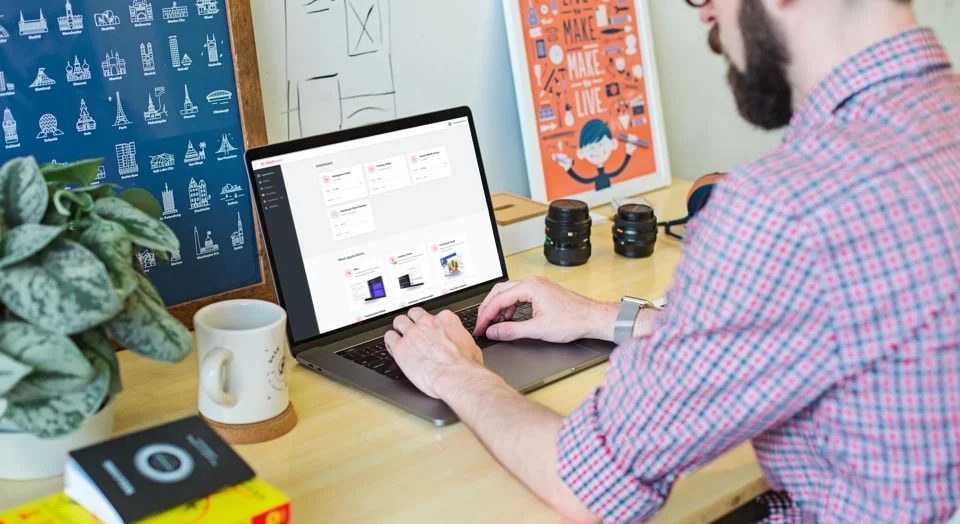Telegram Chat Examples
Check Telegram Chat examples to reveal the full potential of the widget. Make sure it will suit your any goals.
Example 1. General
Here we’ve got most typical example of a Telegram chat box on a website. A Floating bubble option is chosen and the chat stays balanced yet vivid. A noticeable chat icon is fixed in the Bubble and the chat window has custom Telegram colors.
Example 2. Support
The header picture here demonstrates a photo of a customer support team member and the caption is used to define the reply time. Thus, users understand they are going to chat with a real person and know approximate time of the answer. The chat here can be helpful in organising the tech support.
Example 3. Sale
This chat box looks distinctive and bright due to customization options. The header was painted black and the Start Chat Button turned red. You can also see the manager profile pic, his name and positions on the header. That's how you can use the Telegram chat to attract new sales.
Example 4. Booking
This chat can help users with booking, and the welcome text here offers assistance with all the options available, thus attracting clients to start a conversation. The header and the chat bubble are painted to remind of a popular booking service. Start Chat button is of original blue color and contains Telegram icon.
Example 5. Feedback
The feedback form here is presented as a floating bubble. Clients can easily share their thoughts if they want to. The chat window is provided with custom text and an icon notifying of a new message. Clicking on the bubble you’ll open the chat and see the name of a manager and a profile picture. In case you can't find the photo, it can easily be chosen from our gallery.
Example 6. Onboarding
To give your visitors more details on your goods or services, you can use an nonintrusive chat box on your web page. A chat bubble here shows only an icon, with a notification about a new message on it. The chat is presented in new colors: the header is light purple and the Start Chat Button is bright purple as well as the chat bubble.
Example 7. Consultation
Here we’ve got a good example of consulting clients about your offers. You can align the Floating bubble left, right, or center. The chat box header and the chat bubble are of the same blue color. The welcoming message here works as a chat trigger.
Join 2,078,753 customers already using Elfsight Apps
Get the taste of 80+ powerful apps by Elfsight. No credit card. Joining is free!
Get started
Get 20% discount now!