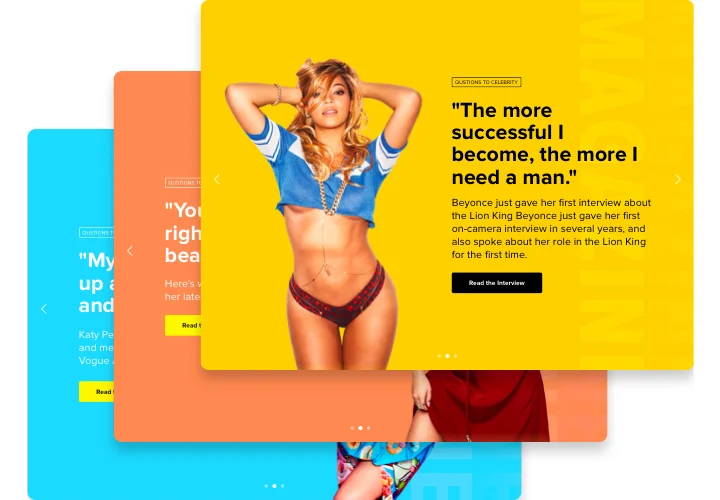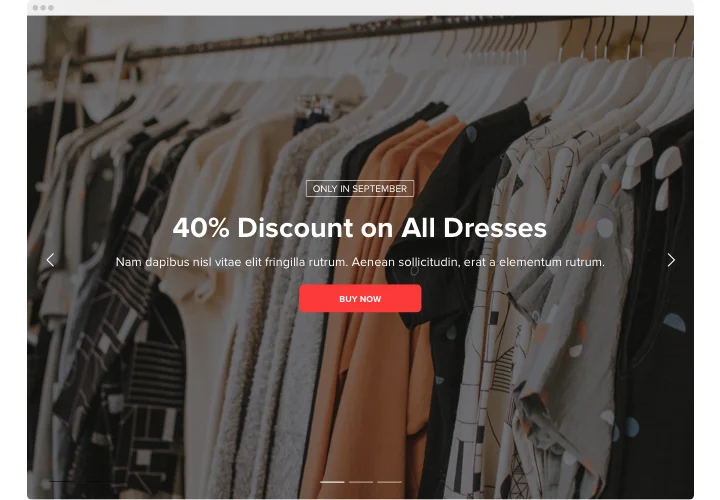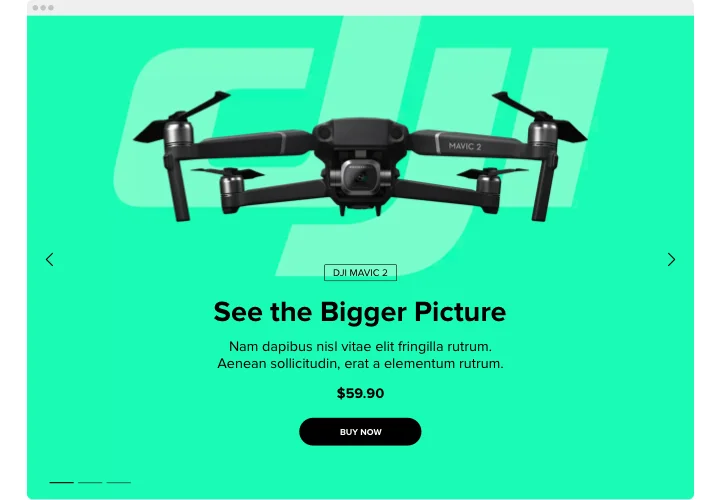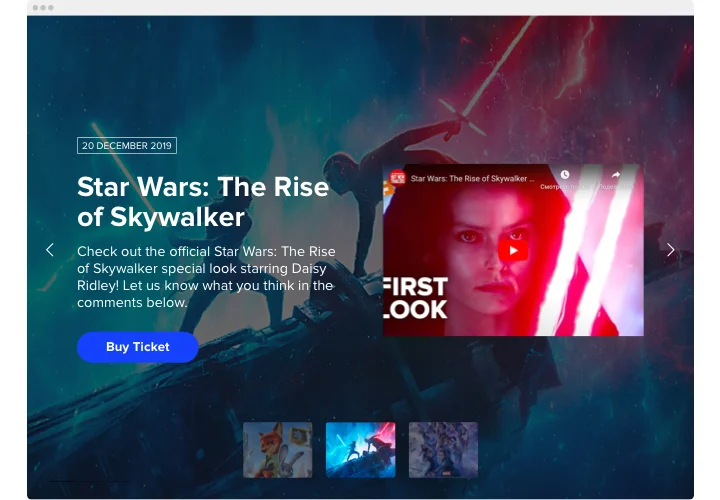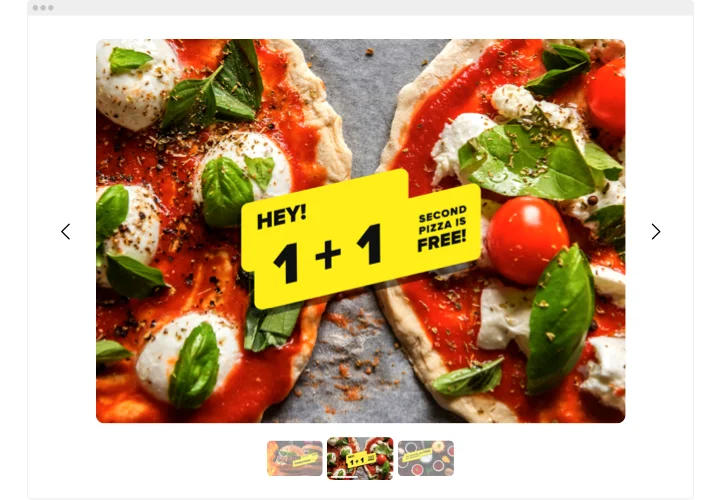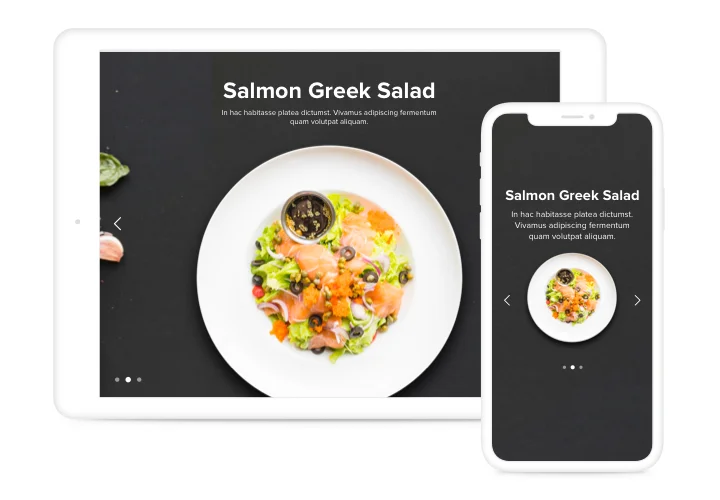Elementor Image Slider plugin
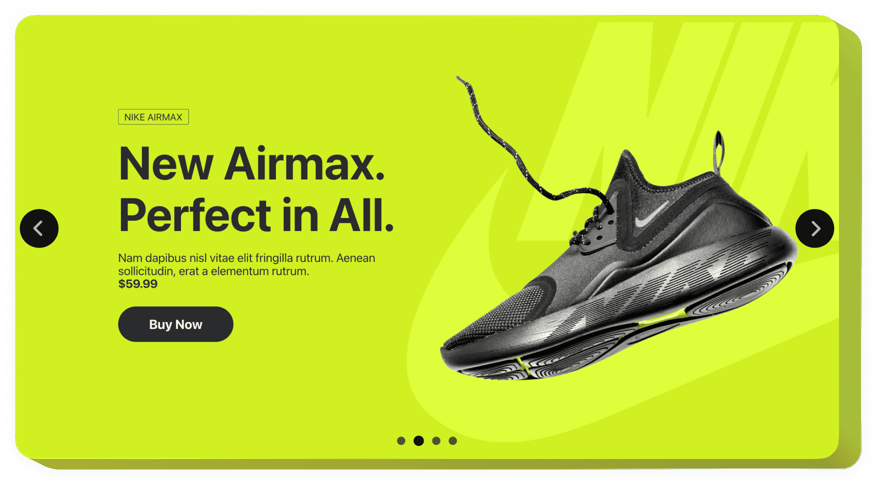
Create your Slider widget
Screenshots
Why People Love Elfsight
Static pages can sometimes feel a little flat. The Elfsight Slider widget adds movement and personality to your website, whether you’re showing off product images, customer stories, or announcements.
You don’t have to mess with code or complicated setups. Just drop it into Elementor and start customizing. It works even if you’ve never used a slider plugin before – it’s that beginner-friendly.
Did you know?
A Content Strategist Jeff Bullas revealed that visual content gets 94% more views than text-only content.
Make the most of that attention boost by adding the Elfsight Slider widget to your pages – start free today and let your visuals do the talking.
Key Features of the Elementor Slider Plugin
Elfsight packs in features that let you design sliders your visitors will actually want to click through:
- Multiple content types: Add images, videos, text, or even call-to-action buttons inside your slides.
- Flexible layouts: From simple carousels to full-width image sliders, pick the format that fits your brand.
- Smooth transitions: Choose from different animation effects to make your slider feel polished.
- Custom styling: Adjust colors, fonts, spacing, and slide speed – it’s all in your control.
- Mobile-ready: The slider adapts perfectly to phones and tablets, so no visitor misses out.
- Easy navigation: Add arrows, dots, or swipe controls so visitors can flip through slides effortlessly.
- No-code setup: If you can drag and drop, you can use this photo slider plugin.
How to Add the Slider to Elementor
Adding the Elfsight Slider plugin for Elementor is a straightforward process. Here are the simple steps to get started:
- Pick a template: Open the Elfsight editor and choose a slider design that matches your style.
- Customize the content: Upload images or videos, edit captions, adjust colors and transitions.
- Generate the code: Click “Add to website for free” and copy the code snippet.
- Embed in Elementor: In your Elementor editor, drag in an HTML widget where you want the slider, paste the code, and save.
Need help? Visit our Help Center or check our blog article on how to embed the Slider widget to your website. You can also share your ideas in the Wishlist or follow updates in the Changelog.