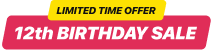WooCommerce Coupon Popup template
- 12 Custom Content Elements
- Email Notifications via Form Fill-Out
- 5000+ Data Export Integrations
- Modal, Slide-in, Pane Layout Designs
- Sticky Popup Opening Button
- Frequency Popup Display Settings
- Exclude or Specify Pages for Displaying
- Timed-Display Trigger
- Scroll Trigger On-Element or On-Click
- Exit Intent Support
- Set Up Popup for Multiple Mobile Devices
- CTA Button
- Coupon Code & Redirect Link Creation
- HTML & iFrame Fields
- Image & Video Upload
- Mobile Responsiveness
- Page-Speed Friendly Lazy Loading
- Tech-Free Customization
- Multiple Languages Translation
- Custom CSS & JS Editors
Need a Different Template?
Here’s what people say about Elfsight Popup widget
FAQ
How to create the Coupon Popup template for the WooCommerce website?
If you want to create the Coupon Popup for your WooCommerce website, perform the following steps:
- Pick the Coupon Popup template.
- Personalize the elements and features to align with your branding goals.
- Log in to your Elfsight profile.
- Receive the installation code.
How to add the Coupon Popup template to the WooCommerce website?
If you want to add the Coupon Popup to your WooCommerce website, do the following:
- Customize the appearance of the Popup widget to match your preferences.
- Sign in to your Elfsight dashboard or create a free user profile.
- Obtain the generated embedding code.
- Go to your website.
- Paste the shortcode into your website builder. You’re good to go!
For a more in-depth guide, we suggest reading our article about how to embed Popup on a website.
Do I need to have coding or programming skills to embed the Coupon Popup?
Not at all. You are not required to have any coding skills. You have the full capability to create and add the Coupon Popup to your website, even without any specialized knowledge or previous experience.
Can I set up the popup to open automatically?
Can I use the Coupon Popup template for free?
Can I add a call-to-action button to the Popup widget?
Absolutely! Simply take these steps:
- Open the Popup configurator.
- Navigate to the “Blocks” tab.
- Include the “Button” element.
- Define a call-to-action message, click action, and appearance.
What email integrations or tools does the WooCommerce widget support?
The standout feature of this WooCommerce widget is its synchronization ability with external apps such as Mailchimp, Zapier, and Google Sheets. With this, you can confidently take additional steps without any concern of losing any captured data.
Where can I add the Coupon Popup on my WooCommerce?
The choice is in your hands. There aren’t any strict regulations to meet. But ensure it is logical and positioned in a high-traffic section, like the main page or product page.
How to customize the Coupon Popup?
Limitless creative possibilities-customize the whole widget’s look and feel to reflect your brand standards and increase conversions effortlessly:
- Popup specifics
You can layer things up and build an unlimited array of content blocks: header, text, call-to-action button, redirect link, discount voucher, form, image, and video. Also, to enhance the visual appeal, you can include gaps, separators, and custom HTML and iFrame fields. - Display settings
Elfsight gives you three settings: frequency, pages, and devices. Specify all the preferences to uphold the desired standards. - Custom elements and features
But that’s not all, there are still plenty of possibilities to explore: triggers, custom CSS, custom JS, redirect link, layouts, close buttons, background visuals, alignments, and so on.
To prevent misunderstandings and problems, get in touch with our Support Team to handle any concerns!
Help with Coupon Popup Setup and Website Installation
If you need additional info about the widget templates or guidance, explore the following resources: