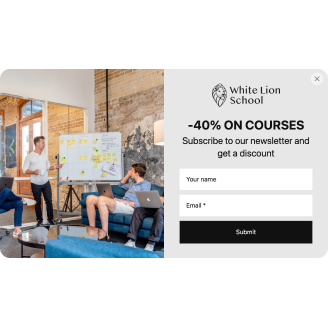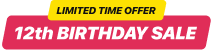Shopify Abandoned Cart Popup template
- 12 Customizable Content Elements
- Form Fill-Out Email Alerts
- 5000+ Integrations
- Modal, Slide-in, Pane Layout Styles
- Sticky Popup Opening Button
- Frequency Popup Display Settings
- Exclude or Specify Pages for Displaying
- Auto-Opening Trigger after Time Spent
- Scroll Trigger On-Element or On-Click
- Exit Intent Trigger
- Set Up Popup for Multiple Mobile Devices
- Call-to-Action Button
- Coupon & Redirect Link Creation
- HTML & iFrame Fields
- Image & Video Upload
- Mobile Optimized
- Page-Speed Friendly Lazy Loading
- Free-Coding Editor
- Translation to Any Language
- Custom CSS & JavaScript Editors
Need a Different Template?
Here’s what people say about Elfsight Popup widget
FAQ
How to create the Abandoned Cart Popup template for the Shopify website?
If you wish to make the Abandoned Cart Popup for your Shopify website, take these steps:
- Select the Abandoned Cart Popup template.
- Personalize the elements and features to satisfy your brand vision.
- Verify your Elfsight dashboard.
- Obtain the installation code.
How to add the Abandoned Cart Popup template to the Shopify website?
If you want to embed the Abandoned Cart Popup on your Shopify website, take the following steps:
- Personalize the appearance of the Popup widget to match your style.
- Log in to your Elfsight admin panel or create a free profile.
- Get the generated installation code.
- Access your website.
- Insert the code into your website editor. It’s that simple!
For a more in-depth guide, we suggest checking out our blog article about how to embed Popup on a website.
Do I need to have coding or programming skills to embed the Abandoned Cart Popup?
No, you don’t. Coding skills are unnecessary. You have the full capability to build and embed the Abandoned Cart Popup on your website, regardless of your prior background or knowledge.
Can I set up the popup to open automatically?
Can I use the Abandoned Cart Popup template for free?
Can I add a call-to-action button to the Popup widget?
Yes, you can! All you need to do is follow these guidelines:
- Access the Popup editor.
- Go to the “Blocks” menu option.
- Insert the “Button” content block.
- Arrange a call-to-action message, click functionality, and visual display.
What email integrations or tools does the Shopify widget support?
The major benefit of this Shopify widget lies in its synchronization ability with external integrations: Mailchimp, Zapier, and Google Sheets. Rest assured, you can confidently go out of your way without the risk of losing any gathered data.
Where can I add the Abandoned Cart Popup on my Shopify?
It is entirely up to you to make this choice. There aren’t any strict regulations to follow. But ensure it is logical and placed in the most commonly viewed section, such as the homepage or product page.
How to customize the Abandoned Cart Popup?
Limitless creative possibilities-personalize the complete widget’s appearance to embody your brand values and accelerate conversions rapidly:
- Popup details
You can stack elements and build a constructor of unlimited content blocks: header, text, CTA button, link, coupon, form, image, and video. Additionally, for a more visually appealing appearance, you can insert gaps, separators, and custom HTML and iFrame fields. - Display settings
Elfsight presents three settings: frequency, pages, and devices. Clearly state all the criteria to maintain a high standard of performance. - Custom elements and features
And there’s more to discover: triggers, custom CSS, custom JS, redirect link, layouts, close buttons, background visuals, alignments, etc.
To exclude misunderstandings and problems, reach out to our Customer Support Team to handle any questions!
Help with Abandoned Cart Popup Setup and Website Installation
If you find yourself in need of more information regarding the plugin templates or support, consider the following resources: