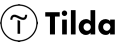The best free Jumpseller apps
Check the list of all free Jumpseller apps
Great solution for any Jumpseller website
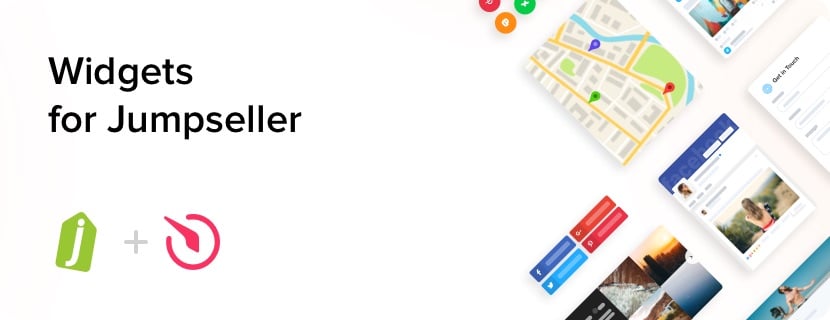
For 7 years already, Elfsight have been developing high-quality premium apps for Jumpseller. Our widgets can help you boost your sales, connect your website with social media or handle all the issues, which come up on ecommerce sites.
We offer different pricing plans: from free to premium. We want to provide your website with a chance to grow together with our team and reach an impressive pitch.
Why Elfsight Apps are among the best ones?
To prove Elfsight widgets is what you definitely need to try, we have made up a list of features which can help you understand it better :
- Free setting support;
- Fully adaptive to all resolutions;
- No coding skills required;
- Various design options;
- Unsophisticated user interface;
- SaaS solution for high loading speed;
- Regular automatic updates;
- Competent support;
Check all advantages of Elfsight widgets using free variant or acquire the desired app with 20% discount.
How to Install the app on Jumpseller website
You can see maximum info about settings of a particular widget on the widget page.
- Select the your widget and generate it in the editor.
- Add app code into your website (into the code of the page or layout: sidebar, footer, etc. )
- Integration is successfully complete!
Searching for free consultation in getting your app? Couldn’t do the integration? Do not hesitate to write our support team,and we will be glad to solve your issues.
How can I add the apps to my Jumpseller theme?
You can integrate the apps into your website theme. Simply go to the admin board and perform the following actions:
- Go to theme settings;
- Find the block where you need to embed the app on;
- Paste your code from the Elfsight Apps service and employ your changes.
Finished.