Add Poll to Adobe Muse website
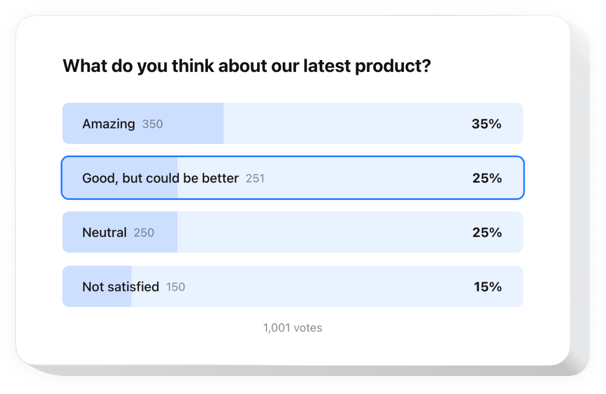
Create your Poll widget
Embed Poll into Adobe Muse with an Elfsight widget
Easily add a personal Poll widget to your website to boost customer engagement and collect insights. With just a few steps, you can build interactive questionnaires featuring numerous question types like multiple choice and rating scales. Launching your poll is quick and easy.
Making new polls takes just one click, and results are presented in real-time. With conditional logic, you can adjust questions based on user answers. The widget perfectly integrates with popular CRM and email tools, making it easier to organize your data and upgrade your services thanks to customer opinions.
Create custom questionnaires quickly to discover what the audience expects from your business!
Check the list of the most prominent features:
- Make your polls personal with conditional logic. You can dynamically suggest upcoming questions, ensuring a more user-oriented and relevant survey experience.
- Create interesting polls in just a few clicks. Our user-friendly editor makes it easy to launch engaging polls to gather answers and opinions without any hassle.
- Turn responses into real-time conversions. Understand users’ needs instantly and suggest relevant solutions immediately, transforming responses into sales opportunities.
- Use numerous types of fields and input data. Adjust your personal poll to collect any data using dropdown lists, radio buttons, checkboxes, text fields, and many other options.
- Start with a suitable pre-designed template. Select from a set of professionally developed poll ideas, optimized for different survey types and business needs.
The user-friendly editor can show you how the features and options function right on this page
How do I embed Poll into my Adobe Muse website?
Look at this simple way to have the widget on your Adobe Muse website. It is only going to take a couple of minutes and doesn’t require any coding.
- Create your personal Poll widget
Start with any template in the editor, work with the user-friendly elements of the editor, and adjust the widget to your desired design and options. - Receive the personal code to embed the widget
Once you’ve built your widget, you’ll get an individual HTML code in your dashboard. Copy the code which contains all the information concerning your adjustments. - Display the widget on your Adobe Muse website
Select the areas of your website where you expect to present the Poll, and paste the code there. Save the changes.
That’s all! Now, see how the widget is functioning on your website.
In case you have any difficulties when you embed the widget into a website, simply contact our help center. We will be glad to help you add and manage your Poll.


