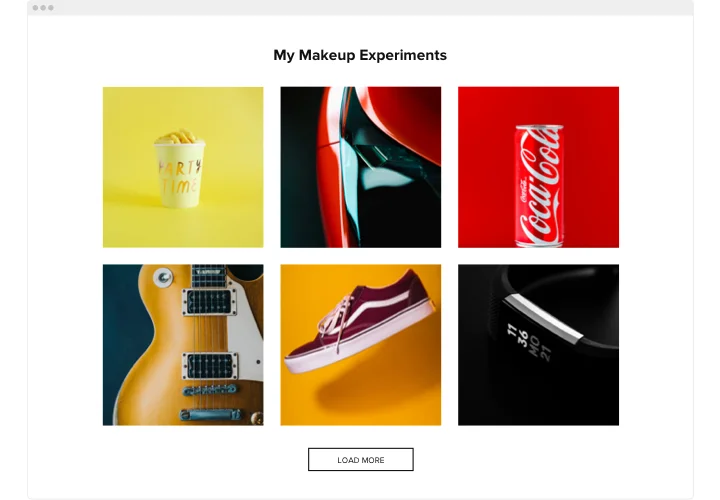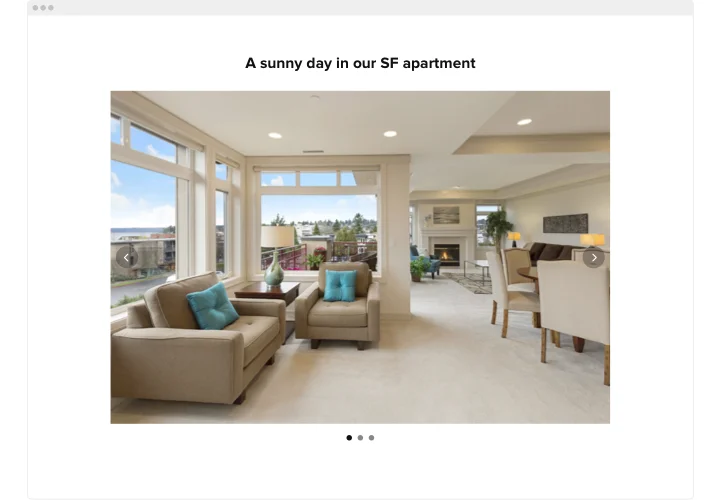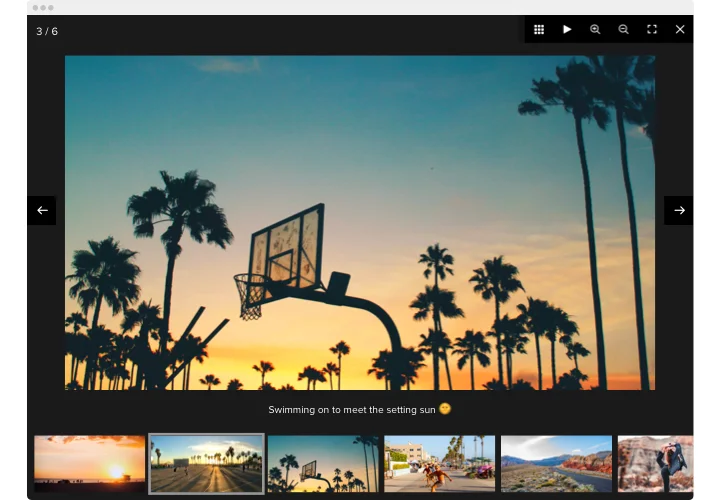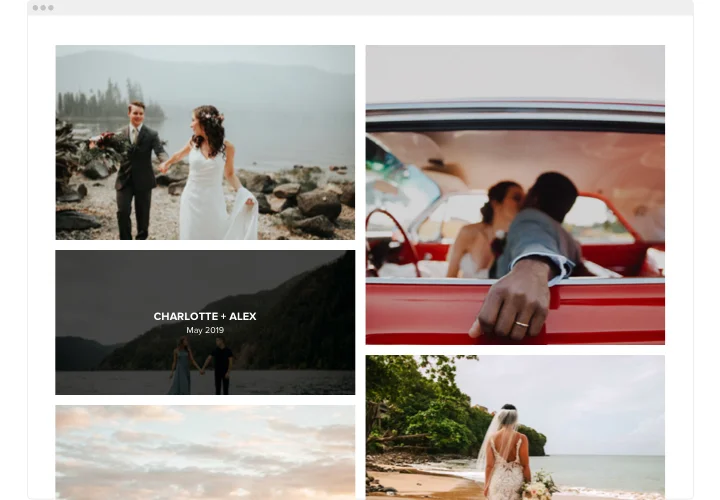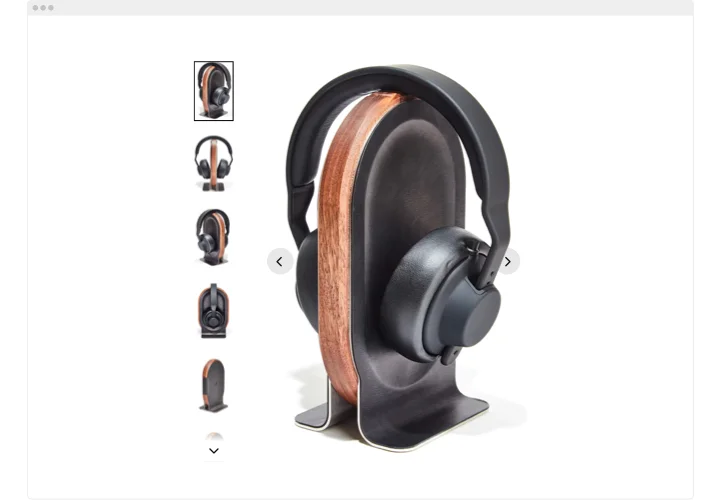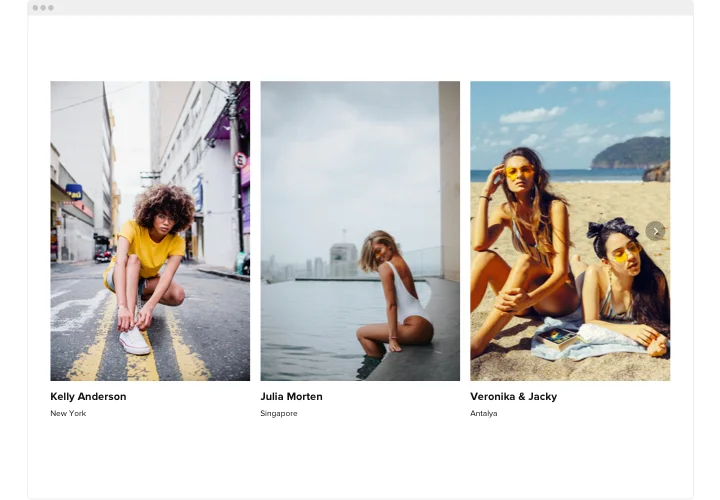Webflow Photo Gallery widget
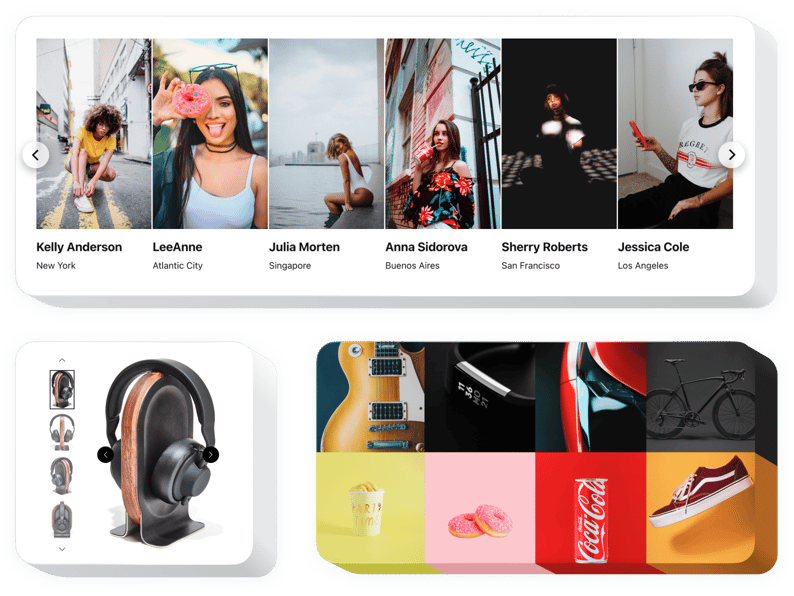
Create your Photo Gallery widget
Screenshots
Why People Love Elfsight
Your Webflow design deserves visuals that match its style. With the Elfsight Photo Gallery widget, you can create an image collection that feels polished, interactive, and perfectly in sync with your brand.
It’s quick to set up, adapts beautifully to mobile devices, and doesn’t require any technical know-how. If you can drag and drop photos into a folder, you already know enough to use it.
Did you know?
It’s reported that content with relevant visuals gets 94% more views than content without them.
Try the Elfsight Photo Gallery for free today and turn your images into a real driver of engagement.
Key Features of the Webflow Photo Gallery
Here’s why people love using this widget:
- Versatile layouts: Choose grid, slider, or masonry styles to showcase your photos the way you want.
- Albums and categories: Group images into collections so visitors can easily browse.
- Interactive features: Add hover effects, captions, and lightbox pop-ups to keep users engaged.
- Responsive by default: The gallery adapts instantly to any device – no extra setup needed.
- Custom look: Adjust fonts, colors, and spacing to fit your Webflow project design.
- Fast embedding: Just paste one snippet of code and you’re done – no heavy editing.
How to Add the Photo Gallery to Webflow
Getting your gallery live is as simple as copy–paste. Follow these simple steps:
- Pick a template: Open the Elfsight editor and choose your layout.
- Customize: Upload photos, tweak colors, and add captions.
- Generate code: Click “Add to website for free” and copy the snippet.
- Embed in Webflow: Insert the code into an Embed element where you want the gallery.
Now your Photo Gallery is live!
Need help? Check out our Help Center or browse our blog guide on adding galleries. You can also add your suggestions in the Wishlist or track improvements in the Changelog.