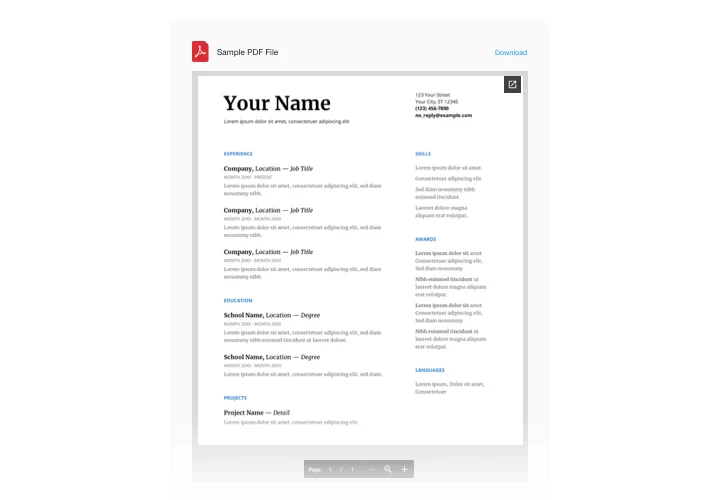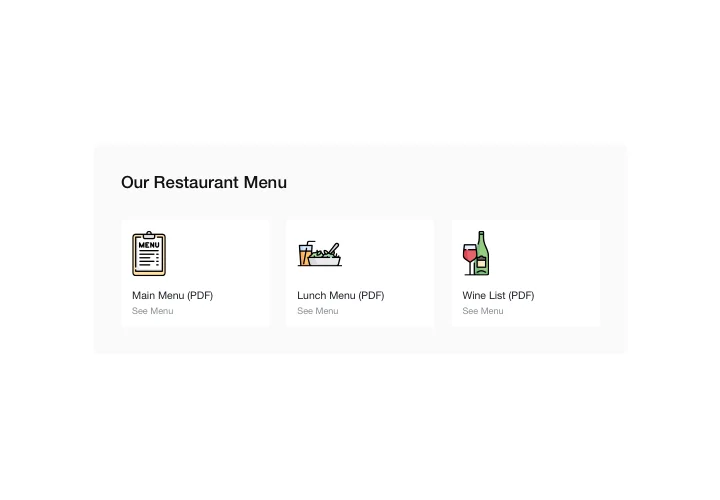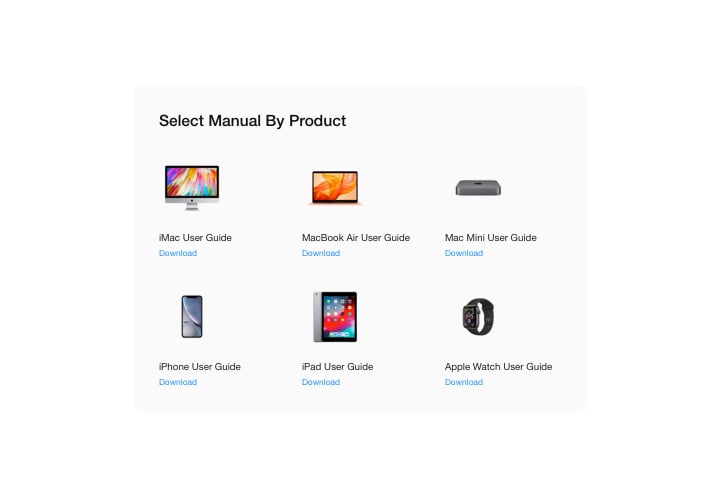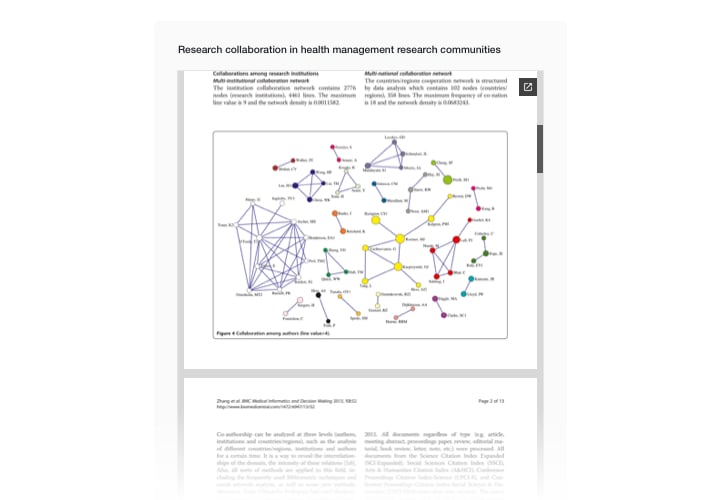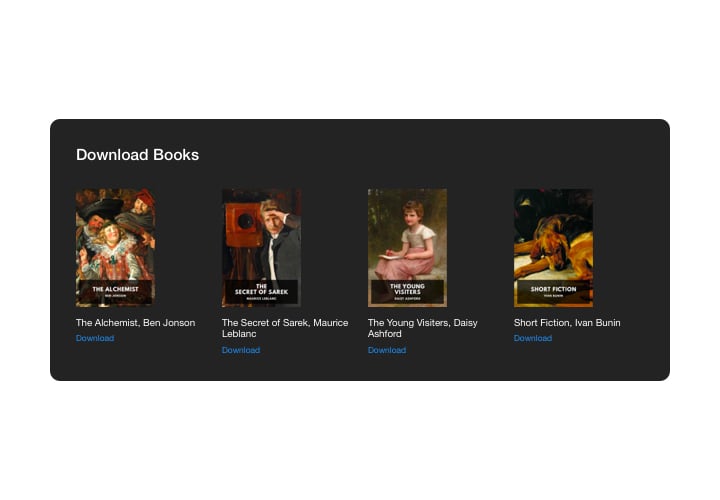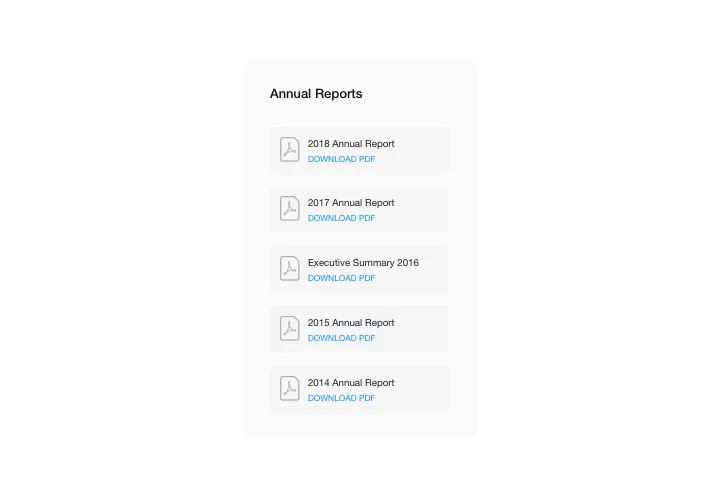Jimdo PDF Embed widget
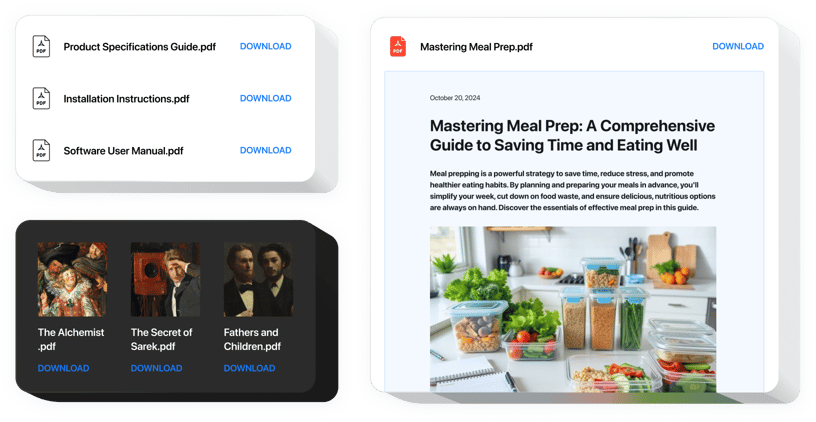
Create your PDF Embed widget
Screenshots
Description
By means of Elfsight PDF Embed tool, try the handiest and quickest integration of your PDF documents in the pages of the site. For better convenience, files can be inserted by uploading, entering the URLs, or by choosing from the last uploaded. You can give each document a title, upload your own icon and picture, pick files layout and other. Site audiences can check the documents directly on the site, view in a new tab and download.
Make your website more efficient for e-commerce goals with the help of PDF Embed.
We offer useful and fast features, view some of them:
- Embed PDF files for downloading and viewing
- Add unlimited files
- Duplicate clone, delete, and reorder your files
- Embed by choosing the file from the recently uploaded, by URL, or by uploading
- Option to enter the file name for displaying
- 3 layouts included: File Viewer, List and Grid
- Scroll, pagination and zoom supported in File Viewer layout
- Option to show or edit Download file label
- List and Grid layouts to show file icons and names
- Switchable file icon
- Option to paint file icon
You can check out the full functionality of the widget in the demo on this page
How to add PDF Embed to my Jimdo web page?
Simply follow these steps presented below to add the widget.
- Launch our free editor and start forming your unique instrument.
Find the preferable look and parameters of the widget and apply the corrections. - Get your personal code popping up in the box on Elfsight Apps.
When the configuration of your personal widget is over, copy the personal code from the popup and keep it for further use. - Initiate employment of the widget on Jimdo site.
Insert the code you’ve saved before in your web page and apply the corrections. - The installation has successfully ended.
Go to your web page to examine the work of the tool.
On the condition of experiencing questions or confronting any difficulties, don’t hesitate to contact our support staff. Our specialists are longing to resolve all the difficulties you may have with the tool.
Is there a way for adding Number Counter to my Jimdo homepage without coding skills?
Elfsight company offers a Cloud solution that lets you generate a Number Counter plugin yourself, discover how easy it is: Go to the live Editor to create a Number Counter app you would like to see on your Jimdo site. Choose one of the ready-made templates and adapt the Number Counter settings, include your content, alter the layout and color of the elements without any coding knowledge. Click to save the Number Counter and get the code for embedding, that you can simply embed in your Jimdo web page within a free plan. Using the straightforward Configurator any internet user can form a Number Counter widget online and effortlessly embed it to Jimdo web page. It’s not required to pay or submit your card credentials in order to enter our Editor. If you encounter any obstacles at any step, don’t hesitate to reach out to our technical support team.