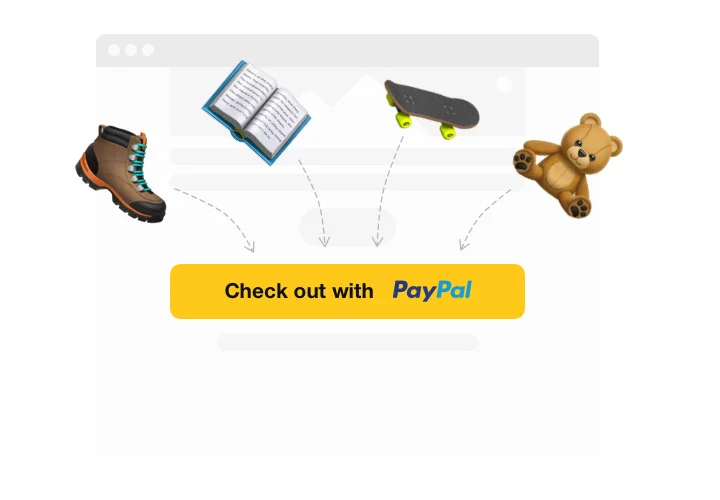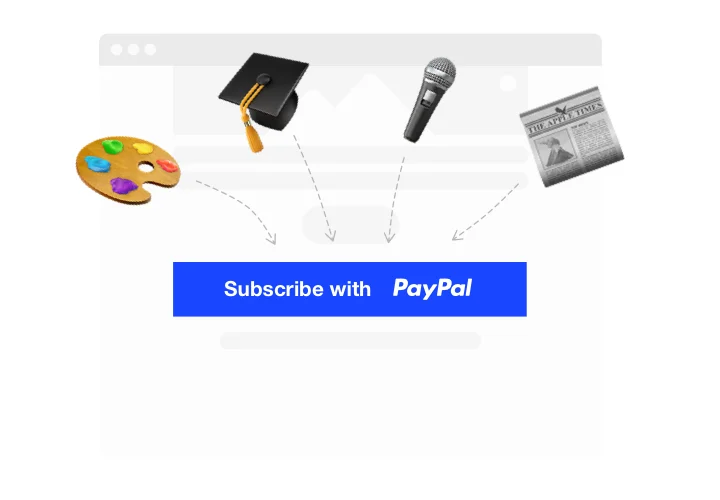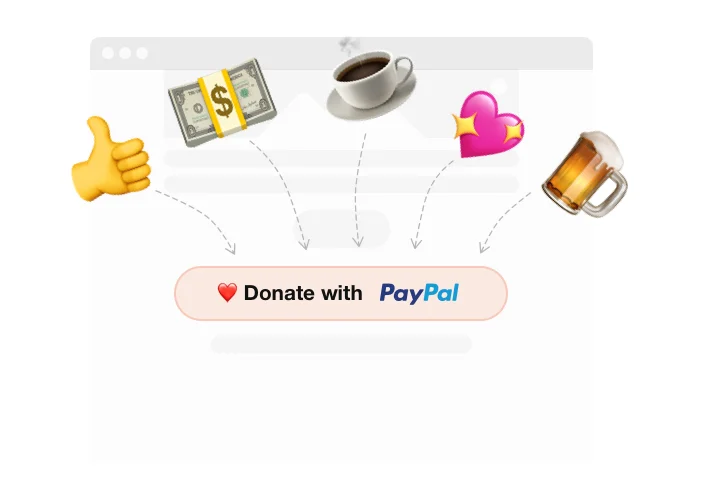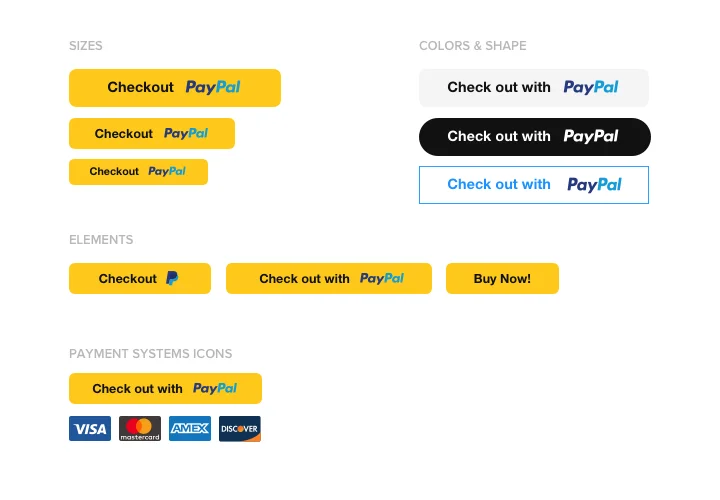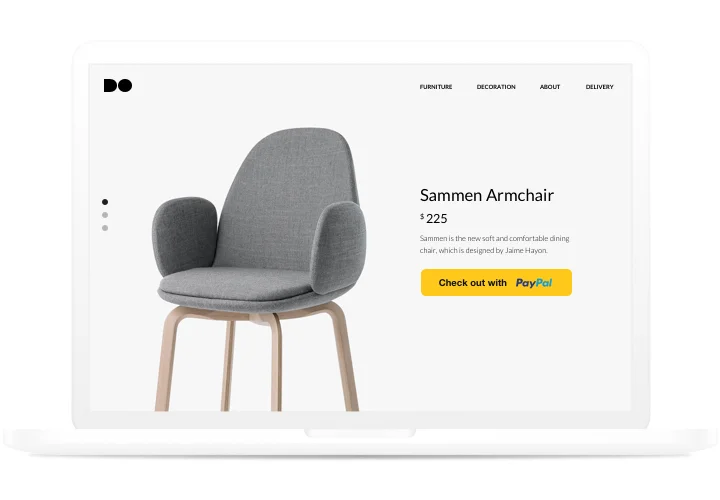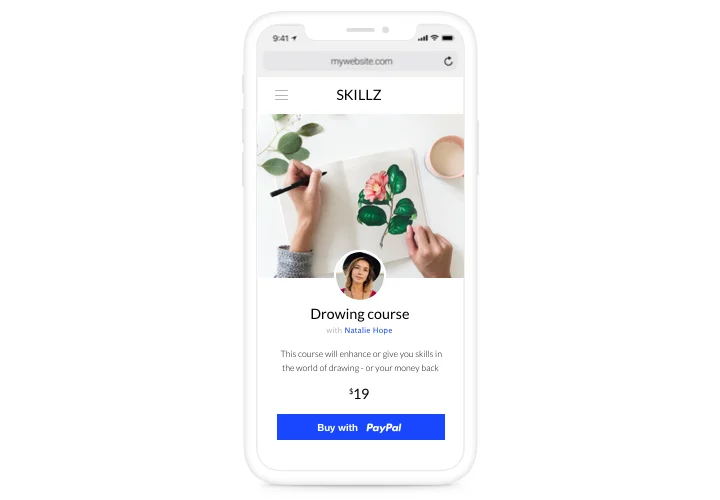WordPress PayPal Button Plugin
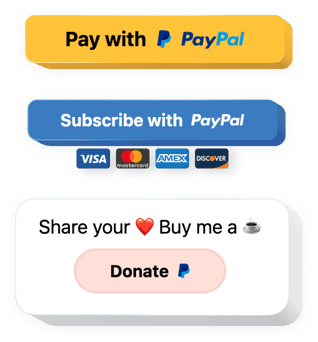
Create your PayPal Button plugin
Screenshots
Why People Love Elfsight
If you run a small business, blog, or charity, you know how important it is to make payments easy. The Elfsight PayPal Button for WordPress does exactly that. It lets you add a beautiful, ready-to-use button that connects directly to your PayPal account – so visitors can pay, donate, or subscribe without friction.
The plugin works with any theme, no matter your setup. You can customize everything from the button color to the label text to match your website’s style. And the setup is refreshingly simple. If you can paste text into a block, you can use this widget.
Did you know?
PayPal currently holds over 45% of the global online payment market, making it one of the most trusted and recognizable payment systems worldwide (Statista).
Give your visitors the payment method they already know and trust – add the Elfsight PayPal Button to your WordPress website for free today.
Key Features of the WordPress PayPal Plugin
Elfsight is designed to make collecting payments easy for everyone. Here’s what you can do with it:
- Fast installation: No plugins to configure or code to edit – copy, paste, done.
- Multiple payment types: Accept one-time payments, donations, or recurring subscriptions.
- Custom design: Adjust colors, fonts, and text to fit your brand perfectly.
- Global currencies: Choose from 25+ currencies and reach customers around the world.
- Mobile-friendly design: The button adapts beautifully to every screen size.
- Secure checkout: Transactions are handled directly through PayPal’s trusted system.
See all the features in the free editor – no registration needed.
How to Add the PayPal Button to WordPress
With Elfsight, adding PayPal to WordPress takes only a couple of minutes. Here’s how:
Method 1: Inline Button
Use this option if you want the button to appear within a page, post, or product section.
- Select a template: Open the Elfsight editor and select the layout that fits your website.
- Customize the widget: Add text, adjust color scheme, choose a payment type.
- Generate the code: Click “Add to website for free” and copy the provided code.
- Embed on your website: In your WordPress dashboard, open the page or post, add a Custom HTML block, and paste the code there.
Method 2: Floating Button
Perfect if you want a button that’s always visible as visitors browse your website.
- Pick a template: Choose the layout in the editor.
- Personalize the widget: Adjust the design, payment type, and text.
- Generate the code: Once you finish all the customization, hit “Add to website for free” and copy the installation code you receive in the editor.
- Embed: In WordPress, go to “Appearance → Theme File Editor,” and paste it before the closing
</body>tag.
Need some help? Visit our Help Center or read our detailed blog guide on how to add PayPal to a WordPress website. You can also share your ideas on the Wishlist or check what’s new in the Changelog.