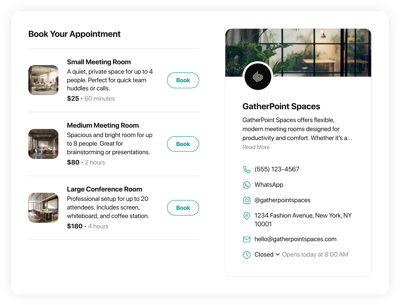Online WordPress Zoom Registration Form Scheduling Software
- Service Info with Price & Duration
- Availability Hours
- Clients Email Notifications
- Owner Email Notifications
- Google Calendar Integration
- Timezone Configuration
- Business Profile Card
- Minimum Booking Lead Time
- Advance Booking Time
- Custom Colorization & Layout
- CSS & JavaScript Editors
- Free-Coding Editor
- 70+ Languages Support
- Mobile Optimized
- Page-Speed Friendly Lazy Loading
- Easy Website Integration
Need a Different Template?
Here’s what people say about Elfsight Appointment Booking system
FAQ
How to add the Zoom Registration Form booking system to the WordPress website?
To embed the Zoom Registration Form on your WordPress website, follow these instructions:
- Customize the appearance of the Appointment Booking widget to match the design style of your site.
- Sign in to your Elfsight dashboard panel or register a free user profile.
- Obtain the auto-generated installation code.
- Navigate to your WordPress website.
- Paste the shortcode into your website editor. You’re done!
What website platforms does the Zoom Registration Form scheduling software integrate with besides WordPress?
Regardless of the platform or CMS, the plugin allows you to add the Appointment Booking to almost every website. However, we have compiled a list of the top 9 frequently used ones based on our users’ choices:
Squarespace, Wix, HTML, Webflow, Shopify, Elementor, Google Sites, GoDaddy, iFrame.
Do I need to have coding or programming skills to embed the Zoom Registration Form booking platform?
No, it’s not a must. Elfsight’s intuitive widgets make it a snap to add the Zoom Registration Form to your WordPress website using your own capabilities. Say goodbye to the hassle of seeking an external coder, improving the programming expertise, or engaging a programmer—it’s really straightforward.
Can I use the online Zoom Registration Form scheduling software for free?
Yes, you can. Broadly speaking, there are five different subscription options for your consideration: Free, Basic, Pro, Premium, and Enterprise. The Free plan comes loaded with personalization possibilities and features, guaranteeing that you won’t feel constrained at all. Nevertheless, the higher-tier plans come with even more extraordinary rewards.
Where can I add the Zoom Registration Form widget on my WordPress website?
Consider these locations to add the widget on your WordPress website: the main page, service pages, contact information pages, landing pages highlighting service deals, and relevant articles on your offerings. The goal is to make the booking as hassle-free and reachable as possible for your audience.
How to customize the online Zoom Registration Form booking platform?
The widget personalization lets you experiment with diverse setups to determine the best arrangement that fits your brand image and website design. Here’s a guide on what you can accomplish:
- Service
Present all the service specifics to help customers understand your offer thoroughly: name, descriptions, prices, working hours, and durations. Ensure your contact information—phone number, WhatsApp, Instagram, location address, email, and website—is available for easy communication. - Google Calendar integration
Elfsight offers a syncing feature to add, alter, and keep current with appointments from the Google Calendar. - Notifications
Automatically send a confirmation email to clients with booking specifics and receive email alerts for each new appointment arranged. - Custom elements and features
Nevertheless, there are countless aspects awaiting exploration, including available hours, time zones, layouts, sizes, fonts, color schemes, languages, custom CSS editor, custom JS editor, and many more.
You can be at ease knowing that any questions or confusion you may encounter will be taken care of by our dedicated Customer Support Team. They are constantly available to provide you with assistance, guaranteeing a smooth experience throughout!
Help with Zoom Registration Form Scheduling Software Setup and Website Installation
To help you have a seamless widget template exploration, we’ve compiled a range of resources. Check out the following: