Shopify Appointment Booking App
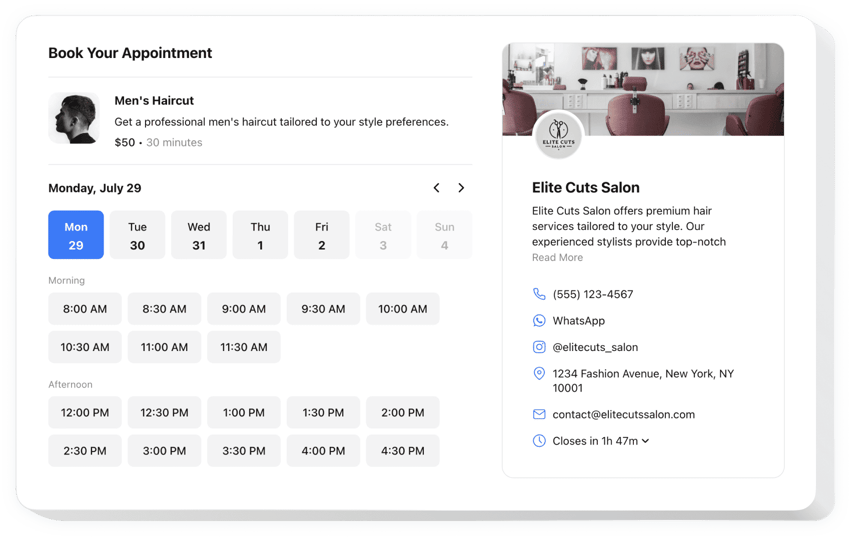
Create your Appointment Booking app
How the Booking App for Shopify Can Enhance Your Website
If you offer services that require reservations – like consultations, online classes, beauty treatments, or repair services – then having a seamless booking system is essential. Elfsight helps you manage appointments directly on your website without relying on third-party platforms or complicated tools.
This intuitive solution allows visitors to check availability, book services, and receive confirmations – all from a widget embedded right on your store. It eliminates manual scheduling tasks, reduces no-shows with automated reminders, and boosts customer satisfaction by offering a smooth user experience. Whether you’re a solo entrepreneur or managing a team of service providers, this app adapts to your needs with full customization options.
Improve your workflow with easy-to-manage scheduling directly in your Shopify store – start using Elfsight’s booking app for free today!
Key Features of the Shopify Appointment Booking App
Elfsight comes with powerful features tailored for maximum flexibility and user engagement. Here’s what makes it stand out:
- Customizable time slots and working hours: Set up your business hours and define how far in advance users can schedule.
- Multiple services management: Assign appointments to specific team members or service types.
- Automated email confirmations and reminders: Reduce missed appointments and keep customers informed.
- Flexible form fields: Collect all the info you need from users, such as names, emails, phone numbers, and specific preferences.
- Mobile-optimized interface: Make bookings seamless across devices, especially for users booking on the go.
- Google Calendar integration: Sync bookings with your calendar to stay organized and avoid double bookings.
- Real-time availability display: Prevent overbooking with dynamic availability updates.
Try all features in the free editor now – no signup required!
How to Add Booking to Shopify
Embedding Elfsight’s Appointment Booking app is quick and hassle-free. You don’t need coding skills or technical know-how – just follow these simple steps:
- Select your template: Go to the Elfsight editor and choose a template that suits your business needs.
- Customize your widget: Adjust colors, add your services, define availability, and personalize the booking form fields.
- Copy the generated code: Once you’re satisfied with your settings, the app will generate an embed code just for you.
- Embed the code: In your Shopify admin, navigate to the page or section where you want the online booking to appear and paste the code.
For a more detailed instruction, check out our guide on how to add a calendar booking app to your website.
Need help? Our support team offers installation assistance to ensure everything runs smoothly on your store.


