How to embed LinkedIn Feed on WooCommerce for free!
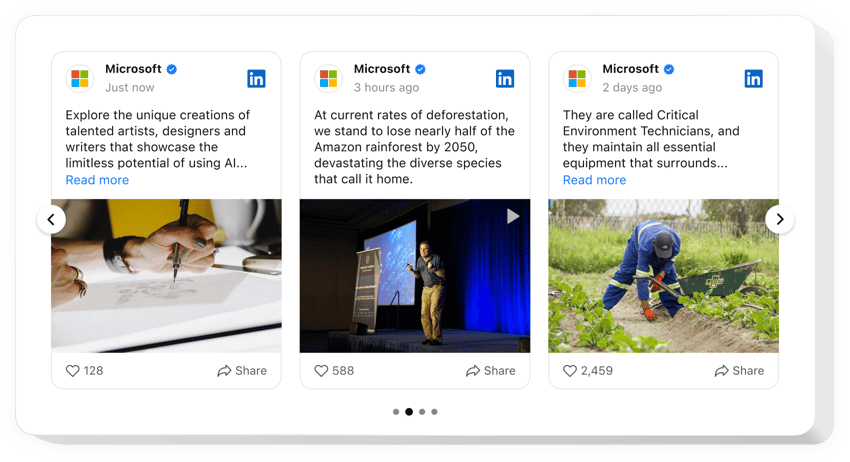
Create your LinkedIn Feed app
Embed LinkedIn Feed on WooCommerce for free!
The LinkedIn Feed widget is specifically made for companies to present and promote their LinkedIn content on WooCommerce websites: display posts, photos, clips, etc. The plugin’s integration is simple—there is no need for coding or technical skills.
Create a feed style that meets your website preferences and experiment by playing around with custom attributes, templates, layouts, and post styles. Add a popup mode as a post-click action to catch the users’ eye. And finally, enjoy the sparked trust and more branding opportunities.
- Enhance your networking reach with the LinkedIn company page.
Spark fresh relationships in the professional realm and amplify lead generation by leveraging content from your LinkedIn profile. - Grow your LinkedIn audience base.
Bring attention to your LinkedIn among the WooCommerce user community and evoke high interest in your services. - Make your business seem more genuine.
Provide your brand an additional boost in credibility and trustworthiness by integrating the latest LinkedIn activity directly on the website page.
Add the code-free LinkedIn Feed plugin to the WooCommerce website to reinforce reliability, demonstrate authenticity, and expand your network through strong social validation.
Are there any other tools for WooCommerce that I can use on my website?
Yes, certainly! As a WooCommerce website user, Elfsight grants you dozens of code-free tools, including the code-free LinkedIn Feed plugin. No matter what type of business you have or the specific niche you work in, it is always beneficial to seek opportunities to display your strengths. For instance:
- To create any other social media app for your WooCommerce website, consider using the Pinterest Feed or Instagram Feed widget alongside the LinkedIn Feed.
- Get yourself the All-in-One Reviews or Google Reviews plugin to display customer feedback.
- Embed the Form Builder widget to gather responses and facilitate communication with your WooCommerce users.
- Add the Countdown Timer to foster anticipation and create a sense of urgency among the audience.
Remember, these examples are just the beginning of the vast range of embed additions that can cater to your specific business needs. Begin with LinkedIn Feed and later explore the extensive collection of widgets in our catalog to add to your website!
How to embed LinkedIn Feed for free on WooCommerce?
To add the code-free LinkedIn Feed widget to your WooCommerce website for free, take these steps:
- Personalize the look of the LinkedIn Feed plugin according to your liking.
- Sign in to your Elfsight admin panel or register a free account.
- Obtain the unique installation code to embed.
- Go to your WooCommerce website.
- Put the code into your WooCommerce website builder to add the LinkedIn Feed plugin. You’re all set!
As can be seen, there is no need to be proficient in writing code to embed the plugin. Create a LinkedIn Feed widget for a WooCommerce website with ease and enjoy the numerous perks that come along while expanding your reach.
Do I need to know how to code or have programming skills to embed the LinkedIn Feed on WooCommerce?
No. There is no need for any coding skills whatsoever. You can create and add the LinkedIn Feed plugin to your WooCommerce website without any particular background or code experience.
Find below the essential features of the widget:
- Broadcast various forms of content: blog posts, images, clips, etc.
- Filter feed posts by keywords, hashtags, or URLs.
- Add the CTA buttons to improve the engagement rate on your company’s LinkedIn feed.
- Dynamic popup mode for grabbing website users’ attention to your LinkedIn content.
- Easy customization options with no need to write code: ready-to-use templates, color scheme generator, five trendy layouts, post styles, Custom CSS, and more.
You can check if the widget is for you with the help of the demo
How to add the LinkedIn Feed plugin to my WooCommerce website?
If you want to add the code-free LinkedIn Feed widget to your WooCommerce website, follow the steps below:
- Employ our free configurator and start forming your custom-built LinkedIn Feed plugin.
Determine the desirable form and specifications of the widget and apply the edits. - Receive the unique code popping up in the box on Elfsight Apps.
Right after the creation of your plugin is over, copy the individual code from the appearing popup and save it for later use. - Initiate usage of the tool on your WooCommerce website.
Add the code saved before on your website and apply the corrections. - The Setup is fully ended.
Go to your website to see in action the performance of the LinkedIn Feed widget.
On condition of experiencing questions or confronting any problems with how to add the widget, feel free to reach out to our customer service team. Our people will be excited to resolve all the issues you may have with the code-free LinkedIn Feed plugin for WooCommerce websites.


